appium快速入门
使用uiautomatorviewer定位工具
第一步:启动安卓模拟器
本书使用“雷电模拟器”,启动后如下: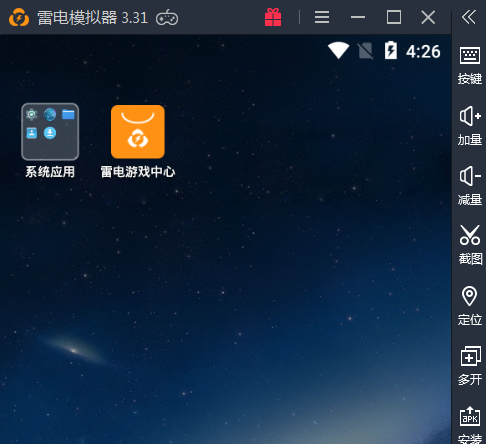
启动后,在命令行中检查adb能否连接上该设备。
步骤2:启动Appium桌面
启动后,如下:
step3:准备自动化脚本与待测APK
test_android_contacts.py:
#!/usr/bin/env python
# -*- coding: utf-8 -*-
import os
import pytest
from appium import webdriver
# Returns abs path relative to this file and not cwd
PATH = lambda p: os.path.abspath(
os.path.join(os.path.dirname(__file__), p)
)
APPIUM_LOCAL_HOST_URL = 'http://localhost:4723/wd/hub'
PLATFORM_VERSION = '5.1.1'
class TestWebViewAndroid():
@pytest.fixture(scope="function")
def driver(self, request):
desired_caps = {
'appPackage': 'com.example.android.contactmanager',
'appActivity': '.ContactManager',
'platformName': 'Android',
'platformVersion': PLATFORM_VERSION,
'deviceName': 'Android Emulator',
'app': PATH('ContactManager.apk')
}
driver = webdriver.Remote(APPIUM_LOCAL_HOST_URL, desired_caps)
def fin():
driver.quit()
request.addfinalizer(fin)
return driver # provide the fixture value
def test_add_contacts(self, driver):
el = driver.find_element_by_accessibility_id("Add Contact")
el.click()
textfields = driver.find_elements_by_class_name("android.widget.EditText")
textfields[0].send_keys("Appium User")
textfields[2].send_keys("someone@appium.io")
assert 'Appium User' == textfields[0].text
assert 'someone@appium.io' == textfields[2].text
driver.find_element_by_accessibility_id("Save").click()
# for some reason "save" breaks things
#alert = driver.switch_to.alert
# no way to handle alerts in Android
driver.find_element_by_android_uiautomator('new UiSelector().clickable(true)').click()
driver.press_keycode(3)
if __name__ == '__main__':
pytest.main()
本实例,使用官方的代码与apk,点击下载:ContactManager.apk
将apk放到与代码相同的目录下
step4:运行测试代码
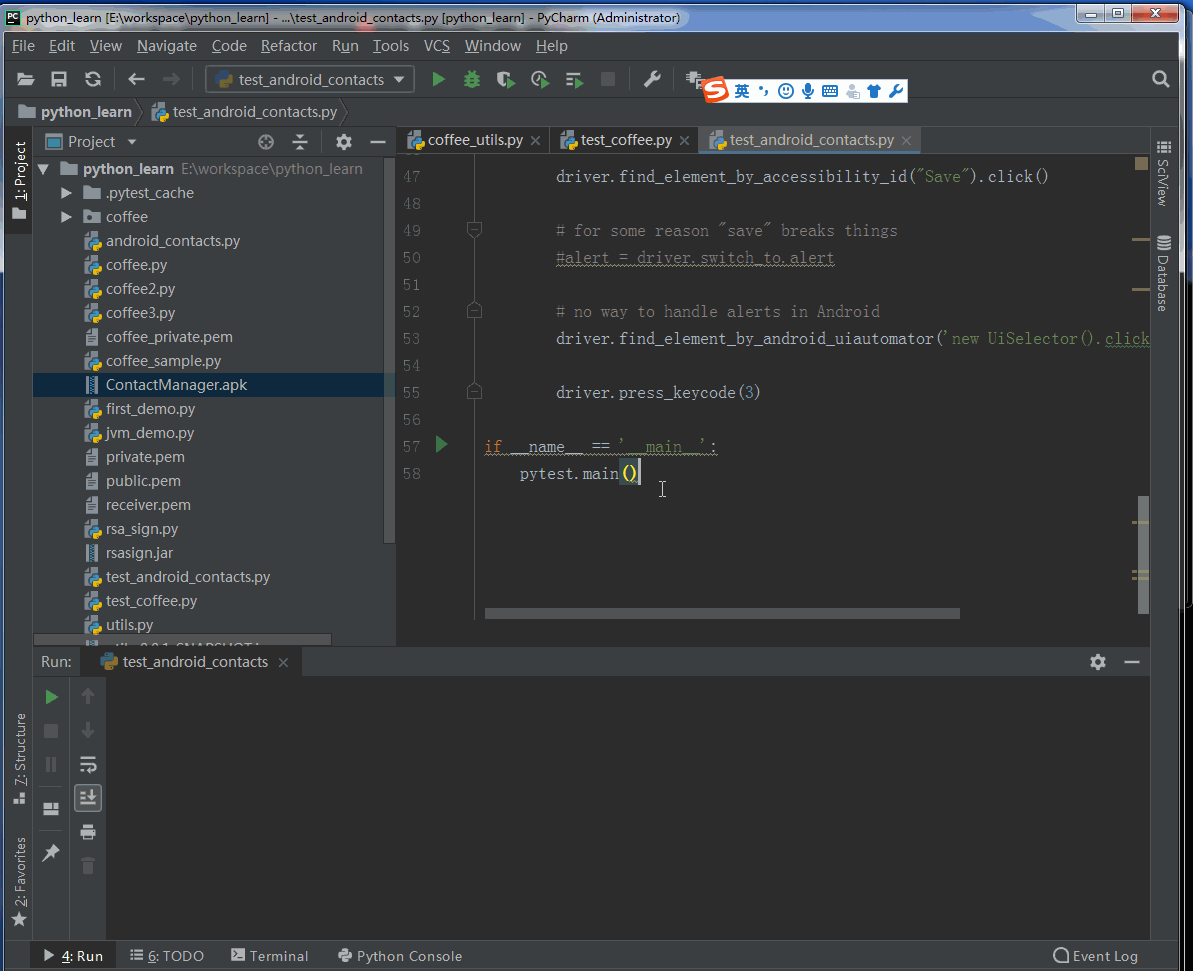
分析演示
- 连接Appium服务器
在本实例中,appium服务器获得WebDriver实例作为每个用例的初始化条件,放在pytest的fixture中。
代码如下截图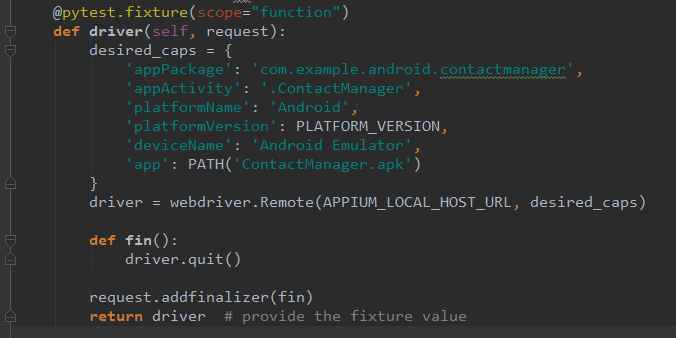
在fixture中,最关键的一句代码是初始化,获得WebDriver实例python driver = webdriver.Remote(APPIUM_LOCAL_HOST_URL, desired_caps)
初始化时,需要指定command_executor,默认为“ http://127.0.0.1:4444/wd/hub “,此处我们必须指定我们的4723端口,修改为“ http:// localhost:4723 / wd / hub '”
同时,我们还需要通过desired_capabilities参数,设置appium服务器启动时的参数,启动会话的时候是必须提供的。它告诉appium服务器本次测试是启动浏览器还是启动移动设备,是启动andorid还是启动ios,启动android时, app的package是什么,app的activity是什么等。
分析之前的夹具代码之前,需要先掌握好pytest测试框架。这里
request.addfinalizer(fin)表示用例teardown销毁操作。return dirver表示用例setup操作的返回值是一个WebDriver驱动实例。
-
元素定位
根据text定位el = driver.find_element_by_accessibility_id("Add Contact")
-
元素操作
点击元素el.click()
分析Appium的加载流程
通过分析Appium Server中的日志,分析Appium的加载流程
1.创建会话Session,通过desired_capabilities设置appium server启动时的参数。
[MJSONWP] Calling AppiumDriver.createSession() with args: [{"appPackage":"com.example.android.contactmanager","appActivity":".ContactManager","platformName":"Android","platformVersion":"5.1.1","deviceName":"Android Emulator","app":"E:\\workspace\\python_learn\\ContactManager.apk"},null,{"firstMatch":[{}],"alwaysMatch":{"appium:appPackage":"com.example.android.contactmanager","appium:appActivity":".ContactManager","platformName":"Android","appium:platformVersion":"5.1.1","appium:deviceName":"Android Emulator","appium:app":"E:\\workspace\\python_learn\\ContactManager.apk"}}]
[BaseDriver] Event 'newSessionRequested' logged at 1537521688377 (17:21:28 GMT+0800 (中国标准时间))
[Appium] Creating new AndroidDriver (v2.7.0) session
[Appium] Capabilities:
[Appium] platformName: Android
[Appium] appPackage: com.example.android.contactmanager
[Appium] appActivity: .ContactManager
[Appium] platformVersion: 5.1.1
[Appium] deviceName: Android Emulator
[Appium] app: E:\workspace\python_learn\ContactManager.apk
[BaseDriver] W3C capabilities {"alwaysMatch":{"platformNa... and MJSONWP desired capabilities [object Object] were provided
[BaseDriver] Creating session with W3C capabilities: {"alwaysMatch":{"platformNa...
[BaseDriver] Session created with session id: 6ec4b5b7-b79c-426c-87ce-017472a07294
- 检查android adb环境,调用android adb 完成基本的系统操作
- 向android上部署bootstrap.jar包并启动
- Forward android的端口到pc机器上
- pc上监听端口,接受请求,使用webdriver协议分析命令并通过forward的端口发送给bootstrap.jar
- bootstrap.jar 接受命令并把命令发给uiautomator或者插桩体系。