当前描述是基于constraint-layout:1.1.2。
一、前言
在以前,android是使用布局如LinearLayout 、RelativeLayout等来构建页面,但这些布局使用起来很麻烦,并且经常需要一层一层嵌套,写一个简单的页面就需要费很大的劲。所以在16年I/O大会上,google发布了全新的布局-ConstraintLayout,其他布局和ConstraintLayout比起来,根本就没有存在的必要了...
ConstraintLayout具有以下优势:
-
较高的性能优势。
布局嵌套层次越高,性能开销越大。而使用ConstraintLayout,经常就一层嵌套就搞定了,所以其性能要好很多。 -
完美的屏幕适配
ConstraintLayout的大小、距离都可以使用比例来设置,所以其适配性更好。 -
书写简单
-
可视化编辑。
ConstraintLayout也有十分方便完善的可视化编辑器,不用写xml也基本上能实现大部分功能。但个人还是比较喜欢写xml,所以本篇文章主要介绍如何使用代码控制。如果想看如何使用可视化编辑器,可以参考郭霖大神的这篇文章
1 引入:api 'com.android.support.constraint:constraint-layout:1.1.2'
二、ConstraintLayout
1. 定位位置
确定位置的属性提供了下面13个属性,其实本质上都是一样的,看名字应该基本上都知道怎么用了(就是哪一条边和哪一条边对齐)
- layout_constraintLeft_toLeftOf
- layout_constraintLeft_toRightOf
- layout_constraintRight_toLeftOf
- layout_constraintRight_toRightOf
- layout_constraintTop_toTopOf
- layout_constraintTop_toBottomOf
- layout_constraintBottom_toTopOf
- layout_constraintBottom_toBottomOf
- layout_constraintBaseline_toBaselineOf
- layout_constraintStart_toEndOf
- layout_constraintStart_toStartOf
- layout_constraintEnd_toStartOf
- layout_constraintEnd_toEndOf
来看个例子:
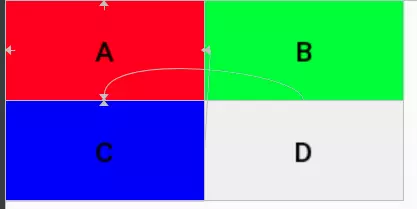 实现上述UI的相关代码如下:
实现上述UI的相关代码如下:
1 <android.support.constraint.ConstraintLayout 2 ...> 3 4 <Button 5 android:id="@+id/a" 6 .... 7 app:layout_constraintLeft_toLeftOf="parent" 8 app:layout_constraintTop_toTopOf="parent" 9 android:text="A" /> 10 11 <Button 12 android:id="@+id/b" 13 .... 14 app:layout_constraintLeft_toRightOf="@id/a" 15 app:layout_constraintTop_toTopOf="@id/a" 16 android:text="B" /> 17 18 <Button 19 android:id="@+id/c" 20 .... 21 app:layout_constraintLeft_toLeftOf="@id/a" 22 app:layout_constraintTop_toBottomOf="@id/a" 23 android:text="C" /> 24 25 <Button 26 android:id="@+id/d" 27 .... 28 app:layout_constraintLeft_toRightOf="@id/a" 29 app:layout_constraintTop_toTopOf="@id/c" 30 android:text="D" /> 31 </android.support.constraint.ConstraintLayout>
从中可以看到,
- layout_constraint*属性的值可以是某个id或者parent(父布局)
- B要位于A的右边,则使用
app:layout_constraintLeft_toRightOf="@id/a",C位于A的下边,则使用app:layout_constraintTop_toBottomOf="@id/a"
对于一个View的边界界定,官方给了下面这张图:
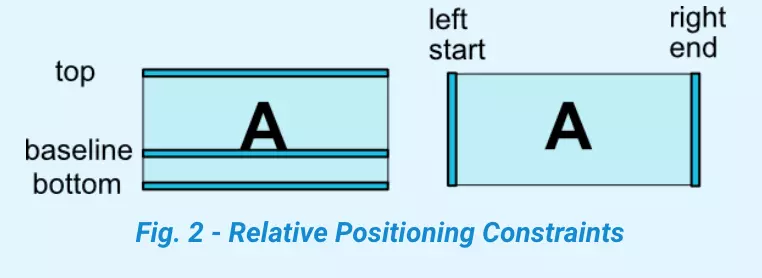
2. margin
设置margin还是继续用以前的属性layout_margin* 。
不过需要注意,要使margin生效,必须具有对应方向的layout_constraint*,否则margin不生效.
3. 关于view gone
假如现在有如下布局:

1 <?xml version="1.0" encoding="utf-8"?> 2 <android.support.constraint.ConstraintLayout 3 ...> 4 5 <Button 6 android:id="@+id/a" 7 ... 8 android:layout_marginLeft="100dp" 9 android:layout_marginTop="20dp" 10 app:layout_constraintLeft_toLeftOf="parent" 11 app:layout_constraintTop_toTopOf="parent" /> 12 13 <Button 14 android:id="@+id/b" 15 ... 16 android:layout_marginLeft="20dp" 17 android:layout_marginTop="20dp" 18 app:layout_constraintLeft_toRightOf="@id/a" 19 app:layout_constraintTop_toTopOf="@id/a" 20 /> 21 22 <Button 23 android:id="@+id/c" 24 .... 25 android:layout_marginLeft="20dp" 26 android:layout_marginTop="20dp" 27 app:layout_constraintLeft_toRightOf="@id/b" 28 app:layout_constraintTop_toTopOf="@id/b" /> 29 </android.support.constraint.ConstraintLayout>
考虑一个问题,如果B动态设为gone了,C会怎么显示呢?
真实情况如下:
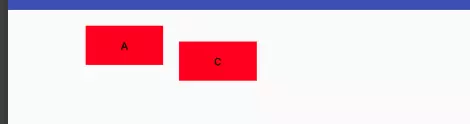
为什么会这样显示呢?看他的蓝图应该会好理解些:
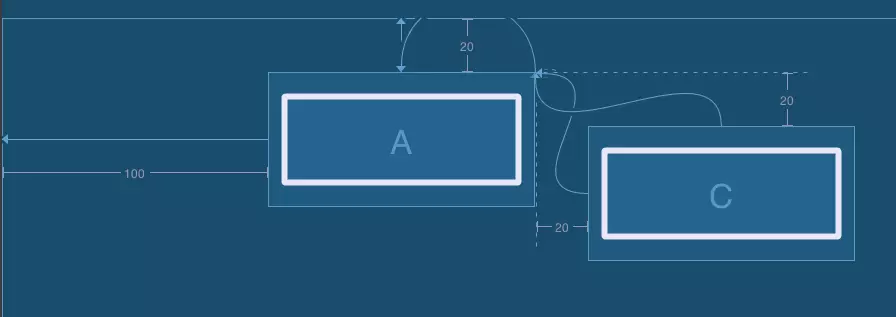
那么如何解决关于View gone引起的非预期的布局变化呢?
- 如果可以,尽量使用invisible
- 尽量其他view的布局不依赖会gone的view
- google也提供了属性
layout_goneMargin*="xdp",意思是比如当constrainleft的锚点gone时,layout_goneMarginLeft将生效。但因为这个只能设置固定的距离,个人感觉灵活性不是很高。
4. 居中及bias
一个view如何设置为居中呢?如果查找属性,会发现并没有如RelativeLayout类似的layout_centerVertical属性,那如何设置居中呢?constraint的思想很巧妙。
根据第一节的知识,大家知道如果设置app:layout_constraintLeft_toLeftOf="parent",则view会贴着父view的左边,设置app:layout_constraintRight_toRightOf="parent" 则会贴着右边,那如果两个都设置,效果会怎样呢?

至此可以看出,对constraint的理解其实可以看成是像两个弹簧一样,如果只在左边加一个弹簧,右边没有,那左边的势必会把view拉到左边去,如果在右边也加一根弹簧,两个弹簧力相互平衡,则view就居中了。
上面是view居中,如果我想让view向左偏一些,或者位于1/3处该怎么处理?其实也是一样的,想象一下,如果左边的弹簧力大一些,view不是就自然往左偏了嘛。如何使力大一些呢?使用如下属性
- layout_constraintHorizontal_bias
- layout_constraintVertical_bias
bias即偏移量,他们的取值范围从0~1,0即挨着左边,1是挨着右边,所以要使处于1/3处,可以设置如下属性app:layout_constraintHorizontal_bias="0.33",效果图如下:

5.view的尺寸
设置view的大小除了传统的wrap_content、指定尺寸、match_parent(虽然官方不推荐使用match_parent)外,还可以设置为0dp(官方取名叫MATCH_CONSTRAINT),0dp在constraint可不是指大小是0dp,而是有特殊含义的。他的作用会随着不同的设置有不同的含义:
- layout_constraintWidth_default
layout_constraintWidth_default有三个取值,作用如下:
-
spread,默认值,意思是占用所有的符合约束的空间

1 <?xml version="1.0" encoding="utf-8"?> 2 <android.support.constraint.ConstraintLayout 3 ...> 4 5 <Button 6 android:id="@+id/a" 7 android:layout_width="0dp" 8 ... 9 android:layout_marginLeft="20dp" 10 android:layout_marginRight="20dp" 11 app:layout_constraintRight_toRightOf="parent" 12 app:layout_constraintLeft_toLeftOf="parent"/> 13 14 </android.support.constraint.ConstraintLayout>
可以看到layout_width为0dp,实际的效果则是宽度和约束一样,左右两边的留白是margin的效果。
percent,意思是按照父布局的百分比设置,需要layout_constraintWidth_percent设置百分比例
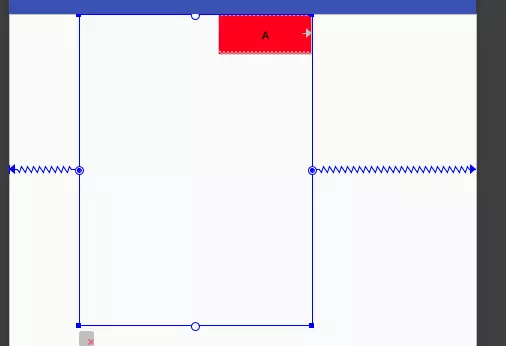
1 <?xml version="1.0" encoding="utf-8"?> 2 <android.support.constraint.ConstraintLayout > 3 4 <android.support.constraint.ConstraintLayout 5 android:layout_width="300dp" 6 android:layout_height="400dp" 7 app:layout_constraintHorizontal_bias="0.3" 8 > 9 10 <Button 11 android:id="@+id/a" 12 android:layout_width="0dp" 13 ... 14 app:layout_constraintRight_toRightOf="parent" 15 app:layout_constraintWidth_default="percent" 16 app:layout_constraintWidth_percent="0.4" /> 17 </android.support.constraint.ConstraintLayout> 18 19 </android.support.constraint.ConstraintLayout>
A的宽度设为0.4,则其宽度为父布局的0.4倍。另外,设置了layout_constraintWidth_percent属性,可以不用指定layout_constraintWidth_default,他会自动设置为percent
wrap,意思匹配内容大小但不超过约束限制,注意和直接指定宽度为wrap_content的区别就是不超过约束限制,如下:
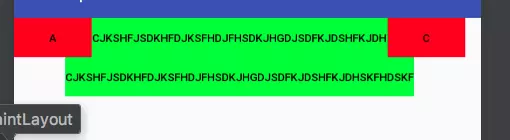
1 <?xml version="1.0" encoding="utf-8"?> 2 <android.support.constraint.ConstraintLayout 3 ...> 4 5 6 <Button 7 android:id="@+id/a" 8 ... 9 app:layout_constraintLeft_toLeftOf="parent" /> 10 <Button 11 android:id="@+id/c" 12 ... 13 app:layout_constraintRight_toRightOf="parent" /> 14 15 <Button 16 android:id="@+id/b" 17 android:layout_width="0dp" 18 ... 19 app:layout_constraintWidth_default="wrap" 20 app:layout_constraintLeft_toRightOf="@id/a" 21 app:layout_constraintRight_toLeftOf="@id/c"/> 22 23 <Button 24 android:id="@+id/d" 25 android:layout_width="wrap_content" 26 ... 27 app:layout_constraintTop_toBottomOf="@id/b" 28 app:layout_constraintLeft_toRightOf="@id/a" 29 app:layout_constraintRight_toLeftOf="@id/c"/> 30 31 </android.support.constraint.ConstraintLayout>
可以看到虽然文字很长,但第一行的绿色button宽度达到约束时,就不在增加,而第二行的button显示了完整的内容,超过约束的限制。
在1.1上 对于wrap_content会超过约束限制,谷歌又新增了如下属性
- app:layout_constrainedWidth=”true|false”
- app:layout_constrainedHeight=”true|false”
设置为true也可以限制内容不超过约束(这样感觉layout_constraintWidth_default这个属性已经没什么用了)
- ratio
layout_constraintDimensionRatio,即宽和高成一定的比例,其值可以是"height"的形式,也可以是width/height的值。该属性生效的前提:宽和高其中有一项为0dp,有constraint。下面按照有几个0dp来分别介绍下:
- 如果只有一项为0dp,则该项值按照比例计算出来。比如高为20dp,宽为0dp,radio为"2:1",则最终宽为40dp
- 如果两项都为0dp,则尺寸会设置为满足约束的最大值并保持比例。因为这是系统计算的,有的时候不是我们想要的,我们也可以通过在前面加H、W来指定是哪一个边需要计算。例如"H,2:1",则是指宽度匹配约束,高度是宽度的1/2
- max min
有如下属性可以设置其的最大最小值,含义如字面值一样:
- layout_constraintWidth_min
- layout_constraintWidth_max
- layout_constraintHeight_max
- layout_constraintHeight_min
- weight
该属性在下面讲解
6. 链
如图,在一个水平或者竖直方向上,一排view两两互相约束,即为链

链的第一个元素称为链头,可以通过设置layout_constraintHorizontal_chainStyle来控制链的分布形式
-
spread
默认模式,分布样式如上图 -
spread_inside
如图,和spread的区别是没算两端的约束

链的第一个元素称为链头,可以通过设置layout_constraintHorizontal_chainStyle来控制链的分布形式
-
spread
默认模式,分布样式如上图 -
spread_inside
如图,和spread的区别是没算两端的约束
 packed
packed所有元素挤在中间,也可以配合使用bias来改变位置偏移

可以看出,链与LinearLayout效果大致一样。和LinearLayout一样,链也可以使用layout_constraintHorizontal_weight,来分割剩余空间。但又和 android:layout_weight不太一样,不一样的地方如下:
- layout_weight ,不管当前view的大小设的是多大,都会继续占据剩余空间
- layout_constraintHorizontal_weight,这个只对0dp并且layout_constraintWidth_default为spread的view生效,使其大小按比例分割剩余空间,对于已经设定大小的view不生效
如下面的示例:
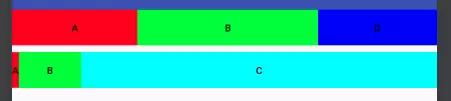
1 <?xml version="1.0" encoding="utf-8"?> 2 <LinearLayout 3 ...> 4 5 <LinearLayout 6 ... 7 android:orientation="horizontal"> 8 <Button 9 android:layout_width="10dp" 10 android:layout_height="50dp" 11 android:layout_weight="1" 12 ... /> 13 <Button 14 android:layout_width="wrap_content" 15 android:layout_height="50dp" 16 android:layout_weight="1" 17 ... /> 18 <Button 19 android:layout_width="0dp" 20 android:layout_height="50dp" 21 android:layout_weight="1" 22 ... /> 23 </LinearLayout> 24 25 <android.support.constraint.ConstraintLayout 26 ....> 27 28 <Button 29 android:id="@+id/a" 30 android:layout_width="10dp" 31 android:layout_height="50dp" 32 .... 33 app:layout_constraintHorizontal_weight="1" 34 app:layout_constraintLeft_toLeftOf="parent" 35 app:layout_constraintRight_toLeftOf="@id/b" /> 36 <Button 37 android:id="@+id/b" 38 android:layout_width="wrap_content" 39 android:layout_height="50dp" 40 .... 41 app:layout_constraintHorizontal_weight="1" 42 app:layout_constraintLeft_toRightOf="@id/a" 43 app:layout_constraintRight_toLeftOf="@id/c" /> 44 45 <Button 46 android:id="@+id/c" 47 android:layout_width="0dp" 48 android:layout_height="50dp" 49 ... 50 app:layout_constraintHorizontal_weight="1" 51 app:layout_constraintLeft_toRightOf="@id/b" 52 app:layout_constraintRight_toRightOf="parent" /> 53 54 /> 55 </android.support.constraint.ConstraintLayout> 56 57 </LinearLayout>
可以看出,LinearLayout和ConstraintLayout虽然三个子view的layout_width值是一样的,weight也都设置了1,但效果完全不一样
7. 圆形布局
ConstraintLayout还提供了一种比较炫酷的圆形布局,这是以往的布局所做不到的。涉及到的属性也很简单,就下面三个:
- layout_constraintCircle : 圆心,值是某个view的id
- layout_constraintCircleRadius : 半径
- layout_constraintCircleAngle :角度,值是从0-360,0是指整上方
示例如下:
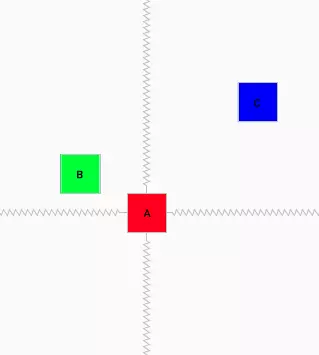
1 <?xml version="1.0" encoding="utf-8"?> 2 <android.support.constraint.ConstraintLayout xmlns:android="http://schemas.android.com/apk/res/android" 3 ...> 4 5 <Button 6 android:id="@+id/a" 7 ... 8 /> 9 10 <Button 11 android:id="@+id/b" 12 ... 13 app:layout_constraintCircle="@id/a" 14 app:layout_constraintCircleAngle="300" 15 app:layout_constraintCircleRadius="100dp" /> 16 17 <Button 18 android:id="@+id/c" 19 ... 20 app:layout_constraintCircle="@id/a" 21 app:layout_constraintCircleAngle="45" 22 app:layout_constraintCircleRadius="200dp" /> 23 /> 24 </android.support.constraint.ConstraintLayout>
三、辅助组件
除了
ConstraintLayout自身属性之外,谷歌还提供了很多辅助布局(只是在布局中起辅助作用,并不会在界面真正显示),来使ConstraintLayout的功能更加强大。下面,我们就一一来了解下这些布局
1. GuideLine
即参考线的意思,有水平参考线和竖直参考线两种。他的作用就像是一个虚拟的参考线,只是用来方便其他View以他为锚点来布局。
如上一篇所了解到的,ConstraintLayout 的定位原则就是一个View参考其他View的相对布局,如果有的时候当前布局没有合适的参考View,而建一个专门用于定位的View又会太重,这种情况正是GuideLine的用武之地。
例如:
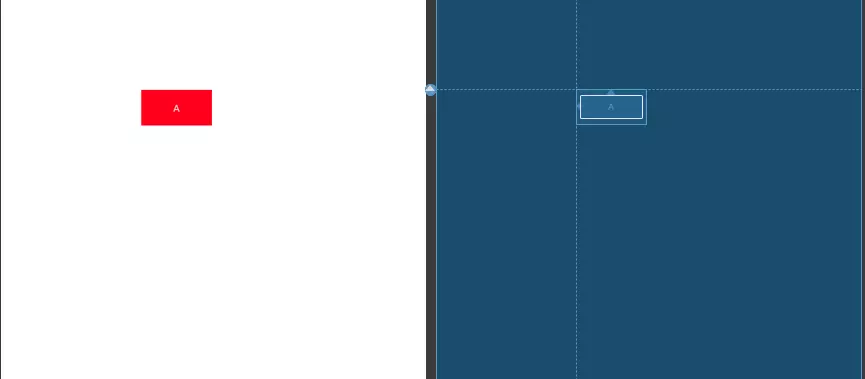
1 <?xml version="1.0" encoding="utf-8"?> 2 <android.support.constraint.ConstraintLayout 3 ...> 4 5 <android.support.constraint.Guideline 6 android:id="@+id/guideline" 7 ... 8 android:orientation="vertical" 9 app:layout_constraintGuide_percent="0.33" /> 10 11 <android.support.constraint.Guideline 12 android:id="@+id/guideline2" 13 ... 14 android:orientation="horizontal" 15 app:layout_constraintGuide_begin="130dp" /> 16 17 <Button 18 ... 19 app:layout_constraintLeft_toLeftOf="@id/guideline" 20 app:layout_constraintTop_toTopOf="@id/guideline2" /> 21 22 23 </android.support.constraint.ConstraintLayout>
可以看到我分别添加了一个水平参考线和竖直参考线,之后的Button的布局就参考与这两个参考线,而在布局中并不会显示。
Guideline的大部分的属性如layout_width都是不会生效的,而他的位置的确定是由下面三个属性之一来确定的:
- layout_constraintGuide_begin:距离父布局的左边或者上边多大距离
- layout_constraintGuide_end:距离父布局的右边或者下边多大距离
- layout_constraintGuide_percent:百分比,0~1,距离父布局的左边或者上边占父布局的比例
2. Group
Group是一个可以同时控制多个view 可见性的虚拟View。
例如:
1 <?xml version="1.0" encoding="utf-8"?> 2 <android.support.constraint.ConstraintLayout 3 ...> 4 5 <android.support.constraint.Group 6 ... 7 android:visibility="invisible" 8 app:constraint_referenced_ids="a,c" /> 9 10 <android.support.constraint.Group 11 ... 12 android:visibility="visible" 13 app:constraint_referenced_ids="b,d" /> 14 15 <Button 16 android:id="@+id/a" 17 ... /> 18 19 <Button 20 android:id="@+id/b" 21 ... /> 22 23 <Button 24 android:id="@+id/c" 25 ... /> 26 27 <Button 28 android:id="@+id/d" 29 .../> 30 </android.support.constraint.ConstraintLayout>
可以看到,第一个Group通过app:constraint_referenced_ids指定了a、c两个控件,这样当该Group可见性为invisible时,a、c的可见性都会变为invisible,为gone则都为gone。所以Group很适合处理有网无网之类的场景,不再需要像之前那样一个一个view控制可见性,通过Group就可以统一处理了。
Group有一些注意事项:
- xml中,可见性配置的优先级:Group优先于View,下层Group优先于上层。
- Group只可以引用当前ConstraintLayout下的View,子Layout 下的View不可以。
-
app:constraint_referenced_ids里直接写的是id的字符串,初始化后会通过getIdentifier来反射查找叫该名字的id。所以如果你的项目用了类似AndResGuard的混淆id名字的功能,切记不要混淆app:constraint_referenced_ids里的id,否则在release版本就会因找不到该id而失效。或者也可以通过代码setReferencedIds来设置id。
3. Placeholder
占位布局。他自己本身不会绘制任何内容,但他可以通过设置app:content="id",将id View的内容绘制到自己的位置上,而原id的 View就像gone了一样。
如下:
1 <?xml version="1.0" encoding="utf-8"?> 2 <android.support.constraint.ConstraintLayout 3 ...> 4 <Button 5 android:id="@+id/a" 6 android:layout_width="50dp" 7 android:layout_height="50dp" 8 android:layout_marginLeft="30dp" 9 ... 10 app:layout_constraintLeft_toLeftOf="parent" 11 app:layout_constraintTop_toTopOf="parent" /> 12 13 <Button 14 android:id="@+id/b" 15 android:layout_width="50dp" 16 android:layout_height="50dp" 17 android:layout_marginLeft="20dp" 18 ... 19 app:layout_constraintLeft_toRightOf="@+id/a" 20 app:layout_constraintTop_toTopOf="@+id/a" /> 21 22 <android.support.constraint.Placeholder 23 android:id="@+id/place" 24 android:layout_width="200dp" 25 android:layout_height="200dp" 26 app:content="@+id/a" 27 app:layout_constraintBottom_toBottomOf="parent" 28 app:layout_constraintLeft_toLeftOf="parent"/> 29 30 <Button 31 ... 32 app:layout_constraintBottom_toBottomOf="@+id/place" 33 app:layout_constraintLeft_toRightOf="@+id/place" /> 34 </android.support.constraint.ConstraintLayout>
效果如图:

可以看到,原本B是位于A的右边并且顶部对齐的,但因为A被Placeholder引用,使A 相当于Gone了。而Placeholder的位置则显示了A的内容,并且大小也和A相符,Placeholder的大小设置并没有生效。
大概总结可以认为,Placeholder引用A后的效果是,原本位置的A gone,原本位置的Placeholder变为Placeholder的约束属性+A的内容属性。另外,Placeholder也支持使用代码setContentId动态的修改设置内容。
关于Placeholder的应用场景,网上其他人也都列出了一些例子:比如可以作为位置模板,引入后只需要写内容view;使用代码动态改变内容,结合TransitionManager可以做一些有趣的过度动画等。
4. Barrier
屏障,一个虚拟View。他主要解决下面遇到的问题:
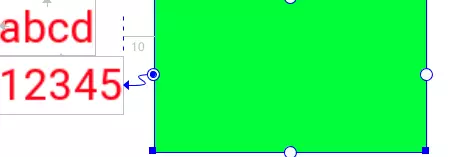
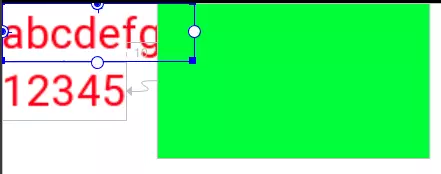 上面的TextView和Button重叠了。这时该怎么解决这个问题呢?Button只能设置一个View作为锚点,设置了上面就顾不了下面了。。。
上面的TextView和Button重叠了。这时该怎么解决这个问题呢?Button只能设置一个View作为锚点,设置了上面就顾不了下面了。。。所以就诞生了Barrier,他可以设置N个View作为锚点,使用方式如下:
1 <android.support.constraint.Barrier 2 android:id="@+id/barrier" 3 android:layout_width="wrap_content" 4 android:layout_height="wrap_content" 5 app:barrierDirection="end"//end,left,right,top,bottom 6 app:constraint_referenced_ids="text1,text2" />
则Barrier始终位于text1,text2两个View最大宽度的右边,示意图如下:
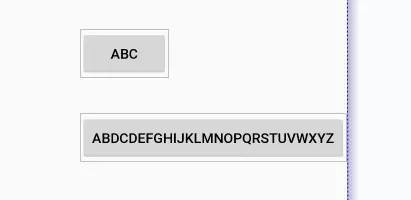
这里基本的用法就讲完了。
下面再考虑一个情况,假如有如下的布局:
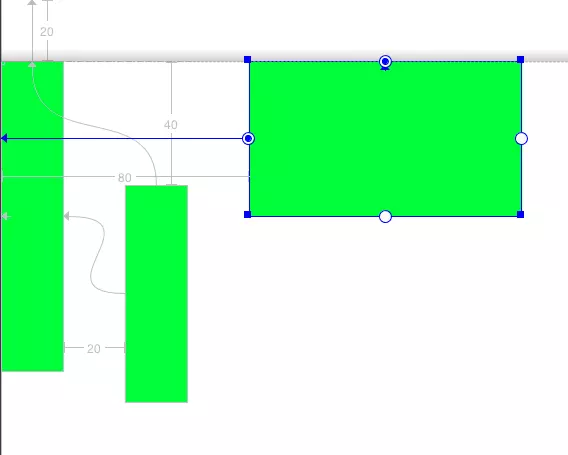
1 <?xml version="1.0" encoding="utf-8"?> 2 <android.support.constraint.ConstraintLayout 3 ...> 4 5 <Button 6 android:id="@+id/a" 7 ... 8 android:layout_marginTop="20dp" 9 /> 10 11 <Button 12 android:id="@+id/b" 13 ... 14 android:layout_marginTop="40dp" 15 /> 16 17 <android.support.constraint.Barrier 18 android:id="@+id/barrier" 19 ... 20 app:barrierDirection="top" 21 app:constraint_referenced_ids="a,b" /> 22 23 <Button 24 android:id="@+id/c" 25 ... 26 app:layout_constraintTop_toTopOf="@+id/barrier" /> 27 </android.support.constraint.ConstraintLayout>
目前Button C和Button a、b的最上值对齐,没有问题。但如果a Gone了呢?效果如下:

barrierAllowsGoneWidgets,设为false后,就不在关注Gone的View了,效果如下: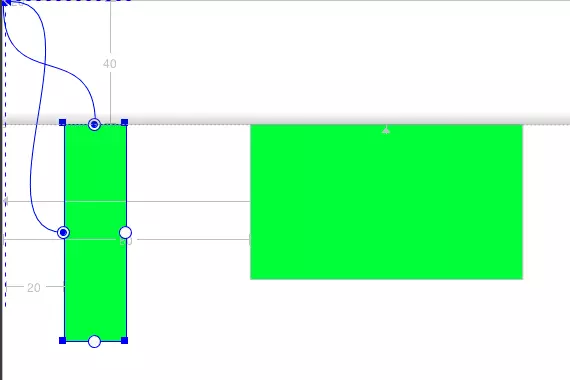
四、结束
本篇已基本上介绍完ConstraintLayout所有的属性了(除了代码写布局的ConstraintSet类)。相信ConstraintLayout之后会越来越强大。