By default, if we click on the x button on the titlebar, the QtGui.QWidget is closed. Sometimes we want to modify this default behaviour. For example, if we have a file opened in an editor to which we did some changes. We show a message box to confirm the action.
#!/usr/bin/python
# -*- coding: utf-8 -*-
"""
ZetCode PyQt4 tutorial
This program shows a confirmation
message box when we click on the close
button of the application window.
author: Jan Bodnar
website: zetcode.com
last edited: October 2011
"""
import sys
from PyQt4 import QtGui
class Example(QtGui.QWidget):
def __init__(self):
super(Example, self).__init__()
self.initUI()
def initUI(self):
self.setGeometry(300, 300, 250, 150)
self.setWindowTitle('Message box')
self.show()
def closeEvent(self, event):
reply = QtGui.QMessageBox.question(self, 'Message',
"Are you sure to quit?", QtGui.QMessageBox.Yes |
QtGui.QMessageBox.No, QtGui.QMessageBox.No)
if reply == QtGui.QMessageBox.Yes:
event.accept()
else:
event.ignore()
def main():
app = QtGui.QApplication(sys.argv)
ex = Example()
sys.exit(app.exec_())
if __name__ == '__main__':
main()
If we close a QtGui.QWidget, a QtGui.QCloseEvent is generated. To modify the widget behaviour we need to reimplement the closeEvent() event handler.
reply = QtGui.QMessageBox.question(self, 'Message',
"Are you sure to quit?", QtGui.QMessageBox.Yes |
QtGui.QMessageBox.No, QtGui.QMessageBox.No)
We show a message box with two buttons: Yes and No. The first string appears on the titlebar. The second string is the message text displayed by the dialog. The third argument specifies the combination of buttons appearing in the dialog. The last parameter is the default button. It is the button which has initially the keyboard focus. The return value is stored in the reply variable.
if reply == QtGui.QMessageBox.Yes:
event.accept()
else:
event.ignore()
Here we test the return value. If we click the Yes button, we accept the event which leads to the closure of the widget and to the termination of the application. Otherwise we ignore the close event.
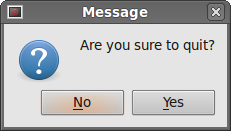 Figure: Message box
Figure: Message box