A QtGui.QSlider is a widget that has a simple handle. This handle can be pulled back and forth. This way we are choosing a value for a specific task. Sometimes using a slider is more natural than entering a number or using a spin box.
In our example we will show one slider and one label. This time the label will display an image. The slider will control the label.
#!/usr/bin/python
# -*- coding: utf-8 -*-
"""
ZetCode PyQt4 tutorial
This example shows a QtGui.QSlider widget.
author: Jan Bodnar
website: zetcode.com
last edited: September 2011
"""
import sys
from PyQt4 import QtGui, QtCore
class Example(QtGui.QWidget):
def __init__(self):
super(Example, self).__init__()
self.initUI()
def initUI(self):
sld = QtGui.QSlider(QtCore.Qt.Horizontal, self)
sld.setFocusPolicy(QtCore.Qt.NoFocus)
sld.setGeometry(30, 40, 100, 30)
sld.valueChanged[int].connect(self.changeValue)
self.label = QtGui.QLabel(self)
self.label.setPixmap(QtGui.QPixmap('mute.png'))
self.label.setGeometry(160, 40, 80, 30)
self.setGeometry(300, 300, 280, 170)
self.setWindowTitle('QtGui.QSlider')
self.show()
def changeValue(self, value):
if value == 0:
self.label.setPixmap(QtGui.QPixmap('mute.png'))
elif value > 0 and value <= 30:
self.label.setPixmap(QtGui.QPixmap('min.png'))
elif value > 30 and value < 80:
self.label.setPixmap(QtGui.QPixmap('med.png'))
else:
self.label.setPixmap(QtGui.QPixmap('max.png'))
def main():
app = QtGui.QApplication(sys.argv)
ex = Example()
sys.exit(app.exec_())
if __name__ == '__main__':
main()
In our example we simulate a volume control. By dragging the handle of a slider, we change an image on the label.
sld = QtGui.QSlider(QtCore.Qt.Horizontal, self)
Here we create a horizontal QtGui.QSlider.
self.label = QtGui.QLabel(self)
self.label.setPixmap(QtGui.QPixmap('mute.png'))
We create a QtGui.QLabel widget and set an initial mute image to it.
sld.valueChanged[int].connect(self.changeValue)
We connect the valueChanged signal to the user defined changeValue() method.
if value == 0:
self.label.setPixmap(QtGui.QPixmap('mute.png'))
...
Based on the value of the slider, we set an image to the label. In the above code, we set a mute.pngimage to the label if the slider is equal to zero.
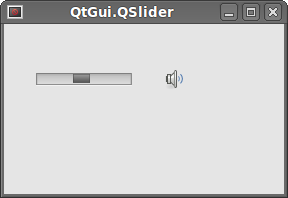 Figure: QtGui.QSlider widget
Figure: QtGui.QSlider widget