1.下载
VMware
VMware-workstation-full-15.0.0-10134415.exe
自己寻找激活码
Ubuntu镜像
UG1144 PetaLinux Tools Documentation 推荐 Ubuntu Linux 16.04.5, 18.04.1
ubuntu-16.04.5-desktop-amd64.iso
http://old-releases.ubuntu.com/releases/16.04.5/ubuntu-16.04.5-desktop-amd64.iso
2.在VMware上安装Ubuntu16.04.5
文件-->新建虚拟机
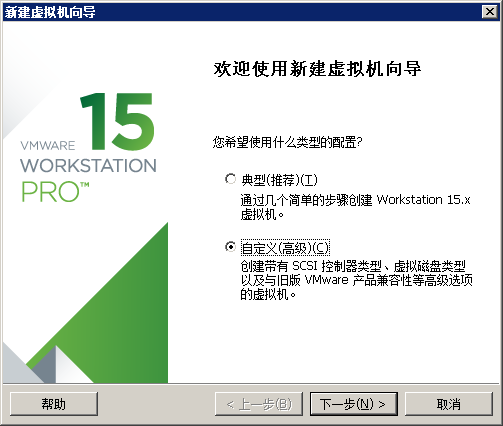
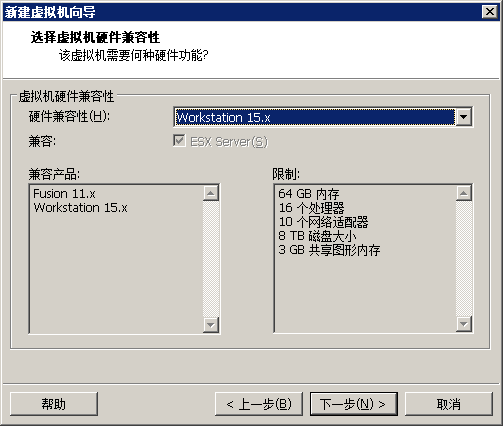
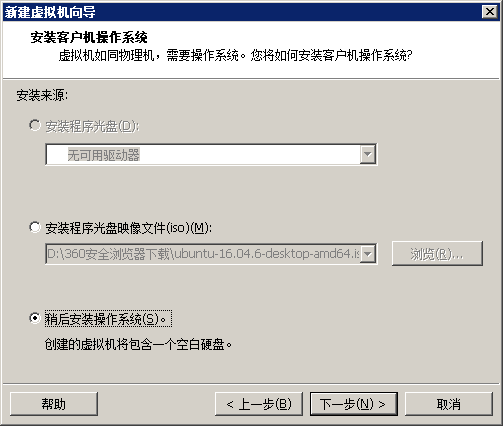
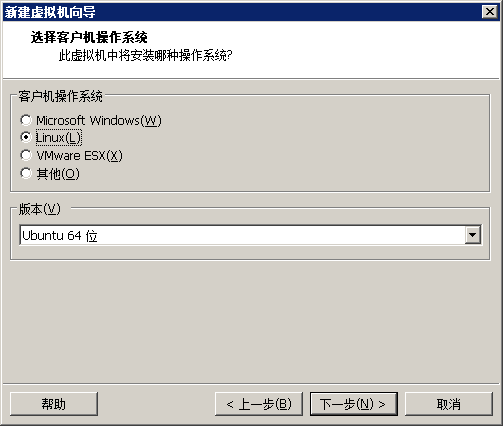
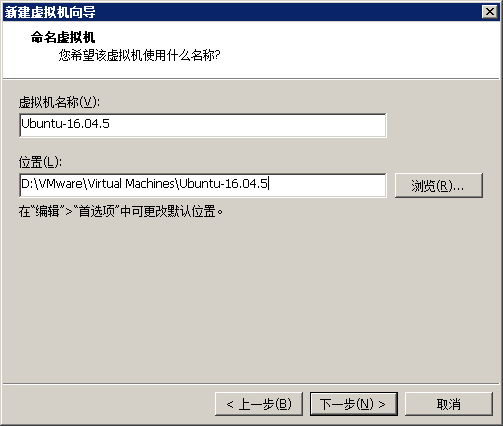
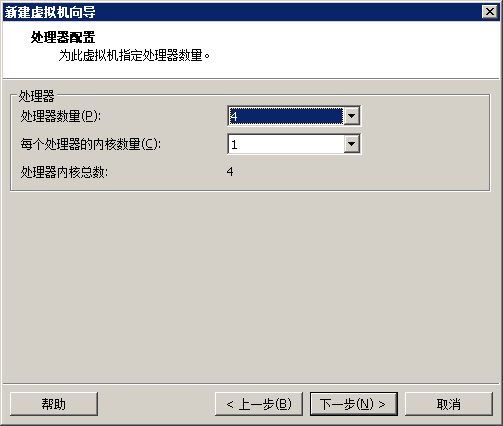
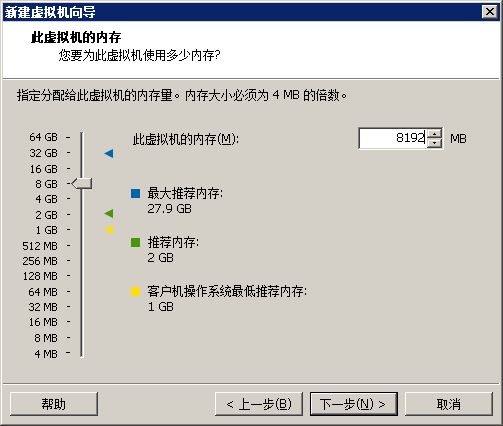
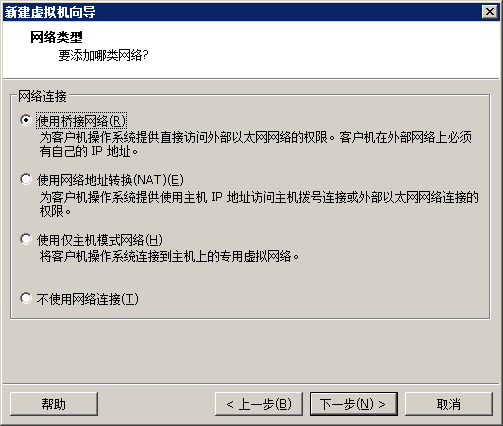
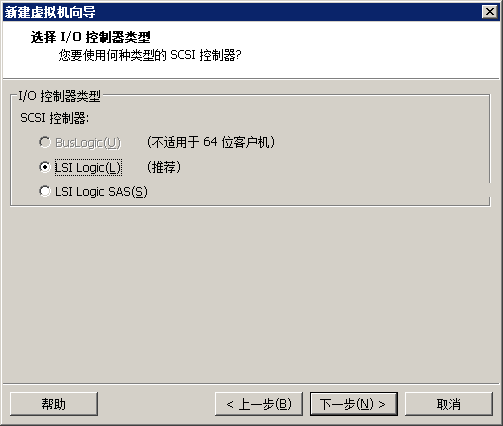
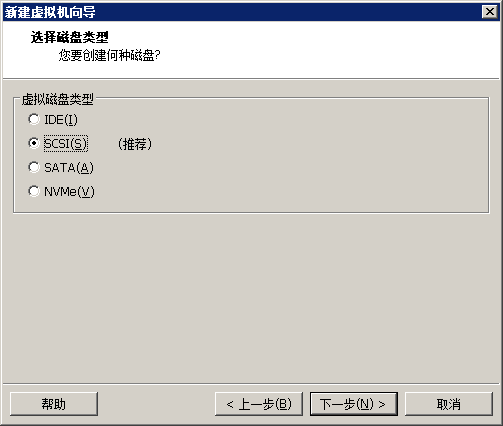
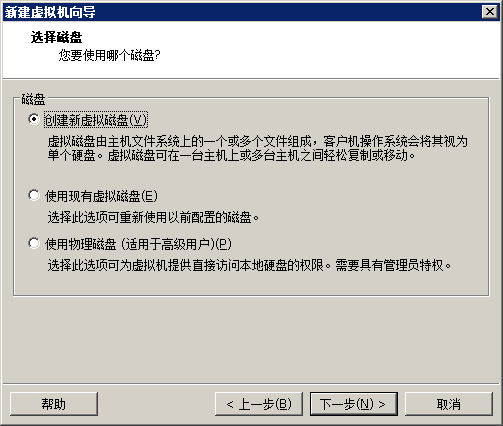
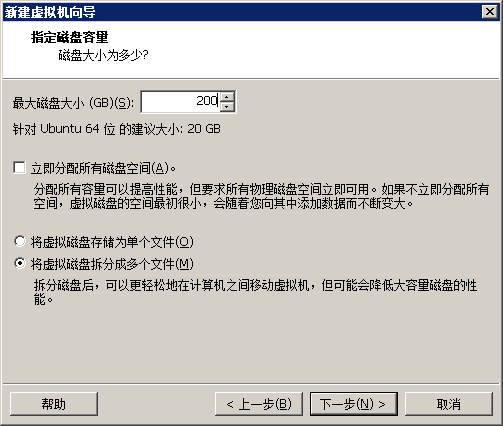
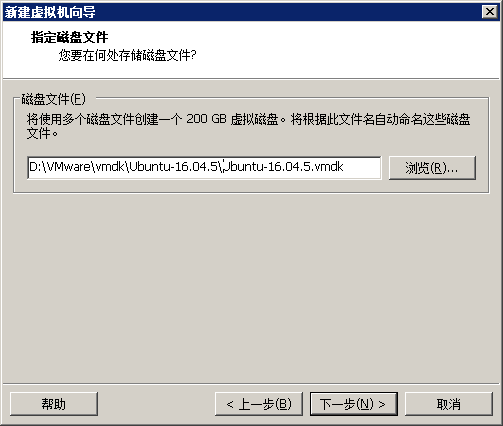
下一步点击自定义硬件
设置ISO

网络设为桥接

点击完成。
然后点击开启此虚拟机
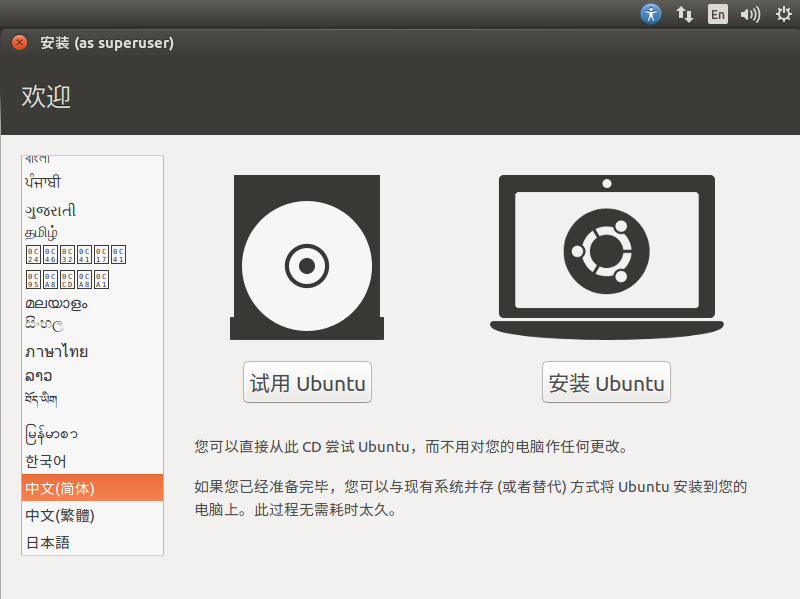
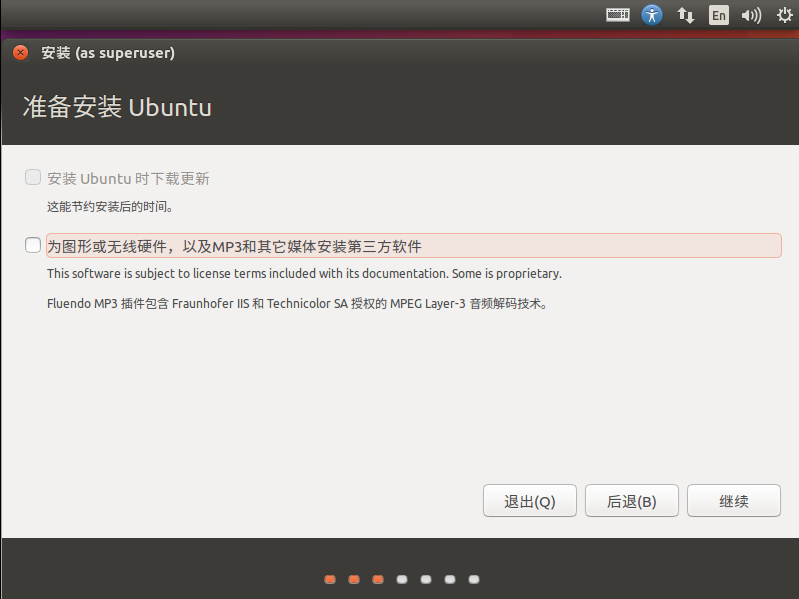
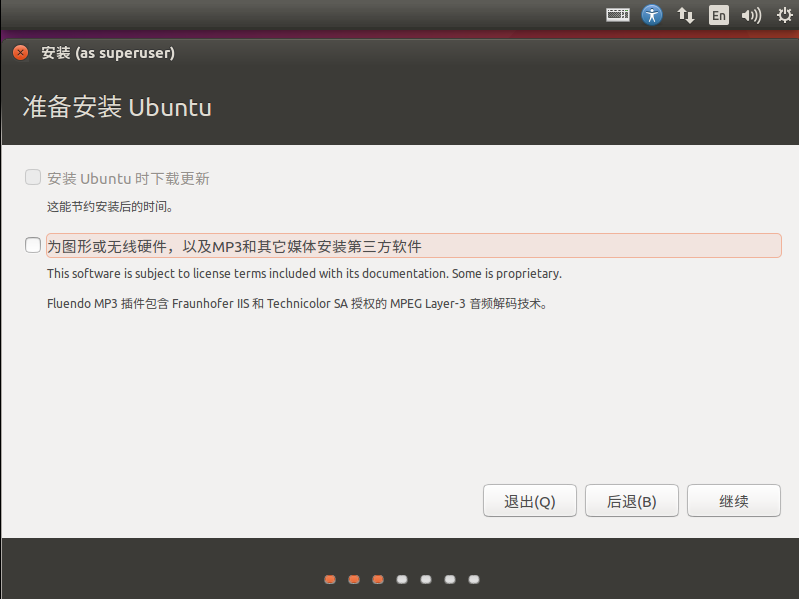
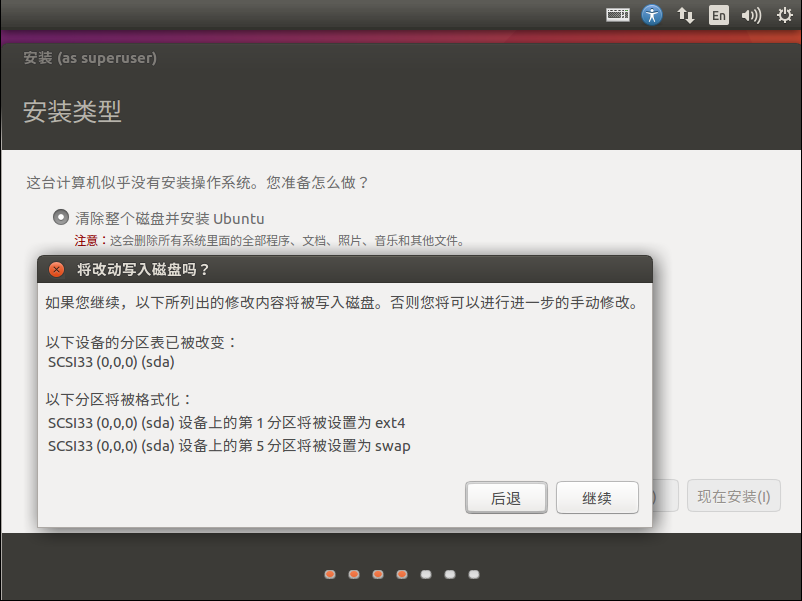
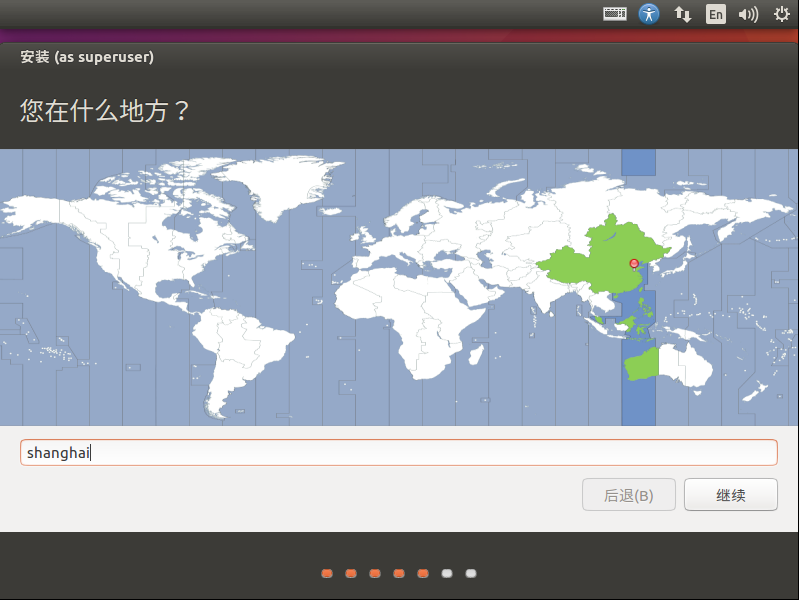
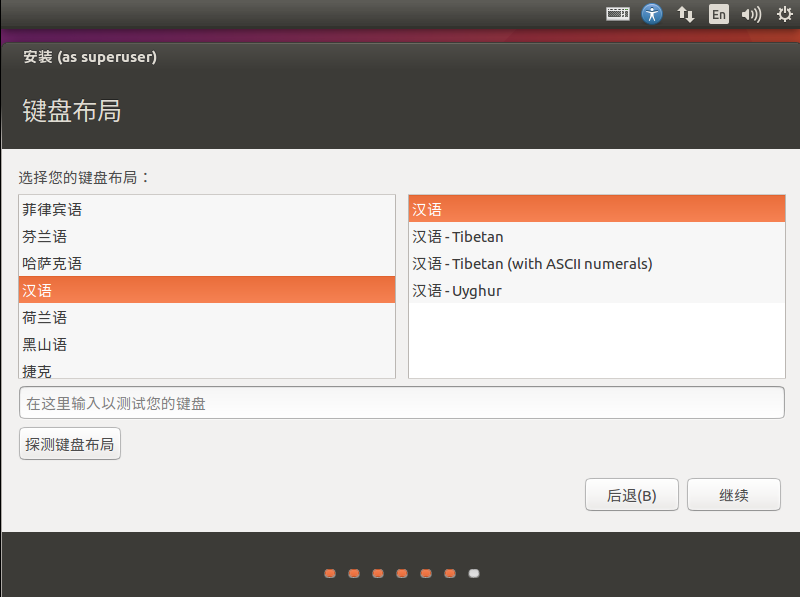
然后设置用户名和密码进入安装阶段,耐心等候一下。
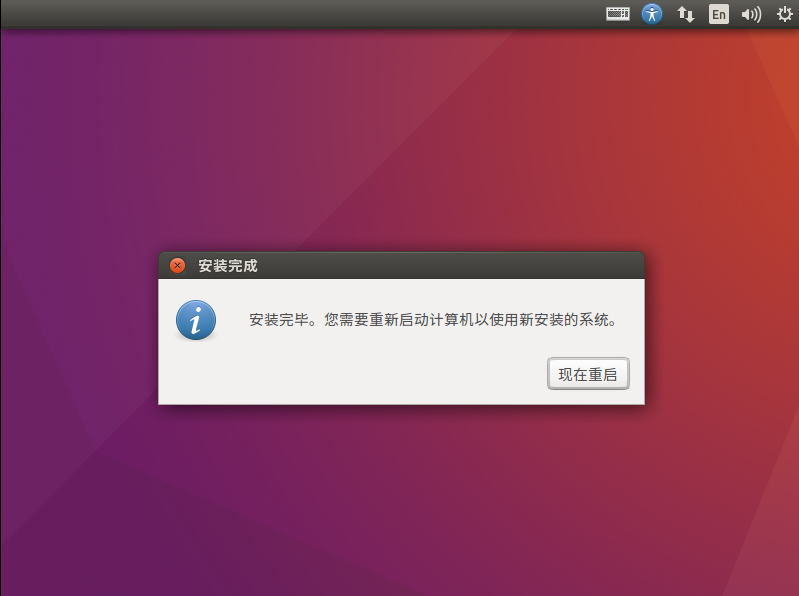
点击现在重启
如果没法重启,那么右键-->电源-->重新启动客户机
输入密码,进入界面
ctrl+alt+t 调出terminal
1)设置root密码
$sudo passwd
2)安装VMware Tools
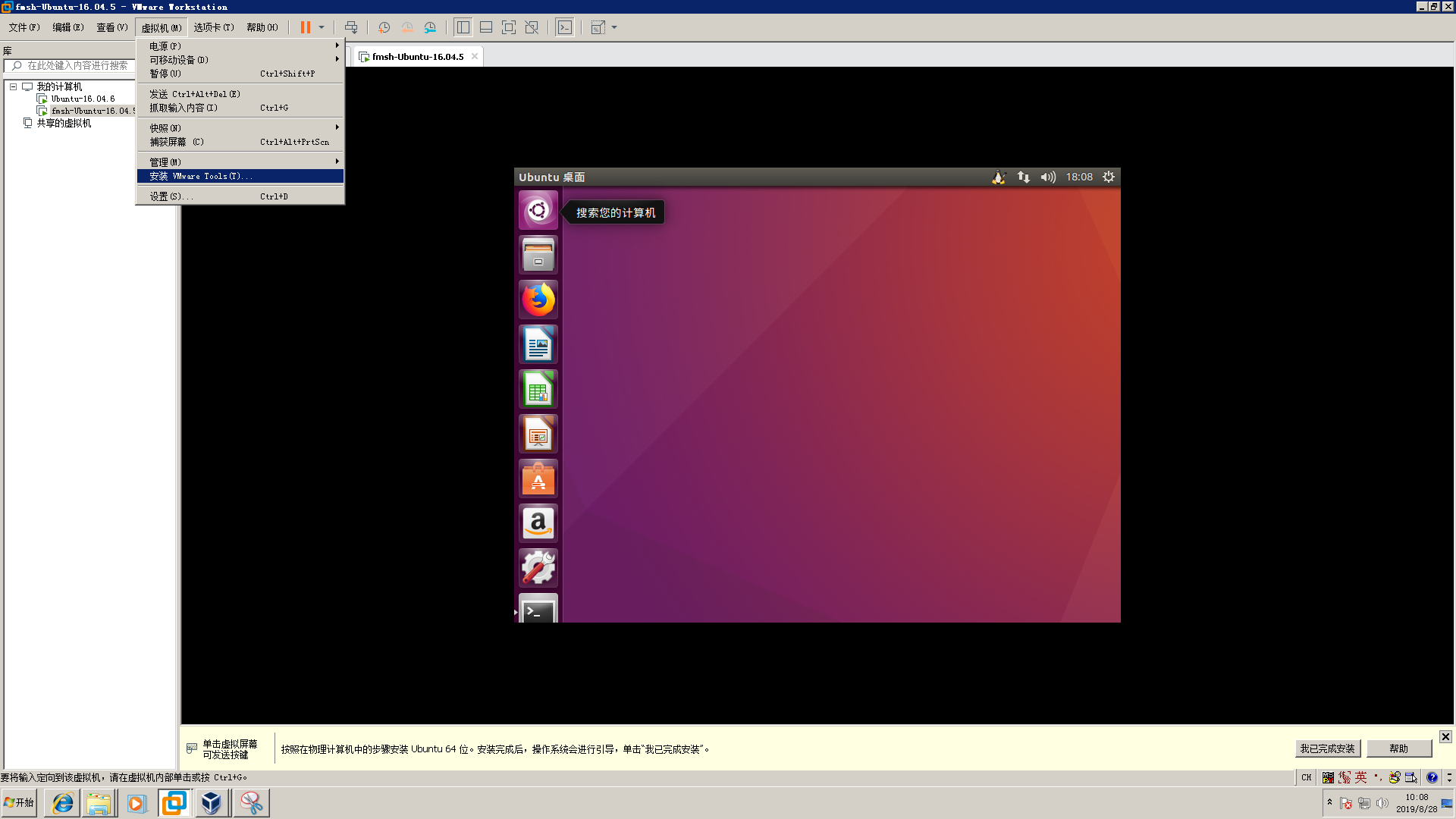
3)调整时间
看起来时间不对,通过时间和日期设置一下

4)网络
http://1.1.1.2 用户名密码登陆(公司上网管理)
此处如果不能上网,查一下编辑-->虚拟网络编辑器-->更改设置 设为桥接模式,选择硬件网卡
虚拟机-->右键 设置 网络适配器 桥接模式,复制物理网络连接状态
基本就可以通了。
5)sudo apt-get update
如果更新不通过 ,也许需要设置一下source.list
参考Ubuntu apt-get install E: 无法定位软件包Ubuntu apt-get install E: 无法定位软件包
3.在Ubuntu16.04.5上安装petalinux
之前折腾了两天各种问题,就是因为Ubuntu的版本不对,所以需要严格按照UG1144 PetaLinux Tools Documentation的推荐来
这个坑踩得好不值得啊啊啊啊啊。
1)下载
https://www.xilinx.com/support/download/index.html/content/xilinx/en/downloadNav/embedded-design-tools/2018-3.html
PetaLinux 2018.3 Installer (TAR/GZIP - 6.79 GB)
2)把shell设置成bash
sudo dpkg-reconfigure dash
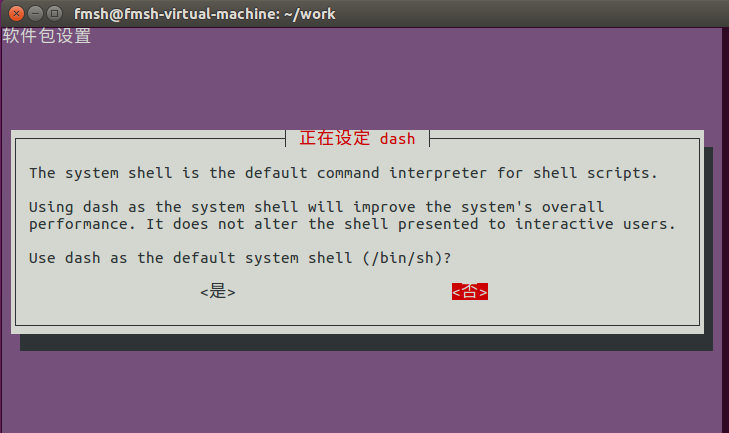
此时看一下 /bin/sh指向bash
2)安装依赖包
UG1144

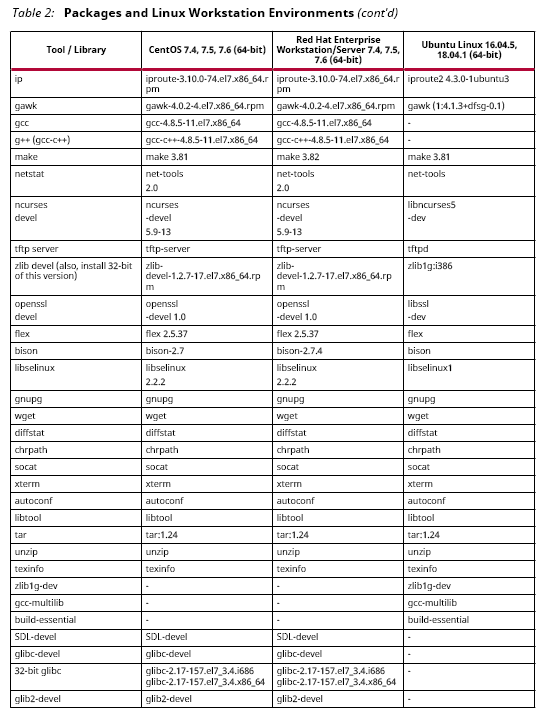
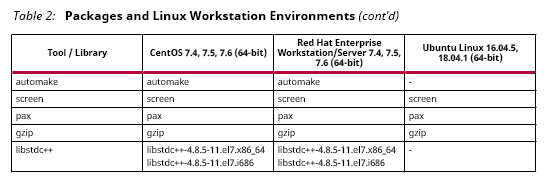
sudo apt-get install tofrodos iproute gawk make net-tools libncurses5-dev tftpd zlib1g:i386 libssl-dev flex bison libselinux1 gnupg wget diffstat chrpath socat xterm autoconf libtool tar unzip texinfo zlib1g-dev gcc-multilib build-essential git libsdl1.2-dev libglib2.0-dev
4)安装petalinux
我将petalinux-v2018.3-final-installer.run放在了VMware-share文件内
在Ubuntu-16.04.5中对应/mnt/hgfs/Ubuntu-16.04.5/目录
注意安装petalinux必须在非root用户
为了避免权限问题,在~/work目录下新建petalinux目录
/mnt/hgfs/Ubuntu-16.04.5/petalinux-v2018.3-final-installer.run ./petalinux/
安装过程中会出现
INFO: Checking installation environment requirements...
INFO: Checking free disk space
INFO: Checking installed tools
INFO: Checking installed development libraries
INFO: Checking network and other services
WARNING: No tftp server found - please refer to "PetaLinux SDK Installation Guide" for its impact and solution
INFO: Checking installer checksum...
INFO: Extracting PetaLinux installer...
LICENSE AGREEMENTS
PetaLinux SDK contains software from a number of sources. Please review
the following licenses and indicate your acceptance of each to continue.
You do not have to accept the licenses, however if you do not then you may
not use PetaLinux SDK.
Use PgUp/PgDn to navigate the license viewer, and press 'q' to close
Press Enter to display the license agreements
这时候需要按下enter键,让你阅读LICENSE AGREEMENTS,按下q,再按y,如此三次。
Do you accept Xilinx End User License Agreement? [y/N] > y
Do you accept Webtalk Terms and Conditions? [y/N] > y
Do you accept Third Party End User License Agreement? [y/N] > y
INFO: Installing PetaLinux...
INFO: Checking PetaLinux installer integrity...
INFO: Installing PetaLinux SDK to "./petalinux//."
INFO: Installing aarch64 Yocto SDK to "./petalinux//./components/yocto/source/aarch64"...
INFO: Installing arm Yocto SDK to "./petalinux//./components/yocto/source/arm"...
INFO: Installing microblaze_full Yocto SDK to "./petalinux//./components/yocto/source/microblaze_full"...
INFO: Installing microblaze_lite Yocto SDK to "./petalinux//./components/yocto/source/microblaze_lite"...
INFO: PetaLinux SDK has been installed to ./petalinux//.
至此安装完毕。
sudo mv ~/work/petalinux /opt/
source /opt/petalinux/settings.sh 设置环境
xsct等工具就可以直接用了。
4.ssh
apt-get install openssh-server
/etc/init.d/ssh restart 过程中认证一下就OK了
5.sftp
apt-get install vsftpd
/etc/init.d/vsftpd restart 过程中认证一下就OK了
6.运行sdk
1) dtc报warning has a unit name, but no reg property
将/opt/petalinux/tools/linux-i386/petalinux/bin/dtc 拷贝到/usr/bin目录下
2) 爆出缺mkimage工具
sudo cp ../u-boot-2018.07-fmxx/tools/mkimage /usr/bin/