"Everything" is a filename search engine for Windows.
Everything是windows下的文件名搜索引擎
How is Everything different from other search engines
- Small installation file.
- Clean and simple user interface.
- Quick file indexing.
- Quick searching.
- Quick startup.
- Minimal resource usage.
- Small database on disk.
- Real-time updating.
Everything与其他搜索工具的区别(优势):
安装文件小
简洁明了的用户界面
超快的文件索引
超快的搜索
超快的启动
最小的资源占用
硬盘上的数据库很小
实时更新
Installing Everything
Everything can be installed or run as a portable executable.
The installer and portable version of Everything can be found on the downloads page.
What version of Everything should I download?
Version | Description |
Installer | The installer version will guide the user through the installation of Everything (recommended). The installed Everything.exe is the same as the portable Everything.exe. |
Portable | The user must extract the Everything.exe to the desired location. No changes to the system are made. Most of the options in the installer are available in the portable version in the Everything Options. |
x86 | Only x86 context menu extensions will work in Everything. This version will work on both x86 and x64 versions of Windows. |
x64 | The x64 version requires a 64bit x64 OS. Supports databases larger than 2GB. Only x64 context menu extensions will work in Everything. The x64 version will use more memory than the x86 version. |
English (US) | Only English is available for this version, the language pack can be installed manually. |
Multilingual | Includes the Everything language pack for multiple language support. |
安装Everything
Everything可以安装也可以用便携版
这个安装文件以及便携版可以在下载页面下载
版本选择
版本 | 描述 | ||
安装版 | 安装版会引导用户进行安装(推荐方式),安装版和便携版Everything.exe是一样的。 | ||
便携版 |
| ||
X86版 | 只有x86内容菜单扩展能工作。这个版本在32位和64位都能运行。 | ||
X64版 | 64位版本需要64位操作系统。数据库支持大小可超过2GB.只有64位文件扩展能工作。64位所需要的运行内存比32多。 | ||
英文版 | 这个版本只有英文可用。语言包可以手动安装。 | ||
多语言版 | 包括多语言包 |
Language selection
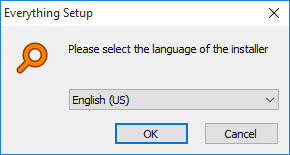
Choose the language of the installer. This language will also be used in Everything.
See Supported Languages for a list of supported languages.
语言选择
安装的时候可以选择语言。这个语言也会被用于Everything。
请查看支持语言包。
License Agreement
协议
You must accept the agreement to install Everything.
You can find a copy of the license here.
你必须接受这个条款才能安装Everything
你能在官网上找到这个协议的副本。
全文如下
|
法律条文难以翻译,我机器翻译了一下:
现准许任何人免费取得本软件及相关文件档案("软件")的副本,而不受任何限制地经营该软件,包括但不限于使用、复制、修改、合并、发布、分发、再授权及 / 或出售该软件副本的权利,并准许向其提供该软件的人这样做,但须符合下列条件: 上述版权公告及本准许公告应包括在该软件的所有副本或大部分内。 该软件"按原样"提供,不作任何明示或暗示的保证,包括但不限于适销性保证、适用于特定用途保证和不侵权保证。 在任何情况下,作者或版权持有人都不应对任何索赔、损害赔偿或其他责任承担责任,无论是在合同诉讼、侵权诉讼或其他诉讼中,由于、出于或与软件或软件中的使用或其他交易有关。 * 以二进制形式重新分发必须复制上述版权声明、本条件清单及以下免责声明,并在文件及 / 或与分发有关的其他材料中提供。 * 未经特别事先书面许可,不得以剑桥大学的名称或其捐助者的名称为由本软件衍生的产品背书或推销产品。 本软件由版权持有人及贡献者提供「现状」 ,任何明示或隐含的保证,包括但不限于适销性及适用于特定用途的隐含保证,均不获承担。 版权拥有人或供稿人在任何情况下均不得就任何因使用本软件而引起的直接、间接、附带、特别、惩戒性或相应的损害(包括但不限于替代货品或服务的采购; 使用、数据或利润的损失; 或业务中断) ,以任何方式因使用本软件而引起的任何直接、间接、附带、特别、惩戒性或相应的损害(包括但不限于此种损害的可能性) ,以及根据任何法律责任理论,不论是。
Install Location
安装位置

Choose the installation location of Everything.
选择Everything的安装位置
By default Everything is installed to:
软件默认安装于
C:Program FilesEverything
或者如果你安装的是32位版本那么安装路径为:
or if you install the x86 version of "Everything" on a x64 OS:
c:Program Files (x86)Everything
Location for data and settings
数据和配置的位置(或路径)
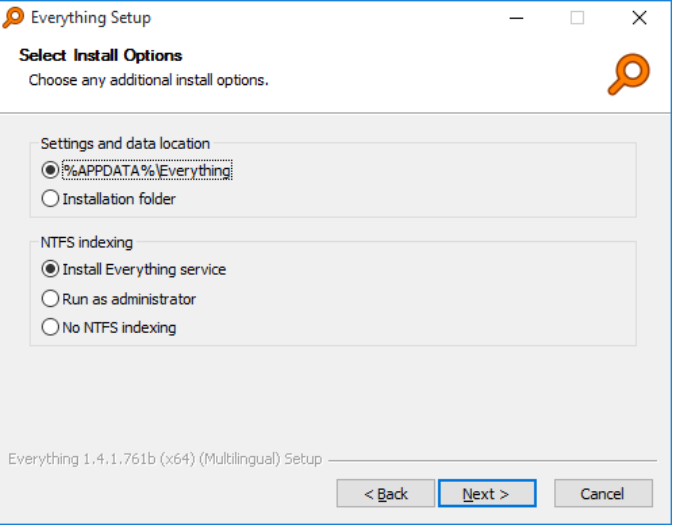
Choose a location to store data and settings.
%APPDATA%Everything is recommended.
选择一个位置来储存数据和配置,推荐使用%APPDATA%Everything
This setting can be changed in the Everything options at anytime.
这个设置可随时在Everything选项中修改。
Indexing NTFS volumes
Choose a method for indexing NTFS volumes
Method | Description |
Install Everything service | Install the Everything service which will do all the low level volume reading required for NTFS indexing. The service runs with the necessary privileges so the Everything client can run as a standard user account. |
Run as administrator | Run Everything with administrative privileges. |
No NTFS indexing | Everything will not attempt to index NTFS volumes. |
This setting can be changed in the Everything options at anytime.
索引NTFS 卷
为索引NTFS选择一个选项
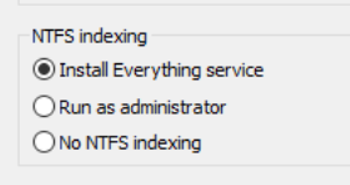
Install Everything service 安装Everything service
安装Everything服务,它将执行NTFS索引所需的所有低级卷读取。该服务以必要的权限运行,以便所有客户端都可以作为标准用户帐户运行。
Run as administrator 以管理员运行
Run Everything with administrative privileges. Everything以管理员权限启动
No NTFS indexing 非NTFS索引
Everything will not attempt to index NTFS volumes.
Everything将不会尝试索引NTFS卷
This setting can be changed in the Everything options at anytime.
这个设置可随时在Everything选项中修改。
Install Options
安装选项
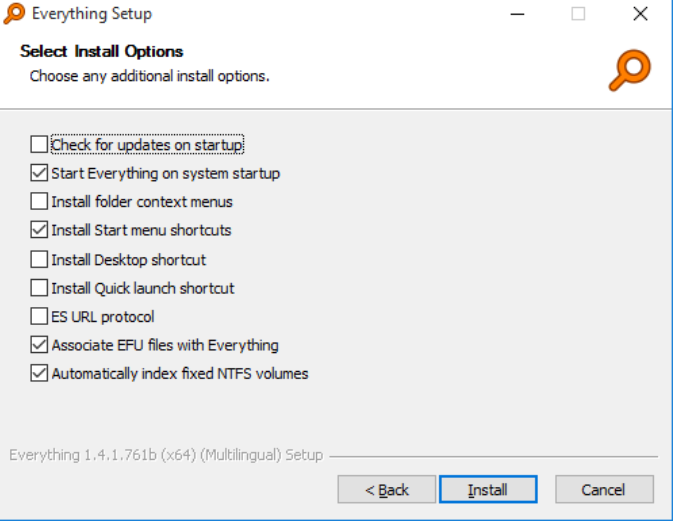
Option | Description |
Check for updates | Enabling this setting will make Everything check www.voidtools.com for updates when you run Everything. |
Start Everything on system startup | Run Everything when Windows starts. This will load the Everything database into memory and create the Everything tray icon. |
Install folder context menus | Enabling this will show the context menu item "Search Everything..." when you right click a folder in Windows. Clicking on this context menu item will show the Everything window with the search set to the selected folder. |
Install start menu items. | Creates the Search Everything and Uninstall Everything shortcuts in the Start menu. |
Install Desktop shortcut | Creates the Search Everything shortcut on the Desktop. |
Install Quick launch shortcut | Creates the Search Everything shortcut in the Quick launch toolbar. |
ES URL Protocol | Open Everything from es: urls. |
Associate EFU files with Everything | Associate Everything file lists (EFU files) with Everything. |
Automatically index fixed NTFS volumes | If enabled Everything will automatically add all NTFS volumes to the index. Disable to manually setup which volumes are included |
Check for updates 选项说明
检查更新 启用此设置后,当你运行Everything时会检查更新,Everything通过www.voidtools.com网站检测是否有新版本。
设置开机启动 设置Everything为开机启动。这将把Everything的数据库加载到内存中,并创建Everything托盘图标。
安装文件夹上下文菜单 启用此功能将在您右键单击Windows中的文件夹时显示上下文菜单项"搜索所有内容…"。单击此上下文菜单项将显示Everything窗口,其中搜索设置为选定文件夹。
安装"开始"菜单项。 创建"开始"菜单中的"搜索所有内容"和"卸载所有内容"快捷方式。
安装桌面快捷方式 在桌面上创建"Everything"快捷方式。
安装快速启动快捷方式 在快速启动工具栏中创建"Everything"快捷方式。
ES URL协议 从ES:URL打开Everything
将EFU文件与Everything关联 将EFU文件与Everything关联。
自动索引固定的NTFS卷 如果启用,Everything都将自动将所有NTFS卷添加到索引中。可手动设置包含或禁用哪些卷。
Using Everything
An index of all your local NTFS volumes is created when running Everything for the first time.
Indexing can take a few seconds.
Once the indexing stage is complete, All your files will be displayed.
Type in a partial filename in the search box at the top to begin.
第一次使用Everything的时候,本地的所有磁盘的NTFS索引将被创建。
索引序列化需要一定时间
一旦索引化完成,你所有的文件将会呈现
键入一个文件名(部分或者完整)在软件顶部的搜索框
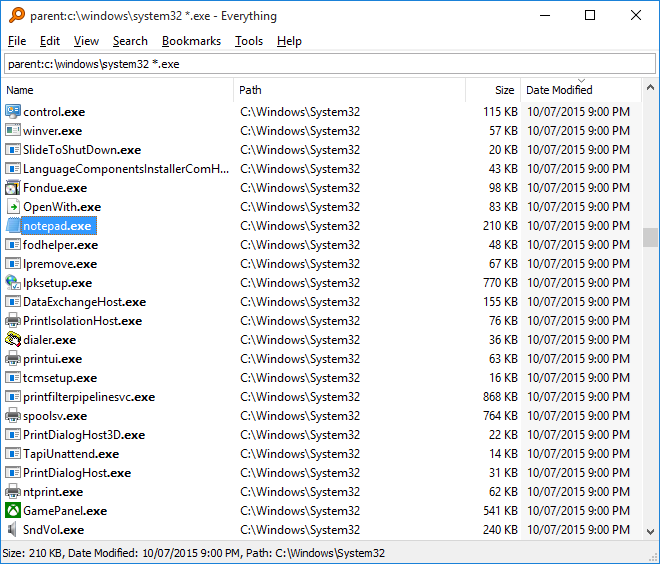
The Everything search window contains the following parts:
Everything搜索窗口包含下面几个部分
Menu
The menu contains commands for working with the Everything search window, results, view, search, bookmarks, tools and help.
Search edit
Type in the partial filename to locate a file or folder.
输入文件的部分名字来定位文件或者文件夹
Use the Advanced Search from the Search menu to perform more complex searches.
在搜索菜单,可使用高级搜索进行复杂的搜索
See Searching for the complete search syntax.
查看 Searching ,来获取完整的搜索语法
Basic search syntax can be displayed in Everything from the Help menu.
基本的搜索语法可以查阅帮助文档
Result list header
Click a column header to sort the results by that column. Click the same column header to change the direction of the sort.
点击列头可以进行排序。在原来的地方(列头)再次单击可以改变排序方向。
Right click to show or hide different columns.
右键可以显示或者隐藏不同的列
Result list
结果列表
Double click or select an item and press Enter to open it.
双击或者选择一个项目输入Enter来打开
Items can be dragged and dropped on another program.
项目能被拖拽或者丢弃在另外个程序里
Right click on an item to show a list of actions for the selected results.
在项目上右键能有一系列操作菜单
See Results for more information.
查看"结果"以获得更多信息
Status bar
状态栏
Displays the current status of Everything and the current search options.
展示当前的Everything的状态,和当前的搜索选项
Right click the status bar to change the search options.
右键状态栏来改变搜索选项
Double click a search option to disable it.
双击一个搜索选项可以禁止它
操作符:
space 与 (AND)
| 或 (OR)
! 非 (NOT)
< > 分组
" " 搜索引号内的词组.
通配符:
* 匹配 0 个或多个字符.
? 匹配 1 个字符.
宏:
quot: 双引号 (")
apos: 单引号 (')
amp: 与号 (&)
lt: 小于 (<)
gt: 大于 (>)
#<n>: 十进制 Unicode 字符 <n>.
#x<n>: 十六进制 Unicode 字符 <n>.
audio: 搜索音频文件.
zip: 搜索压缩文件.
doc: 搜索文档文件.
exe: 搜索可执行文件.
pic: 搜索图片文件.
video: 搜索视频文件.
修饰符:
ascii: 启用快速 ASCII 大小写对比.
case: 区分大小写.
diacritics: 匹配变音标记.
file: 仅匹配文件.
folder: 仅匹配文件夹.
noascii: 禁用快速 ASCII 大小写对比.
nocase: 不区分大小写.
nodiacritics: 不匹配变音标记.
nofileonly: 仅不允许文件.
nofolderonly: 仅不允许文件夹.
nopath: 不匹配路径.
noregex: 禁用正则表达式.
nowfn: 不匹配完整文件名.
nowholefilename: 不匹配完整文件名.
nowholeword: 仅禁用全字匹配.
nowildcards: 禁用通配符.
noww: 仅禁用全字匹配.
path: 匹配路径和文件名.
regex: 启用正则表达式.
utf8: 禁用快速 ASCII 大小写对比.
wfn: 匹配完整文件名.
wholefilename: 匹配完整文件名.
wholeword: 仅匹配全字符.
wildcards: 启用通配符.
ww: 仅全字匹配.
函数:
album:<text> 搜索媒体专辑元数据.
ansicontent:<text> 搜索 ANSI 格式文本内容.
artist:<text> 搜索媒体艺术家元数据.
attrib:<attributes> 搜索指定的文件属性的文件和文件夹.
attribdupe: 搜索含有相同属性的文件和文件夹.
attributes:<attributes> 搜索指定的文件属性的文件和文件夹.
bitdepth:<bitdepth> 搜索指定像素密度的图片.
child:<filename> 搜索包含匹配文件名文件的文件夹.
childcount:<count> 搜索包含有指定数目子文件夹或文件的文件夹.
childfilecount:<count> 搜索包含有指定数目文件的文件夹.
childfoldercount:<n> 搜索包含有指定数目子文件的文件夹.
comment:<text> 搜索媒体注释元数据.
content:<text> 搜索文本内容.
count:<max> 指定搜索结果最大值.
dateaccessed:<date> 搜索指定访问时间的文件和文件夹.
datecreated:<date> 搜索指定创建日期的文件和文件夹.
datemodified:<date> 搜索指定修改日期的文件和文件夹.
daterun:<date> 搜索指定打开时间的文件和文件夹.
da:<date> 搜索指定访问时间的文件和文件夹.
dadupe: 搜索含有相同访问时间的文件和文件夹.
dc:<date> 搜索指定创建日期的文件和文件夹.
dcdupe: 搜索含有相同创建时间的文件和文件夹.
dimensions:<w>X<h> 搜索指定长宽的图片.
dm:<date> 搜索指定修改日期的文件和文件夹.
dmdupe: 搜索含有相同修改时间的文件和文件夹.
dr:<date> 搜索指定打开时间的文件和文件夹.
dupe: 搜索重复的文件名.
empty: 搜索空文件夹.
endwith:<text> 搜索以指定文本结尾的文件 (包含扩展名).
ext:<ext1;ext2;...> 搜索和列表中指定的扩展名匹配的文件 (扩展名以分号分隔).
filelist:<fn1|fn2|...> 搜索文件名列表中的文件.
filelistfilename:<name> 搜索文件名列表中的文件和文件夹.
frn:<frn> 搜索指定文件索引号的文件和文件夹.
fsi:<index> 搜索指定盘符索引中文件或文件夹 (索引 0 表示 C 盘, 以此类推).
genre:<text> 搜索媒体流派元数据.
height:<height> 搜索指定像素高度的图片.
infolder:<path> 搜索指定路径下的文件和文件夹 (不包含子文件夹).
len:<length> 搜索和指定的文件名长度相匹配的文件和文件夹.
namepartdupe: 搜索含有相同名称部分的文件和文件夹.
orientation:<type> 搜索指定方向的图片 (水平或竖直).
parent:<path> 搜索指定路径下的文件和文件夹 (不包含子文件夹).
parents:<count> 搜索有指定数目父文件夹的文件和文件夹.
rc:<date> 搜索指定最近修改日期的文件和文件夹.
recentchange:<date> 搜索指定最近修改日期的文件和文件夹.
root: 搜索没有父文件夹的文件和文件夹.
runcount:<count> 搜索指定打开次数的文件和文件夹.
shell:<name> 搜索已知的 Shell 文件夹名称, 包括子目录和文件.
size:<size> 搜索指定大小的文件 (以字节为单位).
sizedupe: 搜索大小重复的文件.
startwith:<text> 搜索指定文本开头的文件.
title:<text> 搜索媒体标题元数据.
track:<number> 搜索指定音轨号的媒体文件.
type:<type> 搜索指定的文件类型的文件和文件夹.
utf16content:<text> 搜索 UTF-16 格式文本内容.
utf16becontent:<text> 搜索 UTF-16 BE 格式文本内容.
utf8content:<text> 搜索 UTF-8 格式文本内容.
<width> 搜索指定像素宽度的图片.
函数语法:
function:value 等于某设定值.
function:<=value 小于等于某设定值.
function:<value 小于某设定值.
function:=value 等于某设定值.
function:>value 大于某设定值.
function:>=value 大于等于某设定值.
function:start..end 在起始值和终止值的范围内.
function:start-end 在起始值和终止值的范围内.
大小语法:
size[kb|mb|gb]
大小常数:
empty
tiny 0 KB < 大小 <= 10 KB
small 10 KB < 大小 <= 100 KB
medium 100 KB < 大小 <= 1 MB
large 1 MB < 大小 <= 16 MB
huge 16 MB < 大小 <= 128 MB
gigantic 大小 > 128 MB
unknown
日期语法:
year
month/year 或者 year/month 取决于本地设置
day/month/year, month/day/year 或者 year/month/day 取决于本地设置
YYYY[-MM[-DD[Thh[:mm[:ss[.sss]]]]]]
YYYYMM[DD[Thh[mm[ss[.sss]]]]]
日期常数:
today
yesterday
tomorrow
<last|past|prev|current|this|coming|next><year|month|week>
<last|past|prev|coming|next><x><years|months|weeks|days|hours|minutes|mins|seconds|secs>
january|february|march|april|may|june|july|august|september|october|november|december
jan|feb|mar|apr|may|jun|jul|aug|sep|oct|nov|dec
sunday|monday|tuesday|wednesday|thursday|friday|saturday
sun|mon|tue|wed|thu|fri|sat
unknown
属性常数:
A 存档
C 压缩
D 目录
E 加密
H 隐藏
I 未索引的内容
L 重解析点
N 一般
O 离线
P 稀疏文件
R 只读
S 系统
T 临时
V 设备
Show an Everything search window
显示Everything搜索窗口
To show the search window:
- Double click the Everything tray icon.
双击系统托盘图标
-or-
- Use a Hotkey.
- 或者使用热键
-or-
或者
- Run Everything from a shortcut, such as the Everything Desktop shortcut, Everything start menu shortcut or Everything quick launch shortcut.
使用快捷方式启动Everything,比如桌面快捷方式,Everything开始启动栏,或者Everything快速启动快捷方式。
Normally, Everything will only use one search window.
一般情况下,Everything只允许一个窗口。
To allow multiple windows, enable Create a new window from the system tray and/or Create a new window when running Everything.
需要多个窗口,请参见:从系统托盘图标新打开一个Everything窗口 抑或 当启动Everything时打开一个新的窗口
Find recently modified files instantly and monitor file system changes real-time
立即找到最近修改的文件并且实时监控文件系统的变化
For example, to find files and folders modified today, search for:
例如,找到今天修改的文件或者文件夹,使用命令:
dm:today
Right click an empty spot in the result list and click Sort by -> Date Modified to see changes to the file system in real-time.
在结果列表的空白地方右键,点击排序->修改时间,用来查看文件系统的实时变化。
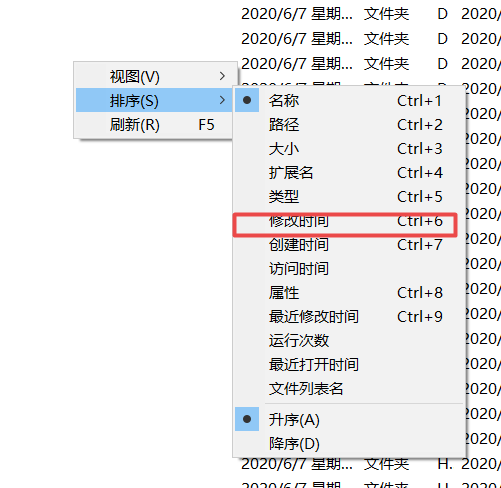
Open frequently run files easily
Everything remembers the run count for each result.
Everything对每次搜索,都记录了打开文件的次数
Press Enter from the search edit to select the result with the highest run count.
按回车从搜索编辑,以选择最高运行计数的结果。
Right click a file or folder to manually set the run count.
右键一个文件或者文件夹手动设置运行次数
See Run History for more information.
查看 运行历史 获取更多信息
To sort by run count, right click an empty spot in the result list and click Sort by -> Run Count.
Export results
Results can be exported to CSV, TXT or EFU files.
To export results:
- In Everything, From the File menu, click Export....
Filters
Filters are predefined searches, such as audio and video files types.
To select a filter, click a filter from the Search menu. The selected filter will show in the status bar. Double click the filter in the status bar to disable it.
To show the filter bar, click Filters from the View menu.
See Customizing filters for more information.
Bookmarks
Save the current search, filter, sort and index so it can be quickly restored later.
See Bookmarks for more information.
Access Everything from a web browser
You can start your own web server in Everything to access your files from your phone or other device.
See HTTP Server for more information.
Access Everything from another computer
You can start your own ETP server in Everything to access your files from another computer.
See ETP Server for more information.
Change fonts and colors
The result list font and colors can be customized in the Everything options.
To customize all fonts and colors, see Everything.ini.
External File Manager
To open folders with a custom file manager, see External File Manager.
Keyboard shortcuts
For a list of existing keyboard shortcuts, see Keyboard Shortcuts.
See Customizing keyboard shortcuts for more information.
Indexes
Include local NTFS volumes, any folders and/or file lists in the index.
See Indexes for more information.
File lists
Create a snap shot of files on a NAS, CD, DVD or BluRay and include them in your index.
To show the built in file list editor, from the Tools menu, click File List Editor....
See File Lists for more information.
Options
Customize the installation of Everything, user interface, home search, search settings, how the results are displayed, how the results look, right click menus, fonts and colors, keyboard shortcuts, search and run history, ntfs volumes, folder indexing, file lists, excluded folders and file types, ETP and HTTP servers.
See options for more information.
Exit Everything
When you close the Everything search window, Everything will continue to run in the background.
To exit Everything completely, click Exit from the File menu or right click the Everything tray icon and click Exit.
To make Everything exit when the Everything search window is closed:
- In Everything, from the Tools menu, click Options.
- Click the UI tab.
- Uncheck Run in background.
- Click OK.
See also
Run History
运行历史
"Everything" "Run History" is a database of how many times you have run every file or folder from "Everything".
Everything的运行历史,是一个每次你从Everything打开文件或者文件夹的次数的数据库
Every time you open a file or folder its run count is incremented by one.
每次从Everything打开一个文件或者文件夹的时候,运行次数增加1
Pressing Enter from the search edit will focus the file or folder result with the highest run count.
Set an items run count
- Right click the file or folder.
- Click Set Run Count....
- Enter in a new run count.
Disable Run History
- In Everything, from the Tools menu, click Options.
- Click the History tab.
- Uncheck Enable run history.
- Click OK.
Run History Location
Everything stores run history in:
%APPDATA%EverythingRun History.csv
If Store settings and data in %APPDATA%Everything is disabled, Run History.csv is stored in the same location as Everything.exe.
Search for run count
用runcount语句搜索
Use runcount: to search for a specific run count or run count range.
使用runcount:用来搜索特定文件或者文件夹的打开次数或者次数的范围
Search for a run count greater than 100:
搜索通过Everything打开次数超过100的
runcount:>100
默认是打开一个或以上的
Run once or more:
runcount:
Search for a run count between 10 and 20:
runcount:10-20
搜索打开次数为10-20次的
Search for files you ran yesterday:
daterun:yesterday
搜索打开时间节点,比如昨天
Sort by run count by default
Sorting by run count is instant and persistent.
To sort by run count by default:
- In Everything, from the Tools menu, click Options.
- Click the Home tab.
- Change sort to Run Count (Descending).
- Click OK.
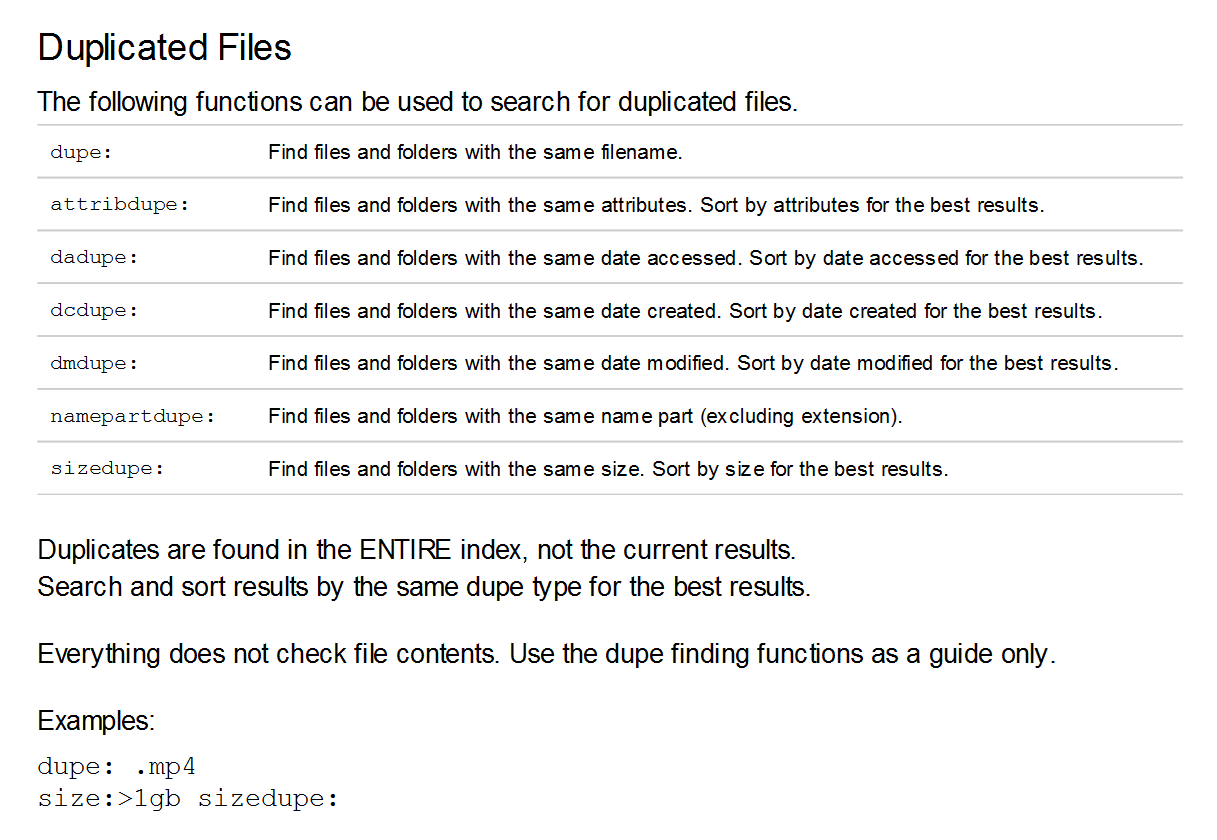
Dupe:重复名字