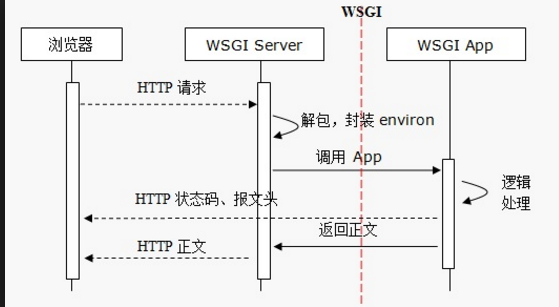https://github.com/lannyMa/django-uwsgi-nginx.git
单机调试启动-确保项目代码没问题
- 克隆代码进入项目
git clone https://github.com/lannyMa/django-blog-tutorial.git
cd django-blog-tutorial
- 创建并进入虚拟环境
pip install virtualenv
virtualenv blogproject_env
- 如果需要mysql-devel
yum install -y python-devel mysql-devel
pip install MySQL-python
- 安装项目依赖
pip install -r requirements.txt
- 同步数据库,创建超级管理员
python manage.py migrate
python manage.py createsuperuser
- 运行
python manage.py runserver
- 访问
http://127.0.0.1:8000
http://127.0.0.1:8000/admin

代码没问题后,考虑部署到生产
生产部署-nginx+uwsgi+django10
部署详情说明
-
项目源代码: https://github.com/lannyMa/django-blog-tutorial-deploy.git
-
项目基于Django 1.10 和 Python 3.5
-
uwsgi+nginx,nginx反代static目录
-
自己打docker image,容器化部署
-
dockerfile有py3和py3的环境, supervisor启动nginx+uwsgi
docker镜像(baseimage+code)代码我放到镜像里了,直接run镜像就可以跑起来直接访问了. 先快速跑一下吧.
docekr pull lanny/blog-uwsgi-py3-django1.10
docker run -d -p 8080:80 lanny/blog-uwsgi-py3-django1.10
http://x:8080 来访问,已测过没问题
探究下怎么制作docker镜像
- 先搞清楚nginx+uwsgi+django物理机上是怎么配合工作的,确保手动一步步启动完成没问题,然后再做镜像
- nginx启动 /usr/sbin/nginx
看下nginx.conf配置
# Django media
location /media {
alias /home/docker/code/app/blog/media; # your Django project's media files - amend as required
}
location /static {
alias /home/docker/code/app/blog/static; # your Django project's static files - amend as required
}
# Finally, send all non-media requests to the Django server.
location / {
uwsgi_pass django;
include /home/docker/code/uwsgi_params; # the uwsgi_params file you installed
}
- 原来nginx把归py处理的uwsgi_pass发给了django的uwsgi,uwsgi用uwsgi_params解析
uwsgi.ini配置文件
[base]
chdir = %dapp/
module=blogproject.wsgi:application
chmod-socket=666
- uwsgi启动
/usr/local/bin/uwsgi --ini /home/docker/code/uwsgi.ini #启动后会监听端口供与nginx通信
- 文末附录有nginx与wsgi通信原理介绍.
搞清楚了这些后,更近一步着手制作uwsgi+django的docker镜像.
定制属于自己项目的docker镜像
参考地址:这里有python2 和python3版本的环境.可以满足日常需求了.
https://hub.docker.com/r/dockerfiles/django-uwsgi-nginx/
https://github.com/dockerfiles/django-uwsgi-nginx
- 先下载dockerfile: 目录如下
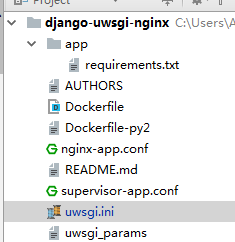
完整的dockerfile和相关配置的关键部分如下
- dockerfile
FROM ubuntu:16.04
MAINTAINER Dockerfiles
# Install required packages and remove the apt packages cache when done.
RUN apt-get update &&
apt-get upgrade -y &&
apt-get install -y
git
python3
python3-dev
python3-setuptools
python3-pip
python3-dev
libmysqlclient-dev
nginx
supervisor
sqlite3 &&
pip3 install -U pip setuptools &&
rm -rf /var/lib/apt/lists/*
# install uwsgi now because it takes a little while
RUN pip3 install uwsgi
# setup all the configfiles
RUN echo "daemon off;" >> /etc/nginx/nginx.conf
COPY nginx-app.conf /etc/nginx/sites-available/default
COPY supervisor-app.conf /etc/supervisor/conf.d/
# COPY requirements.txt and RUN pip install BEFORE adding the rest of your code, this will cause Docker's caching mechanism
# to prevent re-installing (all your) dependencies when you made a change a line or two in your app.
COPY app/requirements.txt /home/docker/code/app/
RUN pip3 install -r /home/docker/code/app/requirements.txt
# add (the rest of) our code
COPY . /home/docker/code/
RUN git clone https://github.com/lannyMa/django-blog-tutorial-deploy.git tmp &&
mv tmp/* /home/docker/code/app/ &&
rm -rf tmp
# install django, normally you would remove this step because your project would already
# be installed in the code/app/ directory
#RUN django-admin.py startproject website /home/docker/code/app/
EXPOSE 80
CMD ["supervisord", "-n"]
- supervisor配置
[program:app-uwsgi]
command = /usr/local/bin/uwsgi --ini /home/docker/code/uwsgi.ini
[program:nginx-app]
command = /usr/sbin/nginx
uwsgi.ini配置文件
[base]
chdir = %dapp/
module=blogproject.wsgi:application
chmod-socket=666
- 修改上面docekrfile的这部分为自己的git项目地址
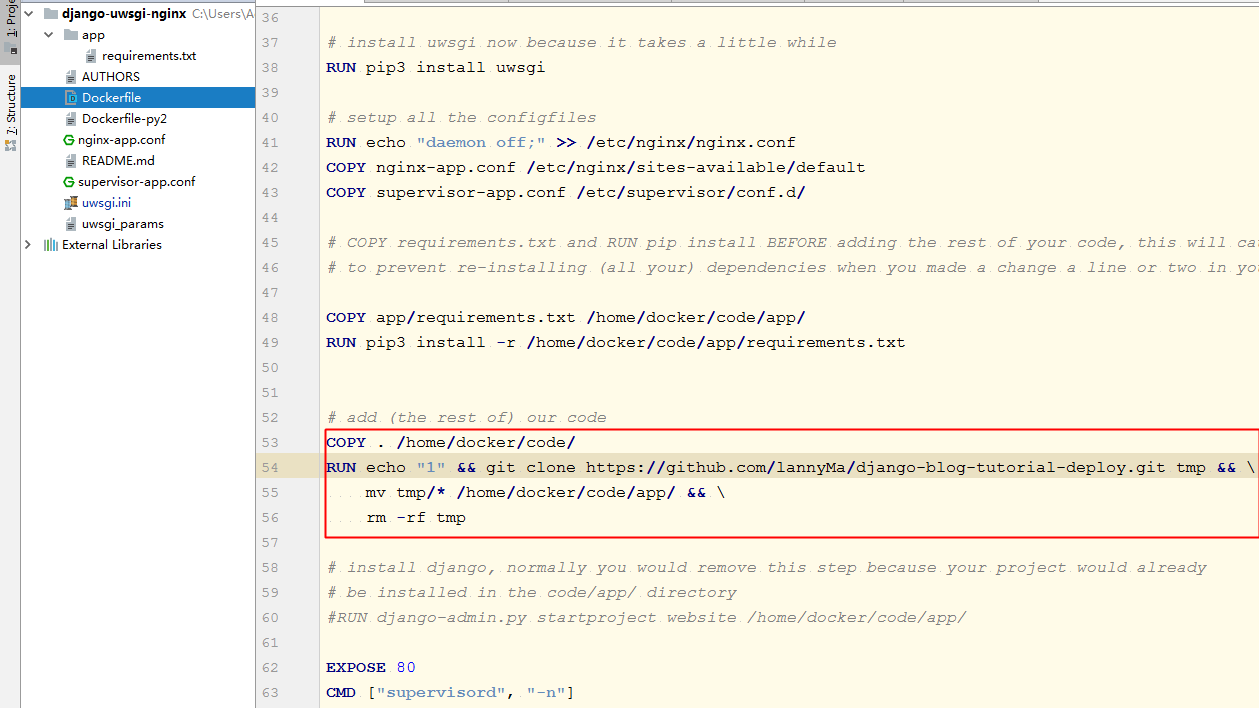
即可修改:
Dockerfile
RUN git clone https://github.com/lannyMa/django-blog-tutorial-deploy.git tmp &&
mv tmp/* /home/docker/code/app/ &&
rm -rf tmp
- 修改项目settings.py为

settings.py
ALLOWED_HOSTS = ['*']
- 修改nginx-app.conf的(django项目)static路径.
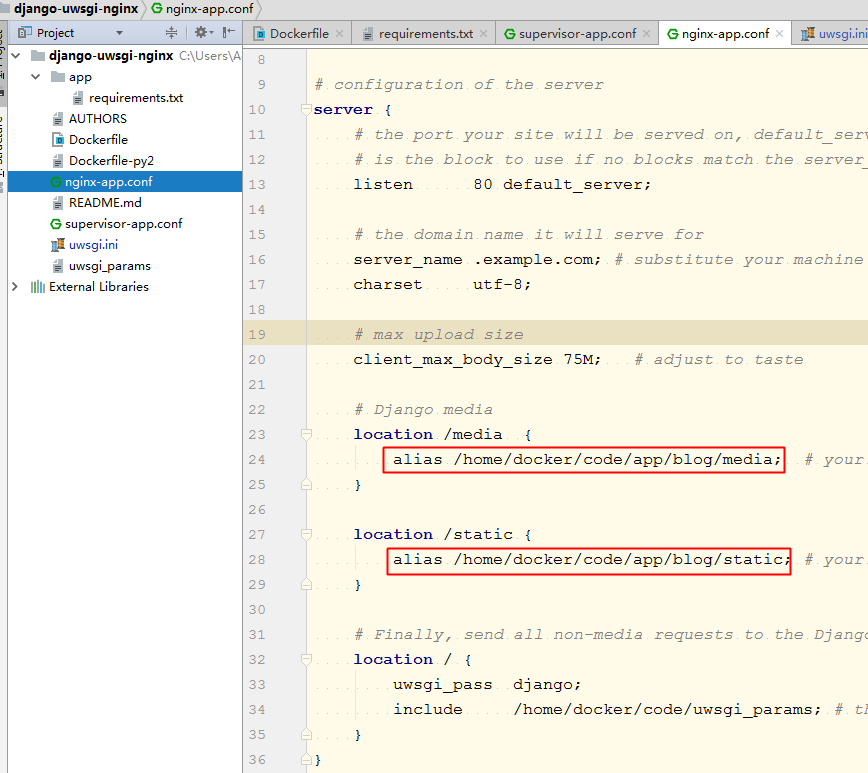
nginx.conf
location /media {
alias /home/docker/persistent/media; # your Django project's media files - amend as required
}
location /static {
alias /home/docker/volatile/static; # your Django project's static files - amend as required
}
等这一切修改完成后,开始构建镜像
- 构建docker镜像并运行
docker build -t webapp .
docker run -d -p 80:80 webapp
- 运行后访问即可
docker run -d -p 8080:80 webapp
遇到的问题
界面乱码,css未加载成功

解决: 修改nginx配置为自己项目static的地址
location /media {
alias /home/docker/persistent/media; # your Django project's media files - amend as required
}
location /static {
alias /home/docker/volatile/static; # your Django project's static files - amend as required
}
不允许访问,权限拒绝
解决: 修改settings.py
ALLOWED_HOSTS = ['写自己服务器的ip即可']
uwsgi启动失败,扫描不到项目
修改uwsgi.ini

修改为自己项目的地址,
module=blogproject.wsgi:application
这里uwsgi调用的是项目的这个

nginx调用uwsgi.ini


nginx-app.conf
# nginx-app.conf
# the upstream component nginx needs to connect to
upstream django {
server unix:/home/docker/code/app.sock; # for a file socket
# server 127.0.0.1:8001; # for a web port socket (we'll use this first)
}
# configuration of the server
server {
# the port your site will be served on, default_server indicates that this server block
# is the block to use if no blocks match the server_name
listen 80 default_server;
# the domain name it will serve for
server_name .example.com; # substitute your machine's IP address or FQDN
charset utf-8;
# max upload size
client_max_body_size 75M; # adjust to taste
# Django media
location /media {
alias /home/docker/code/app/blog/media; # your Django project's media files - amend as required
}
location /static {
alias /home/docker/code/app/blog/static; # your Django project's static files - amend as required
}
# Finally, send all non-media requests to the Django server.
location / {
uwsgi_pass django;
include /home/docker/code/uwsgi_params; # the uwsgi_params file you installed
}
}
uwsgi.ini
[uwsgi]
# this config will be loaded if nothing specific is specified
# load base config from below
ini = :base
# %d is the dir this configuration file is in
socket = %dapp.sock
master = true
processes = 4
[dev]
ini = :base
# socket (uwsgi) is not the same as http, nor http-socket
socket = :8001
[local]
ini = :base
http = :8000
# set the virtual env to use
home=/Users/you/envs/env
[base]
chdir = %dapp/
module=blogproject.wsgi:application
chmod-socket=666
附: 什么是wsgi,和django/flask有什么关系
the web client <-> the web server(nginx) <-> the socket <-> uwsgi <-> Django
gunicorn vs uwsgi是两种不同的appserver
gunicorn vs uwsgi: http://fatelei.github.io/2015/07/05/Gunicorn-vs-uwsgi/
uwsgi在高并发下比gunicorn有更好的吞吐量和更少的错误数