Ansible离线安装
安装环境
CentOS7.6,Python2.7.5,Ansible2.7.101、Ansible简介:
Ansible是一个基于Python开发的开源自动化工具,实现了批量运行命令、批量部署程序、批量配置系统等功能。默认通过SSH协议(也可使用其它协议)进行远程命令执行或下发配置,无需部署任何客户端代理软件(agentless)在被管控主机上,并可同时支持多台主机并行管理。Ansible是基于模块工作的,本身没有批量部署的能力,真正具有批量部署的是Ansible所运行的模块,Ansible只是提供一种框架。
Ansible 2.7官方帮助文档:https://docs.ansible.com/ansible/latest/index.html
Ansible中文指南:http://www.ansible.com.cn/index.html
2、版本选择:
若你希望使用Ansible的最新版本,并且你使用的操作系统是 RHEL、CentOS、Fedora、Debian、Ubuntu,建议使用系统的软件包管理器。
3、对管理主机的要求:
目前,只要机器上安装了 Python 2.6 或 Python 2.7 (windows系统不可以做控制主机),都可以运行Ansible。
主机的系统可以是 Red Hat、Debian、CentOS、OS X、BSD的各种版本,等等。
4、对托管节点的要求:
通常我们使用 ssh 与托管节点通信,默认使用 sftp。如果 sftp 不可用,可在 ansible.cfg 配置文件中配置成 scp 的方式。在托管节点上也需要安装 Python 2.4 或以上的版本。如果版本低于 Python 2.5 ,还需要额外安装一个模块:python-simplejson
在企业环境中,安装ansible的服务器往往不能访问互联网,简单的下载ansible源码安装,会碰到缺少各种依赖包的问题,因此,推荐制作yum源,然后使用yum安装ansible。
下载离线安装包
1、准备一台能连接互联网的相同OS服务器,使用yumdownloader工具下载ansible安装包以及所有依赖包。以 root 身份安装Yumdownloader工具:
# yum install yum-utils
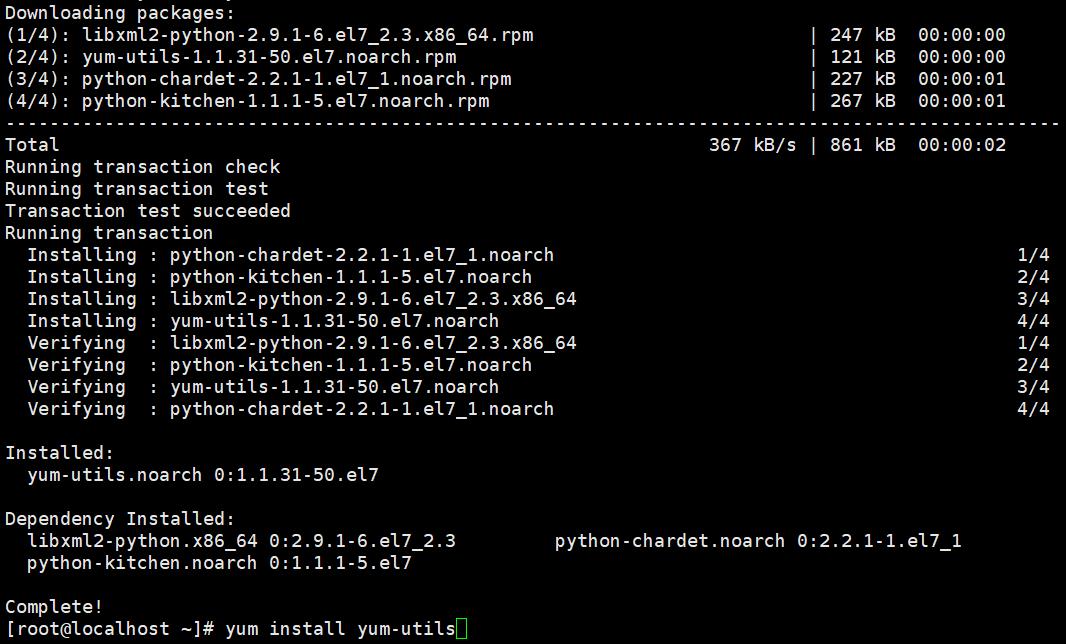
创建离线安装包下载的文件夹:
# mkdir /root/mypackages
下载yum安装ansible所需的fedora epel源:
# yum install https://dl.fedoraproject.org/pub/epel/epel-release-latest-7.noarch.rpm
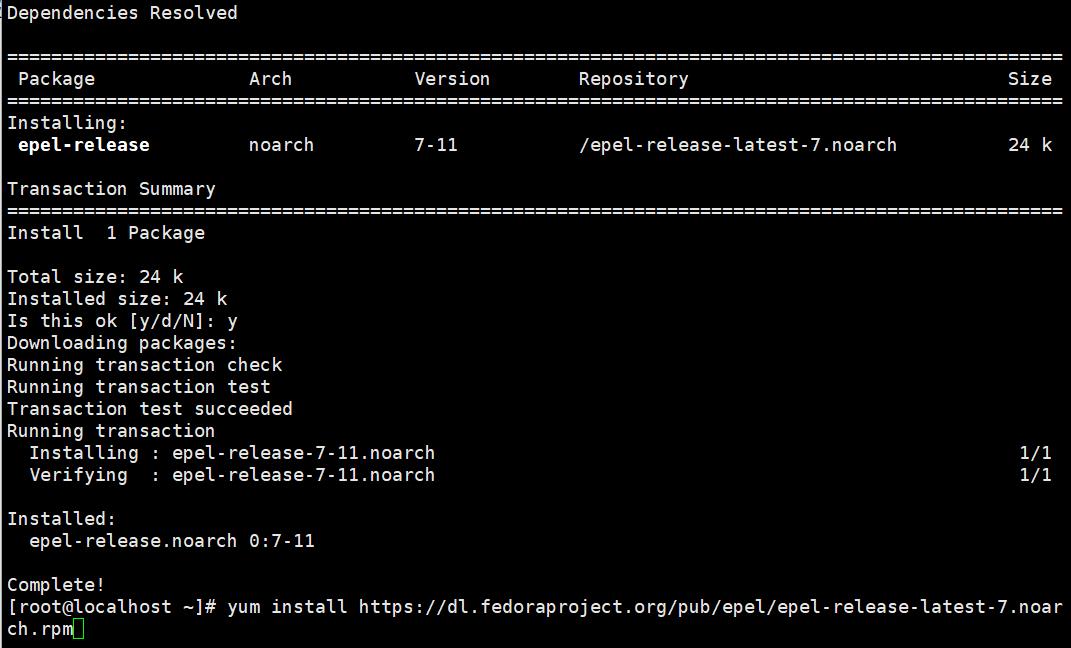
下载ansible和所有依赖包:
# yumdownloader --resolve --destdir /root/mypackages/ ansible
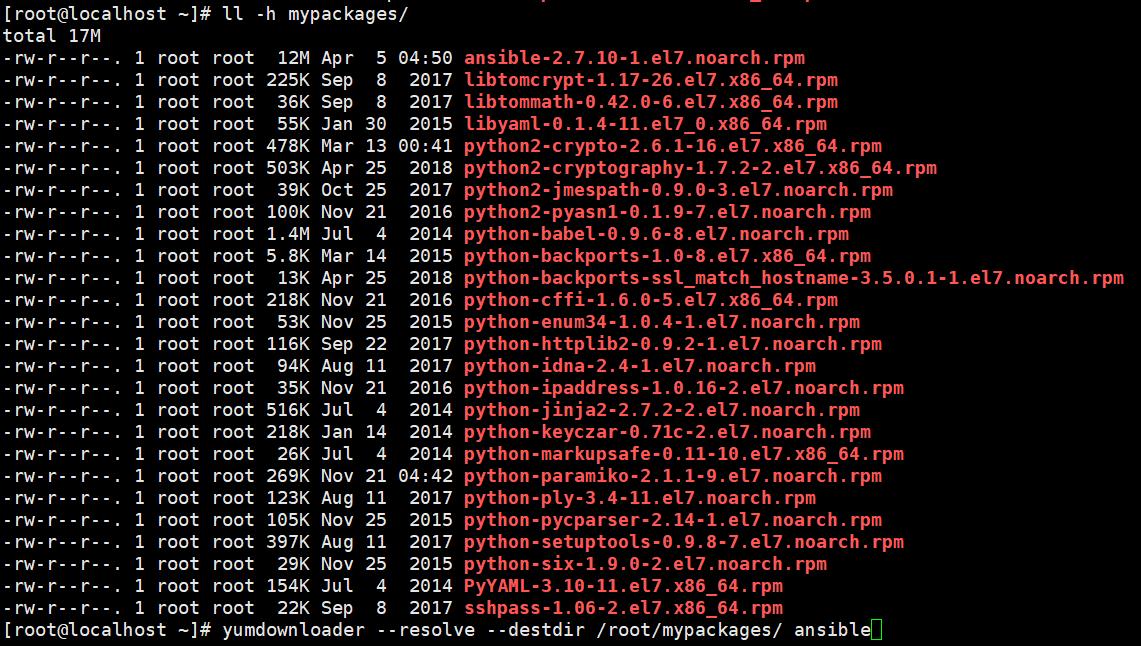
2、将上面下载的所有rpm安装包(/root/mypackages)打包,上传到企业环境的服务器上,解压到创建yum源所需的文件夹里。
# tar czvf ansible.tar.gz mypackages/ #打包下载的rpm包
通过U盘或网络拷贝到企业环境服务器。
ansible安装
1、配置本地CentOS7.6 yum源:
# mount /dev/cdrom /mnt
# cp -r /mnt centos76
# cd /etc/yum.repos.d
# mkdir bak
# mv CentOS-* bak
# vi /etc/yum.repos.d/centos76.repo
[centos76]
name=centos76
baseurl=file:///root/centos76
gpgcheck=0
enabled=1
测试本地centos7.6 yum源:
# yum update
# yum install vim lrzsz bash-completion
2、上传ansible安装包到yum源:
# rz #通过U盘拷贝的,上传打包的rpm文件到服务器
# tar zxvf ansible.tar.gz
# mv mypackages/* /root/centos76/Packages/ #剪切rpm文件到已创建的centos源文件夹
# yum install createrepo
# yum clean all
# createrepo /root/centos76 #生成新的yum仓库
# yum update
# yum repolist
# yum list|grep ansible #查看yum源是否已有ansible安装包
3、安装ansible:
# yum install ansible

# ansible --version #验证安装成功,查看版本号

注:如果不想创建centos源,可以只下载ansible和createrepo安装包,按照一样的方法创建yum源安装即可。
# yumdownloader --resolve --destdir /root/mypackages/ createrepo
注:在线安装比较简单,安装epel-release包后,直接运行以下命令即可
# yum install ansible
或者使用pip安装:
# pip install ansible
wget https://download.pingcap.org/ansible-2.5.0-pip.tar.gz
wget https://download.pingcap.org/ansible-system-rpms.el7.tar.gz
tar xzf ansible-system-rpms.el7.tar.gz
cd ansible-system-rpms.el7/
ls
./install_ansible_system_rpms.sh
pip -V
ls
cd ../
ls
tar xzf ansible-2.5.0-pip.tar.gz
cd ansible-
cd ansible-2.5.0-pip/
ls
cat install_ansible.sh
ls ansible_offline_packages/
sh install_ansible.sh
ls
cat requirements.txt
./install_ansible.sh
ansible --version
ansible --help
ansible --list-hosts
ansible --list-hosts 192.168.0.1
ls
cd ansible_offline_packages/
ls
rpm -iUvh http://dl.Fedoraproject.org/pub/epel/7/x86_64/e/epel-release-7-9.noarch.rpm
wget http://dl.Fedoraproject.org/pub/epel/7/x86_64/e/epel-release-7-9.noarch.rpm
yum install https://dl.fedoraproject.org/pub/epel/epel-release-latest-7.noarch.rpm
yum install ansible
ansible --version