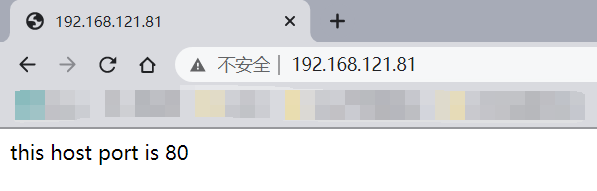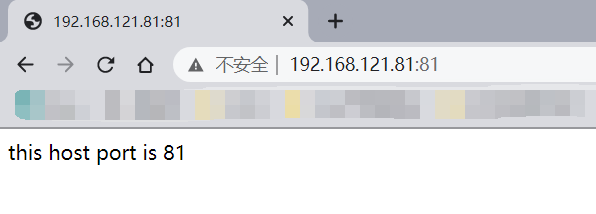一、安装环境配置
1、在控制节点给受控主机配置本地仓库文件
[root@ansible ~]# vim /etc/yum.repos.d/dvd.repo [AppStream] name=appstream baseurl=file:///mnt/AppStream gpgcheck=0 enabled=1 [baseOS] name=baseos baseurl=file:///mnt/BaseOS gpgcheck=0 enabled=1
2、配置变量
//在/etc/ansible/roles目录下创建vars.yaml文件 [root@ansible ~]# cd /etc/ansible/roles/ [root@ansible roles]# vim vars.yaml [root@ansible roles]# cat vars.yaml client_ip: 192.168.121.81 client_ip_80: port_80 client_ip_81: port_81
3、配置虚拟主机模板
//先在控制节点安装httpd
[root@ansible ~]# yum install -y httpd
//配置vhost.conf
[root@ansible ~]# cp /usr/share/doc/httpd/httpd-vhosts.conf /etc/ansible/roles/httpd-vhosts.conf.j2
[root@ansible ~]# vim /etc/ansible/roles/httpd-vhosts.conf.j2
..........
<VirtualHost {{ client_ip }}:80>
DocumentRoot "/var/www/html/{{ client_ip_80 }}"
ErrorLog "/var/log/httpd/{{ client_ip_80 }}-error_log"
CustomLog "/var/log/httpd/{{ client_ip_80 }}-access_log" common
</VirtualHost>
listen 81
<VirtualHost {{ client_ip }}:81>
DocumentRoot "/var/www/html/{{ client_ip_81 }}"
ErrorLog "/var/log/httpd/{{ client_ip_81 }}-error_log"
CustomLog "/var/log/httpd/{{ client_ip_81 }}-access_log" common
</VirtualHost>
4、配置playbook信息
[root@ansible ~]# vim /etc/ansible/roles/vhosts.yaml
---
- name: Install httpd
hosts: 192.168.121.81
vars_files: /etc/ansible/roles/vars.yaml
tasks:
- name: copy dvd.repo
copy:
src: /etc/yum.repos.d/dvd.repo
dest: /etc/yum.repos.d/dvd.repo
- name: mount sr0
mount:
src: /dev/sr0
path: /mnt
state: present
fstype: iso9660
- name: yum makecache
shell: yum makecache
- name: isntall httpd service
yum:
name: httpd
state: installed
- name: start httpd service
service:
name: httpd
state: started
enabled: yes
- name: copy vhosts.conf
template:
src: /etc/ansible/roles/httpd-vhosts.conf.j2
dest: /etc/httpd/conf.d/httpd-vhosts.conf
- name: create dir1
shell:
mkdir /var/www/html/{{ client_ip_80 }}
- name: create dir2
shell:
mkdir /var/www/html/{{ client_ip_81 }}
- name: create file1
shell:
echo "this host port is 80" > /var/www/html/{{ client_ip_80 }}/index.html
- name: create file2
shell:
echo "this host port is 81" > /var/www/html/{{ client_ip_81 }}/index.html
- name: restart httpd service
service:
name: httpd
state: reloaded
- name: pass 80 port
firewalld:
port: 80/tcp
state: enabled
permanent: no
- name: pass 81 port
firewalld:
port: 81/tcp
state: enabled
permanent: no
二、执行playbook
1、执行/etc/ansible/roles/vhosts.yaml文件
[root@ansible ~]# ansible-playbook /etc/ansible/roles/vhosts.yaml PLAY [Install httpd] ****************************************************************************************************************************************************** TASK [Gathering Facts] **************************************************************************************************************************************************** ok: [192.168.121.81] TASK [copy dvd.repo] ****************************************************************************************************************************************************** ok: [192.168.121.81] TASK [mount sr0] ********************************************************************************************************************************************************** ok: [192.168.121.81] ..........
2、检验