安装tomcat服务器必须要有jdk的支持,安装jdk的步骤:
https://blog.csdn.net/wlh525/article/details/98638418
一、官网下载
1、官网地址:http://tomcat.apache.org/
下载:apache-tomcat-8.5.41.tar.gz


找到相应的版本之后点击,在出现的页面中选择bin,即可下载相应的版本


2、下载之后使用rz命令上传到虚拟机中的linux主机中
-
# cd /opt/program # 前提是你已经建立了program这个目录 # mkdir tomcat # cd tomcat # rz # ls # 查看
![]()
3、解压
# tar -zxvf apache-tomcat-8.5.41.tar.gz
![]()
4、tomcat 默认端口是8080,要想浏览器可以访问必须得打开防火墙的8080端口
# firewall-cmd --add-port=8080/tcp #开启端口
#如果需要永久开放端口,使用下面的命令
firewall-cmd --zone=public --add-port=8080/tcp --permanent # firewall-cmd --list-ports #查看打开的端口
# firewall-cmd --reload #重启防火墙
![]()
5、启动tomcat
- 手动启动tomcat
# cd /opt/program/tomcat/apache-tomcat-8.5.41/bin/ # ./startup.sh
2.开机启动tomcat,需要修改/etc/rc.local
/bin/bash /opt/program/tomcat/apache-tomcat-8.5.41/bin/startup.sh
6、页面输入:http://192.168.148.131:8080即可访问(IP地址为linux主机的IP地址)
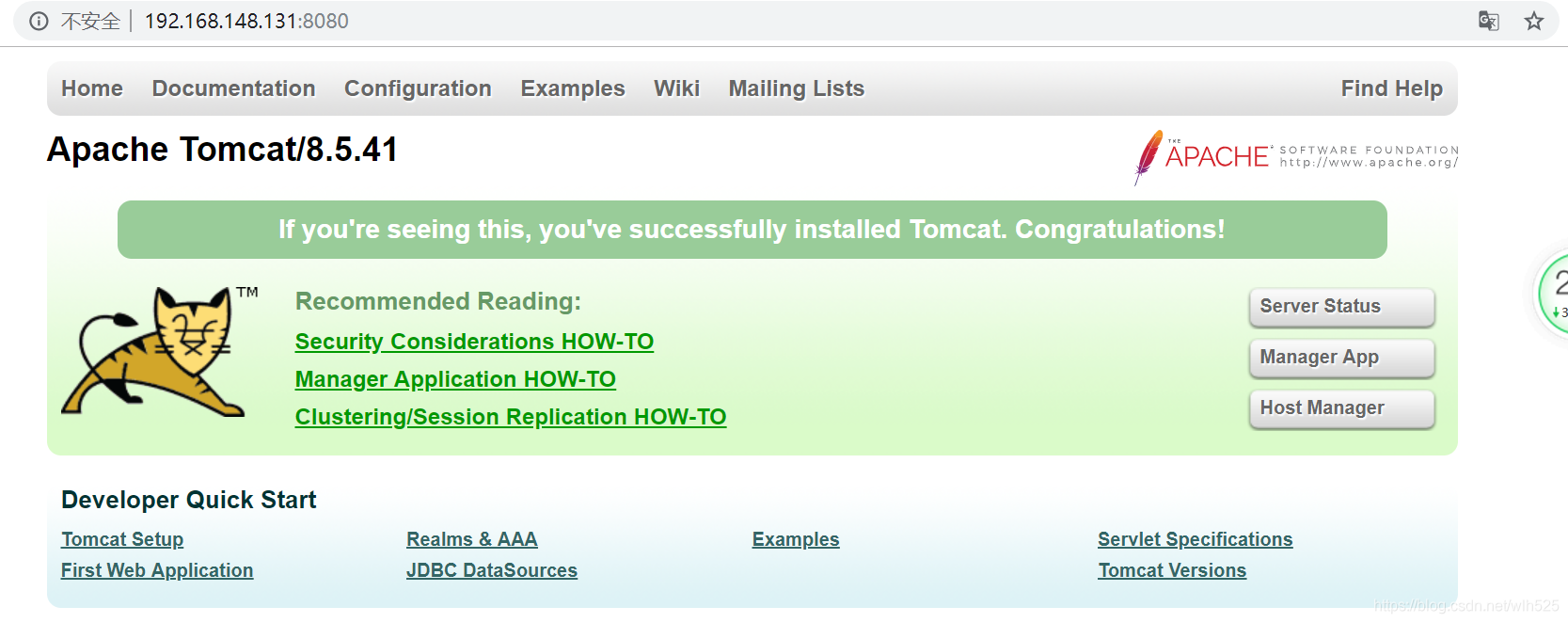
默认打开的页面为/opt/program/tomcat/apache-tomcat-8.5.41/webapps/ROOT下的文件,我们看到的欢迎页面实际上是在安装路径/opt/program/tomcat/apache-tomcat-8.5.41/conf/web.xml里指定的,在这三行里从上往下扫描,因为/opt/program/tomcat/apache-tomcat-8.5.41/webapps/ROOT不存在index.html文件,所以我们看到的欢迎界面其实是index.jsp
-
<welcome-file-list> <welcome-file>index.html</welcome-file> <welcome-file>index.htm</welcome-file> <welcome-file>index.jsp</welcome-file> </welcome-file-list>
-
配置监听端口,需要修改tomcat/conf/server.conf文件。
<Server port="8005" shutdown="SHUTDOWN">
可以将8005修改为自己需要的端口。