在开发WinForm窗体程序时,我们希望增加一个对DataGridView数据进行查找的对话框,类似于Visual Studio中的“查找和替换”对话框,但是功能没有这么复杂,需求如下:
1. 用户可以通过主窗体中的菜单打开数据查找对话框。
2. DataGridView数据未加载前不显示查找对话框。
3. 查找对话框中可以进行大小写匹配和全字匹配。
4. 查找对话框以非模式对话框的形式显示在主窗体的上面。
5. DataGridView中高亮显示被查找到的关键字所在的行。
6. 用户可以在查找对话框中DataGridView中的数据进行循环查找,即用户每进行一次查找,DataGridView都将从上一次查找到的位置开始向下进行查找直到最后一行,然后再从第一行开始继续查找。
7. 可对DataGridView进行逐行逐列查找。
对DataGridView进行逐行逐列的遍历并匹配关键字然后高亮显示当前行,这个功能实现起来应该没有什么难度,关键在于如何实现循环查找,并且能够很好地与子窗体(查找对话框)进行互动。另外就是需要实现大小写匹配和圈子匹配,这里需要使用到正则表达式。我们先看一下程序的主界面。
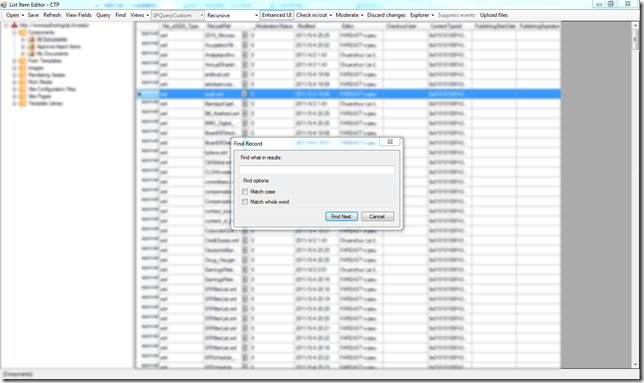 主窗体的实现我在这里不具体介绍了,这不是本文的重点,况且上面这个程序截图中还实现了许多其它的功能。我在这里主要介绍一下子窗体的功能以及如何实现DataGridView数据的循环查找。
主窗体的实现我在这里不具体介绍了,这不是本文的重点,况且上面这个程序截图中还实现了许多其它的功能。我在这里主要介绍一下子窗体的功能以及如何实现DataGridView数据的循环查找。
先来看一下如何打造一个相对美观的查找对话框
如上图,你可以将用于设置查询参数部分的控件(Match case,Match whole word)放到一个布局控件中,如GroupBox。这样界面看起来会比较专业一些。然后你还需要对子窗体进行一些参数设置,使其看起来更像一个对话框。
FormBorderStyle: FixedDialog
Text: Find Record
Name: FindRecord
StartPosition: CenterScreen
AcceptButton: btFindNext (Find Next按钮)
CancelButton: btCancel (Cancel按钮)
MaximizeBox: False
MinimizeBox: False
ShowIcon: False
ShowInTaskbar: False
TopMost: True
给对话框增加一些功能
首先对话框应该是在全局有效的,否则我们就不能记录每一次查找后DataGridView中被命中的记录的Index。所以对话框窗体的实例应该是在主窗体中被初始化,并且只被实例化一次。每次打开对话框时只是调用实例的Show()方法,关闭对话框时只调用窗体的Hide()方法而不是Close()方法,因为Close()方法会将窗体的实例在内存中注销掉。那么我们需要定义btCancel按钮的事件和重写窗体的FormClosing事件并在其中调用窗体的Hide()方法。
查询参数中的大小写匹配和全字匹配都是复选框控件,这意味着参数会有多种组合方式,不妨将这些组合定义成一个枚举,一共是四种情况:任意匹配(None),大小写匹配(MatchCase),全字匹配(MatchWholeCase),大小写和全字匹配(MatchCaseAndWholeWord)。
以事件模型来实现数据查找功能在这里再好不过了。首先需要在查询对话框中定义一个EventHandler,然后在主窗体中订阅这个事件,事件的执行代码写到子窗体的btFindNext按钮的事件中,一共传递三个参数:查询内容,DataGridView的当前行号(用于定位下一次查找),以及查询参数枚举变量。下面是子窗体的具体实现代码:
2 using System.Collections.Generic;
3 using System.ComponentModel;
4 using System.Data;
5 using System.Drawing;
6 using System.Linq;
7 using System.Text;
8 using System.Windows.Forms;
9
10 namespace ListItemEditor.UI
11 {
12 public partial class FindRecord : Form
13 {
14 public EventHandler<FindRecordWindowEventArgs> OnFindClick = null;
15 public enum FindOptions { None, MatchCase, MatchWholeWord, MatchCaseAndWholeWord }
16 public int CurrentIndex = -1;
17
18 public FindRecord()
19 {
20 InitializeComponent();
21 }
22
23 private void btCancel_Click(object sender, EventArgs e)
24 {
25 this.Hide();
26 }
27
28 private void FindRecord_FormClosing(object sender, FormClosingEventArgs e)
29 {
30 this.Hide();
31 e.Cancel = true;
32 }
33
34 private void btFindNext_Click(object sender, EventArgs e)
35 {
36 if (this.tbFindTxt.Text.Trim().Length > 0)
37 {
38 FindOptions options = FindOptions.None;
39 if (this.chbMatchCase.Checked && this.chbMatchWholeWord.Checked)
40 {
41 options = FindOptions.MatchCaseAndWholeWord;
42 }
43 else if (this.chbMatchCase.Checked && !this.chbMatchWholeWord.Checked)
44 {
45 options = FindOptions.MatchCase;
46 }
47 else if (!this.chbMatchCase.Checked && this.chbMatchWholeWord.Checked)
48 {
49 options = FindOptions.MatchWholeWord;
50 }
51 else
52 {
53 options = FindOptions.None;
54 }
55 OnFindClick(this, new FindRecordWindowEventArgs(this.tbFindTxt.Text, CurrentIndex, options));
56 }
57 }
58 }
59
60 public class FindRecordWindowEventArgs : EventArgs
61 {
62 private string sFindTxt;
63 private int iIndex = 0;
64 private FindRecord.FindOptions findOptions;
65
66 public string FindTxt
67 {
68 get { return this.sFindTxt; }
69 }
70
71 public int Index
72 {
73 get { return this.iIndex; }
74 }
75
76 public FindRecord.FindOptions FindOptions
77 {
78 get { return this.findOptions; }
79 }
80
81 public FindRecordWindowEventArgs(string _findTxt, int _index, FindRecord.FindOptions _options)
82 {
83 this.sFindTxt = _findTxt;
84 this.iIndex = _index;
85 this.findOptions = _options;
86 }
87 }
88 }
主窗体做了什么
首先我们需要在主窗体中实例化子窗体并定义查询事件,因此下面这几行代码是必须的:
2 {
3 private FindRecord winFind = new FindRecord();
4
5 public Form1()
6 {
7 InitializeComponent();
8
9 this.winFind.OnFindClick += new EventHandler<FindRecordWindowEventArgs>(this.winFind_OnFindClick);
10 }
11 }
FindRecord即子窗体所在的类。下面是具体的数据查询实现及菜单响应代码:
2 {
3 if (!this.DataLoaded) return;
4 winFind.Show();
5 }
6
7 private void Form1_KeyDown(object sender, KeyEventArgs e)
8 {
9 if (!this.DataLoaded) return;
10 if (e.Modifiers == Keys.Control && e.KeyCode == Keys.F)
11 {
12 tlbFind.PerformClick();
13 }
14 }
15
16 private void winFind_OnFindClick(object sender, FindRecordWindowEventArgs e)
17 {
18 string s = e.FindTxt;
19 int index = e.Index;
20 bool bFind = false;
21
22 RegexOptions regOptions = RegexOptions.IgnoreCase;
23 string pattern = Regex.Escape(s);
24
25 if (e.FindOptions == FindRecord.FindOptions.MatchCase || e.FindOptions == FindRecord.FindOptions.MatchCaseAndWholeWord)
26 {
27 regOptions = RegexOptions.None;
28 }
29
30 if (e.FindOptions == FindRecord.FindOptions.MatchWholeWord || e.FindOptions == FindRecord.FindOptions.MatchCaseAndWholeWord)
31 {
32 pattern = "\\b" + pattern + "\\b";
33 }
34
35 foreach (DataGridViewRow row in theGrid.Rows)
36 {
37 this.winFind.CurrentIndex = row.Index;
38 foreach (DataGridViewCell cel in row.Cells)
39 {
40 //if (cel.Value.ToString().Contains(s))
41 if (Regex.IsMatch(cel.Value.ToString(), pattern, regOptions))
42 {
43 bFind = true;
44 if (cel.RowIndex > index)
45 {
46 this.theGrid.ClearSelection();
47 this.theGrid.Rows[cel.RowIndex].Selected = true;
48 return;
49 }
50 }
51 }
52 }
53
54 if (this.winFind.CurrentIndex == this.theGrid.Rows.Count - 1 && bFind)
55 {
56 this.winFind.CurrentIndex = -1;
57 MessageBox.Show("Find the last record.", "List Item Editor", MessageBoxButtons.OK, MessageBoxIcon.Information);
58 return;
59 }
60
61 if (!bFind)
62 {
63 this.winFind.CurrentIndex = -1;
64 MessageBox.Show(string.Format("The following specified text was not found:\r\n{0}", s), "List Item Editor", MessageBoxButtons.OK, MessageBoxIcon.Information);
65 }
66 }
tlbFind_Click是菜单点击事件,在显示子窗体前我们需要通过DataLoaded变量来判断DataGridView是否已经完成数据加载了,这是一个布尔变量,在主窗体中定义的私有变量。Form1_KeyDown事件用来响应Ctrl + F快捷键,如果DataGridView已经完成数据加载并且用户使用了键盘上的Ctrl + F组合键,则执行与tblFind_Click事件相同的操作,这是通过tlbFind.PerformClick()这条语句来完成的。
winFind_OnFindClick事件实现了具体的数据查询操作,这个事件是子窗体数据查询EventHandler的具体实现。还记得前面提到过的这个吗?我们在子窗体的这个EventHandler中定义了三个参数,用来传递要查询的内容,以及DataGridView的行号和查询参数枚举值。现在在主窗体的这个事件函数中可以通过对象e来获取到这些值。代码中通过两个foreach语句来逐行逐列遍历DataGridView,字符串匹配操作使用了正则表达式,根据查询参数中的枚举值来使用不同的正则表达式匹配项:
1. 默认情况下正则表达式匹配项被设置成了大小写敏感(RegexOptions.IgnoreCase)
2. 如果用户在子窗体中选择了大小写匹配,则将正则表达式匹配项修改成None(RegexOptions.None)
3. 如果用户在子窗体中选择了全字匹配,则使用自定义的正则表达式进行匹配。在正则表达式中,'\b'用来判断单词边界,而'\B'用来判断非单词边界。有关如何使用正则表达式进行全字匹配可以参考下这里的一篇文章。
http://answers.oreilly.com/topic/217-how-to-match-whole-words-with-a-regular-expression/
正则表达式30分钟入门教程也有关于如何使用\b和\B的介绍,并且描述简单明了。
子窗体中还有一个公共整型变量CurrentIndex,主窗体在遍历DataGridView的同时会修改这个值,将DataGridView的当前行号传递回子窗体,当用户下一次进行查询时,子窗体又会将这个行号传回到主窗体中。你应该已经注意到了在内层的foreach循环语句中有一个判断,如果命中的DataGridView行的行号小于CurrentIndex值,则继续向下查找,直到找到下一个匹配的行,且这个行号要大于CurrentIndex值。如果已经找到DataGridView的最后一行则弹出一个提示信息。bFind布尔变量用于指示是否已经找到匹配的值,如果没有找到,则在程序的最后会弹出一个提示信息。
好了,程序的所有核心实现都在这里了。其实就是使用了一点小技巧,再就是子窗体通过事件模型去驱动主窗体的数据查询功能,这比直接在子窗体中定义一个public类型的方法要优雅得多,因为这样做避免了在不同的窗体间传递参数的麻烦,代码更加简洁!