最近研究一了一下关于PDF打印和打印预览的功能,在此小小的总结记录一下学习过程。
实现打印和打印预览的方法,一般要实现如下的菜单项:打印、打印预览、页面设置、
PrintDocument类
PrintDocument组件是用于完成打印的类,其常用的属性、方法事件如下:
属性DocumentName:字符串类型,记录打印文档时显示的文档名(例如,在打印状态对话框或打印机队列中显示),即用户填写生成pdf文件名时的默认值为DocumentName 方法Print:开始文档的打印。 事件BeginPrint:在调用Print方法后,在打印文档的第一页之前发生。 事件PrintPage:需要打印新的一页时发生。 事件EndPrint:在文档的最后一页打印后发生。
若要打印,首先创建PrintDocument组建的对象,然后使用页面上设置对话框PageSetupDialog设置页面打印方式,这些设置作为打印页的默认设置、使用打印对话框PrintDialog设置对文档进行打印的打印机的参数。在打开两个对话框前,首先设置对话框的属性Document为指定的PrintDocument类对象,修改的设置将保存到PrintDocument组件对象中。
第三步是调用PrintDocument.Print方法来实际打印文档,调用该方法后,引发下列事件:BeginPrint、PrintPage、EndPrint。其中每打印一页都引发PrintPage事件,打印多页,要多次引发PrintPage事件。完成一次打印,可以引发一个或多个PrintPage事件。
/// <summary>
/// 打印纸设置
/// </summary>
/// <param name="sender"></param>
/// <param name="e"></param>
protected void FileMenuItem_PageSet_Click(object sender, EventArgs e)
{
PageSetupDialog pageSetupDialog = new PageSetupDialog();
pageSetupDialog.Document = printDocument;
pageSetupDialog.ShowDialog();
}
/// <summary>
/// 打印机设置
/// </summary>
/// <param name="sender"></param>
/// <param name="e"></param>
protected void FileMenuItem_PrintSet_Click(object sender, EventArgs e)
{
PrintDialog printDialog = new PrintDialog();
printDialog.Document = printDocument;
printDialog.ShowDialog();
}
/// <summary>
/// 预览功能
/// </summary>
/// <param name="sender"></param>
/// <param name="e"></param>
protected void FileMenuItem_PrintView_Click(object sender, EventArgs e)
{
PrintPreviewDialog printPreviewDialog = new PrintPreviewDialog {Document = printDocument};
lineReader = new StreamReader(@"f:新建文本文档.txt");
try
{ // 脚本学堂 www.jbxue.com
printPreviewDialog.ShowDialog();
}
catch (Exception excep)
{
MessageBox.Show(excep.Message, "打印出错", MessageBoxButtons.OK, MessageBoxIcon.Error);
}
}
/// <summary>
/// 打印功能
/// </summary>
/// <param name="sender"></param>
/// <param name="e"></param>
protected void FileMenuItem_Print_Click(object sender, EventArgs e)
{
PrintDialog printDialog = new PrintDialog {Document = printDocument};
lineReader = new StreamReader(@"f:新建文本文档.txt");
if (printDialog.ShowDialog() == DialogResult.OK)
{
try
{
printDocument.Print();
}
catch (Exception excep)
{
MessageBox.Show(excep.Message, "打印出错", MessageBoxButtons.OK, MessageBoxIcon.Error);
printDocument.PrintController.OnEndPrint(printDocument, new PrintEventArgs());
}
}
}
程序员应为这3个事件编写事件处理函数。BeginPrint事件处理函数进行打印初始化,一般设置在打印时所有页的相同属性或共用的资源,例如所有页共同使用的字体、建立要打印的文件流等。PrintPage事件处理函数负责打印一页数据。EndPrint事件处理函数进行打印善后工作。这些处理函数的第2个参数System.Drawing.Printing.PrintEventArgs e提供了一些附加信息,主要有:
l e.Cancel:布尔变量,设置为true,将取消这次打印作业。
l e.Graphics:所使用的打印机的设备环境,参见第五章。
l e.HasMorePages:布尔变量。PrintPage事件处理函数打印一页后,仍有数据未打印,退出事件处理函数前设置HasMorePages=true,退出PrintPage事件处理函数后,将再次引发PrintPage事件,打印下一页。
l e.MarginBounds:打印区域的大小,是Rectangle结构,元素包括左上角坐标:Left和Top,宽和高:Width和Height。单位为1/100英寸。
l e.MarginBounds:打印纸的大小,是Rectangle结构。单位为1/100英寸。
l e.PageSettings:PageSettings类对象,包含用对话框PageSetupDialog设置的页面打印方式的全部信息。可用帮助查看PageSettings类的属性。
注意:本例打印或预览RichTextBox中的内容,增加变量:StringReader streamToPrint=null。如果打印或预览文件,改为:StreamReader streamToPrint,
接下来用winform的例子具体实现一个小功能:
首先我们要生成的pdf 文件中的数据来源有:从其他文本中获得,用户将现有的数据按照某只格式输出为pdf文件
首先介绍一下,读取txt文件中的内容,生成pdf文件的具体代码:
PrintDocument printDocument;
StreamReader lineReader = null;
public Form1()
{
InitializeComponent();
// 这里的printDocument对象可以通过将PrintDocument控件拖放到窗体上来实现,注意要设置该控件的PrintPage事件。
printDocument=new PrintDocument();
printDocument.DocumentName = "张海伦测试";
printDocument.PrintPage += new PrintPageEventHandler (this.printDocument_PrintPage);
}
/// <summary>
/// 打印内容页面布局
/// </summary>
/// <param name="sender"></param>
/// <param name="e"></param>
private void printDocument_PrintPage(object sender, PrintPageEventArgs e)
{
var g = e.Graphics; //获得绘图对象
float linesPerPage = 0; //页面的行号
float yPosition = 0; //绘制字符串的纵向位置
var count = 0; //行计数器
float leftMargin = e.MarginBounds.Left; //左边距
float topMargin = e.MarginBounds.Top; //上边距
string line = null;
System.Drawing.Font printFont = this.textBox.Font; //当前的打印字体
BaseFont baseFont = BaseFont.CreateFont("f:\STSONG.TTF", BaseFont.IDENTITY_H, BaseFont.NOT_EMBEDDED);
var myBrush = new SolidBrush(Color.Black); //刷子
linesPerPage = e.MarginBounds.Height / printFont.GetHeight(g); //每页可打印的行数
//逐行的循环打印一页
while (count < linesPerPage && ((line = lineReader.ReadLine()) != null))
{
yPosition = topMargin + (count * printFont.GetHeight(g));
g.DrawString(line, printFont, myBrush, leftMargin, yPosition, new StringFormat());
count++;
}
}
/// <summary>
/// 打印纸设置
/// </summary>
/// <param name="sender"></param>
/// <param name="e"></param>
protected void FileMenuItem_PageSet_Click(object sender, EventArgs e)
{
PageSetupDialog pageSetupDialog = new PageSetupDialog();
pageSetupDialog.Document = printDocument;
pageSetupDialog.ShowDialog();
}
/// <summary>
/// 打印机设置
/// </summary>
/// <param name="sender"></param>
/// <param name="e"></param>
protected void FileMenuItem_PrintSet_Click(object sender, EventArgs e)
{
PrintDialog printDialog = new PrintDialog();
printDialog.Document = printDocument;
printDialog.ShowDialog();
}
/// <summary>
/// 预览功能
/// </summary>
/// <param name="sender"></param>
/// <param name="e"></param>
protected void FileMenuItem_PrintView_Click(object sender, EventArgs e)
{
PrintPreviewDialog printPreviewDialog = new PrintPreviewDialog {Document = printDocument};
lineReader = new StreamReader(@"f:新建文本文档.txt");
try
{ // 脚本学堂 www.jbxue.com
printPreviewDialog.ShowDialog();
}
catch (Exception excep)
{
MessageBox.Show(excep.Message, "打印出错", MessageBoxButtons.OK, MessageBoxIcon.Error);
}
}
/// <summary>
/// 打印功能
/// </summary>
/// <param name="sender"></param>
/// <param name="e"></param>
protected void FileMenuItem_Print_Click(object sender, EventArgs e)
{
PrintDialog printDialog = new PrintDialog {Document = printDocument};
lineReader = new StreamReader(@"f:新建文本文档.txt");
if (printDialog.ShowDialog() == DialogResult.OK)
{
try
{
printDocument.Print();
}
catch (Exception excep)
{
MessageBox.Show(excep.Message, "打印出错", MessageBoxButtons.OK, MessageBoxIcon.Error);
printDocument.PrintController.OnEndPrint(printDocument, new PrintEventArgs());
}
}
}
其次,根据现有数据数据某种文本样式的pdf文件具体代码如下:
///GetPrintSw方法用来构造打印文本,内部StringBuilder.AppendLine在Drawstring时单独占有一行。
public StringBuilder GetPrintSW()
{
StringBuilder sb = new StringBuilder();
string tou = "测试管理公司名称";
string address = "河南洛阳";
string saleID = "2010930233330"; //单号
string item = "项目";
decimal price = 25.00M;
int count = 5;
decimal total = 0.00M;
decimal fukuan = 500.00M;
sb.AppendLine(" " + tou + "
");
sb.AppendLine("--------------------------------------");
sb.AppendLine("日期:" + DateTime.Now.ToShortDateString() + " " + "单号:" + saleID);
sb.AppendLine("-----------------------------------------");
sb.AppendLine("项目" + " " + "数量" + " " + "单价" + " " + "小计");
for (int i = 0; i < count; i++)
{
decimal xiaoji = (i + 1) * price;
sb.AppendLine(item + (i + 1) + " " + (i + 1) + " " + price + " " + xiaoji);
total += xiaoji;
}
sb.AppendLine("-----------------------------------------");
sb.AppendLine("数量:" + count + " 合计: " + total);
sb.AppendLine("付款:" + fukuan);
sb.AppendLine("现金找零:" + (fukuan - total));
sb.AppendLine("-----------------------------------------");
sb.AppendLine("地址:" + address + "");
sb.AppendLine("电话:123456789 123456789");
sb.AppendLine("谢谢惠顾欢迎下次光临 ");
sb.AppendLine("-----------------------------------------");
return sb;
}
最后我们在软件中,经常使用的是将现有的某条记录生成一个pdf文件表格,里面有用户从数据库中获取的值。具体代码如下:
private void printDocument_PrintPage(object sender, PrintPageEventArgs e)
{
Font titleFont = new Font("宋体", 9, FontStyle.Bold);//标题字体
Font font = new Font("宋体", 9, FontStyle.Regular);//正文文字
Brush brush = new SolidBrush(Color.Black);//画刷
Pen pen = new Pen(Color.Black); //线条颜色
Point po = new Point(10, 10);
try
{
e.Graphics.DrawString(GetPrintSW().ToString(), titleFont, brush, po); //DrawString方式进行打印。
int length = 500;
int height = 500;
Graphics g = e.Graphics;//利用该图片对象生成“画板”
Pen p = new Pen(Color.Red, 1);//定义了一个红色,宽度为的画笔
g.Clear(Color.White); //设置黑色背景
//一排数据
g.DrawRectangle(p, 100, 100, 80, 20);//在画板上画矩形,起始坐标为(10,10),宽为80,高为20
g.DrawRectangle(p, 180, 100, 80, 20);//在画板上画矩形,起始坐标为(90,10),宽为80,高为20
g.DrawRectangle(p, 260, 100, 80, 20);//
g.DrawRectangle(p, 340, 100, 80, 20);//
g.DrawString("目标", font, brush, 12, 12);//
g.DrawString("完成数", font, brush, 92, 12);
g.DrawString("完成率", font, brush, 172, 12);//进行绘制文字。起始坐标为(172, 12)
g.DrawString("效率", font, brush, 252, 12);//关键的一步,进行绘制文字。
g.DrawRectangle(p, 10, 30, 80, 20);
g.DrawRectangle(p, 90, 30, 80, 20);
g.DrawRectangle(p, 170, 30, 80, 20);
g.DrawRectangle(p, 250, 30, 80, 20);
g.DrawString("800", font, brush, 12, 32);
g.DrawString("500", font, brush, 92, 32);//关键的一步,进行绘制文字。
g.DrawString("60%", font, brush, 172, 32);//关键的一步,进行绘制文字。
g.DrawString("50%", font, brush, 252, 32);//关键的一步,进行绘制文字。
g.DrawRectangle(p, 10, 50, 80, 20);
g.DrawRectangle(p, 90, 50, 80, 20);
g.DrawRectangle(p, 170, 50, 160, 20);//在画板上画矩形,起始坐标为(170,10),宽为160,高为20
g.DrawString("总查数", font, brush, 12, 52);
g.DrawString("不良数", font, brush, 92, 52);
g.DrawString("合格率", font, brush, 222, 52);
g.Dispose();//释放掉该资源
}
catch (Exception ex)
{
MessageBox.Show(this, "打印出错!", "提示", MessageBoxButtons.OK, MessageBoxIcon.Information);
}
}
效果图如: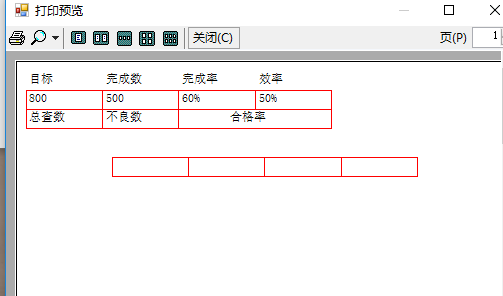
上面这3个例子,均是在winform中实现的,最后一个功能的实现比较复杂,不是很好,
下面是俩个wpf实现打印的例子,
简单的一个具体代码有:
public MainWindow()
{
InitializeComponent();
}
/// <summary>
/// 我得第一个Pdf程序
/// </summary>
private void CreatePdf()
{
string fileName = string.Empty;
Microsoft.Win32.SaveFileDialog dlg = new Microsoft.Win32.SaveFileDialog();
dlg.FileName = "我的第一个PDF";
dlg.DefaultExt = ".pdf";
dlg.Filter = "Text documents (.pdf)|*.pdf";
Nullable<bool> result = dlg.ShowDialog();
if (result == true)
{
fileName = dlg.FileName;
Document document = new Document();
PdfWriter.GetInstance(document, new FileStream(fileName, FileMode.Create));
document.Open();
iTextSharp.text.Paragraph paragraph = new iTextSharp.text.Paragraph("Hello World");
document.Add(paragraph);
document.Close();
}//end if
}
/// <summary>
/// 设置页面大小、作者、标题等相关信息设置
/// </summary>
private void CreatePdfSetInfo()
{
string fileName = string.Empty;
Microsoft.Win32.SaveFileDialog dlg = new Microsoft.Win32.SaveFileDialog();
dlg.FileName = "我的第一个PDF";
dlg.DefaultExt = ".pdf";
dlg.Filter = "Text documents (.pdf)|*.pdf";
Nullable<bool> result = dlg.ShowDialog();
if (result == true)
{
fileName = dlg.FileName;
//设置页面大小
iTextSharp.text.Rectangle pageSize = new iTextSharp.text.Rectangle(216f, 716f);
pageSize.BackgroundColor = new iTextSharp.text.BaseColor(0xFF, 0xFF, 0xDE);
//设置边界
Document document = new Document(pageSize, 36f, 72f, 108f, 180f);
PdfWriter.GetInstance(document, new FileStream(fileName, FileMode.Create));
// 添加文档信息
document.AddTitle("PDFInfo");
document.AddSubject("Demo of PDFInfo");
document.AddKeywords("Info, PDF, Demo");
document.AddCreator("SetPdfInfoDemo");
document.AddAuthor("焦涛");
document.Open();
// 添加文档内容
for (int i = 0; i < 5; i++)
{
document.Add(new iTextSharp.text.Paragraph("Hello World! Hello People! " +"Hello Sky! Hello Sun! Hello Moon! Hello Stars!"));
}
document.Close();
}//end if
}
/// <summary>
/// 创建多个Pdf新页
/// </summary>
private void CreateNewPdfPage()
{
string fileName = string.Empty;
Microsoft.Win32.SaveFileDialog dlg = new Microsoft.Win32.SaveFileDialog();
dlg.FileName = "创建多个Pdf新页";//生成的pdf文件名
dlg.DefaultExt = ".pdf";//pdf的默认后缀名
dlg.Filter = "Text documents (.pdf)|*.pdf";
Nullable<bool> result = dlg.ShowDialog();
if (result == true)
{
fileName = dlg.FileName;
Document document = new Document(PageSize.NOTE);
PdfWriter writer= PdfWriter.GetInstance(document, new FileStream(fileName, FileMode.Create));
document.Open();
// 第一页
document.Add(new iTextSharp.text.Paragraph("PDF1, PDF1, PDF1, PDF1, PDF1"));
document.Add(new iTextSharp.text.Paragraph("PDF1, PDF1, PDF1, PDF1, PDF1"));
document.Add(new iTextSharp.text.Paragraph("PDF1, PDF1, PDF1, PDF1, PDF1"));
document.Add(new iTextSharp.text.Paragraph("PDF1, PDF1, PDF1, PDF1, PDF1"));
// 添加新页面
document.NewPage();
// 第二页
// 添加第二页内容
document.Add(new iTextSharp.text.Paragraph("PDF2, PDF2, PDF2, PDF2, PDF2"));
document.Add(new iTextSharp.text.Paragraph("PDF2, PDF2, PDF2, PDF2, PDF2"));
document.Add(new iTextSharp.text.Paragraph("PDF2, PDF2, PDF2, PDF2, PDF2"));
document.Add(new iTextSharp.text.Paragraph("PDF2, PDF2, PDF2, PDF2, PDF2"));
document.Add(new iTextSharp.text.Paragraph("PDF2, PDF2, PDF2, PDF2, PDF2"));
document.Add(new iTextSharp.text.Paragraph("PDF2, PDF2, PDF2, PDF2, PDF2"));
// 添加新页面
document.NewPage();
// 第三页
// 添加新内容
document.Add(new iTextSharp.text.Paragraph("PDF3, PDF3, PDF3, PDF3, PDF3"));
document.Add(new iTextSharp.text.Paragraph("PDF3, PDF3, PDF3, PDF3, PDF3"));
document.Add(new iTextSharp.text.Paragraph("PDF3, PDF3, PDF3, PDF3, PDF3"));
document.Add(new iTextSharp.text.Paragraph("PDF3, PDF3, PDF3, PDF3, PDF3"));
// 重新开始页面计数
document.ResetPageCount();
// 新建一页
document.NewPage();
// 第四页
// 添加第四页内容
document.Add(new iTextSharp.text.Paragraph("PDF4, PDF4, PDF4, PDF4, PDF4"));
document.Add(new iTextSharp.text.Paragraph("PDF4, PDF4, PDF4, PDF4, PDF4"));
document.Add(new iTextSharp.text.Paragraph("PDF4, PDF4, PDF4, PDF4, PDF4"));
document.Add(new iTextSharp.text.Paragraph("PDF4, PDF4, PDF4, PDF4, PDF4"));
document.Close();
}//end if
}
/// <summary>
/// 生成图片pdf页(pdf中插入图片)
/// </summary>
public void ImageDirect()
{
string imagePath = AppDomain.CurrentDomain.BaseDirectory + @"Image1.jpg"; //临时文件路径
string fileName = string.Empty;
Microsoft.Win32.SaveFileDialog dlg = new Microsoft.Win32.SaveFileDialog();
dlg.FileName = "我的第一个PDF";
dlg.DefaultExt = ".pdf";
dlg.Filter = "Text documents (.pdf)|*.pdf";
Nullable<bool> result = dlg.ShowDialog();
if (result == true)
{
fileName = dlg.FileName;
Document document = new Document();
PdfWriter writer = PdfWriter.GetInstance(document, new FileStream(fileName, FileMode.Create));
document.Open();
iTextSharp.text.Image img = iTextSharp.text.Image.GetInstance(imagePath);
img.SetAbsolutePosition((PageSize.POSTCARD.Width - img.ScaledWidth) / 2, (PageSize.POSTCARD.Height - img.ScaledHeight) / 2);
writer.DirectContent.AddImage(img);
iTextSharp.text.Paragraph p = new iTextSharp.text.Paragraph("Foobar Film Festival", new iTextSharp.text.Font(Font.FontFamily.HELVETICA, 22f));
p.Alignment = Element.ALIGN_CENTER;
document.Add(p);
document.Close();
}//end if
}
private void ReadPdf()
{
Console.WriteLine("读取PDF文档");
try
{
// 创建一个PdfReader对象
PdfReader reader = new PdfReader(@"D:我的第一个PDF.pdf");
// 获得文档页数
int n = reader.NumberOfPages;
// 获得第一页的大小
iTextSharp.text.Rectangle psize = reader.GetPageSize(1);
float width = psize.Width;
float height = psize.Height;
// 创建一个文档变量
Document document = new Document(psize, 50, 50, 50, 50);
// 创建该文档
PdfWriter writer = PdfWriter.GetInstance(document, new FileStream(@"d:Read.pdf", FileMode.Create));
// 打开文档
document.Open();
// 添加内容
PdfContentByte cb = writer.DirectContent;
int i = 0;
int p = 0;
Console.WriteLine("一共有 " + n + " 页.");
while (i < n)
{
document.NewPage();
p++;
i++;
PdfImportedPage page1 = writer.GetImportedPage(reader, i);
cb.AddTemplate(page1, .5f, 0, 0, .5f, 0, height / 2);
Console.WriteLine("处理第 " + i + " 页");
if (i < n)
{
i++;
PdfImportedPage page2 = writer.GetImportedPage(reader, i);
cb.AddTemplate(page2, .5f, 0, 0, .5f, width / 2, height / 2);
Console.WriteLine("处理第 " + i + " 页");
}
if (i < n)
{
i++;
PdfImportedPage page3 = writer.GetImportedPage(reader, i);
cb.AddTemplate(page3, .5f, 0, 0, .5f, 0, 0);
Console.WriteLine("处理第 " + i + " 页");
}
if (i < n)
{
i++;
PdfImportedPage page4 = writer.GetImportedPage(reader, i);
cb.AddTemplate(page4, .5f, 0, 0, .5f, width / 2, 0);
Console.WriteLine("处理第 " + i + " 页");
}
cb.SetRGBColorStroke(255, 0, 0);
cb.MoveTo(0, height / 2);
cb.LineTo(width, height / 2);
cb.Stroke();
cb.MoveTo(width / 2, height);
cb.LineTo(width / 2, 0);
cb.Stroke();
BaseFont bf = BaseFont.CreateFont(BaseFont.HELVETICA, BaseFont.CP1252, BaseFont.NOT_EMBEDDED);
cb.BeginText();
cb.SetFontAndSize(bf, 14);
cb.ShowTextAligned(PdfContentByte.ALIGN_CENTER, "page " + p + " of " + ((n / 4) + (n % 4 > 0 ? 1 : 0)), width / 2, 40, 0);
cb.EndText();
}
// 关闭文档
document.Close();
}
catch (Exception de)
{
Console.Error.WriteLine(de.Message);
Console.Error.WriteLine(de.StackTrace);
}
}
/// <summary>
/// 创建表格
/// </summary>
public void CreateFirstTable()
{
string imagePath = AppDomain.CurrentDomain.BaseDirectory + @"Image1.pm"; //临时文件路径
string fileName = string.Empty;
Microsoft.Win32.SaveFileDialog dlg = new Microsoft.Win32.SaveFileDialog();
dlg.FileName = "我的第一个PDF";
dlg.DefaultExt = ".pdf";
dlg.Filter = "Text documents (.pdf)|*.pdf";
Nullable<bool> result = dlg.ShowDialog();
BaseFont baseFont = BaseFont.CreateFont("D:\STSONG.TTF",BaseFont.IDENTITY_H,BaseFont.NOT_EMBEDDED);
iTextSharp.text.Font font = new iTextSharp.text.Font(baseFont, 9);
if (result == true)
{
fileName = dlg.FileName;
Document document = new Document();
PdfWriter writer = PdfWriter.GetInstance(document, new FileStream(fileName, FileMode.Create));
document.Open();
iTextSharp.text.Paragraph p;
p = new iTextSharp.text.Paragraph("中华人民共和国海关出口货物打单", font);
p.Alignment = Element.ALIGN_CENTER;//设置标题居中
p.SpacingAfter = 12;//设置段落行 通过设置Paragraph的SpacingBefore和SpacingAfter属性调整Paragraph对象与之间或之后段落的间距
p.SpacingBefore = 1;
document.Add(p);//添加段落
p = new iTextSharp.text.Paragraph(GetBlank(5)+"预录入编号:" +"编号代码"+GetBlank(15)+"海关编号:"+GetBlank(5),font);
//p.IndentationLeft = 20;
//p.IndentationLeft = 20;
//p.IndentationRight = 20;
//p.FirstLineIndent = 20;
//IndentationLeft属性设置左侧缩进。
//IndentationRight属性设置右侧缩进。
p.SpacingAfter = 12;
document.Add(p);//添加段落
PdfPTable table = new PdfPTable(10);//几列
PdfPCell cell;
cell=new PdfPCell(new Phrase("收发货人"+GetBlank(5)+"具体值"));
cell.Colspan = 4;
table.AddCell(cell);
cell = new PdfPCell(new Phrase("出关口岸"+GetBlank(10)+"具体值"));
cell.Rowspan = 2;
table.AddCell(cell);
cell = new PdfPCell(new Phrase("出口日期" + GetBlank(10) + "具体值"));
cell.Rowspan = 2;
table.AddCell(cell);
cell = new PdfPCell(new Phrase("申报日期" + GetBlank(10) + "具体值"));
cell.Rowspan = 2;
table.AddCell(cell);
cell = new PdfPCell(new Phrase("收发货人" + GetBlank(5) + "具体值"));
cell.Colspan = 4;
table.AddCell(cell);
cell = new PdfPCell(new Phrase("出关口岸" + GetBlank(10) + "具体值"));
cell.Rowspan = 2;
table.AddCell(cell);
cell = new PdfPCell(new Phrase("出口日期" + GetBlank(10) + "具体值"));
cell.Rowspan = 2;
table.AddCell(cell);
cell = new PdfPCell(new Phrase("申报日期" + GetBlank(10) + "具体值"));
cell.Rowspan = 2;
table.AddCell(cell);
//table.AddCell("row 1; cell 1");
//table.AddCell("row 1; cell 2");
//table.AddCell("row 2; cell 1");
//table.AddCell("row 2; cell 2");
document.Add(table);
document.Close();
}//end if
}
/// <summary>
/// 获得空格
/// </summary>
/// <param name="num"></param>
/// <returns></returns>
private static string GetBlank(int num)
{
StringBuilder blank = new StringBuilder();
for (int i = 0; i < num; i++)
{
blank.Append(" ");
}
return blank.ToString();
}
private void button1_Click(object sender, RoutedEventArgs e)
{
//CreatePdf();
//CreatePdfPageSize();
CreateNewPdfPage();
}
private void button2_Click(object sender, RoutedEventArgs e)
{
CreateFirstTable();
}
private void button3_Click(object sender, RoutedEventArgs e)
{
ImageDirect();
}
private void button4_Click(object sender, RoutedEventArgs e)
{
ReadPdf();
}
在这里用到了iTextSharp ,需要先先下载dll文件,然后引用,总结一下其中常用的用法和属性之类的知识点,
PdfWriter的setInitialLeading操作用于设置行间距 Font font = new Font(Font.FontFamily.COURIER, 12, Font.BOLD, BaseColor.WHITE); 设置缩进 iTextSharp中,Paragraph有三个属性可以设置缩进: //设置Paragraph对象的缩进 contentPara1.IndentationLeft = 20; contentPara1.IndentationRight = 20; contentPara1.FirstLineIndent = 20; IndentationLeft属性设置左侧缩进。 IndentationRight属性设置右侧缩进。 FirstLineIndent属性设置首行左侧缩进。 三个值都可设为正负值。 设置对齐方式 设置Alignment属性可以调整Paragraph对象中文字的对齐方式。如: //设置Paragraph对象的对齐方式为两端对齐 contentPara1.Alignment = Element.ALIGN_JUSTIFIED; 默认情况使用左对齐。 Paragraph之间的间距 iTextSharp中,通过设置Paragraph的SpacingBefore和SpacingAfter属性调整Paragraph对象与之间或之后段落的间距。例如: //设置Paragraph对象与后面Paragraph对象之间的间距 contentPara1.SpacingAfter = 36; 文字分行问题 iText默认的规则是尽可能多的将完整单词放在同一行内。iText当遇到空格或连字符才会分行,可以通过重新定义分隔符(split character)来改变这种规则。 分隔符(the split character) 使用nonbreaking space character,(char)160代替普通空格(char)32放入两个单词中间从而避免iText将它们放到不同行中。
最好的是自己设计界面和功能当做模板使用,绑定数据实现如winform第三个例子样的功能。