PXE 说明
PXE(Preboot eXecution Environment) 支持客户端通过网络从服务器端下载系统镜像,并进行安装。在安装过程中,可以通过 Kickstart 配置文件实现无人值守安装,并定制操作系统。
PXE 服务器组件:
DHCP : 负责分配网络 IP 地址,并通过 DHCP 包来指定系统启动文件的。
syslinux: 预启动程序
TFTP: PXE 客户端通过 TFTP 获取启动文件。
FTP: PXE 客户端通过 FTP 下载系统镜像内容。
初始化服务器
为 PXE Server 配置固定 IP 地址;
[it@pxesvr ~]$ sudo vim /etc/sysconfig/network-scripts/ifcfg-ens192
[sudo] password for it:
[it@pxesvr ~]$ cat /etc/sysconfig/network-scripts/ifcfg-ens192
TYPE=Ethernet
PROXY_METHOD=none
BROWSER_ONLY=no
BOOTPROTO=static
DEFROUTE=yes
IPV4_FAILURE_FATAL=no
IPV6INIT=yes
IPV6_AUTOCONF=yes
IPV6_DEFROUTE=yes
IPV6_FAILURE_FATAL=no
IPV6_ADDR_GEN_MODE=stable-privacy
NAME=ens192
UUID=6346f97a-42c5-4fff-ad62-93bdfd90f417
DEVICE=ens192
ONBOOT=yes
IPADDR=10.10.10.53
PREFIX=24
GATEWAY=10.10.10.1
DNS1=10.10.10.1
IPV6_PRIVACY=no
关闭防火墙;
[it@pxesvr ~]$ sudo systemctl stop firewalld.service
[it@pxesvr ~]$ sudo systemctl disable firewalld.service
Removed /etc/systemd/system/multi-user.target.wants/firewalld.service.
Removed /etc/systemd/system/dbus-org.fedoraproject.FirewallD1.service.
DHCP
安装 DHCP 服务器角色;
[it@pxesvr ~]$ sudo yum install dhcp-server -y
Updating Subscription Management repositories.
Unable to read consumer identity
This system is not registered to Red Hat Subscription Management. You can use subscription-manager to register.
Last metadata expiration check: 0:12:17 ago on Sat 10 Oct 2020 04:06:12 PM CST.
Dependencies resolved.
================================================================================================================
Package Arch Version Repository Size
================================================================================================================
Installing:
dhcp-server x86_64 12:4.3.6-30.el8 localREPO 529 k
Transaction Summary
================================================================================================================
Install 1 Package
... ... ... ...
... ... ... ...
... ... ... ...
配置 DHCP;
[it@pxesvr ~]$ sudo vim /etc/dhcp/dhcpd.conf
[it@pxesvr ~]$ sudo cat /etc/dhcp/dhcpd.conf | grep -v ^#
allow bootp;
allow booting;
default-lease-time 600;
max-lease-time 7200;
option space pxelinux;
option pxelinux.magic code 208 = string;
option pxelinux.configfile code 209 = text;
option pxelinux.pathprefix code 210 = text;
option pxelinux.reboottime code 211 = unsigned integer 32;
option architecture-type code 93 = unsigned integer 16;
subnet 10.10.10.0 netmask 255.255.255.0 {
option routers 10.10.10.1;
range 10.10.10.100 10.10.10.199;
class "pxeclients" {
match if substring (option vendor-class-identifier, 0, 9) = "PXEClient";
next-server 10.10.10.53; #pxe server IP
if option architecture-type = 00:07 {
filename "uefi/BOOTX64.EFI"; # UEFI boot
} else {
filename "pxelinux.0"; # BIOS boot
}
}
}
启动 DHCP 服务,并配置开机启动;
[it@pxesvr ~]$ sudo systemctl enable --now dhcpd.service
Created symlink /etc/systemd/system/multi-user.target.wants/dhcpd.service → /usr/lib/systemd/system/dhcpd.service.
syslinux
安装 syslinux-tftpboot;
[it@pxesvr ~]$ sudo yum install syslinux-tftpboot -y
Updating Subscription Management repositories.
Unable to read consumer identity
This system is not registered to Red Hat Subscription Management. You can use subscription-manager to register.
Last metadata expiration check: 1:46:30 ago on Mon 12 Oct 2020 11:18:21 AM CST.
Dependencies resolved.
================================================================================================================
Package Arch Version Repository Size
================================================================================================================
Installing:
syslinux-tftpboot noarch 6.04-1.el8 localREPO 462 k
Installing dependencies:
syslinux x86_64 6.04-1.el8 localREPO 576 k
syslinux-nonlinux noarch 6.04-1.el8 localREPO 554 k
Transaction Summary
================================================================================================================
Install 3 Packages
... ... ... ...
... ... ... ...
... ... ... ...
配置启动菜单(只有两个菜单,一个 Install Red Hat Enterprise Linux 8.0,一个是 Boot from local drive(默认选择)),并在第一个菜单配置启动系统镜像所需的文件,以及下载系统镜像的目录;
[it@pxesvr ~]$ sudo mkdir /tftpboot/pxelinux.cfg
[it@pxesvr ~]$ sudo cp /os/isolinux/isolinux.cfg /tftpboot/pxelinux.cfg/default
[it@pxesvr ~]$ sudo vim /tftpboot/pxelinux.cfg/default
[it@pxesvr ~]$ sudo cat /tftpboot/pxelinux.cfg/default
default vesamenu.c32
timeout 600
display boot.msg
menu title Red Hat Enterprise Linux 8.0
# Do not display the actual menu unless the user presses a key. All that is displayed is a timeout message.
menu tabmsg Press Tab for full configuration options on menu items.
menu separator # insert an empty line
menu separator # insert an empty line
label linux
menu label ^Install Red Hat Enterprise Linux 8.0
kernel vmlinuz
append initrd=initrd.img inst.stage2=ftp://10.10.10.53/rhel8.2 repo=ftp://10.10.10.53/rhel8.2 ip=dhcp quiet
label local
menu label ^Boot from local drive
menu default
localboot 0xffff
启动菜单文件 default 你可以通过示例文件修改获得,也可以自己新建获得。
复制系统镜像启动文件到对应的位置
[it@pxesvr ~]$ sudo cp /os/isolinux/{boot.msg,vesamenu.c32} /tftpboot/
[it@pxesvr ~]$ sudo cp /os/images/pxeboot/{vmlinuz,initrd.img} /tftpboot/
TFTP
安装 TFTP 服务器角色(pxe 客户端通过 TFTP 获取启动文件);
[it@pxesvr ~]$ sudo yum install tftp-server -y
Updating Subscription Management repositories.
Unable to read consumer identity
This system is not registered to Red Hat Subscription Management. You can use subscription-manager to register.
Last metadata expiration check: 0:45:23 ago on Mon 12 Oct 2020 08:05:39 AM CST.
Dependencies resolved.
================================================================================================================
Package Arch Version Repository Size
================================================================================================================
Installing:
tftp-server x86_64 5.2-24.el8 localREPO_APP 50 k
Transaction Summary
================================================================================================================
Install 1 Package
... ... ... ...
... ... ... ...
... ... ... ...
配置 TFTP 服务器(修改 TFTP 的路径为 /tftpboot);
[it@pxesvr ~]$ sudo vim /usr/lib/systemd/system/tftp.service
[it@pxesvr ~]$ sudo cat /usr/lib/systemd/system/tftp.service
[Unit]
Description=Tftp Server
Requires=tftp.socket
Documentation=man:in.tftpd
[Service]
ExecStart=/usr/sbin/in.tftpd -s /tftpboot
StandardInput=socket
[Install]
Also=tftp.socket
启动 TFTP 服务,并配置开机启动;
[it@pxesvr ~]$ sudo systemctl enable --now tftp
Created symlink /etc/systemd/system/sockets.target.wants/tftp.socket → /usr/lib/systemd/system/tftp.socket.
FTP
安装 FTP 服务器(用于 pxe client 下载系统镜像文件);
[it@pxesvr ~]$ sudo yum install vsftpd -y
Updating Subscription Management repositories.
Unable to read consumer identity
This system is not registered to Red Hat Subscription Management. You can use subscription-manager to register.
Last metadata expiration check: 0:01:41 ago on Sat 10 Oct 2020 04:06:12 PM CST.
Dependencies resolved.
================================================================================================================
Package Arch Version Repository Size
================================================================================================================
Installing:
vsftpd x86_64 3.0.3-28.el8 localREPO_APP 180 k
Transaction Summary
================================================================================================================
Install 1 Package
... ... ... ...
... ... ... ...
配置 ftp 服务器,开启匿名访问,指定匿名访问的目录;
[it@pxesvr ~]$ sudo vim /etc/vsftpd/vsftpd.conf
[sudo] password for it:
[it@pxesvr ~]$ sudo grep -e anonymous -e anon_root /etc/vsftpd/vsftpd.conf | grep -v ^#
anonymous_enable=YES
anon_root=/home/ISO/
启动 ftp 服务,并配置开机启动;
[it@pxesvr ~]$ sudo systemctl enable --now vsftpd.service
Created symlink /etc/systemd/system/multi-user.target.wants/vsftpd.service → /usr/lib/systemd/system/vsftpd.service.
创建 ftp 匿名访问的目录目录,然后复制系统镜像内容到该目录;
[it@pxesvr ~]$ sudo mkdir /home/ISO/rhel8.2
mount RHEL-8-0-0-BaseOS-x86_64.iso /mnt/rhel8.2
[it@pxesvr ~]$ sudo cp -r /mnt/rhel8.2/* /home/ISO/rhel8.2
**note:**如果复制的安装源有问题。你可以尝试通过手动复制和粘贴。
测试启动
通过 BIOS(Legacy ) 的方式启动客户端主机进行测试

配置支持 UEFI 启动
配置 UEFI 启动菜单
[it@pxesvr ~]$ sudo mkdir /tftpboot/uefi
[sudo] password for it:
[it@pxesvr ~]$ sudo cp -r /os/EFI/BOOT/* /tftpboot/uefi/
[it@pxesvr ~]$ vim /tftpboot/uefi/grub.cfg
[it@pxesvr ~]$ sudo vim /tftpboot/uefi/grub.cfg
[it@pxesvr ~]$ sudo cat /tftpboot/uefi/grub.cfg
[sudo] password for it:
set default="1"
function load_video {
insmod efi_gop
insmod efi_uga
insmod video_bochs
insmod video_cirrus
insmod all_video
}
load_video
set gfxpayload=keep
insmod gzio
insmod part_gpt
insmod ext2
set timeout=60
### END /etc/grub.d/00_header ###
search --no-floppy --set=root -l 'RHEL-8-0-0-BaseOS-x86_64'
### BEGIN /etc/grub.d/10_linux ###
menuentry 'Install Red Hat Enterprise Linux 8.0' --class fedora --class gnu-linux --class gnu --class os {
linuxefi vmlinuz inst.stage2=ftp://10.10.10.53/rhel8.2 repo=ftp://10.10.10.53/rhel8.2 ip=dhcp quiet
initrdefi initrd.img
}
menuentry 'Test this media & install Red Hat Enterprise Linux 8.0' --class fedora --class gnu-linux --class gnu --class os {
linuxefi vmlinuz inst.stage2=ftp://10.10.10.53/dvd quiet
initrdefi initrd.img
}
设置引导文件权限
设置路径/var/lib/tftpboot/uefi 中的5个文件权限为777
cd /tftpboot/uefi
chmod 777 *
重启服务
[it@pxesvr ~]$ sudo systemctl restart dhcpd.service
[it@pxesvr ~]$ sudo systemctl restart tftp.socket
测试启动
通过 UEFI 的方式启动客户端主机进行测试。
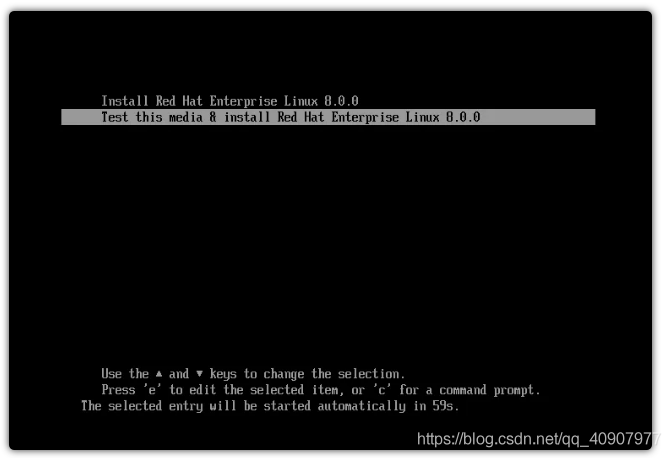
通过 PXE 自动安装操作系统(2):kickstart 应答文件
Kickstart 文件是实现系统自动安装的应答文件。
示例文件
#version=RHEL8
ignoredisk --only-use=sda
autopart --type=lvm
# Partition clearing information
clearpart --all --initlabel --drives=sda
# Use graphical install
graphical
# Reboot after installation
reboot
repo --name="AppStream" --baseurl=ftp://10.10.10.53/rhel8.2/AppStream
# Use network installation
url --url="ftp://10.10.10.53/rhel8.2"
# Keyboard layouts
keyboard --vckeymap=us --xlayouts='us'
# Run the Setup Agent on first boot
firstboot --disable
# System language
lang en_US.UTF-8
# Network information
network --bootproto=dhcp --device=ens192 --ipv6=auto --activate
network --hostname=localhost.localdomain
# Root password
rootpw --iscrypted $6$VrOUsKRz8dywq5D5$1SbE62Vu/YPtzqd.4Y0U/M6fqILDluHAPFU5Kt9GkAS8eZVC7.yA/aBCzkWbNx0MJicFBR2MmipOItFBdqW6X.
# X Window System configuration information
xconfig --startxonboot
# System services
services --enabled="chronyd"
# System timezone
timezone Asia/Shanghai --isUtc
user --groups=wheel --name=it --password=$6$fI8GAHa5Q6JG1BB3$6/Dv5ndCa4KMIkVFBkmVzvnV.SvwSO5.h0ppaaI75f53G9dH4.l6yUR.IUYGTKX/ctKwyzliKJQtOpV7TAZqI. --iscrypted --gecos="it"
%packages
@^graphical-server-environment
kexec-tools
%end
%addon com_redhat_kdump --enable --reserve-mb='auto'
%end
%anaconda
pwpolicy root --minlen=6 --minquality=1 --notstrict --nochanges --notempty
pwpolicy user --minlen=6 --minquality=1 --notstrict --nochanges --emptyok
pwpolicy luks --minlen=6 --minquality=1 --notstrict --nochanges --notempty
%end
Kickstart文件说明
ignoredisk: 在安装过程中控制对磁盘的连接,如果你使用的是自动分区,那么在安装过程中可以通过 ignoredisk --driver=sdc 指定自动分区忽略的磁盘,如果你有多个磁盘,并且只想使用其中一个进行自动分区,并安装操作系统,你可以使用 ignoredisk --only-use=sda 指定只使用 sda 这一个磁盘。
autopart: 自动创建根分区( / ),交换分区(swap)和适当的启动分区(/boot),在足够大的驱动器上,还会创建 /home 分区。通过 --type= 指定分区类型,如示例中使用的 lvm。你还可以通过 --fstype= 指定系统文件类型,如 xfs,ext4 等等,默认是 xfs。你还可以通过 --encrypted 选项,对所有分区进行加密。
clearpart: 在分区前,删除现有分区。可以通过 --drives= 指定要删除分区的磁盘,也可以通过 --all 清除所有设备的分区。
graphical: 安装过程以图形化的方式进行,就和手动安装一样。也可以使用 text 命令,以文本的方式显示安装过程。
reboot: 安装完成后重启。
repo: 指定额外的软件包安装源。
url: 通过网络安装时,安装文件的位置。
keyboard: 指定键盘布局。通过 --vckeymap= 指定应使用哪个 VConsole 键盘模式。通过 --xlayouts= 指定键盘的布局。
firstboot: 第一次启动系统时,是否显示 Initial Setup。如果启用,则必须安装 initial-setup 软件包。如果未指定,则默认禁用这个选项。–enable 表示启动 Initial Setup,–disable 表示禁用 Initial Setup。如果你使用 --enable ,你还可以使用 --reconfig 选项在引导系统时启动重配置(reconfiguration)模式。在这个模式下,你可以从新配置系统语言,键盘鼠标,root 密码,系统安全级别,时区以及一些网络配置。
lang: 配置系统语言。
network: 网络配置。使用 --bootproto= 指定计算机获取 IP 的方式,是 dchp 还是 static。使用 --device= 指定要配置的设备名称。使用 --activate 激活该设备。如果你的 --bootproto= 使用的是 static,那么你可以使用 ip= 指定 IP 地址,–netmask= 指定子网掩码,–gateway= 指定网关,–nameserver= 指定 DNS。使用 ipv6= 指定 IPv6 配置,使用 auto 表示自动配置。使用 --hostname 配置主机名。
rootpw: 指定 root 用户的密码。–iscrypted 表示密码以密文的方式显示。–plaintext 表示以明文的方式显示密码。你还可以使用 --lock 锁定 root 用户。
当你使用 –iscrypted 时,可以在一台已经安装好系统的机器上,通过 python 生成密码的密文(如果是 Python 3,则对应的命令应该是 python3.)。
$ python -c 'import crypt; print(crypt.crypt("My Password"))'
1
xconfig: 配置 X Windows 系统。–startxonboot 表示在安装的系统中使用图形界面登录。
services: 配置服务的默认状态。–disabled= 指定默认禁用的服务,使用 --enabled= 指定默认启用的服务。
timezone: 指定时区。
user: 添加额外的用户。通过 --name= 指定用户名,通过 --groups= 指定用户要添加的组(除默认组),通过 --password= 指定该用户的密码,–iscrypted 表示以密文的方式,通过–gecos= 定义用户的 GECOS信息,如,用户的全名等等。
%packages 表示要安装的软件包。
通过 @ 指定软件包组,如:
%packages
@core
@X Window System
@Desktop
%end
通过 @^ 指定环境组,如:
%packages
@^graphical-server-environment
%end
直接输入软件包名,指定独立的软件包,如:
%packages
@core
@desktop
sqlite
curl
%end
通过 - 号排错软件包组中的某个软件包
%packages
@Development Tools
-pkgconf
-pkgconf-m4
-pkgconf-pkg-config
-redhat-rpm-config
%end
%package 要以 %end 结尾
%addon 配置 kdump。–enable 表示开启,并通过 --reserve-mb= 指定为 kdump 预留的内存大小,auto 表示自动。要以 %end结束。
%anaconda 部分指定了 password 策略,同样以 %end 结束。
你还可以通过 %pre 指定在磁盘分区前要执行的脚本,通过 %post 指定系统安装完成后要执行的脚本。这些模块都需要 %end 结束。
更多关于 kickstart 应答文件的语法可以参考官方网站的系统安装指南。到目前为止,红帽官网还没有关于 RHEL 8 的安装指南,你可以参考 RHEL 7 的安装指南进行编写。
在启动菜单文件中添加 kickstart 应答路径
编辑好 kickstart 应答文件后,将其保存成 ks.cfg (文件名可以自定义),上传到 ftp 根目录中(路径也是自定义的),如该示例的文件路径是:ftp://10.10.10.53/ks.cfg
BISO(Legacy)方式启动:
[it@pxesvr ~]$ sudo vim /tftpboot/pxelinux.cfg/default
[it@pxesvr ~]$ sudo cat /tftpboot/pxelinux.cfg/default
... ... ... ...
... ... ... ...
label linux
menu label ^Install Red Hat Enterprise Linux 8.0
kernel vmlinuz
append initrd=initrd.img inst.stage2=ftp://10.10.10.53/rhel8.2 inst.ks=ftp://10.10.10.53/ks.cfg quiet
... ... ... ...
... ... ... ...
UEFI 方式启动:
[it@pxesvr ~]$ sudo vim /tftpboot/uefi/grub.cfg
[it@pxesvr ~]$ sudo cat /tftpboot/uefi/grub.cfg
[sudo] password for it:
... ... ... ...
... ... ... ...
### BEGIN /etc/grub.d/10_linux ###
menuentry 'Install Red Hat Enterprise Linux 8.0' --class fedora --class gnu-linux --class gnu --class os {
linuxefi vmlinuz inst.stage2=ftp://10.10.10.53/rhel8.2 inst.ks=ftp://10.10.10.53/ks.cfg quiet
initrdefi initrd.img
}
... ... ... ...
... ... ... ...
至此,你就可以通过 PXE Server 进行自动安装 RHEL 8 操作系统了。
参考链接 :
通过 PXE 自动安装操作系统(1):部署 PXE Server :
https://mp.weixin.qq.com/s/E90teVh2XIf3c244m5b3Qg
通过 PXE 自动安装操作系统(2):部署 PXE Server :
https://mp.weixin.qq.com/s/PgVHBIqoRG9q57RlNrFpAw