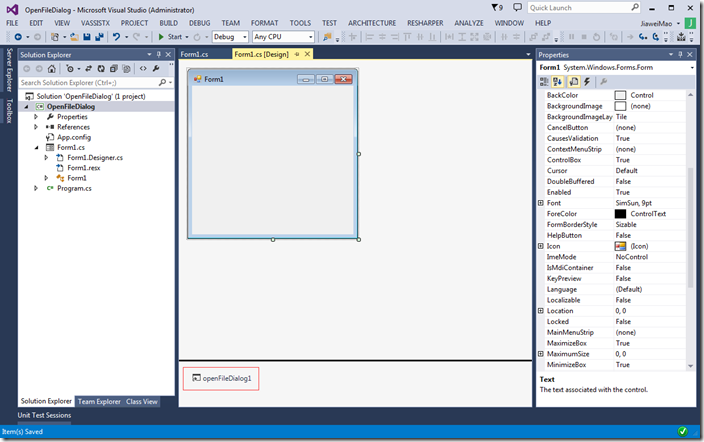OpenFileDialog 用于浏览并打开文件,在Windows Forms中使用,表现为标准的Windows对话框。
实例:
1.新建Windows Form Application
2.添加OpenFileDialog
打开Toolbox,找到并双击OpenFileDialog:
可以在窗口下方看到添加到OpenFileDialog.
3.添加按钮和事件
OpenFileDialog对话框需要通过事件激活,添加一个Button到Form中,双击Button以添加事件,事件代码如下:
using System; using System.Windows.Forms; namespace OpenFileDialog { public partial class Form1 : Form { public Form1() { InitializeComponent(); } private void button1_Click(object sender, EventArgs e) { // show the dialog and get result DialogResult result = openFileDialog1.ShowDialog(); if (result == DialogResult.OK) { } Console.WriteLine(result); } } }
4.读取文件
可以通过OpenFileDialog读取文件,修改按钮的点击事件,具体代码如下:
using System; using System.IO; using System.Windows.Forms; namespace OpenFileDialog { public partial class Form1 : Form { public Form1() { InitializeComponent(); } private void button1_Click(object sender, EventArgs e) { int size = -1; // show the dialog and get result DialogResult result = openFileDialog1.ShowDialog(); if (result == DialogResult.OK) { string file = openFileDialog1.FileName; try { string text = File.ReadAllText(file); size = text.Length; } catch (Exception) { throw; } } Console.WriteLine(result); Console.WriteLine(size); // 文件大小 } } }
编译运行,点击button1,会显示OpenFileDialog,然后验证DialogResult,通过File.ReadAllText读写文件,然后获得文件大小。
5. 属性
| 属性 | 说明 |
| AddExtension | 扩展名是否添加到文件名,默认为真,如果想自动修改文件扩展名,可将其设置为false。 |
| AutoUpgradeEnabled | 用于获得Vista风格的打开文件对话框,默认为true,推荐使用。 |
| DefaultExt | 默认文件扩展名,如果文件扩展名没有指定,则自动添加该扩展 |
| DereferenceLinks | 从对话框返回路径前是否解引用快捷键 |
| FileName | 在对话框最开始显式的文件名 |
| InitialDirectory | 对话框的初始目录 |
| Multiselect | 是否一次可选择多个文件,可通过SHIFT或CTRL键进行多项选择 |
6.Filter
Filters能帮助有效的筛选文件,OpenFileDialog支持文件名过滤,可用*代表任意字符。
Filter:
用于指定过滤器,如:“C# files|*.cs”,此时只显式以”.cs”结尾的文件
FilterIndex:
用于指定默认Filter,其Index为1.其后的filter的Index依次递增
ValidateNames:
Windows文件系统不允许文件名包含特定字符如”*”,该选项一般为True。
7.ReadOnly
OpenFileDialog部分属性可允许指定文件是否为只读。可以显式read-only checkbox。大多时候用不着.
ReadOnlyChecked:
用于设置”read only”复选框的值,仅当”ShowReadOnly”设置为True才可见。
ShowReadOnly:
“Read-only”复选框是否可见。