1. 公司最近有一些国产化项目的需求, 要求在国产CPU的服务器上面安装pg数据库等.
2.. 但是差查了下中标麒麟的官网,在龙芯MIPS的操作系统包源里面仅有 postgreSQL 9.2 版本的rpm包, 但是要求最低版本是10.x 所以没办法就采取源码安装的方式进行安装.
3. 安装过程.(备注arm的CPU 不管是 飞腾的还是华为的过程应该都是一模一样的)
3.1 下载源码包
百度搜索postgreslq的官网,然后下载源码即可.
https://www.postgresql.org/ftp/source/v10.10/
具体的下载地址为:
https://ftp.postgresql.org/pub/source/v10.10/postgresql-10.10.tar.gz
界面效果:
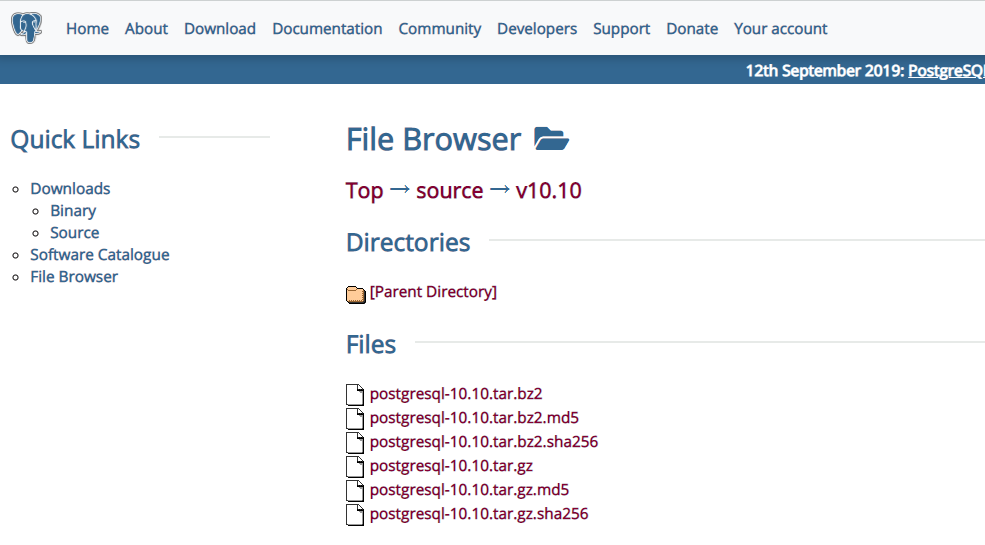
3.2 linux上面创建文件夹
[root@neoky01 ~]# mkdir /pg10 [root@neoky01 ~]# useradd postgres [root@neoky01 ~]# mkdir /pgdata [root@neoky01 ~]# chown postgres:root /pgdata
第一步创建 存放 PG源码的文件夹
第二步创建 运行postgreSQL数据库的用户
第三步创建 存放postgreSQL数据库数据文件的目录
第四步修改 存放postgreSQL数据库数据文件的目录的属主
3.3 将postgresql的源码上传至服务器的/pg10 目录中
3.4 解压缩然后进行安装.
tar -zxvf 解压缩文件压缩包 cd .. 进入到解压缩后的文件夹 执行如下命令进行配置. ./configure --without-readline --without-zlib
执行 make && make install 进行安装
龙芯3吖000的机器大约耗时: 900s
15:01 到 15:16
然后进入到 源文件的 contrib 的目录下面 执行命令
make && make install
大约耗时: 120s
15:19 到 15:21
3.5 修改环境变量
postgresql 源码安装默认安装到 /usr/local/pgsql/bin 这个目录中, 为了简单起见. 可以修改一下 环境变量便于使用. vim /etc/profile.d/pg.sh 增加上一行内容即可 export PATH=$PATH:/usr/local/pgsql/bin 然后使之生效 source /etc/profile.d/pg.sh
3.6 初始化数据库
需要切换用户 su - postgres 执行命令: initdb -D /pgdata 就完成了数据库的创建过程.
一般的提示信息为:
[root@neoky01 bin]# su - postgres [postgres@neoky01 ~]$ initdb -D /pgdata The files belonging to this database system will be owned by user "postgres". This user must also own the server process. The database cluster will be initialized with locale "zh_CN.UTF-8". The default database encoding has accordingly been set to "UTF8". initdb: could not find suitable text search configuration for locale "zh_CN.UTF-8" The default text search configuration will be set to "simple". Data page checksums are disabled. fixing permissions on existing directory /pgdata ... ok creating subdirectories ... ok selecting default max_connections ... 100 selecting default shared_buffers ... 128MB selecting default timezone ... PRC selecting dynamic shared memory implementation ... posix creating configuration files ... ok running bootstrap script ... ok performing post-bootstrap initialization ... ok syncing data to disk ... ok WARNING: enabling "trust" authentication for local connections You can change this by editing pg_hba.conf or using the option -A, or --auth-local and --auth-host, the next time you run initdb. Success. You can now start the database server using: pg_ctl -D /pgdata -l logfile start
3.7 使用systemd 设置为daemon 服务启动
注意 需要使用root 用户进行编辑 vim /etc/systemd/system/pg.service 插入内容: [Unit] Description=pg [Service] User=postgres ExecStart=/usr/local/pgsql/bin/postmaster -D /pgdata Restart=always [Install] WantedBy=multi-user.target
设置服务自动启动还有开启服务
systemctl enable pg
systemctl restart pg
3.8 查看服务状态以及修改安全配置
systemctl status pg

需要修改安全配置, 注意 数据库的配置文件就在/pgdata 里面
3.放开监听以及修改连接数等.
vim /pgdata/postgresql.conf 主要修改如下内容: # - Connection Settings - listen_addresses = '*' # what IP address(es) to listen on; # comma-separated list of addresses; # defaults to 'localhost'; use '*' for all # (change requires restart) port = 5432 # (change requires restart) max_connections = 2000 # (change requires restart)
修改安全配置
vim /pgdata/pg_hba.conf 在ipv4 下面增加一行记录 host all all 0.0.0.0/0 md5

注意 md5 必须使用密码登录 trust 可以不使用密码登录 非常不安全 所以强烈不建议使用trust ..
3.9 设置 postgres 数据库用户的密码
linux 下面执行命令 su - postgres
然后执行命令
psql
进入postgreSQL数据库的操作界面, 一般的提示信息如:
然后执行命令
alter role postgres with password 'Test6530';
注意 一定要有 分号, 并且湖之一要有具体的提示信息才可以.
[root@neoky01 bin]# su - postgres
[postgres@neoky01 ~]$ psql
psql (10.10)
Type "help" for help.
postgres=# alter role postgres with password 'Test6530';
ALTER ROLE
postgres=#
出现alter role 即可.
3.10 重启postgresql 数据库,并且验证是否可以连接
systemctl restart pg
然后使用 navicat 进行连接测试.

安装完成.