expect的安装与使用
是什么
expect 是用来进行自动化控制和测试的工具。主要是和交互式软件telnet ftp ssh 等进行自动化的交互。
如何安装
1.检测是否安装
ls /usr/bin |grep expect
如果不存在,则进行安装
2.安装
sudo apt-get install expect
$ ls /usr/bin |grep expect
autoexpect
expect
expect_autoexpect
expect_autopasswd
expect_cryptdir
expect_decryptdir
expect_dislocate
expect_ftp-rfc
expect_kibitz
expect_lpunlock
expect_mkpasswd
expect_multixterm
expect_passmass
expect_rftp
expect_rlogin-cwd
expect_timed-read
expect_timed-run
expect_tknewsbiff
expect_tkpasswd
expect_unbuffer
expect_weather
expect_xkibitz
expect_xpstat
具体使用
案例一,进入ssh脚本
spawn是进入expect环境后才可以执行的expect内部命令。expect是一种脚本语言,它能够代替我们实现与终端的交互,我们不必再守候在电脑旁边输入密码,或是根据系统的输出再运行相应的命令。
1.创建脚本
#! /usr/bin/expect
# 设置超时时间
set timeout 3
# fork一个子进程执行ssh
spawn ssh root@xxx.xxx.xxx.xxx
# 捕获到密码
expect "*password*"
# 输入密码并回车
send "xxxxxx
"
# 捕获#
expect "*#"
# 进入常用目录下
send "cd /home/wwwroot/default
"
# 允许用户进行交互
interact
2.创建权限
sudo chmod +x xxx.sh
3.执行脚本
./xxx.sh
jiqing@Ubuntu:~/sh$ ./xxx.sh
spawn ssh root@xxx
root@xxx's password:
Last login: Thu Jun 21 15:07:03 2018 from 218.93.209.10
Welcome to Alibaba Cloud Elastic Compute Service !
[root@iZuf6ingetk3pr7xgv1vq1Z ~]# cd /home/wwwroot/default
[root@iZuf6ingetk3pr7xgv1vq1Z default]#
优化通用版本,支持第一次yes判断,支持ip输入
#! /usr/bin/expect
set ip [lindex $argv 0]
set password [lindex $argv 1]
if {$ip == ""} {
puts "请输入ip"
exit
}
if {$password == ""} {
set password "123456"
}
# 设置超时时间
set timeout 3
# fork一个子进程执行ssh
spawn ssh root@$ip
expect {
"*yes/no*" { send "yes
"; exp_continue}
"*password*" { send "$password
" }
}
# 捕获到密码
# expect "*password*"
# 输入密码并回车
# send "$password
"
# 捕获#
expect "*#"
# 进入常用目录下
send "cd /home/wwwroot/default
"
# 允许用户进行交互
interact
继续升级成昵称,比ip更好用
#! /usr/bin/expect
set pro_name [lindex $argv 0]
set password [lindex $argv 1]
if {$pro_name == ""} {
puts "请输入名称"
exit
}
switch $pro_name {
"meiren" -
"yanglu" -
"wenbo" {
set ip "ip1"
}
"siemens" {
set ip "ip2"
}
"tqmp" {
set ip "ip3"
}
default {
puts "请输入正确的名称"
exit
}
}
if {$password == ""} {
set password "xxx"
}
# 设置超时时间
set timeout 3
# fork一个子进程执行ssh
spawn ssh root@$ip
expect {
"*yes/no*" { send "yes
"; exp_continue}
"*password:*" { send "$password
" }
}
# 捕获到密码
# expect "*password*"
# 输入密码并回车
# send "$password
"
# 捕获#
expect "*#"
# 进入常用目录下
send "cd /home/wwwroot/default
"
# 允许用户进行交互
interact
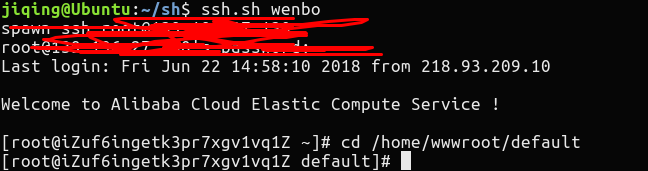
666 ,一个脚本,一键链接ssh。
案例二,进行cd操作
#! /usr/bin/expect
# 跳转到项目目录下
set pro_name [lindex $argv 0]
spawn bash
if {$pro_name != ""} {
set target_dir "/home/wwwroot/default/$pro_name"
} else {
set target_dir "/home/wwwroot/default"
}
# 判断目录是否存在
if {![file isdirectory $target_dir]} {
puts "项目目录不存在"
set target_dir "/home/wwwroot/default"
}
send "cd $target_dir
"
interact
ps:expect的语法与shell脚本有点不同,多用用就习惯了。运用起来,让他们帮助你更好的工作。
更多功能,需要在工作中去探索和使用。我爱linux。