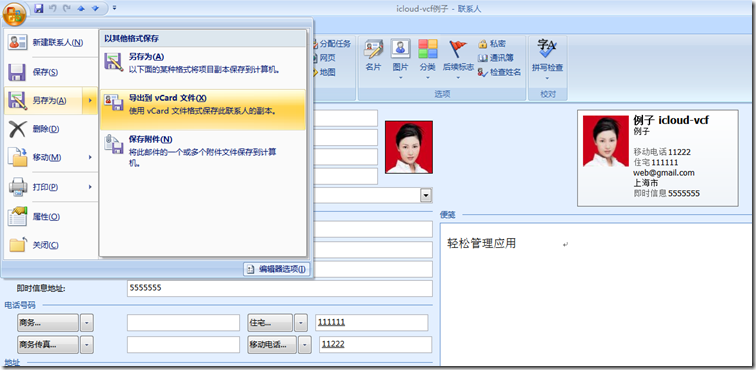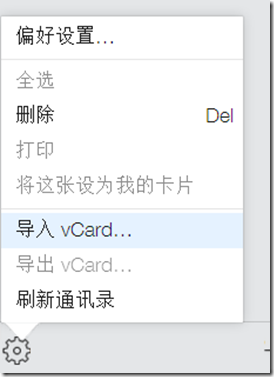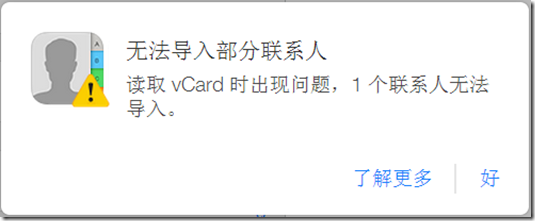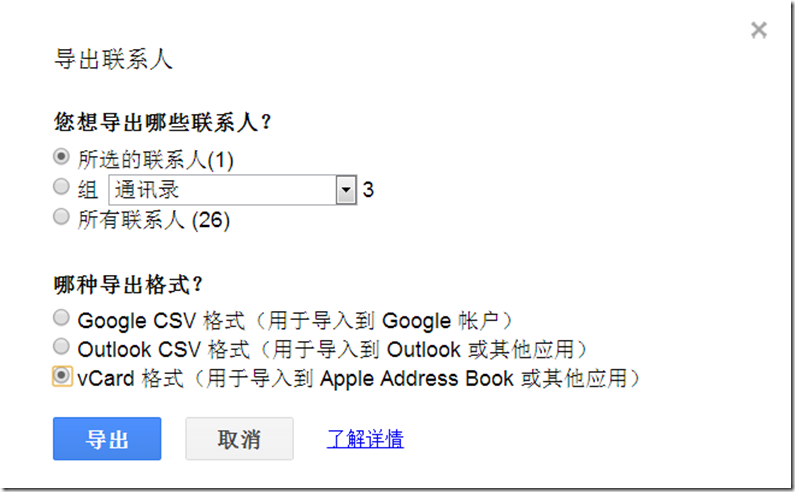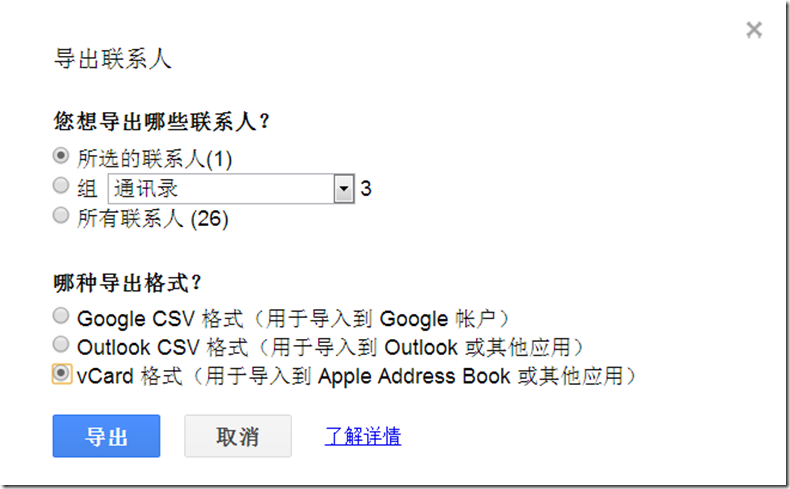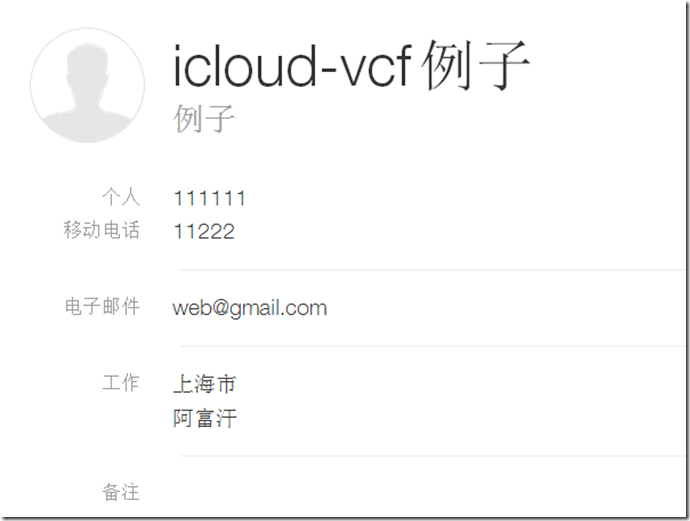问题描述:当登录icloud.com,进入通讯录的时候,导入VCF格式的联系人的时候会报错。如图:
1.从outlook的联系人中选一个联系人,导出联系人卡片-vCard文件
(如果是塞班手机,可以用export tool工具导出vcf格式文件,export tools支持如下版本和手机
- Required : Symbian s60v3 & Sybmian s60v5
- Compatible Devices : Symbian s60v3 & Sybmian s60v5 Phone: Nokia E5-00, E50, E51, E52, E55, E60, E61, E62, E63, E65, E66, E7, E70, E71, E72, E73, E75, E90, N71, N73, N75, N76, N77, N78, N79, N8, N80, N81, N82, N85, N86, N91, N92, N93, N95, N96, N97, 3250, 5228, 5230, 5235, 5250, 5320, 5500, 5530, 5630, 5700, 5730, 5800, 6110, 6120, 6124, 6210, 6220, 6290, 6650, 6710, 6720, 6730, 6760, 6788, 6790, X5, X6, C5, C6, C7
)
2.登录icloud,进入联系人,点击导入vCard,选择刚才的vcf文件
3.报错如下
如果是英文的icloud,报错如下:

点击:了解更多:http://support.apple.com/kb/HT4489?viewlocale=zh_CN
显示如下限制:
通讯录
- 联系人卡片总数:25,000
- 联系人卡片的最大大小:256 KB
- 联系人照片的最大大小:224 KB
- 联系人小组的最大大小:256 KB
- 所有联系人卡片的最大大小:
- 卡片文本:24 MB
- 卡片照片:100 MB
- 联系人照片支持的文件类型:JPEG、JPG、BMP、PNG、GIF
- vCard 导入限制:
- vCard 总数:25,000
- vCard 的最大大小:256 KB(照片 + 文本)
- vCard 的最大照片大小:224 KB
单个联系人导入的解决办法:
1.将vcf文件导入gmail
2.从gmail导出vcard格式文件
3.将vcard文件导入icloud,成功!
批量联系人导入的解决办法
1. On outlook 2010, go to file, options, mail, and in the compose messages section select *plain text* from the dropdown box, then hit OK. THIS IS VERY IMPORTANT, for the next action to work.
2. now go to CONTACTS, hit ctrl+a (will select all your contacts), then go up to the ribbon and on the SHARE section, where it reads Forward Contact, click on the dropdown and select *As Business Cards* (if you don´t do step one, outlook will crash attempting to create images of the vcards for each contact on an email message).
3.if you did right, now you have a new email window opened, with all your vcards as attachment. select all the Vcards and copy.
4.create a folder in C: and paste all those vcards in there.
5.time to merge all vcards into a single one, for them to be uploaded into your GMAIL account, follow the instructions here http://www.creativeworld9.com/2011/04/how-to-combine-all-vcf-files-to-single.htm l. this link will teach you how to merge various VCF using the command prompt.
7.Once you managed to create one single .vcf files with all your contacts (don´t try to open it cause you will see nothing), go to your gmail account and import them. to do that, on the left upper corner of the screen, 3rd row, you’ll see the word *GMAIL*, click the dropdown there and select contacts. Moving along the same row, go to *More*, click the dropdown and select *import contacts*, then select the VCF file and voilà….you contacts are now in GMAIL.
8.Now we will export the contacts select ALL contacts (if you have more than 100 contacts, you will need to do this in 3 or 4 pieces, selecting no more than 100 contacts to export) , then hit *more* and select *export contacts*. Use the last option, *vCard format (for importing into Apple Address Book or another application)*.
9. this will give you a VCF files with all the contacts, in a format that ICLOUD will accept with no issues, then just sync your idevice, and that is it.
参见:https://discussions.apple.com/thread/3648480?start=0&tstart=0