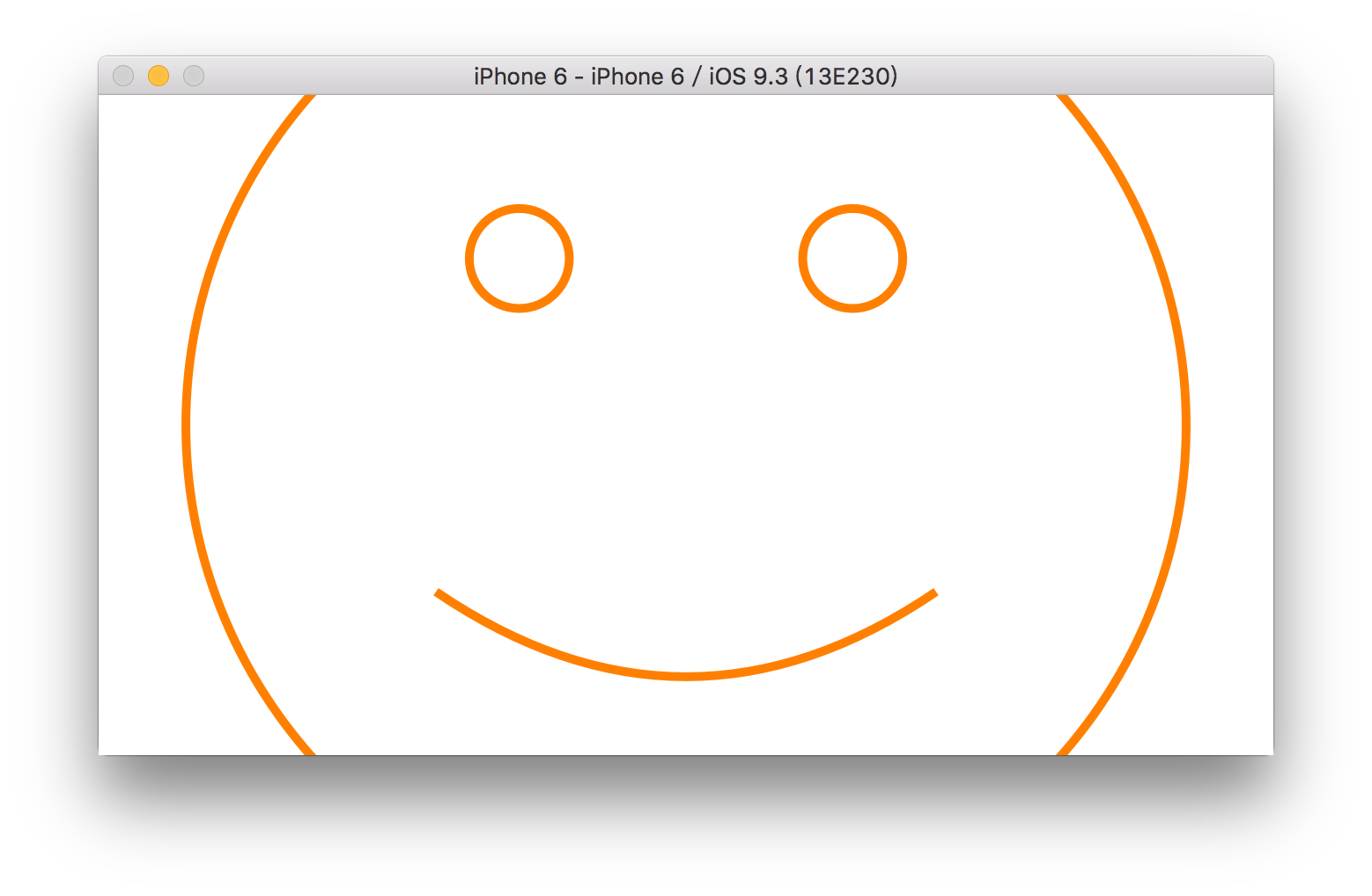ios笑脸app实现
import UIKit
@IBDesignable
class FaceView: UIView {
@IBInspectable
var lineWidth:CGFloat=3{didSet{setNeedsLayout()}}
@IBInspectable
var color:UIColor = UIColor.blueColor(){didSet{setNeedsLayout()}}
@IBInspectable
var scale:CGFloat=0.9{didSet{setNeedsLayout()}}
var faceCenter:CGPoint{
return convertPoint(center, fromView: superview)
}
var faceRadius:CGFloat{
return min(bounds.size.width, bounds.size.height)/2*scale
}
private struct Scaling {
static let FaceRadiusToEyeRadiusRatio: CGFloat = 10
//大圆半径(face半径)与小圆半径(eye半径)的比率,次数越小,小圆越大.因为 下面bezierPathForEye的方法中定义 eyeRadius = faceRadius / Scaling.FaceRadiusToEyeRadiusRatio
static let FaceRadiusToEyeOffsetRatio: CGFloat = 3
//大圆与小圆的偏移率,此数越大,小圆的圆心距大圆越近
static let FaceRadiusToEyeSeparationRatio: CGFloat = 1.5
//两个小圆之间在大圆内的分离比率
static let FaceRadiusToEyeMounthWidthRatio: CGFloat = 1
static let FaceRadiusToEyeMounthHeightRatio: CGFloat = 3
static let FaceRadiusToEyeMounthOffsetRatio: CGFloat = 3
}
private enum Eye {
case Left , Right
}
private func bezierPathForEye(whichEye: Eye) -> UIBezierPath {
//此处定义的方法为设置一只眼睛的位置,上面定义了左右眼的枚举,可通过调用.Left.Right来实现两个位置的设定
let eyeRadius = faceRadius / Scaling.FaceRadiusToEyeRadiusRatio
//定义小圆半径是大圆半径的几分之几,此处因为FaceRadiusToEyeRadiusRatio: CGFloat = 10 故为十分之一
let eyeVerticalOffset = faceRadius / Scaling.FaceRadiusToEyeOffsetRatio
//小圆的垂直偏距
let eyeHorizontalSeparation = faceRadius / Scaling.FaceRadiusToEyeSeparationRatio
//小圆的水平距离
var eyeCenter = faceCenter
eyeCenter.y -= eyeVerticalOffset
//此处相当于是用大圆圆心的y坐标减去小圆圆心的y坐标,故小圆圆心在大圆圆心之上.若为加,则在下
switch whichEye {
case .Left: eyeCenter.x -= eyeHorizontalSeparation / 2
//相当于大圆圆心的x坐标减去(小圆圆心的x坐标除以2),即在大圆圆心的左侧
case .Right: eyeCenter.x += eyeHorizontalSeparation / 2
//此处加,即在右侧
}
let path = UIBezierPath(arcCenter: eyeCenter, radius: eyeRadius, startAngle: 0, endAngle: CGFloat(2*M_PI), clockwise: true) //画圆
path.lineWidth = lineWidth //设定线宽
return path
}
private func bezierPathForSmile(fractionOfMaxSmile: Double) -> UIBezierPath {
let mouthWidth = faceRadius / Scaling.FaceRadiusToEyeMounthWidthRatio
//大圆半径与线宽的比率,此处线宽=大圆半径
let mouthHeight = faceRadius / Scaling.FaceRadiusToEyeMounthHeightRatio
//mouthHeight即线的中点到圆心的距离
let mouthVerticalOffset = faceRadius / Scaling.FaceRadiusToEyeMounthOffsetRatio
let smileHeight = CGFloat(max(min(fractionOfMaxSmile, 1), -1)) * mouthHeight
//此处max(min(fractionOfMaxSmile, 1), -1)限定了笑脸指数只能在-1到1之间,fractionOfMaxSmile这个参数可以自行设定,如果设定的大于1,则只取1,设定小于-1,则只取-1
let start = CGPoint(x: faceCenter.x - mouthWidth / 2, y: faceCenter.y + mouthVerticalOffset) //设置起点
let end = CGPoint(x: start.x + mouthWidth, y: start.y) //设置终点
let cp1 = CGPoint(x: start.x + mouthWidth / 3 , y: start.y + smileHeight) //设置曲线点1,此处mouthWidth / 3用于调节曲线的弧度
let cp2 = CGPoint(x: end.x - mouthWidth / 3, y: cp1.y) //设置曲线点2
let path = UIBezierPath()
path.moveToPoint(start)
path.addCurveToPoint(end, controlPoint1: cp1, controlPoint2: cp2)
path.lineWidth = lineWidth
return path
}
override func drawRect(rect: CGRect) {
let facePath=UIBezierPath(arcCenter: faceCenter, radius: faceRadius, startAngle: 0, endAngle: CGFloat(2*M_PI), clockwise: true)
facePath.lineWidth=lineWidth
color.set()
facePath.stroke()
bezierPathForEye(.Left).stroke()
bezierPathForEye(.Right).stroke()
let smiliness = 0.8
let smilePath = bezierPathForSmile(smiliness)
smilePath.stroke()
}
}- IBDesignable可以在storyboard中看到自定义的uiview
- IBInspectable使属性可以改变
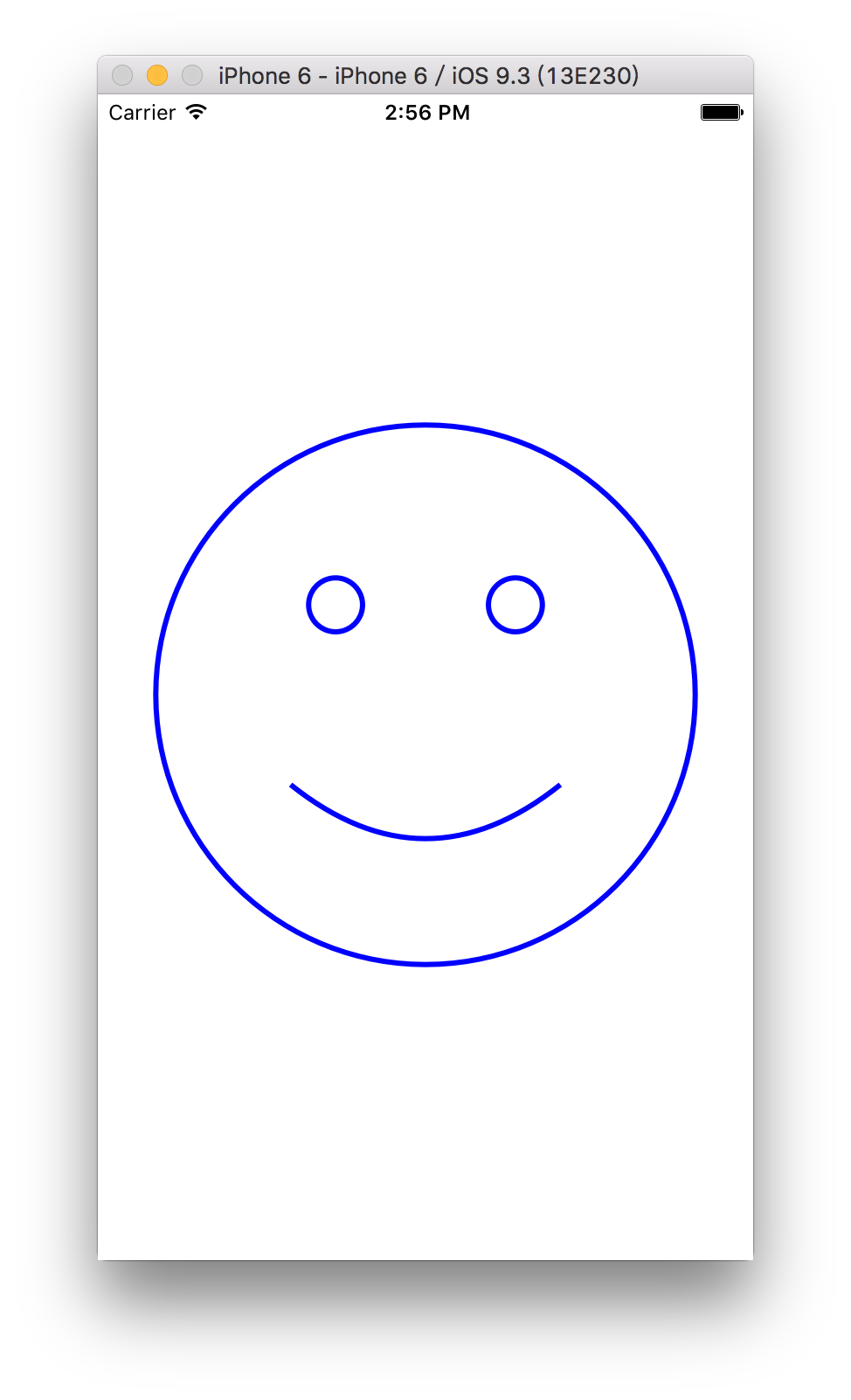
利用协议与代理联结数据源
protocol FaceViewDataSource:class {
func smilnessForFaceView(sender:FaceView)->Double?
}手势识别实现缩放与改变笑脸弧度
@IBOutlet weak var faceView: FaceView!{
didSet{
faceView.dataSource=self
faceView.addGestureRecognizer(UIPinchGestureRecognizer(target: faceView, action: "scale:"))
//faceView.addGestureRecognizer(UIPanGestureRecognizer(target: self, action: "changeHappiness:"))
}
}
private struct Constants{
static let HappinessGestureScale:CGFloat=4
}
@IBAction func changeHappiness(sender: UIPanGestureRecognizer) {
switch sender.state {
case .Ended:
fallthrough
case .Changed:
let translation=sender.translationInView(faceView)
let happinessChange = -Int(translation.y/Constants.HappinessGestureScale)
if happinessChange != 0{
happiness+=happinessChange
sender.setTranslation(CGPoint.zero, inView: faceView)
}
default:
break
}
}
func scale(gesture:UIPinchGestureRecognizer){
if gesture.state == .Changed{
scale*=gesture.scale
gesture.scale=1
}
}源代码:Happiness