从源码级别编译的有cuda加速,直接给的软件是没有cuda加速的,而且后面要用pycolmap库,前提必须自己编译安装colmap
环境
联想Y7000笔记本
ubuntu1604.6
显卡 1050TI
显卡驱动版本 430
cuda10.1
0前期准备(可跳过)
0-1先不要安装aconda,不然会造成后面编译引用库的时候混乱报错。关键报错 libtiff4_0引用失败。
0-2已经装了aconda的,尝试修改acoda文件夹名字或者在bash中注销aconda系统路径,总之让系统找不到acoda编译时候就不会用acoda里面的libtiff和qt库。
看相关报错记录 https://www.cnblogs.com/kekeoutlook/p/13463165.html
我自己第二个没成功,最后一次发现的方法是重新关联库的位置(但是没有尝试)。也就是说系统自己装的libtiff,在aconda里面也有自己装得libtiff库,虽然我手动屏蔽了aconda的系统环境,但是系统默认关联的库还是acoda下面的。
总之,在不装aconda前提下,可以直接编译成功。
1开始安装
官网教程
ceap.githuresb.io/install.html#installation
里面在装在ceres库不能按照官网的步骤,回报错。
1-1 cuda 推荐
Recommended dependencies: CUDA (at least version 7.X)
1-2 基本依赖
sudo apt-get install
git
cmake
build-essential
libboost-program-options-dev
libboost-filesystem-dev
libboost-graph-dev
libboost-regex-dev
libboost-system-dev
libboost-test-dev
libeigen3-dev
libsuitesparse-dev
libfreeimage-dev
libgoogle-glog-dev
libgflags-dev
libglew-dev
qtbase5-dev
libqt5opengl5-dev
libcgal-dev
1-3 安装qt
Under Ubuntu 16.04/18.04 the CMake configuration scripts of CGAL are broken and you must also install the CGAL Qt5 package:
sudo apt-get install libcgal-qt5-dev
1-4安装Ceres Solver
Install Ceres Solver:
首先安装einge3库这个在1-2中已经完成
按照教程安装的ceres库版本,以及网上大多数教程安装的版本都会和eigen3(3.3.7)有冲突,编译时会报如下错误:
参考链接 https://blog.csdn.net/qq_41586768/article/details/107541917
编译ceres时:error: ‘integer_sequence’ is not a member of ‘std‘错误
这里换成1.14.0版本的ceres问题得以解决;
1.先删除之前的ceres-solver:
sudo rm -r /usr/local/lib/cmake/Ceres sudo rm -rf /usr/local/include/ceres /usr/local/lib/libceres.a sudo rm -r /usr/local/share/Ceres
2.下载ceres-solver-1.14.0
wget ceres-solver.org/ceres-solver-1.14.0.tar.gz
3.解压
tar xvf ceres-solver-1.14.0.tar.gz
4.编译
cd ceres-solver-1.14.0 mkdir build cd build cmake .. make -j4 make test
5.安装
sudo make install
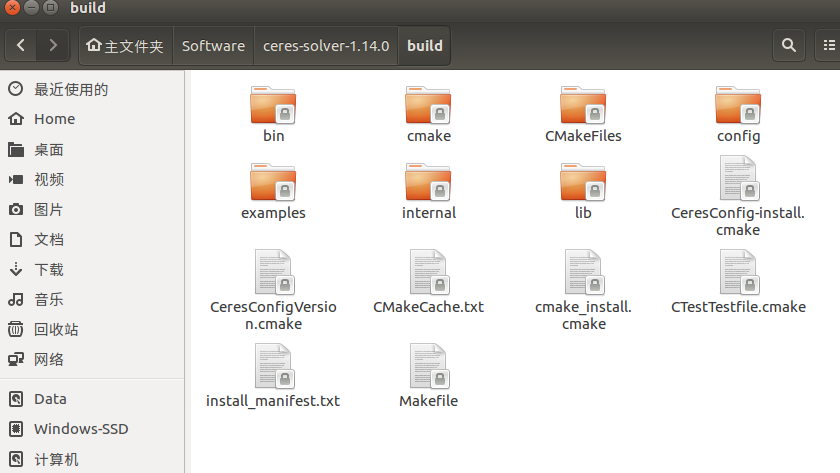
1-5 安装ColMap
git clone https://github.com/colmap/colmap.git cd colmap git checkout dev mkdir build cd build cmake .. make -j4 sudo make install

验证colmap
colmap -h colmap gui
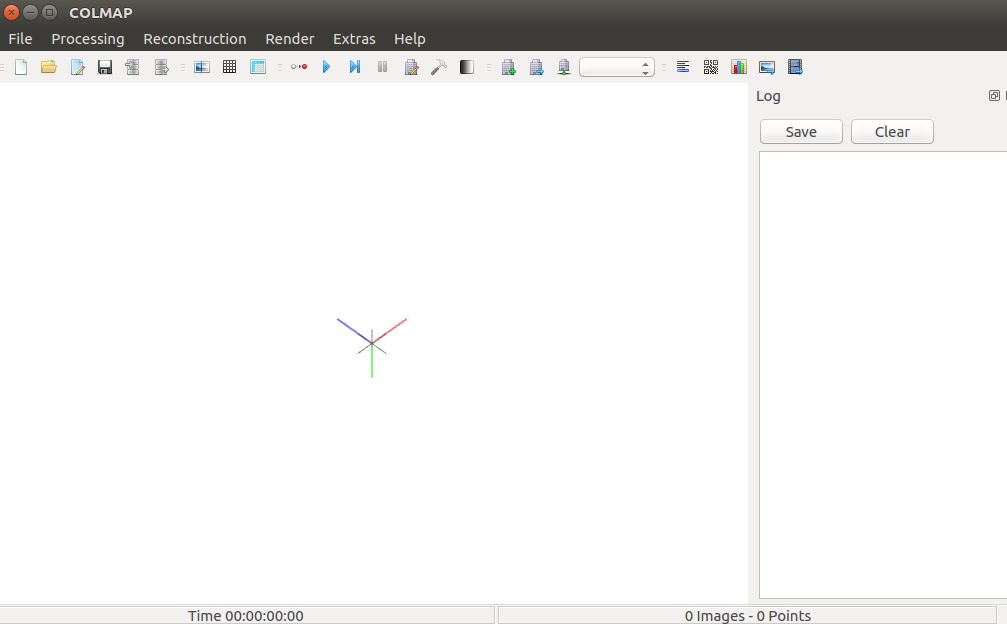
安装pycolmap
https://github.com/mihaidusmanu/pycolmap
使用 Anaconda打开
https://www.cnblogs.com/kekeoutlook/p/13452214.html
conda create -n colmap_py37_pytorch11 python=3.7 conda activate colmap_py37_pytorch11

安装pycolmap
pip install git+https://github.com/mihaidusmanu/pycolmap
或者手动下载源码安装
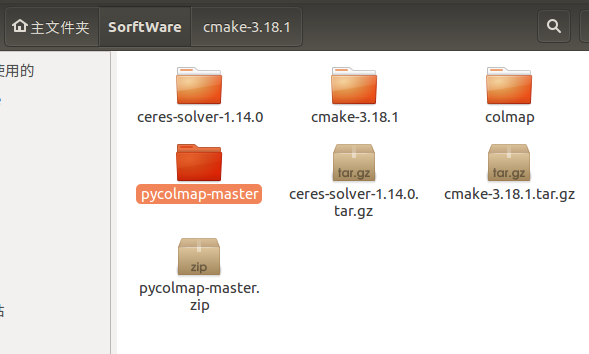
pip install ./
报错1 cmake版本过低,升级更新下就好
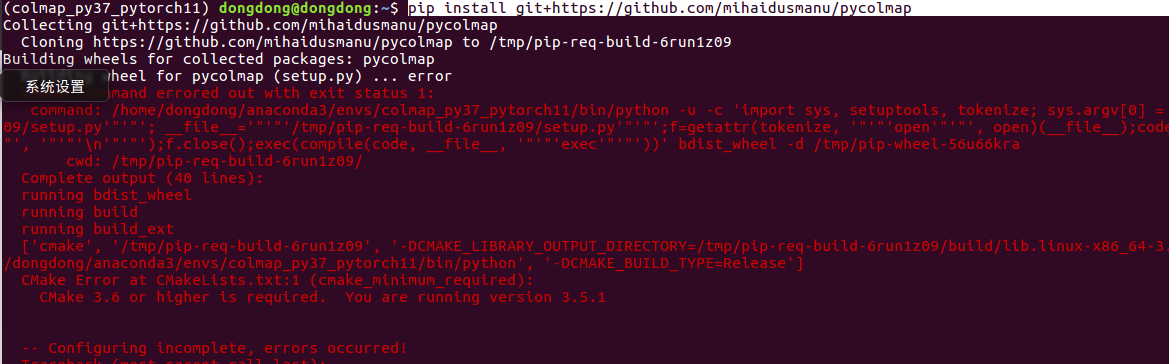
cmake 版本 不行 ,升级
https://blog.csdn.net/qq_32526087/article/details/88616116
官网下载源码
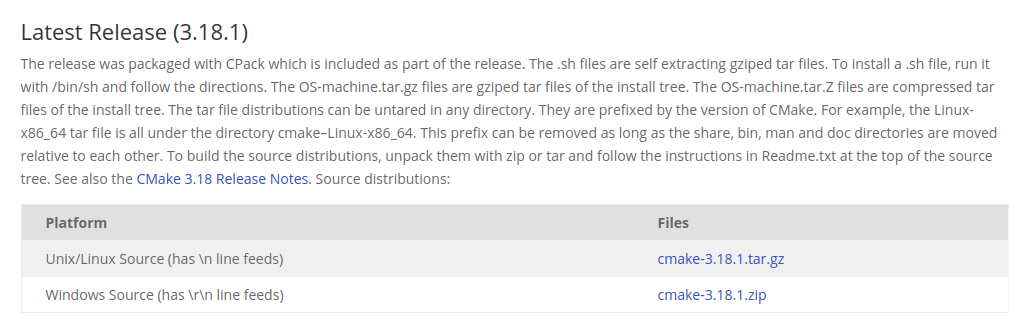
1.通过以下命令查询cmake版本。
cmake --version
2.这里,我并没有卸载旧版本的cmake,而是直接安装新版本,而且这样没有出现问题。【非必须】
可去http://www.cmake.org/files查找需要的版本,写本博客时最新版为3.11.3,以此为例。
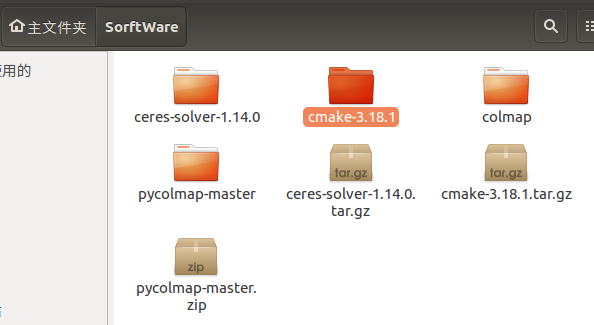
3首先
sudo apt-get install openssl sudo apt-get install libssl-dev sudo apt-get install build-essential
下载后解压,然后进入目录执行:
./bootstrap make -j8 sudo make install

验证版本
cmake --versioncmake version 3.9.0
CMake suite maintained and supported by Kitware (kitware.com/cmake).3.创建cmake的软连接
报错2 pybind11缺少
第三方库没下载,需要手动下载在文件夹子
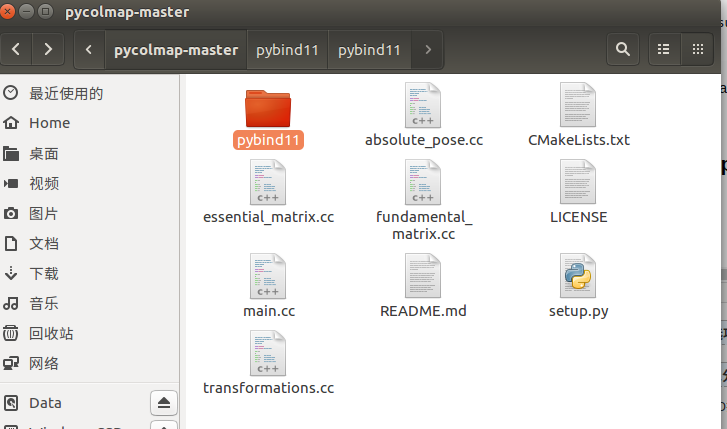
git clone https://github.com/pybind/pybind11.git
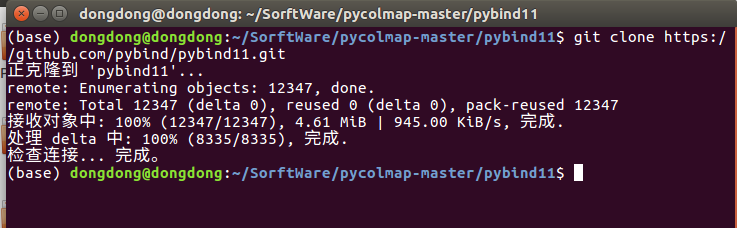
复制到pybind文件夹下面
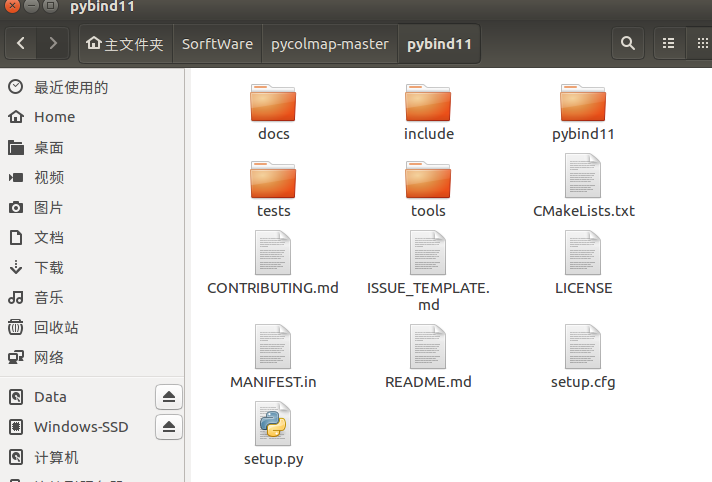
重新安装

成功