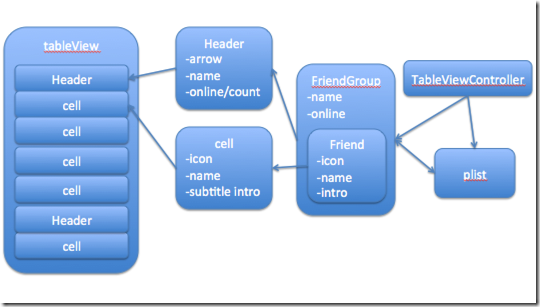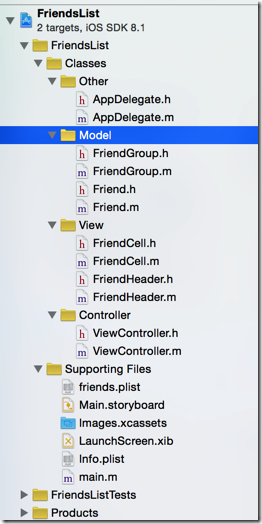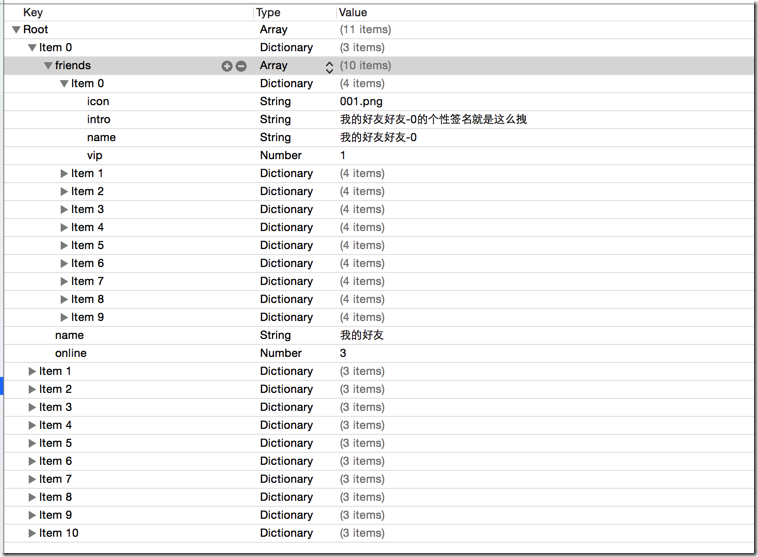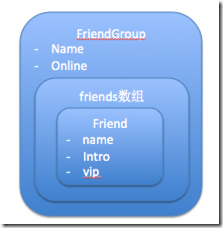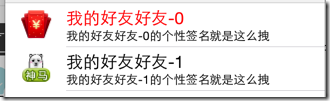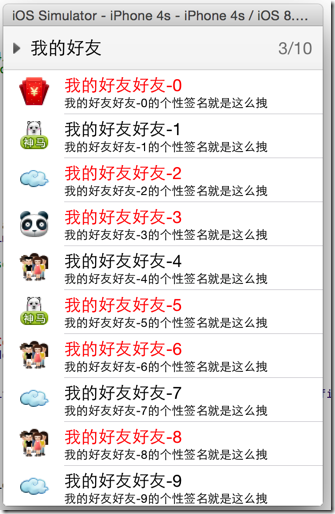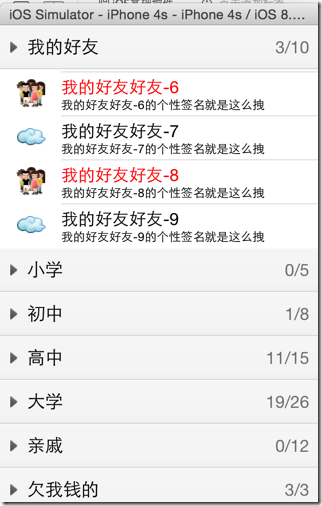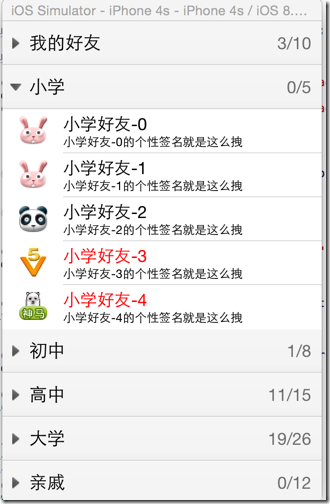A.需求
1.使用plist数据,展示类似QQ好友列表的分组、组内成员显示缩进功能
2.组名使用Header,展示箭头图标、组名、组内人数和上线人数
3.点击组名,伸展、缩回好友组
code source:
B.实现步骤
1.编写MVC结构
(1)根据plist文件结构,编写model,使用嵌套型
1 // 2 // FriendGroup.h 3 // FriendsList 4 // 5 // Created by hellovoidworld on 14/12/12. 6 // Copyright (c) 2014年 hellovoidworld. All rights reserved. 7 // 8 9 #import <Foundation/Foundation.h> 10 11 @class Friend; 12 13 @interface FriendGroup : NSObject 14 15 /** 好友组 */ 16 @property(nonatomic, strong) NSArray *friends; 17 18 /** 好友组名 */ 19 @property(nonatomic, copy) NSString *name; 20 21 /** 在线人数 */ 22 @property(nonatomic, assign) int online; 23 24 - (instancetype) initWithDictionary:(NSDictionary *) dictionary; 25 + (instancetype) friendGroupWithDictionary:(NSDictionary *) dictionary; 26 27 @end
(2)自定义header,用于组名显示,包括了箭头图示、组名、在线人数/组内人数
a.数据来源:FriendGroup模型
1 /** 加载数据 */ 2 - (void)setFriendGroup:(FriendGroup *)friendGroup
b.在init方法中header控件的位置尺寸信息并没有初始化,init方法仅仅用于分配内存,所以要使用初始化后的header位置尺寸数据,要在layoutSubviews方法中使用
1 /** 子控件布局方法
2 在init的时候,只分配的内存,没有初始化控件的尺寸,在此处header已经有了位置尺寸了
3 */
4 - (void)layoutSubviews {
5 // 必须先调用父类的方法
6 [super layoutSubviews];
7
8 // 1.背景
9 self.headerButtonView.frame = self.bounds;
10
11 // 2.在线人数/组内总人数
12 CGFloat countWidth = 150;
13 CGFloat countHeight = self.frame.size.height;
14 CGFloat countX = self.frame.size.width - 10 - countWidth;
15 CGFloat countY = 0;
16 self.onlineCountView.frame = CGRectMake(countX, countY, countWidth, countHeight);
17 }
c.使用tableView的缓存池,在controller中实现相应dataSource方法
1 /** 自定义每个section的头部 */
2 - (UIView *) tableView:(UITableView *)tableView viewForHeaderInSection:(NSInteger)section {
3 FriendHeader *header = [FriendHeader friendHeaderWithTableView:self.tableView];
4 header.friendGroup = self.friendGroups[section];
5 return header;
6 }
(3)定义cell,用于显示每个好友信息,包括头像、昵称、介绍(签名)
实现方法跟header差不多
数据来源:Friend模型
在这里cell不用计算子控件的位置尺寸,直接使用 UITableViewCellStyleSubtitle类型的cell
1 /** 自定义构造方法 */
2 + (instancetype) cellWithTableView:(UITableView *) tableView {
3 static NSString *ID = @"friendCell";
4 FriendCell *cell = [tableView dequeueReusableCellWithIdentifier:ID];
5
6 if (nil == cell) {
7 cell = [[self alloc] initWithStyle:UITableViewCellStyleSubtitle reuseIdentifier:ID];
8 }
9
10 return cell;
11 }
12
13 /** 加载数据 */
14 - (void)setFriendData:(Friend *)friendData {
15 _friendData = friendData;
16
17 self.imageView.image = [UIImage imageNamed:friendData.icon];
18 self.textLabel.text = friendData.name;
19 self.textLabel.textColor = friendData.isVip?[UIColor redColor]:[UIColor blackColor];
20 self.detailTextLabel.text = friendData.intro;
21 }
初步可以显示整个版面:
2.伸缩组内好友
(1)在group模型创建一个标识,用来标识此组的好友是否显示
1 /** 是否伸展显示好友 */ 2 @property(nonatomic, assign, getter=isOpened) BOOL opened;
(2)给header加上点击事件,改变伸展标识
1 // 1.4点击事件 2 [headerButtonView addTarget:self action:@selector(headerClicked) forControlEvents:UIControlEventTouchUpInside];
1 /** 点击事件 */
2 - (void) headerClicked {
3 // 1.伸展、隐藏组内好友
4 self.friendGroup.opened = !self.friendGroup.isOpened;
5
6 // 2.刷新tableView
7 if ([self.delegate respondsToSelector:@selector(friendHeaderDidClickedHeader:)]) {
8 [self.delegate friendHeaderDidClickedHeader:self];
9 }
10 }
(3)给header编写代理协议
1 @protocol FriendHeaderDelegate <NSObject> 2 /** header被点击的代理方法 */ 3 @optional 4 - (void) friendHeaderDidClickedHeader:(FriendHeader *) header; 5 6 @end
(4)viewController根据group模型的伸展标识,判断是否返回当前组的row数
1 - (NSInteger)tableView:(UITableView *)tableView numberOfRowsInSection:(NSInteger)section {
2 FriendGroup *group = self.friendGroups[section];
3 // 先检查模型数据内的伸展标识
4 return group.isOpened? group.friends.count : 0;
5 }
(5)使用viewController作为代理,监听header的点击事件,刷新tableView数据
1 #pragma mark - FriendHeaderDelegate方法
2 - (void)friendHeaderDidClickedHeader:(FriendHeader *)header {
3 // 刷新数据
4 [self.tableView reloadData];
5 }
3.改变组的伸展标识—箭头朝向
(1)由于在header的代理中使用了tableView的 reloadData刷新界面和数据,tableView会从新创建所有header,所以在reloadData之前改变header的外观(比如箭头朝向)是没有意义的。
所以需要修改新创建的header
1 /**
2 被加到父控件之前
3 由于tableView刷新数据后,所有header会被重新创建,所以要在这里对箭头朝向做出修改
4 */
5 - (void)didMoveToSuperview {
6 // 改变箭头朝向,顺时针旋转90度
7 CGFloat rotation = self.friendGroup.isOpened? M_PI_2 : 0;
8 self.headerButtonView.imageView.transform = CGAffineTransformMakeRotation(rotation);
9 }
(2)使用transform旋转箭头,因为原来的图片大小非正方形而且填充方式是拉伸,需要做一些属性修改
1 // 改变箭头填充方式为居中 2 [headerButtonView.imageView setContentMode:UIViewContentModeCenter]; 3 // 不需要裁剪箭头图片的边界 4 [headerButtonView.imageView setClipsToBounds:NO];