公司中实现运维自动化的架构中主要用到ansible,ansible脚本在部署服务器指令行中显得不太直观。Ansible-Tower(之前叫做awx)是将ansible的指令界面化,简明直观,简单易用。Ansibke-tower其实就是一个图形化的任务调度,复杂服务部署,IT自动化的一个管理平台,属于发布配置管理系统,支持Api及界面操作,Django编写。Ansible-tower可以通过界面从github拉取最新playbook实施服务部署,提高生产效率。当然它也提供一个RESET API和命令行的CLI以供python脚本调用。下面是Ansible-Tower的搭建记录,在此分享下:
Ansible-Tower目前支持7.4+的版本,可以使用yum update -y命令更新; 1. 安装Ansible的epel源 [root@ansible ~]# cat /etc/redhat-release CentOS Linux release 7.5.1804 (Core) [root@ansible ~]# python -V Python 2.7.5 关闭selinux [root@ansible ansible-tower]# vim /etc/sysconfig/selinux ......... SELINUX=disabled [root@ansible ansible-tower]# setenforce 0 setenforce: SELinux is disabled [root@ansible ansible-tower]# getenforce Disabled 关闭防火墙 [root@ansible ansible-tower]# systemctl stop firewalld [root@ansible ansible-tower]# systemctl disable firewalld [root@ansible ansible-tower]# firewall-cmd --state not running ======================================================================================================== 需要注意:如果开启了防火墙,需要开放对应访问策略(这里是测试环境,就关闭了防火墙) [root@ansible ansible-tower]# firewall-cmd --permanent --zone=public --add-port=80/tcp [root@ansible ansible-tower]# systemctl restart firewalld.service ======================================================================================================== 2. 安装Ansible [root@ansible ~]# yum install -y ansible [root@ansible ~]# ansible --version ansible 2.8.2 config file = /etc/ansible/ansible.cfg configured module search path = [u'/root/.ansible/plugins/modules', u'/usr/share/ansible/plugins/modules'] ansible python module location = /usr/lib/python2.7/site-packages/ansible executable location = /usr/bin/ansible python version = 2.7.5 (default, Jun 20 2019, 20:27:34) [GCC 4.8.5 20150623 (Red Hat 4.8.5-36)] 3. 按照ansible-tower(官网下载地址: https://releases.ansible.com/ansible-tower/setup/) 下载地址:https://pan.baidu.com/s/1Uz-BFZXkjOr4FLg-lFF4fQ 提取密码:3e97 [root@ansible ~]# cd /usr/local/src/ [root@ansible src]# wget https://releases.ansible.com/ansible-tower/setup-bundle/ansible-tower-setup-bundle-3.2.6-1.el7.tar.gz [root@ansible src]# tar -zvxf ansible-tower-setup-bundle-3.2.6-1.el7.tar.gz [root@ansible src]# mv ansible-tower-setup-bundle-3.2.6-1.el7 /usr/local/ansible-tower [root@ansible src]# cd /usr/local/ansible-tower [root@ansible ansible-tower]# ls backup.yml bundle group_vars install.yml inventory licenses README.md restore.yml roles setup.sh 配置inventory文件 (注意:admin_password处填写的就是ansible-tower登陆密码,密码可以自行设定) [root@ansible ansible-tower]# sed -i "s#password=''#password='tower@123'#g" inventory [root@ansible ansible-tower]# sed -i "s#host=''#host='127.0.0.1'#g" inventory [root@ansible ansible-tower]# sed -i "s#port=''#port='5432'#g" inventory 安装前先创建/var/log/tower的日志目录,不然会报错 [root@ansible ansible-tower]# mkdir -p /var/log/tower 接着执行ansible-tower的安装脚本,如果网络没有问题的话耐心等待安装完成即可. [root@ansible ansible-tower]# ./setup.sh
安装完成没报错的话即可访问web页面,这里测试机地址为172.16.60.244,则访问ansible-tower地址就是https://172.16.60.244, 默认初始页面如下:

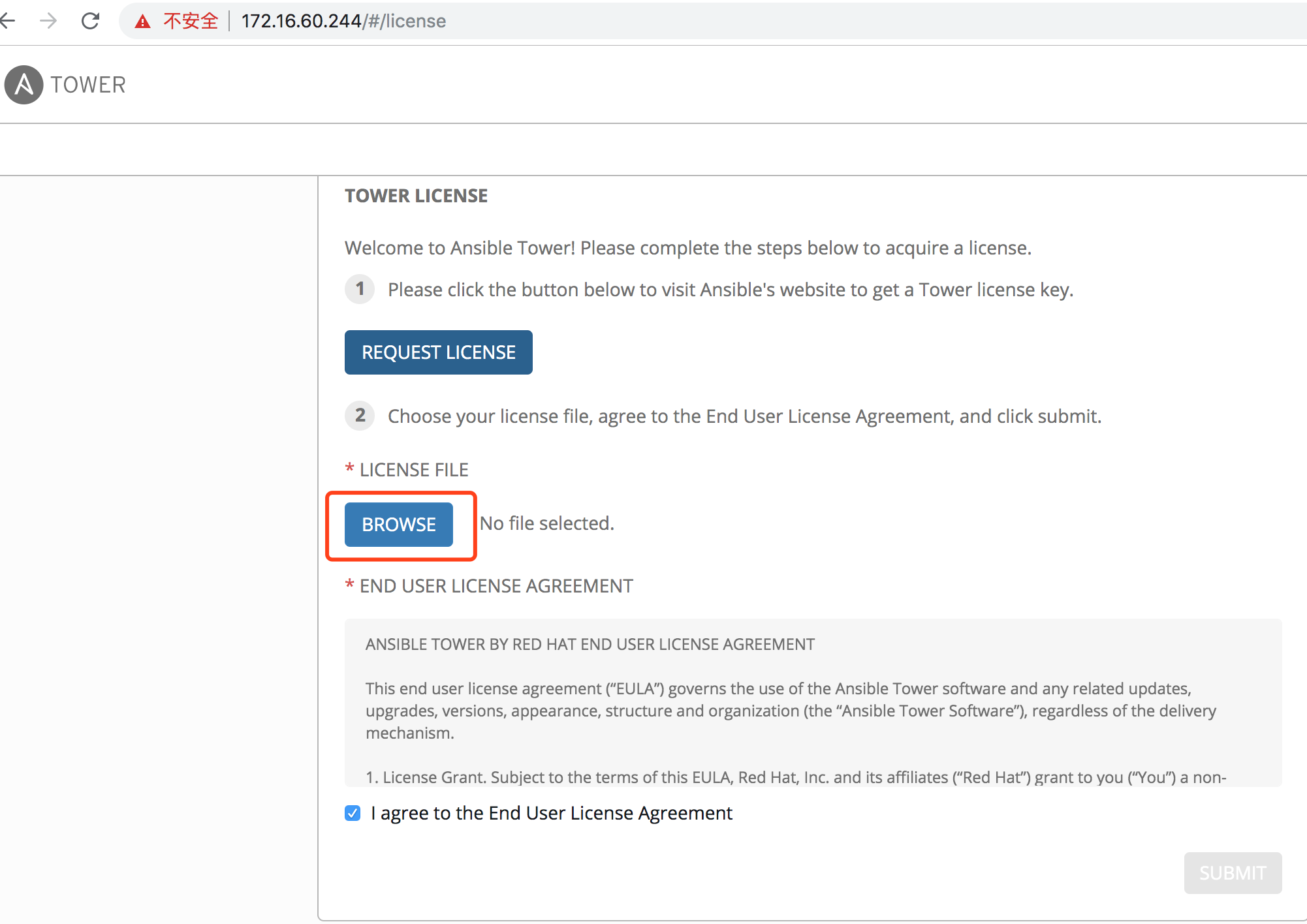
默认用户为admin,密码为inventory文件admin_password字段配置的密码(如上设置的密码为"tower@123")。接着会提示让选择license文件,导入license,没有的话,点击REQUEST LICENSE,去官方 (https://www.ansible.com/license) 申请免费试用,填写个人信息后 (邮箱要填写正确,其他信息可随便填写) 会把license发到填写的邮箱。这里分享一个已经申请下来的license文件 (提取密码为: krwe)。提交license并登录成功后默认初始页面如下:
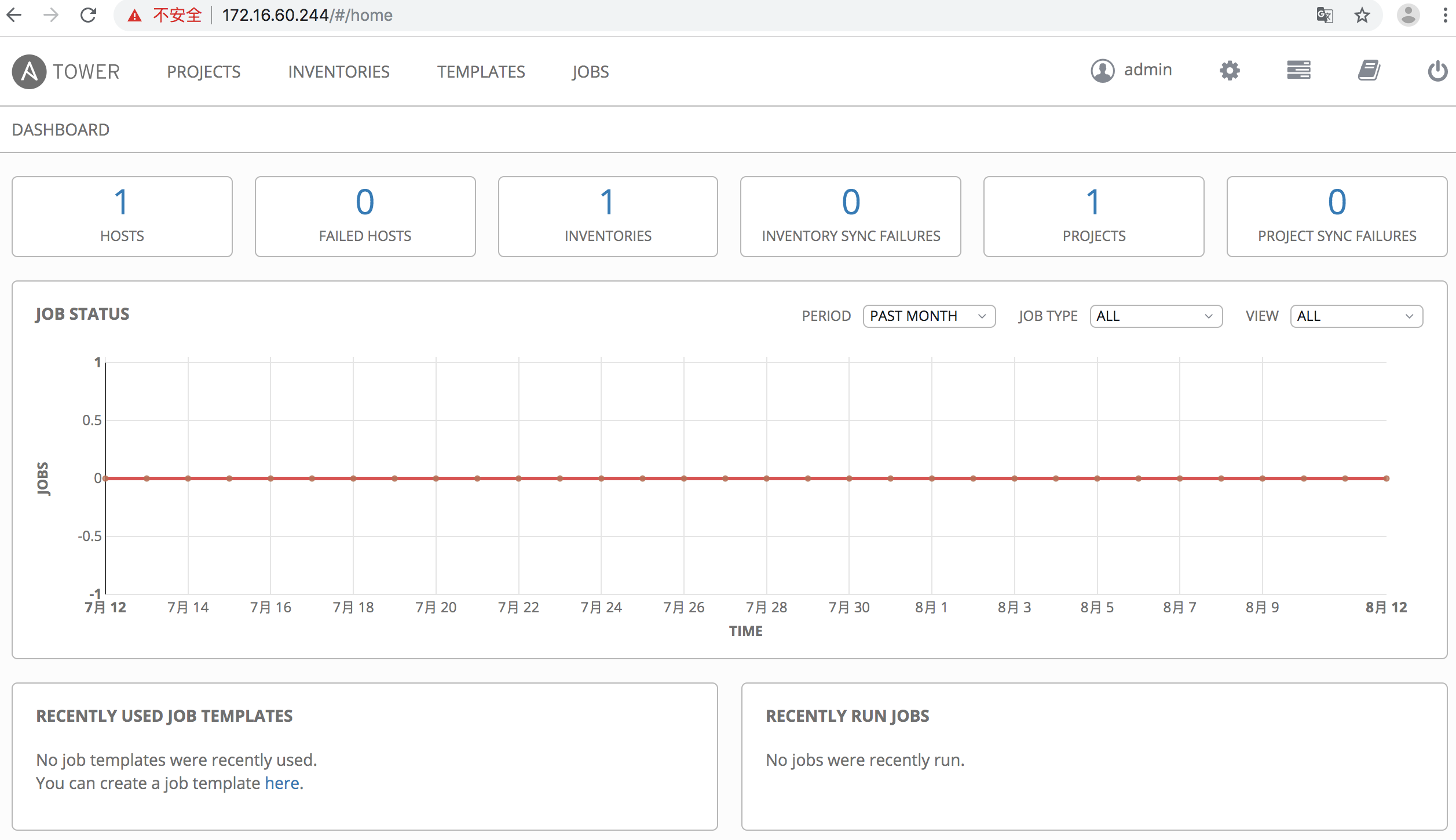
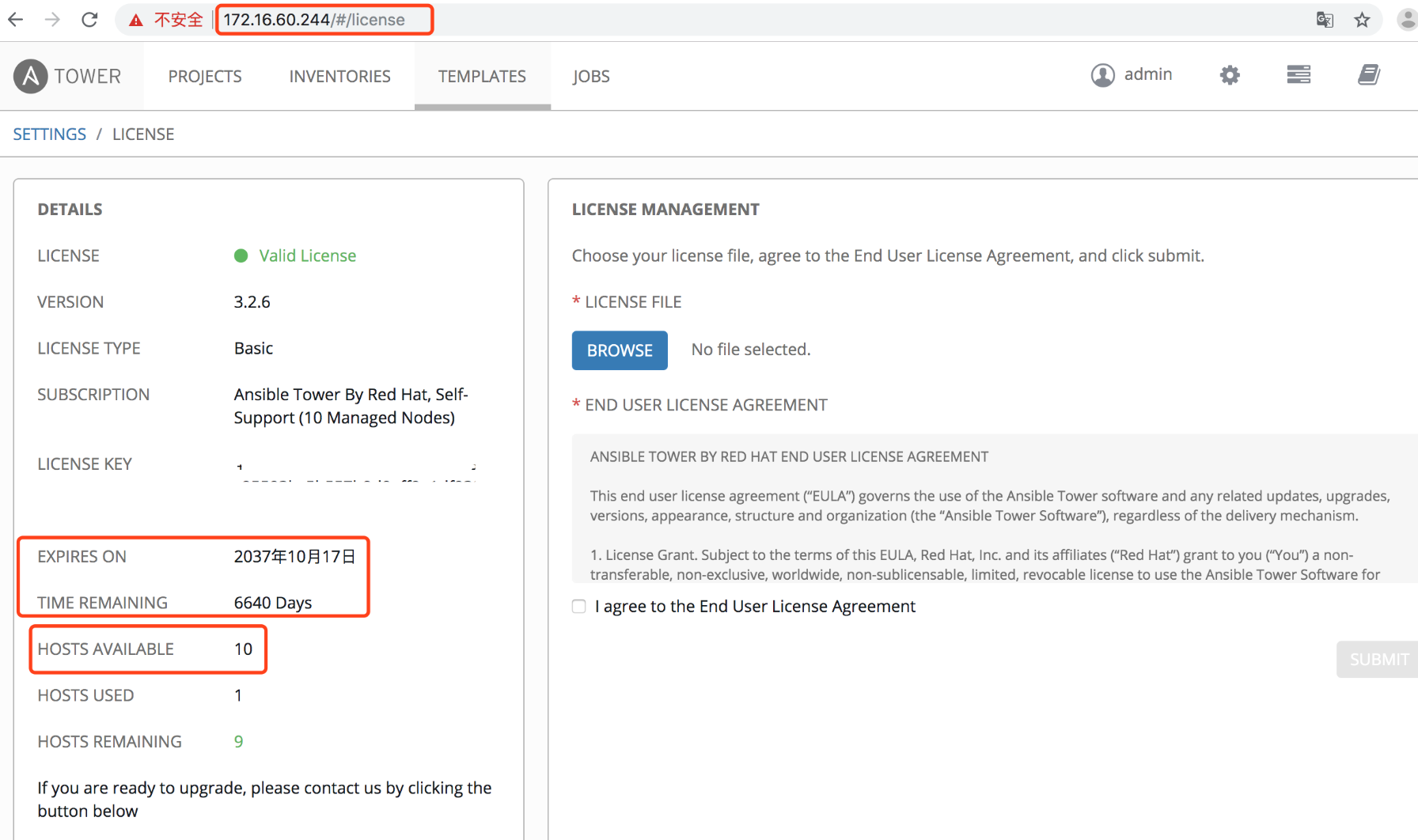
申请的免费版license最多只能添加10个主机, 且有时间限制。 下面记录下破解方法:
[root@k8s-node01 ansible-tower]# cd /var/lib/awx/venv/awx/lib/python2.7/site-packages/tower_license
[root@k8s-node01 tower_license]# ll
total 28
-rw-r--r-- 1 root root 10417 Aug 11 2018 __init__.py
-rw-r--r-- 1 root root 6352 Aug 11 2018 __init__.pyc
-rw-r--r-- 1 root root 6352 Aug 11 2018 __init__.pyo
修改__init__.py文件
将119行和120行修改为如下内容,特别需要注意格式.
也就是在原文119和120行之间添加了一行"return True"内容,格式对齐即可 (即加入的"return True" 跟 后面的if语句保持对齐,不然后面重新编译会报错)。
[root@k8s-node01 tower_license]# vim __init__.py
.........
119 def _check_cloudforms_subscription(self):
120 return True
121 if os.path.exists('/var/lib/awx/i18n.db'):
122 return True
123 if os.path.isdir("/opt/rh/cfme-appliance") and os.path.isdir("/opt/rh/cfme-gemset"):
124 try:
.........
修改完重新编译一下:
[root@k8s-node01 tower_license]# python -m py_compile __init__.py
[root@k8s-node01 tower_license]# python -O -m py_compile __init__.py
[root@k8s-node01 tower_license]#
重启服务:
[root@k8s-node01 tower_license]# ansible-tower-service restart
Restarting Tower
Redirecting to /bin/systemctl stop postgresql-9.6.service
Redirecting to /bin/systemctl stop rabbitmq-server.service
Redirecting to /bin/systemctl stop nginx.service
Redirecting to /bin/systemctl stop supervisord.service
Redirecting to /bin/systemctl start postgresql-9.6.service
Redirecting to /bin/systemctl start rabbitmq-server.service
Redirecting to /bin/systemctl start nginx.service
Redirecting to /bin/systemctl start supervisord.service
[root@k8s-node01 tower_license]#
重新打开ansible-tower界面的"settings"–>"VIEW YOUR LICENSE",发现"Hosts Available"变成了9999999台,说明破解成功,如下:

需要注意:发现最新版本或者高版本的ansible-tower没有__init__.py文件,需要对__init__.pyc进行反编译,然后进行HOSTS限制破解操作:
比如下载ansible-tower-setup-latest.tar.gz最新的包,按照上面的按照部署,将ansible-tower部署到/usr/local目录下
[root@ansible ~]# python --version
Python 2.7.5
[root@ansible ~]# cd /var/lib/awx/venv/awx/lib/python3.6/site-packages/tower_license
[root@ansible tower_license]# ll
total 8
-rw-r--r-- 1 root root 5055 Aug 12 21:13 __init__.pyc
drwxr-xr-x 2 root root 37 Aug 22 15:19 __pycache__
1)接下来进行反汇编init.pyc
[root@ansible tower_license]# yum install python-pip
[root@ansible tower_license]# pip -V
pip 8.1.2 from /usr/lib/python2.7/site-packages (python 2.7)
[root@ansible tower_license]# pip install uncompyle6
[root@ansible tower_license]# uncompyle6 --version
uncompyle6 3.3.5
[root@ansible tower_license]# uncompyle6 __init__.pyc >__init__.py
[root@ansible tower_license]# ll
total 16
-rw-r--r-- 1 root root 7301 Aug 22 15:42 __init__.py
-rw-r--r-- 1 root root 5055 Aug 12 21:13 __init__.pyc
drwxr-xr-x 2 root root 37 Aug 22 15:19 __pycache__
2)修改__init__.py文件
[root@ansible tower_license]# vim __init__.py
........
# _check_cloudforms_subscription方法修改如下内容,特别需要注意格式。
def _check_cloudforms_subscription(self):
# 只需要添加下面一行直接返回 True即可。注意格式要跟if对对齐。
return True
if os.path.exists('/var/lib/awx/i18n.db'):
return True
else:
if os.path.isdir('/opt/rh/cfme-appliance'):
if os.path.isdir('/opt/rh/cfme-gemset'):
pass
try:
........
#修改"license_date=253370764800L" 为 "license_date=253370764800"
........
def _generate_cloudforms_subscription(self):
self._attrs.update(dict(company_name='Red Hat CloudForms License', instance_count=9999999,
license_date=253370764800, # 只需要修改这一行
license_key='xxxx',
license_type='enterprise',
subscription_name='Red Hat CloudForms License'))
........
3)修改完重新编译一下
[root@ansible tower_license]# python -m py_compile __init__.py
[root@ansible tower_license]# python -O -m py_compile __init__.py
[root@ansible tower_license]#
4)重启服务
[root@ansible tower_license]# ansible-tower-service restart
5)最后打开url (https://your_ip/#/license) ,发现"Hosts Available"变成了"9999999"台, 到期时间变成了"01/01/9999", 说明破解成功了。