一,介绍
lodding...
二,安装前环境配置
01,依赖包的安装:
yum install binutils-* yum install compat-libstdc++-* yum install elfutils-libelf-* yum install elfutils-libelf-devel-* yum install elfutils-libelf-devel-static-* yum install gcc-* yum install gcc-c++-* yum install glibc-* yum install glibc-common-* yum install glibc-devel-* yum install glibc-headers-* yum install kernel-headers-* yum install ksh-* yum install libaio-* yum install libaio-devel-* yum install libgcc-* yum install libgomp-* yum install libstdc++-* yum install libstdc++-devel-* yum install make-* yum install sysstat-* yum install unixODBC-* yum install unixODBC-devel-*
依赖包检查:

1 rpm -q --qf '%{NAME}-%{VERSION}-%{RELEASE} (%{ARCH}) ' binutils 2 compat-libstdc++ 3 elfutils-libelf-devel 4 elfutils-libelf-devel-static 5 gcc 6 gcc-c++ 7 glibc 8 glibc-common 9 glibc-devel 10 glibc-headers 11 kernel-headers 12 ksh 13 libaio 14 libaio-devel 15 libgcc 16 libgomp 17 libstdc++ 18 libstdc++-devel 19 make 20 sysstat 21 unixODBC 22 unixODBC-devel 23 libXp
02,创建对应的用户,及管理用户

1 /usr/sbin/groupadd oinstall 2 /usr/sbin/groupadd dba 3 /usr/sbin/useradd -g oinstall -G dba oracle 4 5 echo oracle | passwd --stdin oracle
03, 修改内核参数

1 vim /etc/sysctl.conf 2 3 fs.aio-max-nr = 1048576 4 fs.file-max = 6815744 5 kernel.shmall = 2097152 6 kernel.shmmax = 536870912 7 kernel.shmmni = 4096 8 kernel.sem = 250 32000 100 128 9 net.ipv4.ip_local_port_range = 9000 65500 10 net.core.rmem_default = 262144 11 net.core.rmem_max = 4194304 12 net.core.wmem_default = 262144 13 net.core.wmem_max = 1048586 14 15 sysctl -p
04,修改系统限制

1 vim /etc/security/limits.conf 2 oracle soft nproc 2047 3 oracle hard nproc 16384 4 oracle soft nofile 1024 5 oracle hard nofile 65536
05,修改认证
/etc/pam.d/login

1 session required pam_limits.so
06,修改profile

1 if [ $USER = "oracle" ]; then 2 if [ $SHELL = "/bin/ksh" ]; then 3 ulimit -p 16384 4 ulimit -n 65536 5 else 6 ulimit -u 16384 -n 65536 7 fi 8 fi
07,创建需要的目录

1 #创建必须目录: 2 #ORACLE_BASE:存放各类日志 3 mkdir -p /u01/app/oracle 4 #ORACLE_HOME:存放程序的目录 5 mkdir -p /u01/app/oracle/product/11.2.0/db_1 6 7 #更改权限: 8 chown -R oracle:oinstall /u01/ 9 chmod -R 775 /u01/ 10 chown -R oracle:oinstall /oradata
08, 更改环境变量

1 su - oracle 2 vim .bash_profile 3 export ORACLE_BASE=/u01/app/oracle 4 export ORACLE_HOME=/u01/app/oracle/product/11.2.0/db_1 5 export ORACLE_SID=orcl 6 export PATH=$ORACLE_HOME/bin:$PATH 7 8 source .bash_profile
三,安装运行
./runInstaller
进入环境配置页面
报错提示:

1 [oracle@oracle01 grid]$ ./runInstaller 2 Starting Oracle Universal Installer... 3 4 Checking Temp space: must be greater than 120 MB. Actual 39866 MB Passed 5 Checking swap space: must be greater than 150 MB. Actual 2047 MB Passed 6 Checking monitor: must be configured to display at least 256 colors 7 >>> Could not execute auto check for display colors using command /usr/bin/xdpyinfo. Check if the DISPLAY variable is set. Failed <<<< 8 9 Some requirement checks failed. You must fulfill these requirements before 10 11 continuing with the installation, 12 13 Continue? (y/n) [n] y 14 15 16 >>> Ignoring required pre-requisite failures. Continuing... 17 Preparing to launch Oracle Universal Installer from /tmp/OraInstall2019-02-19_02-07-59AM. Please wait ...[oracle@oracle01 grid]$ No protocol specified 18 Exception in thread "main" java.lang.NoClassDefFoundError 19 at java.lang.Class.forName0(Native Method) 20 at java.lang.Class.forName(Class.java:164) 21 at java.awt.Toolkit$2.run(Toolkit.java:821) 22 at java.security.AccessController.doPrivileged(Native Method) 23 at java.awt.Toolkit.getDefaultToolkit(Toolkit.java:804) 24 at com.jgoodies.looks.LookUtils.isLowResolution(LookUtils.java:484) 25 at com.jgoodies.looks.LookUtils.<clinit>(LookUtils.java:249) 26 at com.jgoodies.looks.plastic.PlasticLookAndFeel.<clinit>(PlasticLookAndFeel.java:135) 27 at java.lang.Class.forName0(Native Method) 28 at java.lang.Class.forName(Class.java:242) 29 at javax.swing.SwingUtilities.loadSystemClass(SwingUtilities.java:1779) 30 at javax.swing.UIManager.setLookAndFeel(UIManager.java:453) 31 at oracle.install.commons.util.Application.startup(Application.java:785) 32 at oracle.install.commons.flow.FlowApplication.startup(FlowApplication.java:165) 33 at oracle.install.commons.flow.FlowApplication.startup(FlowApplication.java:182) 34 at oracle.install.commons.base.driver.common.Installer.startup(Installer.java:348) 35 at oracle.install.ivw.crs.driver.CRSInstaller.startup(CRSInstaller.java:98) 36 at oracle.install.ivw.crs.driver.CRSInstaller.main(CRSInstaller.java:105) 37 38 :q
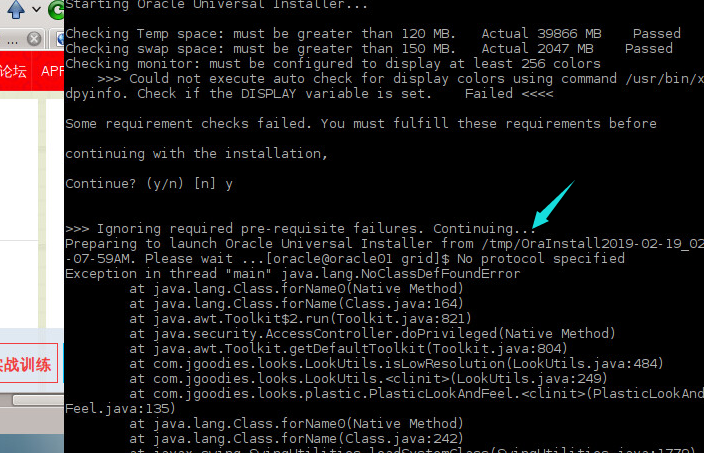
解决:

1 su 登入root 用户 2 3 运行: 4 5 xhost + 6 7 再登入oracle 用户执行命令
原因:

1 因为Xserver默认情况下不允许别的用户的图形程序的图形显示在当前屏幕上. 如果需要别的用户的图形显示在当前屏幕上, 则应以当前登陆的用户, 也就是切换身份前的用户执行如下命令 2 xhost +
安装界面:
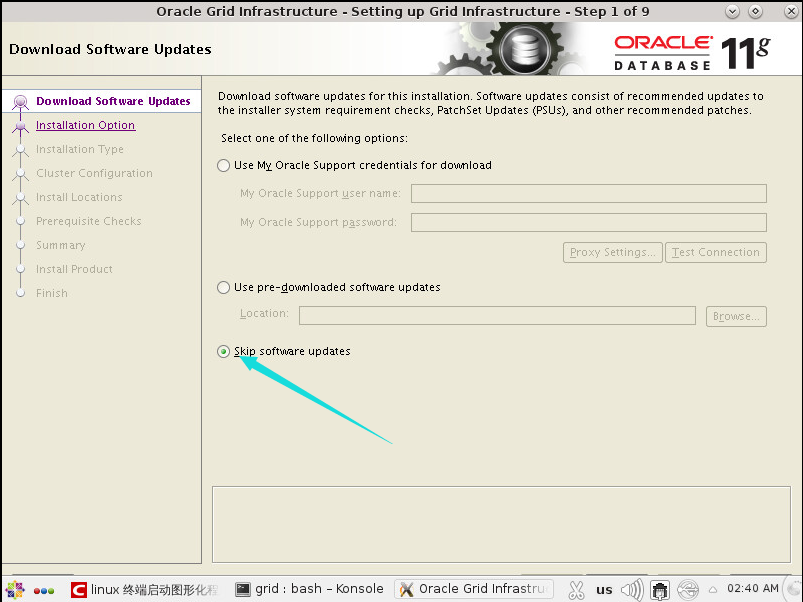
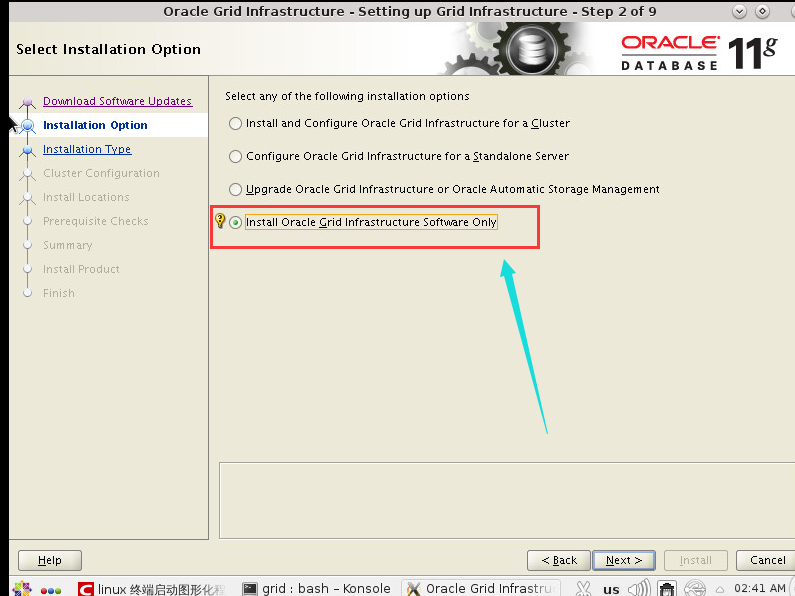
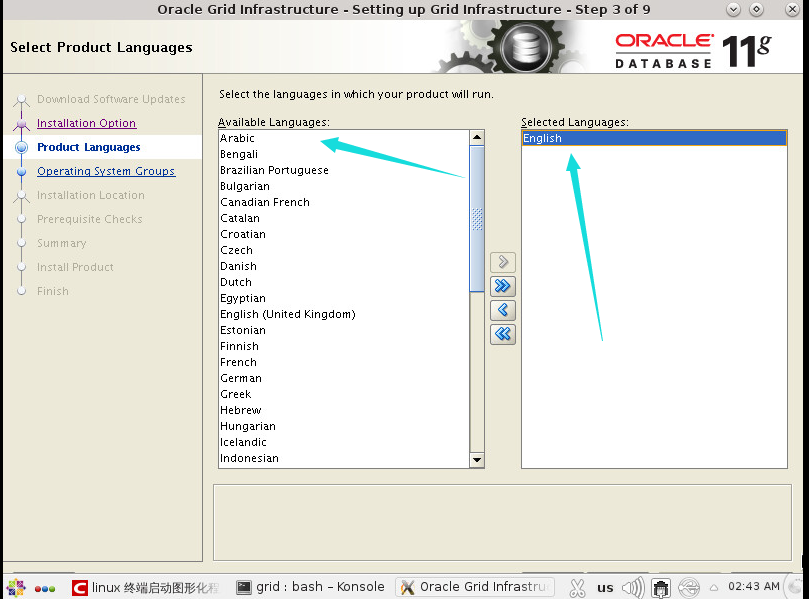
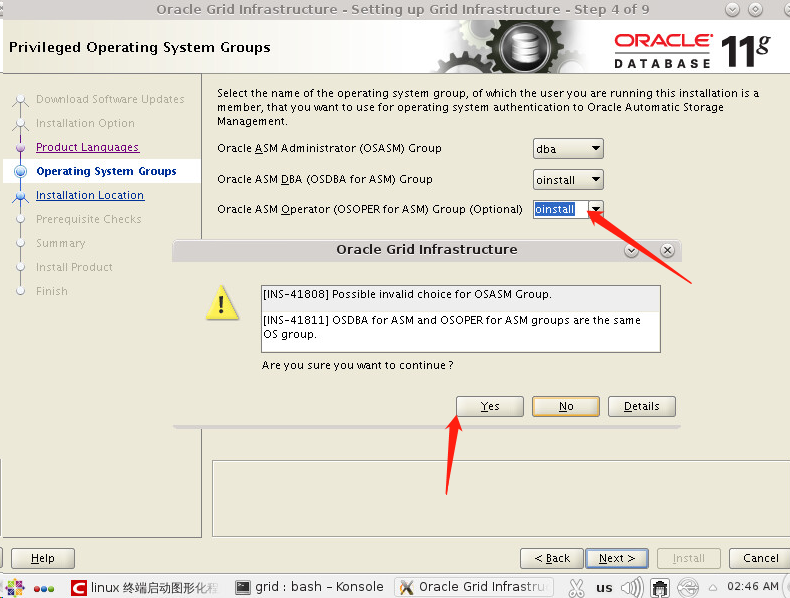
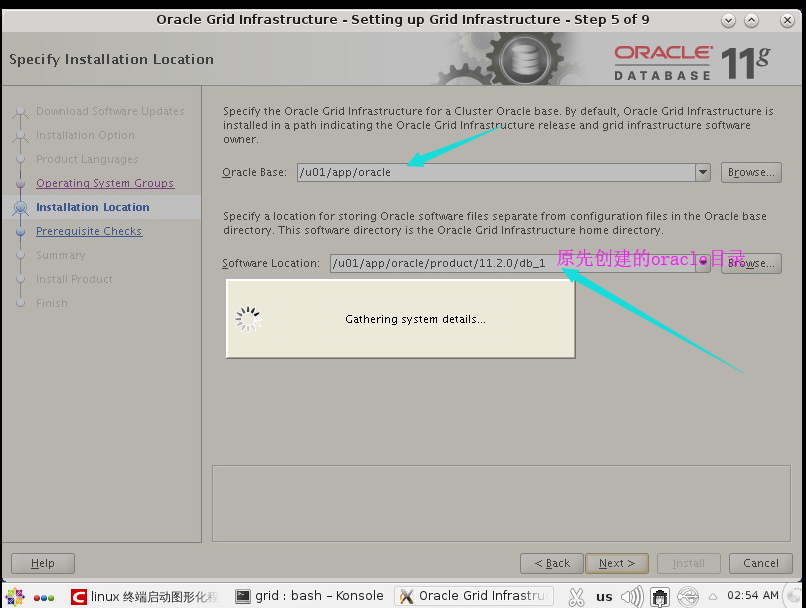
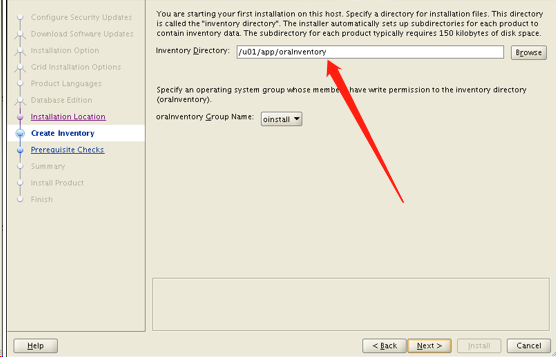
重新授权文件
[root@oracle01 ~]# chown -R oracle:oinstall /u01/
[root@oracle01 ~]# chmod -R 775 /u01/
看见有三个问题需要解决:
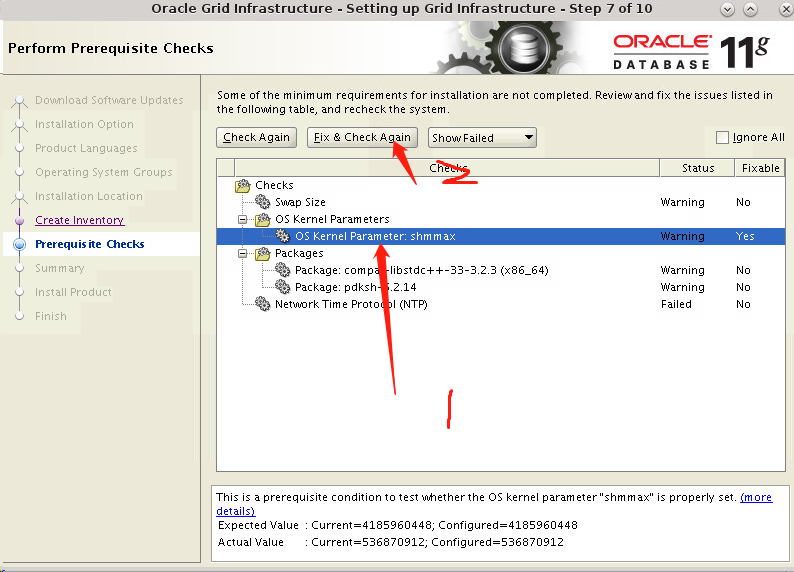
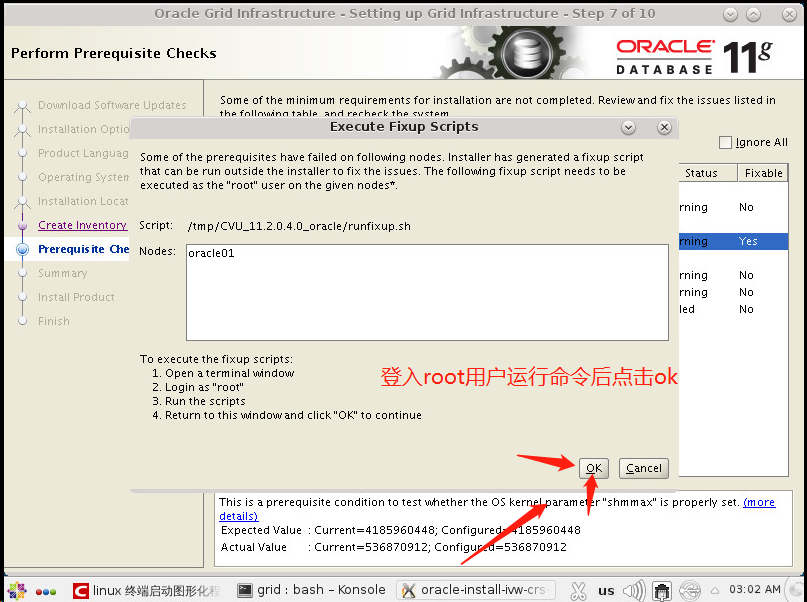
用root 运行命令
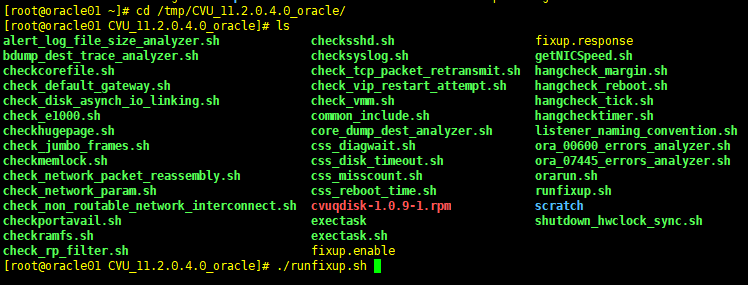
问题二:
yum install compat-libstdc++-33
其他问题就过滤把
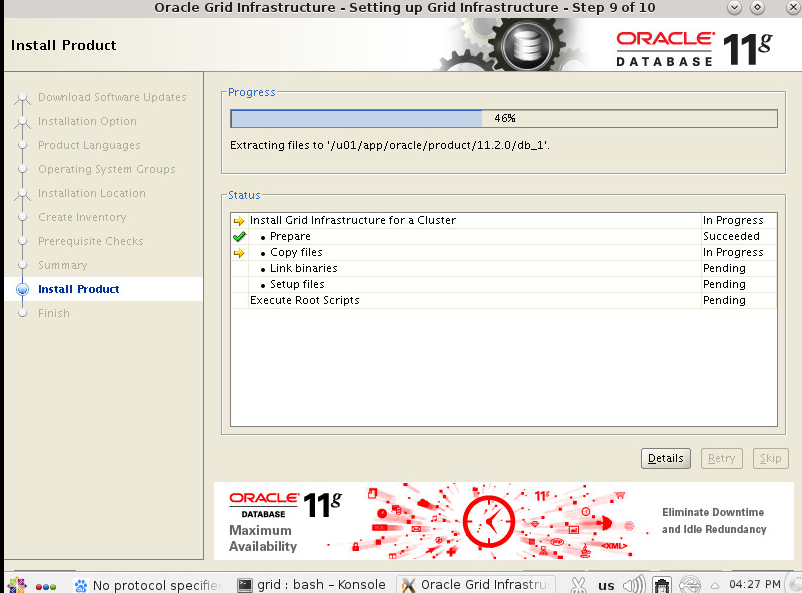
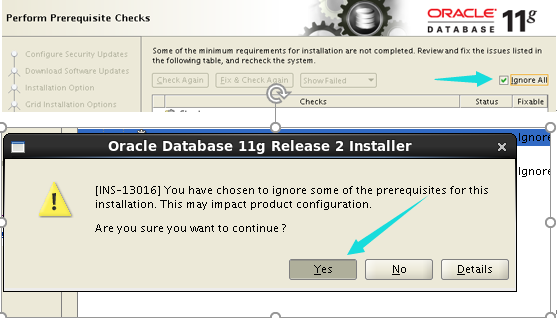
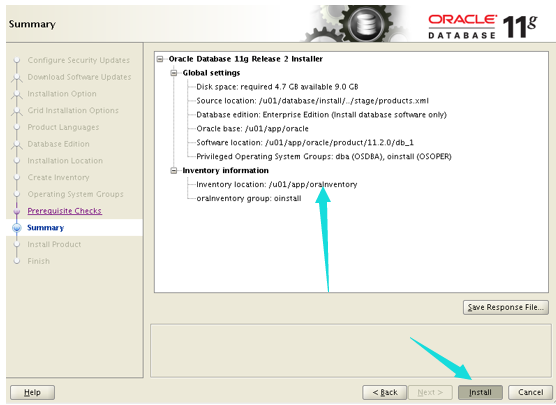
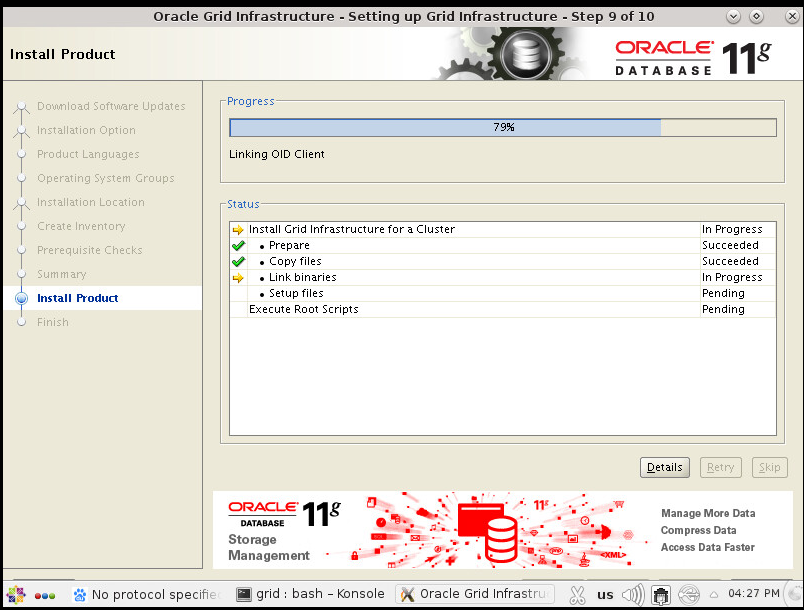
等待安装完成
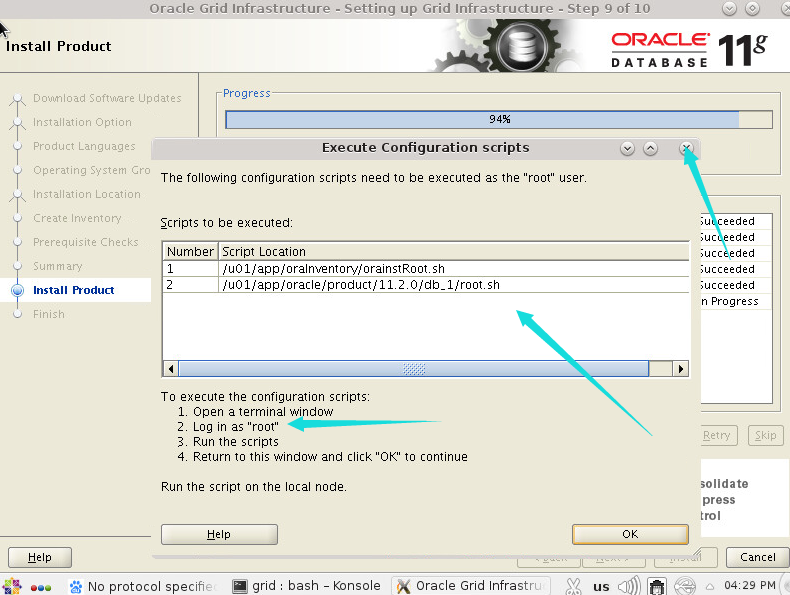
需要运行命令
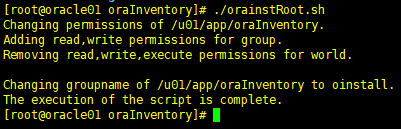
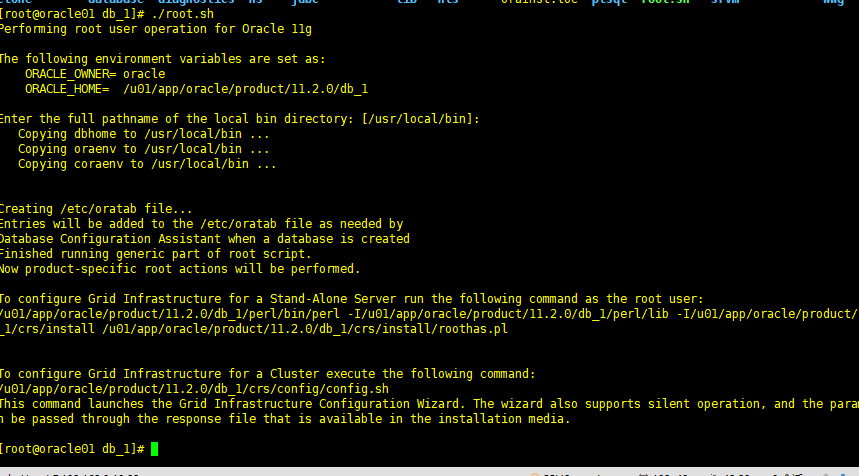

好了到这里安装就完成了
主库搭建安装上诉方式
备库的话选择克隆的方式完成
备库需要跟改oracle 的位置有:
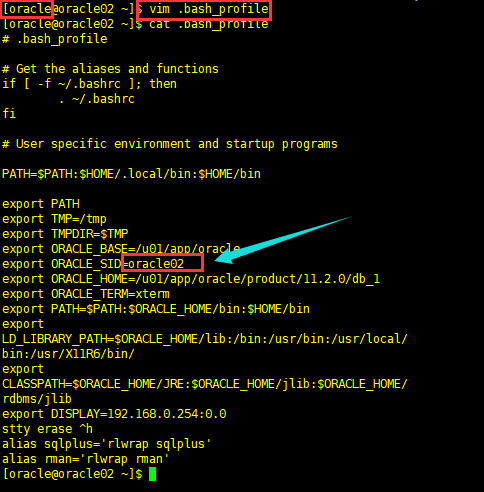
四,配置监听netca
进入oracle用户
运行 netca
可能存在报错没有这个命令,可以查看.bash_profile是否配置环境变量合规,
并且运行 source .bash_profile
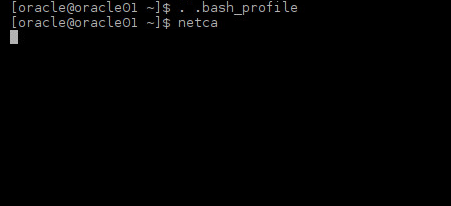
netca 启动各种问题:



1 1.环境变量问题 2 3 环境变量路径设置不对,找不到netca命令,--bash什么balabala提示,设置环境变量到ORACLE_HOME/bin 4 5 6 7 2.无法显示图形界面 8 9 比较容易解决,用root用户执行xhost +命令,切到Oracle用户下再次执行 10 11 如果依旧不行,查看是不是缺少libXp这个rpm包 12 13 此错误的错误提示有java.awt等 14 15 java.lang.NullPointerException 16 at oracle.ewt.lwAWT.BufferedApplet.<init>(Unknown Source) 17 at oracle.net.ca.NetCA.<init>(Unknown Source) 18 at oracle.net.ca.NetCA.main(Unknown Source) 19 Oracle Net Services configuration failed. The exit code is -1 20 21 Exception in thread "main" java.lang.UnsatisfiedLinkError: /ora/app/oracle/db10g/jdk/jre/lib/i386/libawt.so: libXp.so.6: cannot open shared object file: No such file or directory 22 23 at java.lang.ClassLoader$NativeLibrary.load(Native Method) 24 25 at java.lang.ClassLoader.loadLibrary0(ClassLoader.java:1586) 26 27 at java.lang.ClassLoader.loadLibrary(ClassLoader.java:1503) 28 29 at java.lang.Runtime.loadLibrary0(Runtime.java:788) 30 31 at java.lang.System.loadLibrary(System.java:834) 32 33 at sun.security.action.LoadLibraryAction.run(LoadLibraryAction.java:50) 34 35 at java.security.AccessController.doPrivileged(Native Method) 36 37 at sun.awt.NativeLibLoader.loadLibraries(NativeLibLoader.java:38) 38 39 at sun.awt.DebugHelper.<clinit>(DebugHelper.java:29) 40 41 at java.awt.Component.<clinit>(Component.java:506) 42 43 44 45 3.权限问题 46 47 确定oracle用户和root用户分别什么用,重新把ORACLE_HOME赋权给oracle 48 49 错误提示 50 51 java.io.FileNotFoundException:/u01/cfgtoollogs/netca/netca_OraDb11g_home1_0809062PM5029.log(Permission denied) 52 at java.io.FileOutputStream.open(Native Method) 53 at java.io.FileOutputStream.<init>(FileOutputStream.java:179) 54 at java.io.FileOutputStream.<init>(FileOutputStream.java:102) 55 at oracle.net.ca.NetCA.main(Unknown Source) 56 Oracle Net Services configuration failed. The exit code is -1 57 58 59 60 4.主机名错误 61 62 错误提示: 63 64 Oracle Net Services Configuration: 65 # 66 # An unexpected error has been detected by HotSpot Virtual Machine: 67 # 68 # SIGSEGV (0xb) at pc=0x004f0ab3, pid=19917, tid=3086797008 69 # 70 # Java VM: Java HotSpot(TM) Client VM (1.4.2_14-b05 mixed mode) 71 # Problematic frame: 72 # C [libc.so.6+0x6fab3] index+0x63 73 # 74 # An error report file with more information is saved as hs_err_pid19917.log 75 # 76 # If you would like to submit a bug report, please visit: 77 # http://java.sun.com/webapps/bugreport/crash.jsp 78 # 79 /u01/app/oracle/product/10.2.0/db_1/bin/netca: line 190: 19917 Aborted 80 $JRE -mx64m $SRVM_PROPERTY_DEFS -Dsun.java2d.font.DisableAlgorithmicStyles=true -classpath 81 82 由于默认主机名错误导致,修改配置文件/etc/hosts,修改 83 84 # Do not remove the following line, or various programs 85 # that require network functionality will fail. 86 127.0.0.1 localhost.localdomain localhost 你的主机名
再root用户下xhost +
oracle用户
export DISPLAY=:0.0
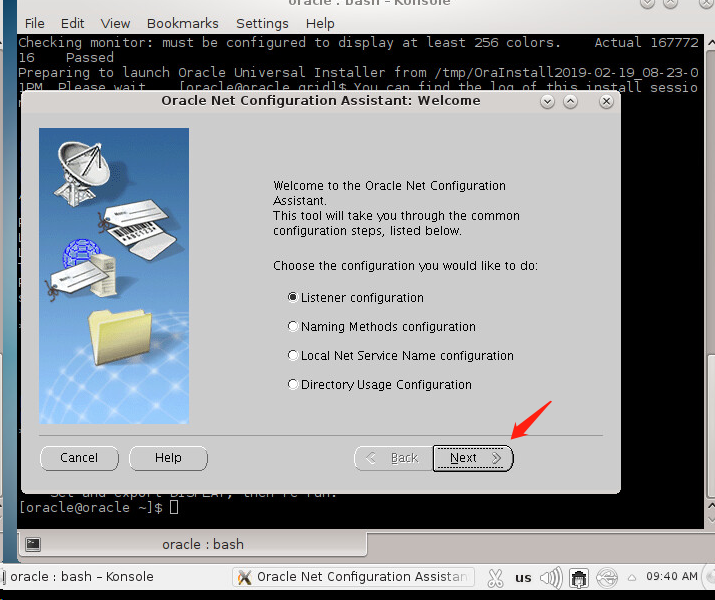
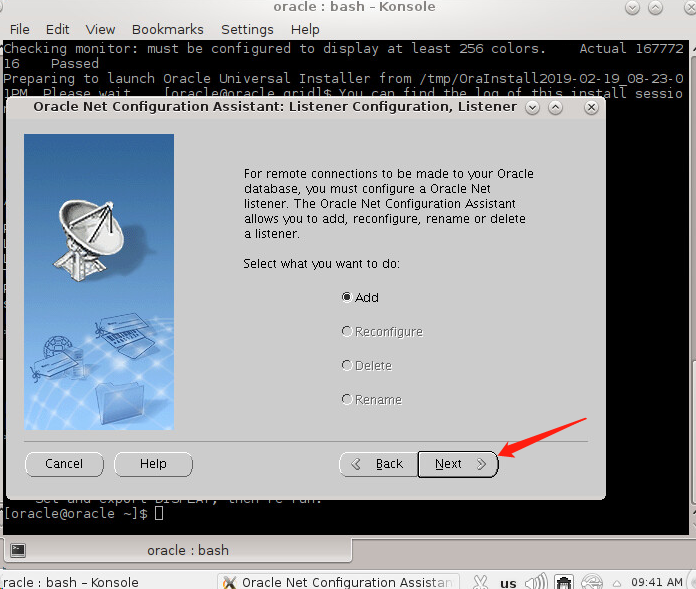
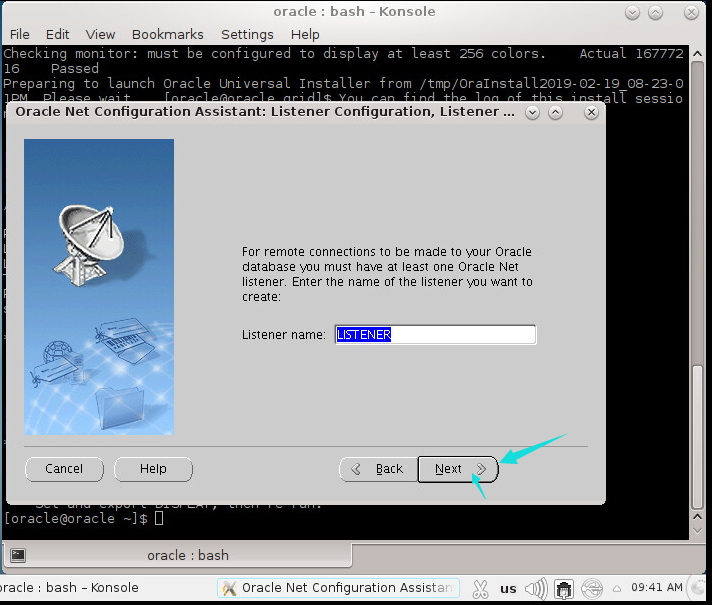


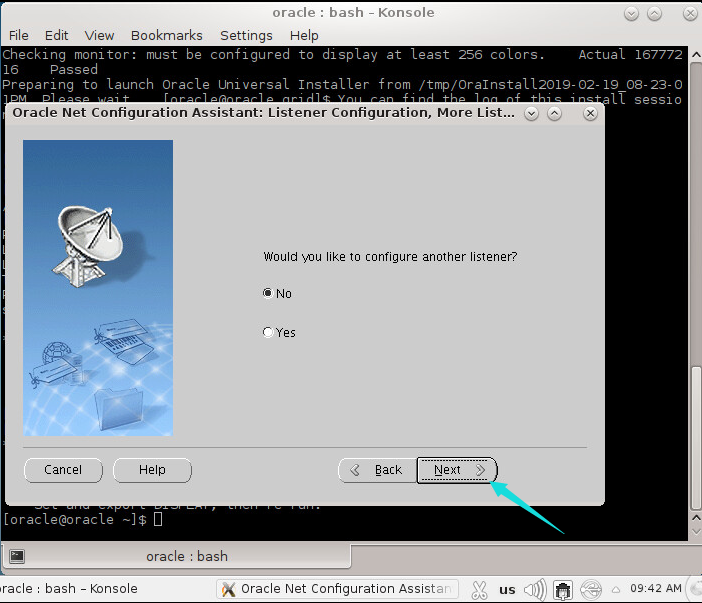
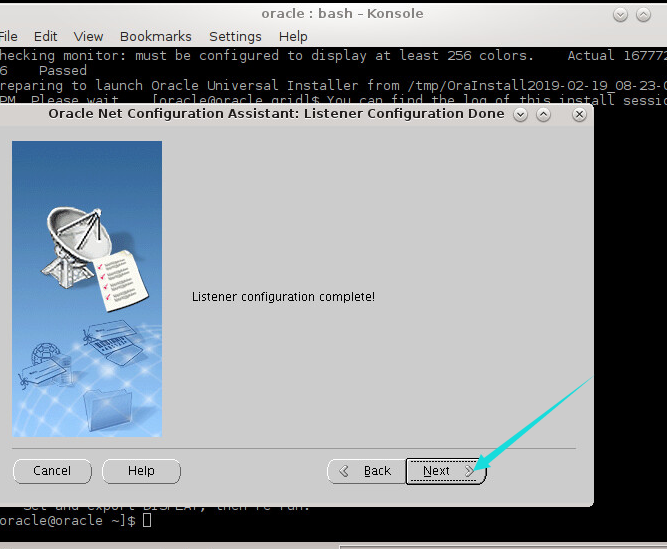
最后点击 结束
五,安装数据库 dbca 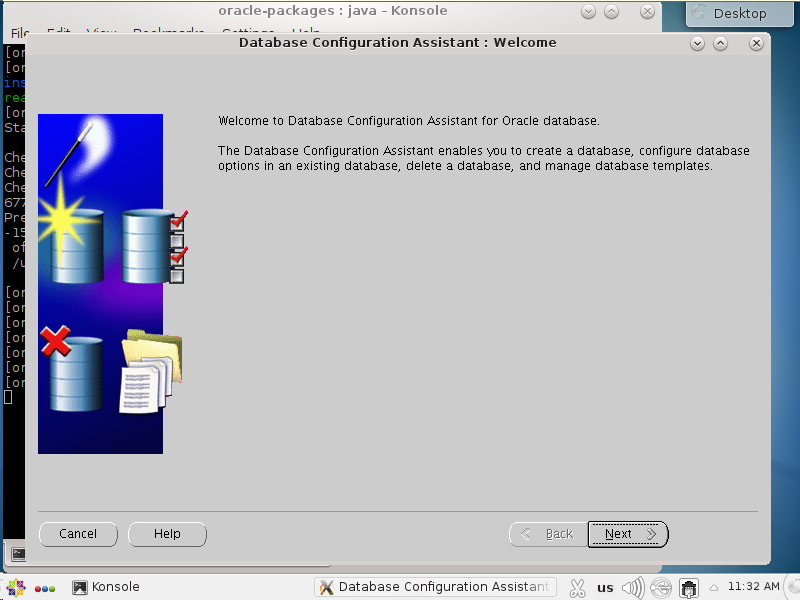
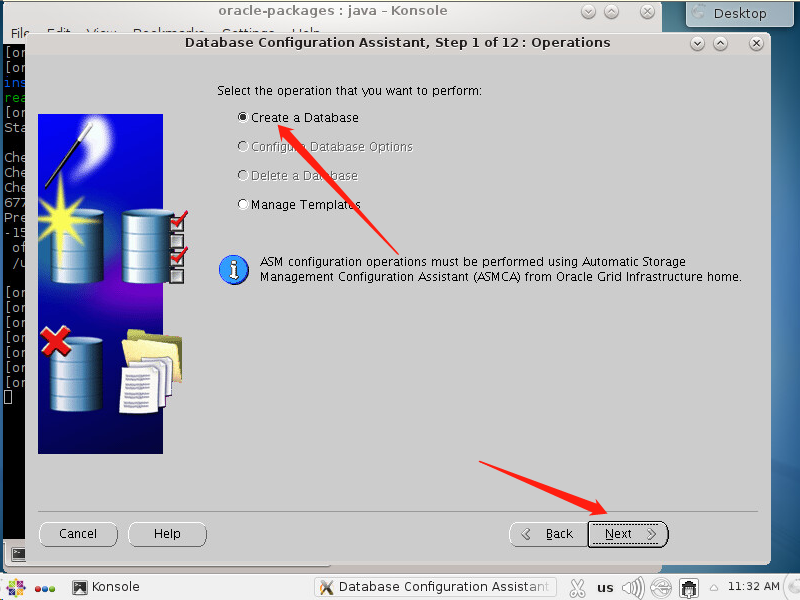
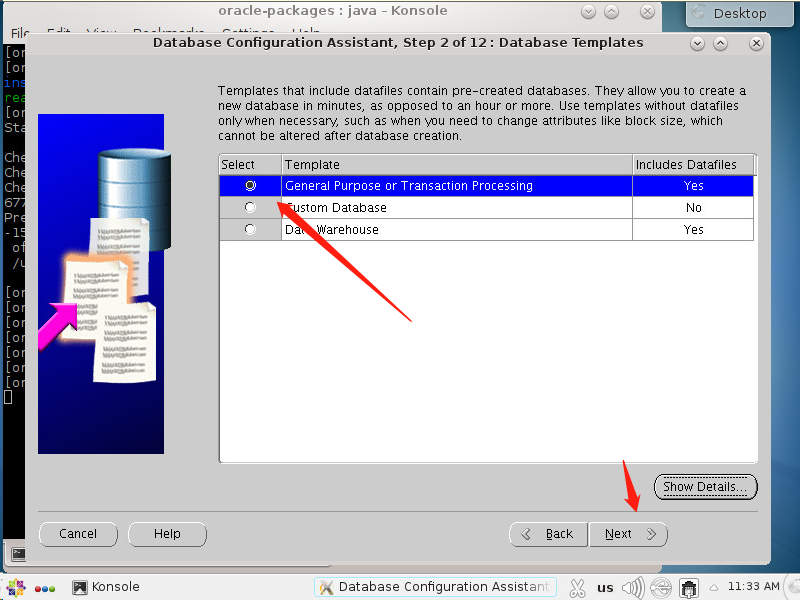

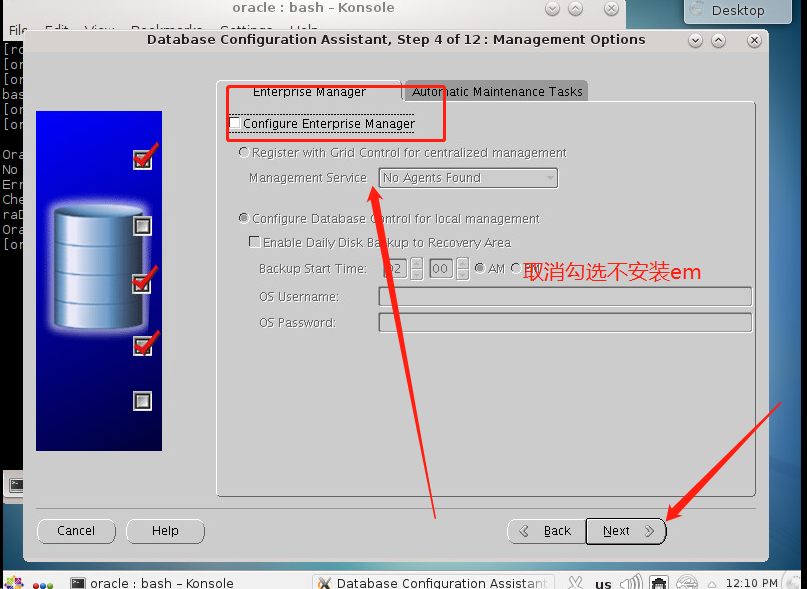
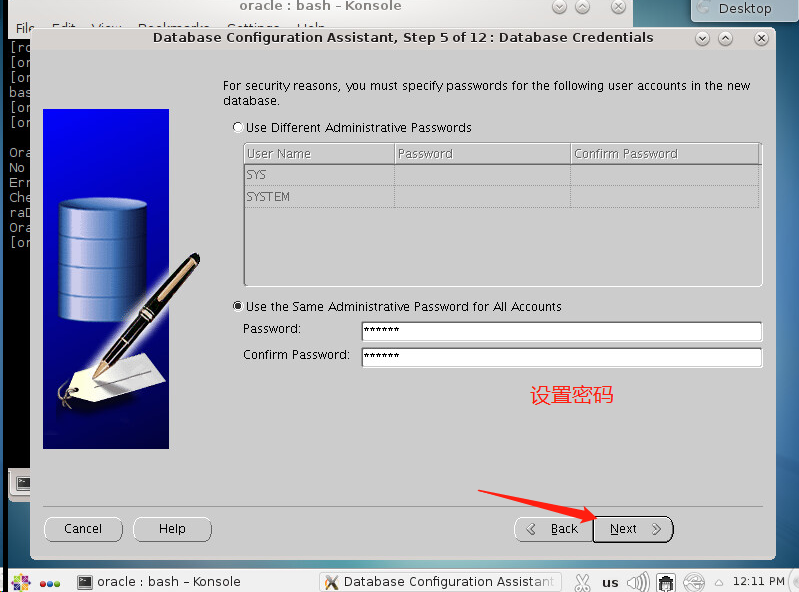
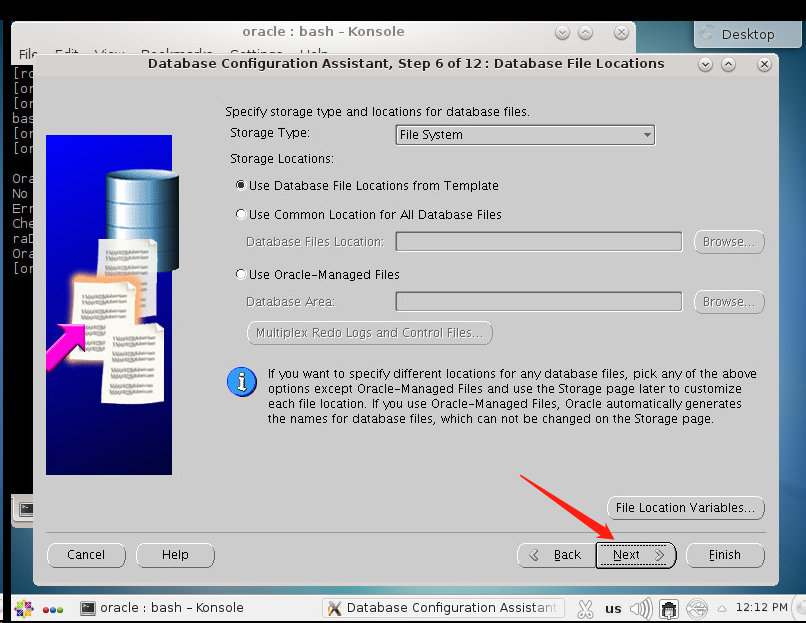
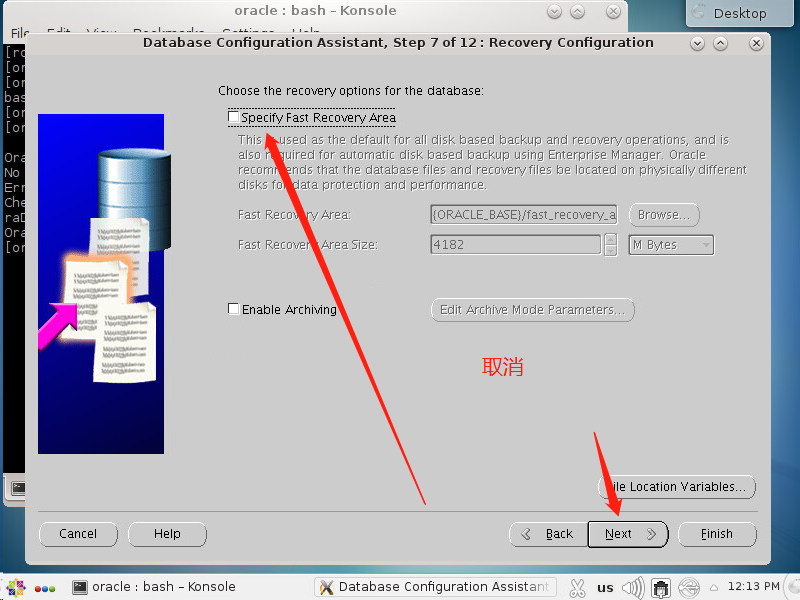
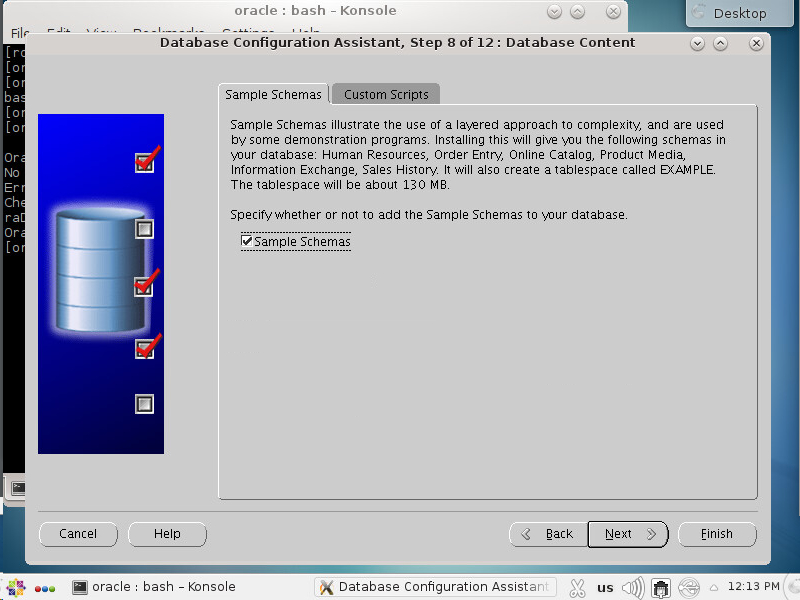
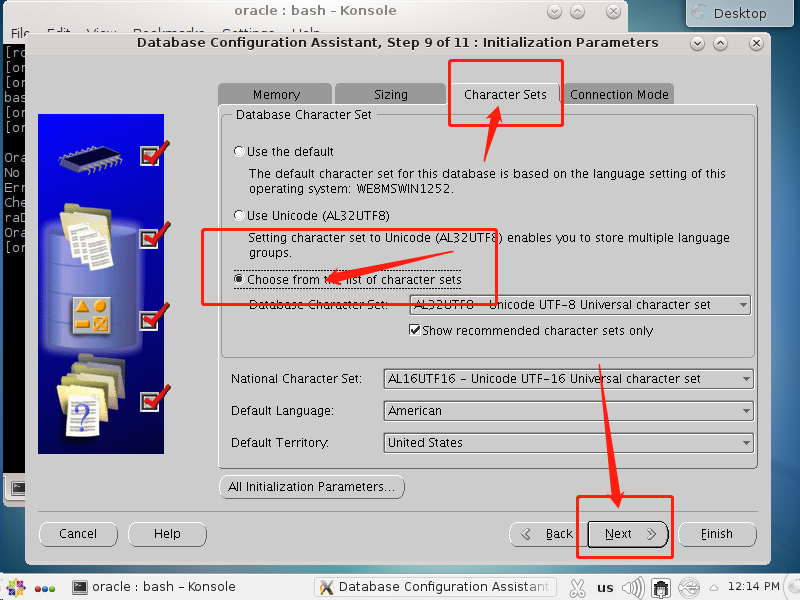
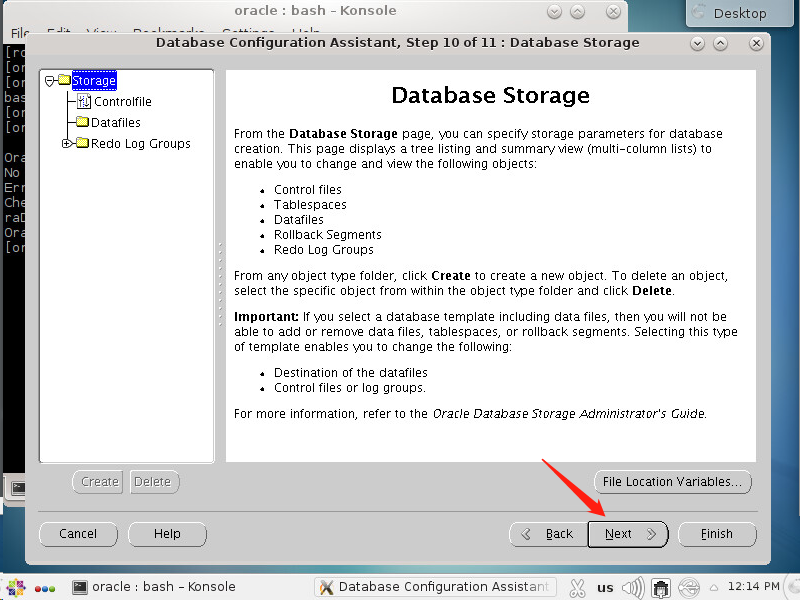
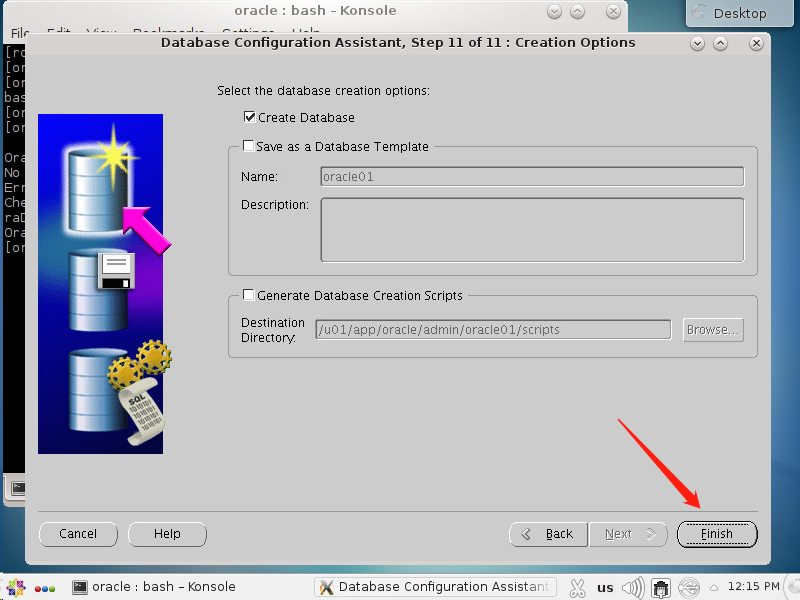

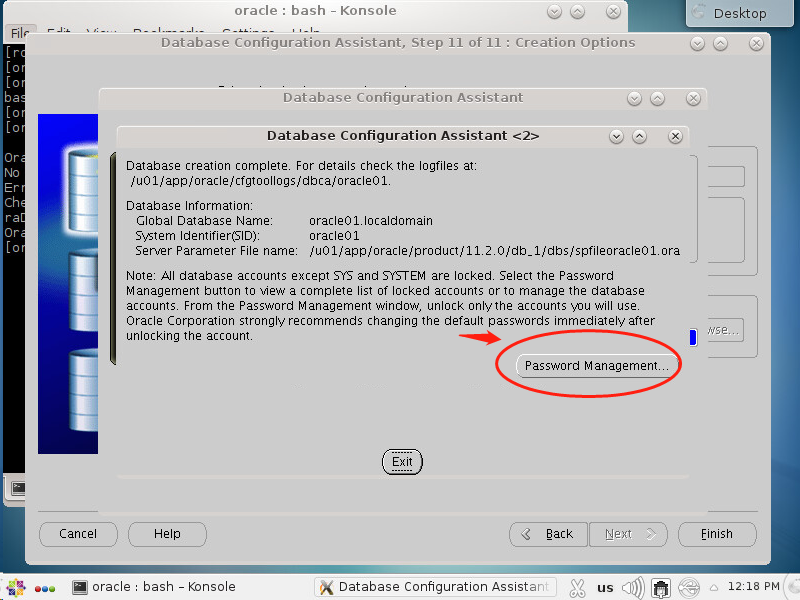

七,从库网络配置netmgr
命令行输入命令: netmgr
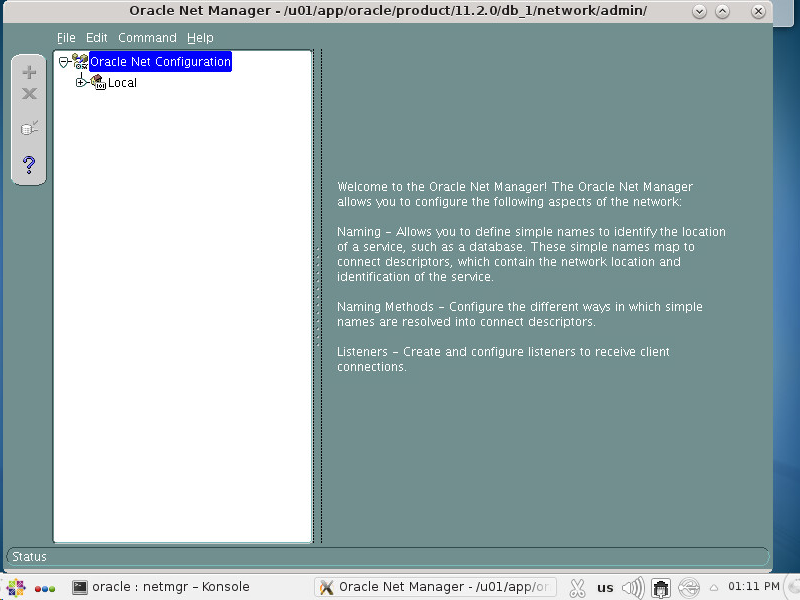
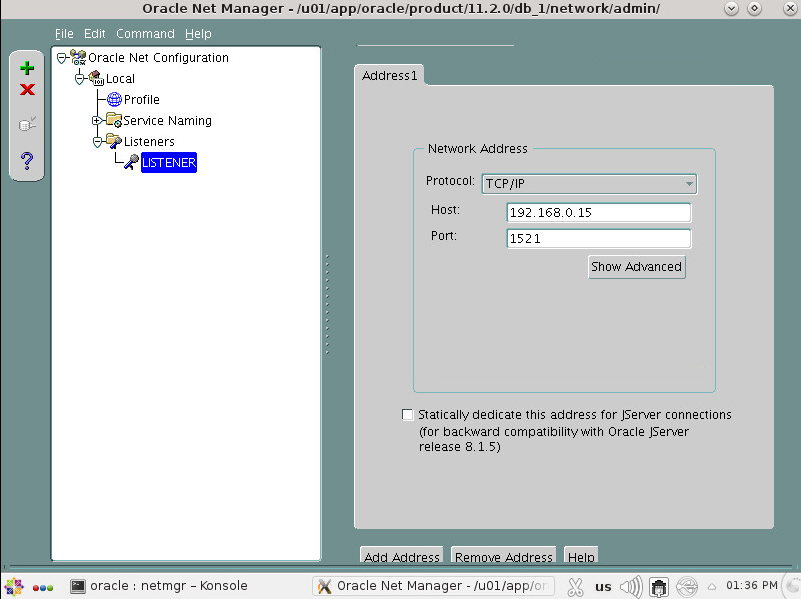
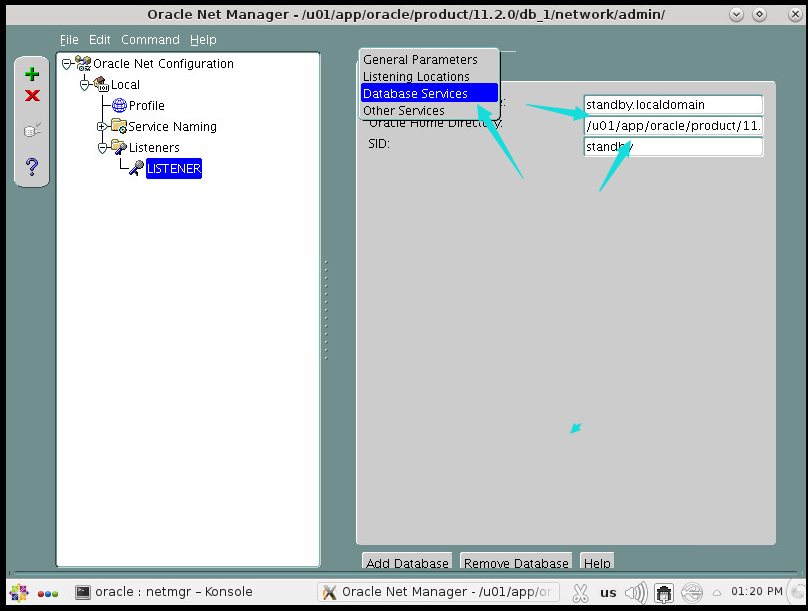

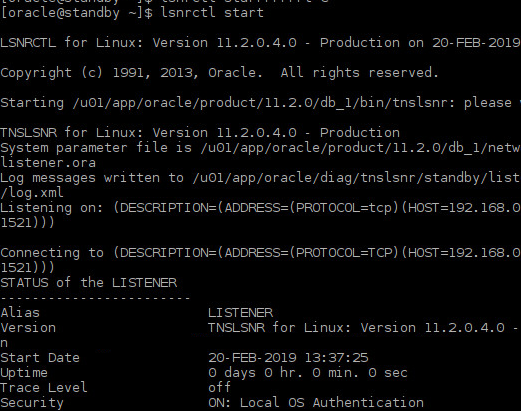
八, 从库netca
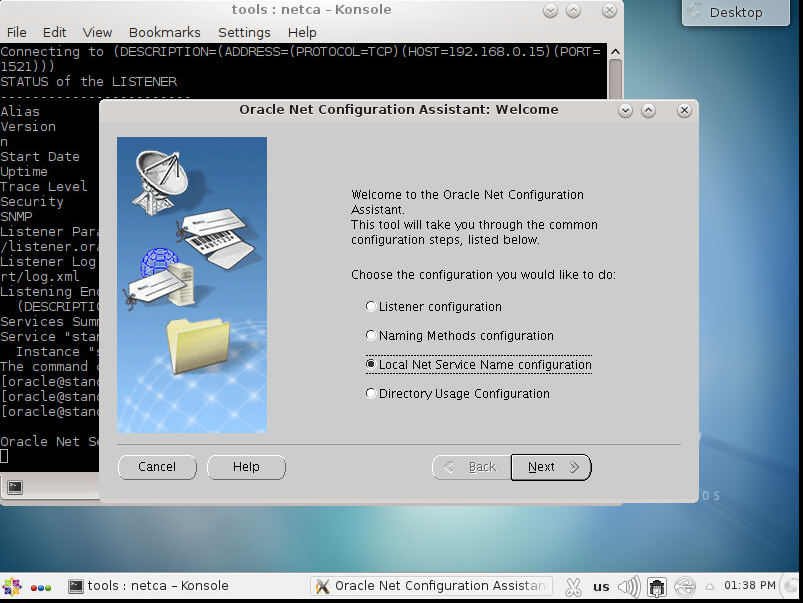
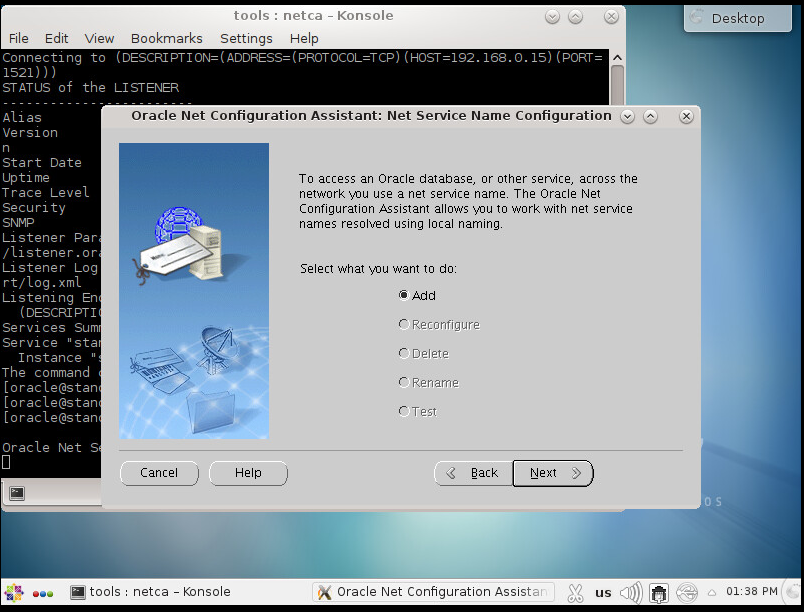

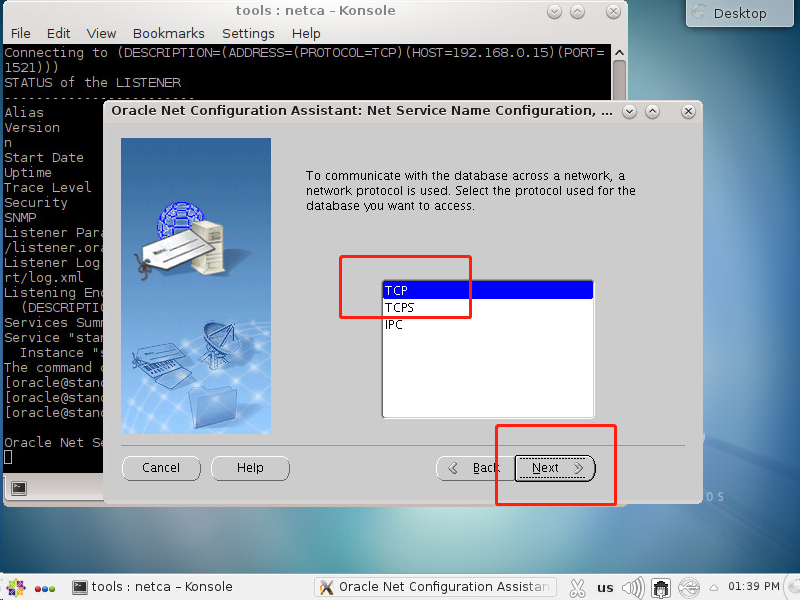
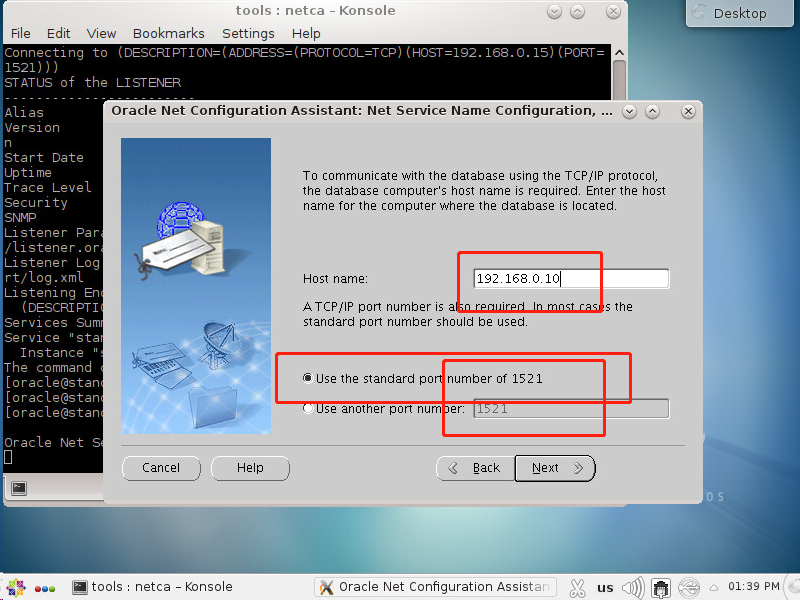
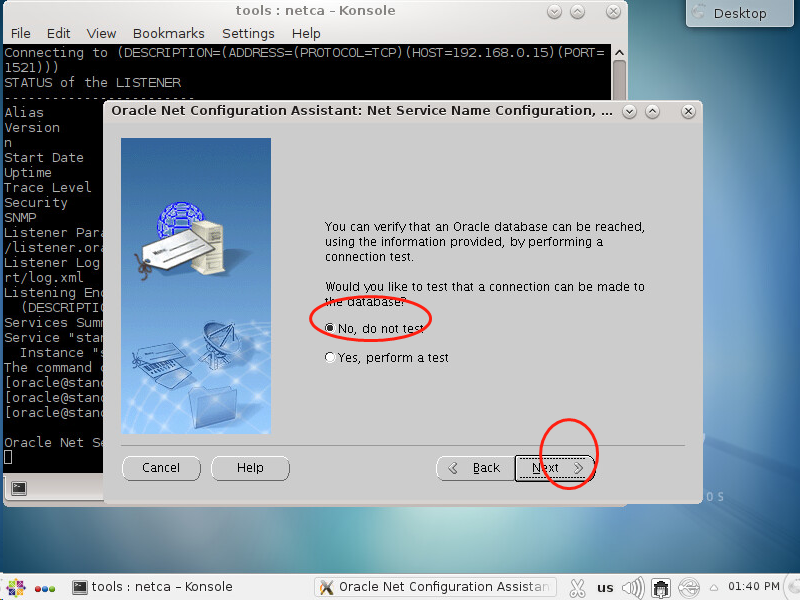
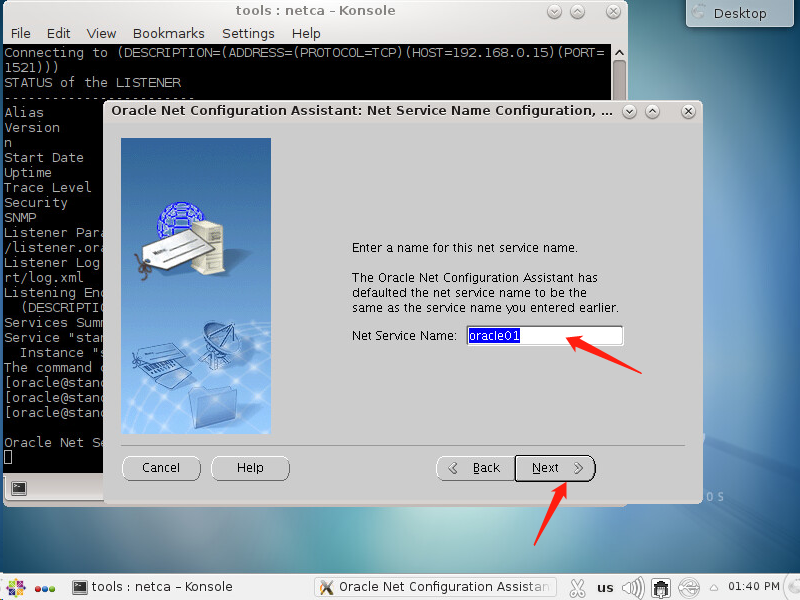
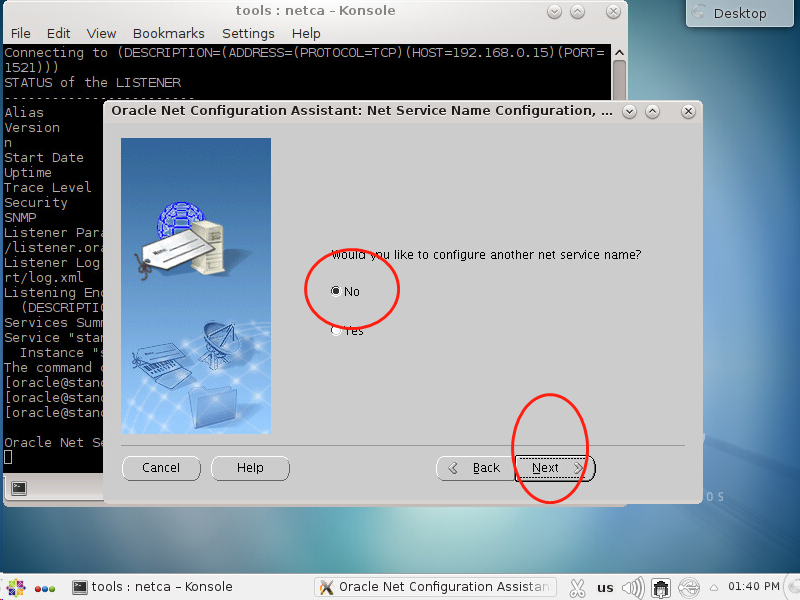

详情请见下篇------oracle 单实例DG(双机配置篇)
