如果在屏幕上要放置很多的控件,可能一个屏幕放不下,出来使用滚动视频的方式外,还以使用标签控件对屏幕进行分页显示,当单击标签控件的不同标签时,会显示当前标签的内容,在Android系统中一个标签可以是一个View或者Activity。
TabHost是标签空间的核心类,也是一个标签的集合,每一个标签是TabHost.TabSpec对象。通过TabHost类的addTab的方法添加多个TabHost.TabSpec对象。
一、建立工程,如图
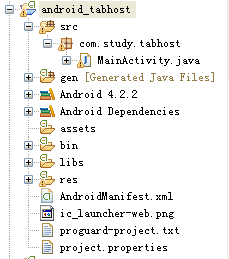

二、tabhost.xml中代码(本例中没有用到activity_main.xml)

<?xml version="1.0" encoding="utf-8"?> <FrameLayout xmlns:android="http://schemas.android.com/apk/res/android" android:layout_width="match_parent" android:layout_height="match_parent" > <LinearLayout android:id="@+id/ly1" android:layout_width="fill_parent" android:layout_height="fill_parent"> <TextView android:id="@+id/tab1_txt" android:layout_width="fill_parent" android:layout_height="fill_parent" android:text="the content of tab1_txt"/> </LinearLayout> <LinearLayout android:id="@+id/ly2" android:layout_width="fill_parent" android:layout_height="fill_parent"> <TextView android:id="@+id/tab2_txt" android:layout_width="fill_parent" android:layout_height="fill_parent" android:text="the content of tab2_txt"/> </LinearLayout> <LinearLayout android:id="@+id/ly3" android:layout_width="fill_parent" android:layout_height="fill_parent"> <TextView android:id="@+id/tab3_txt" android:layout_width="fill_parent" android:layout_height="fill_parent" android:text="the content of tab03_txt"/> </LinearLayout> </FrameLayout>
三、MainActivity.java中代码

package com.study.tabhost; import android.app.Activity; import android.app.TabActivity; import android.os.Bundle; import android.view.LayoutInflater; import android.view.Menu; import android.widget.TabHost; import android.widget.TabHost.TabSpec; public class MainActivity extends TabActivity { @Override protected void onCreate(Bundle savedInstanceState) { super.onCreate(savedInstanceState); //setContentView(R.layout.activity_main); //我們繼承TabActivity,tabActivity裏面已經有一個TabHost對象,我們就直接通過getTabHost()獲取 TabHost tabHost = this.getTabHost(); //把自己的佈局文件添加到tabhost裏面,tabhost相當於一個viewroot LayoutInflater.from(this).inflate(R.layout.tabhost, tabHost.getTabContentView(), true); TabSpec tabSpec; //第一个tab tabSpec = tabHost.newTabSpec("tab1").setIndicator("菜单1", this.getResources().getDrawable(R.drawable.item1)) .setContent(R.id.tab1_txt); tabHost.addTab(tabSpec); //第二个tab tabSpec = tabHost.newTabSpec("tab2").setIndicator("菜单2", this.getResources().getDrawable(R.drawable.item2)) .setContent(R.id.tab2_txt); tabHost.addTab(tabSpec); //第三个tab tabSpec = tabHost.newTabSpec("tab3").setIndicator("菜单3", this.getResources().getDrawable(R.drawable.item3)) .setContent(R.id.tab3_txt); tabHost.addTab(tabSpec); //設置第一次打開時默認顯示的tab,參數與tabHost.newTabSpec("tab1")的參數相同 tabHost.setCurrentTabByTag("tab2"); //設置第一次打開時默認顯示的tab,參數是其添加到標籤中的順序,tab的位置使從0開始的。 //tabHost.setCurrentTab(1); } @Override public boolean onCreateOptionsMenu(Menu menu) { // Inflate the menu; this adds items to the action bar if it is present. getMenuInflater().inflate(R.menu.main, menu); return true; } }
四、效果图

