距上篇C#制作高仿360安全卫士窗体(二)也将近一个多月了,这个月事情还是像往常一样的多。不多我也乐在其中,毕竟我做的是我喜欢做的东西。今天特地抽空把怎么制作文本框写一下。同时也希望有爱好这些玩意的同仁和我进行交流... 文本框的开发比起按钮开发还是有一点不同,因为我这里主要是给文本框做美化,所以不需要完完全全的进行自己开发。只是重写它的某些事件,然后展现不同的效果。下面是运行后的效果。
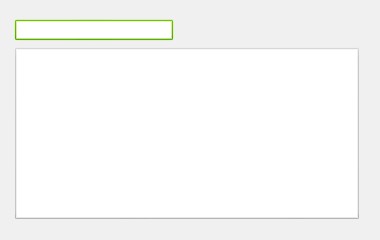
这个文本框实现了多行以及鼠标进入移出等事件的效果,那么开发这个素材只有一个也是从之前360皮肤包里面提取出来进行修改的:

一、嵌入资源
将以上素材另存为,在解决方案中Images目录里面建立一个TextBoxImages文件夹,将图片素材拷贝进去,并设置图片属性中生成操作选择为“嵌入的资源”。
二、添加控件
资源嵌入之后再在ControlEx目录中建立一个TextBoxEx文件夹,在该文件夹下创建一个名为TextBoxEx的用户控件。该用户控件是用来实现皮肤变化,而真正的TextBox需要再从工具栏中拖一个到用户控件中。调整用户控件的宽高为为160*22,TextBox的宽高为154*16,TextBox的Margin属性为3,3,3,3,TextBox的BorderStyle属性值为None,将属性都调整完毕之后就可以开始进行代码的处理了。

三、编码
该控件的主要处理方法都比较简单,主要思路是重写TextBox的状态,然后再在用户控件上根据状态绘制不同的样式。
1、变量声明
1 #region 声明 2 private Bitmap _TextBoxBackImg = ImageObject.GetResBitmap("FANGSI.UI.Images.TextBoxImages.Textbox.png"); 3 private State state = State.Normal; 4 private bool _Isico = false; 5 private Bitmap _Ico; 6 private Padding _IcoPadding = new Padding(3, 3, 0, 0); 7 //枚鼠标状态 8 private enum State 9 { 10 Normal = 1, 11 MouseOver = 2, 12 MouseDown = 3, 13 Disable = 4, 14 Default = 5 15 } 16 #endregion
2、构造参数处理,初始化控件的属性
1 #region 构造 2 public TextBoxEx() 3 { 4 InitializeComponent(); 5 this.SetStyle(ControlStyles.UserPaint, true); 6 this.SetStyle(ControlStyles.DoubleBuffer, true); 7 this.SetStyle(ControlStyles.AllPaintingInWmPaint, true); 8 this.SetStyle(ControlStyles.SupportsTransparentBackColor, true); 9 this.SetStyle(ControlStyles.StandardDoubleClick, false); 10 this.SetStyle(ControlStyles.Selectable, true); 11 this.BackColor = Color.Transparent; 12 } 13 #endregion
3、属性定义,其中可以加入自己想要功能的特殊字段再根据自己的需要进行处理
1 #region 属性 2 3 [Category("放肆雷特扩展属性"), Description("输入最大字符数")] 4 public int MaxLength 5 { 6 get { return BaseText.MaxLength; } 7 set { BaseText.MaxLength = value; } 8 9 } 10 11 [Category("放肆雷特扩展属性"), Description("与控件关联的文本")] 12 public new string Text 13 { 14 get 15 { 16 return BaseText.Text; 17 } 18 set 19 { 20 BaseText.Text = value; 21 } 22 } 23 24 [Category("放肆雷特扩展属性"), Description("将控件设为密码显示")] 25 public bool IsPass 26 { 27 get 28 { 29 return BaseText.UseSystemPasswordChar; 30 } 31 set 32 { 33 BaseText.UseSystemPasswordChar = value; 34 } 35 } 36 37 [Category("放肆雷特扩展属性"), Description("密码显示字符")] 38 public char PassChar 39 { 40 get 41 { 42 return BaseText.PasswordChar; 43 } 44 set 45 { 46 BaseText.PasswordChar = value; 47 } 48 } 49 50 [Category("放肆雷特扩展属性"), Description("将控件设为多行文本显示")] 51 public bool Multiline 52 { 53 get 54 { 55 return BaseText.Multiline; 56 } 57 set 58 { 59 BaseText.Multiline = value; 60 if (value) 61 { 62 BaseText.Height = this.Height - 6; 63 } 64 else 65 { 66 base.Height = 22; 67 BaseText.Height = 16; 68 this.Invalidate(); 69 } 70 71 } 72 } 73 74 [Category("放肆雷特扩展属性"), Description("设置控件中文本字体")] 75 public Font font 76 { 77 get 78 { 79 return BaseText.Font; 80 } 81 set 82 { 83 BaseText.Font = value; 84 } 85 } 86 87 [Category("放肆雷特扩展属性"), Description("将控件设为只读")] 88 public bool ReadOnly 89 { 90 get 91 { 92 return BaseText.ReadOnly; 93 } 94 set 95 { 96 BaseText.ReadOnly = value; 97 } 98 } 99 100 [Category("放肆雷特扩展属性"), Description("多行文本的编辑行")] 101 public String[] lines 102 { 103 get 104 { 105 return BaseText.Lines; 106 } 107 set 108 { 109 BaseText.Lines = value; 110 } 111 } 112 113 [Category("放肆雷特扩展属性"), Description("是否显示图标")] 114 public bool Isico 115 { 116 get 117 { 118 return _Isico; 119 } 120 set 121 { 122 _Isico = value; 123 if (value) 124 { 125 if (_Ico != null) 126 { 127 BaseText.Location = new Point(_IcoPadding.Left + _Ico.Width, 3); 128 BaseText.Width = BaseText.Width - _IcoPadding.Left - _Ico.Width; 129 } 130 else 131 { 132 BaseText.Location = new Point(25, 3); 133 BaseText.Width = BaseText.Width - 25; 134 } 135 } 136 this.Invalidate(); 137 } 138 } 139 140 [Category("放肆雷特扩展属性"), Description("图标文件")] 141 public Bitmap Ico 142 { 143 get 144 { 145 return _Ico; 146 } 147 set 148 { 149 _Ico = value; 150 } 151 } 152 153 [Category("放肆雷特扩展属性"), Description("控件内部间距,图标文件")] 154 public Padding IcoPadding 155 { 156 get { return _IcoPadding; } 157 set 158 { 159 _IcoPadding = value; 160 this.Invalidate(); 161 } 162 } 163 #endregion
4、委托,委托图标点击事件
1 #region 委托 2 public event EventHandler IcoOnclick; 3 #endregion
5、方法处理
1 #region 方法 2 protected override void OnPaint(PaintEventArgs e) 3 { 4 Rectangle rc = this.ClientRectangle; 5 Graphics g = e.Graphics; 6 ImageDrawRect.DrawRect(g, _TextBoxBackImg, rc, Rectangle.FromLTRB(10, 10, 10, 10), (int)state, 5); 7 if (_Isico) 8 { 9 if (_Ico != null) 10 { 11 g.DrawImage(_Ico, new Point(_IcoPadding.Left, _IcoPadding.Top)); 12 } 13 } 14 base.OnPaint(e); 15 } 16 17 private void TextBoxEx_Resize(object sender, EventArgs e) 18 { 19 if (this.Height > 22) 20 { 21 Multiline = true; 22 } 23 else 24 { 25 this.Height = 22; 26 Multiline = false; 27 } 28 } 29 30 private void NotifyIcoOnclick() 31 { 32 if (IcoOnclick != null) 33 { 34 IcoOnclick(this, EventArgs.Empty); 35 } 36 } 37 38 public void AppendText(string ss) 39 { 40 BaseText.AppendText(ss); 41 } 42 43 private void BaseText_MouseEnter(object sender, EventArgs e) 44 { 45 state = State.MouseOver; 46 this.Invalidate(); 47 } 48 49 private void BaseText_MouseLeave(object sender, EventArgs e) 50 { 51 state = State.Normal; 52 this.Invalidate(); 53 } 54 55 private void TextBoxEx_MouseUp(object sender, MouseEventArgs e) 56 { 57 if (_Ico != null) 58 { 59 if (new Rectangle(_IcoPadding.Left, _IcoPadding.Top, _Ico.Width, _Ico.Height).Contains(e.X, e.Y)) 60 { 61 NotifyIcoOnclick(); 62 } 63 } 64 } 65 66 private void TextBoxEx_MouseEnter(object sender, EventArgs e) 67 { 68 state = State.MouseOver; 69 this.Invalidate(); 70 } 71 72 private void TextBoxEx_MouseLeave(object sender, EventArgs e) 73 { 74 state = State.Normal; 75 this.Invalidate(); 76 } 77 #endregion
OK,写完收工…这个控件功力强大,使用简单很符合中国程序猿的使用习惯直接从工具栏拖放即可..如果还有不懂的欢迎进行留言。下一篇就开始讲360安全卫士最上面一排的水晶按钮的制作敬请期待喔。。
本文来自 放肆雷特 | 胖子的技术博客