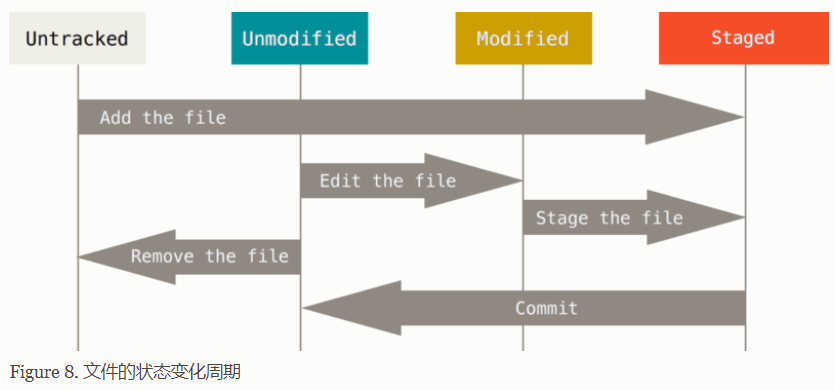Git使用及原理
Git基础
working directory
stage/index
local repository
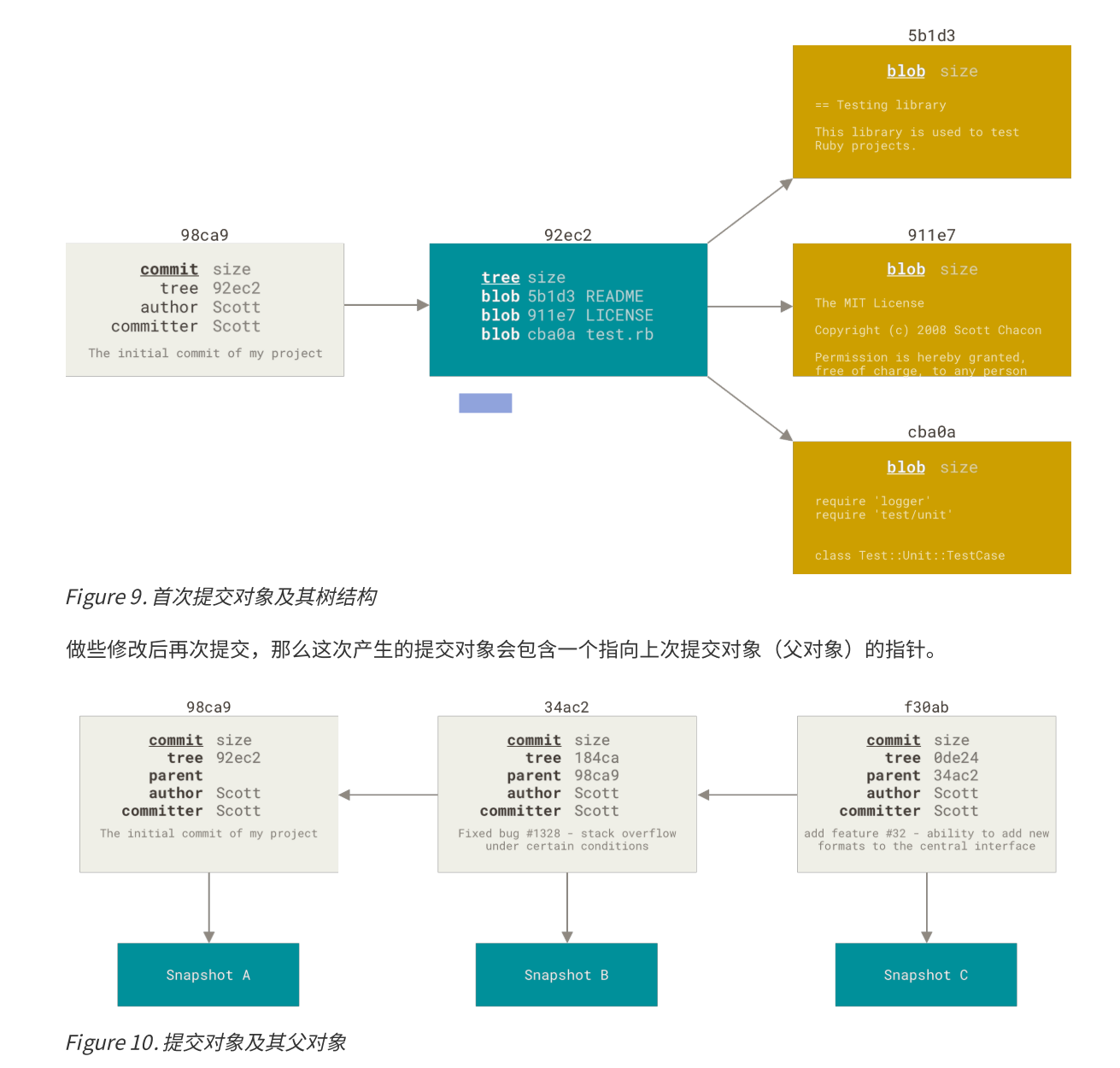
git init
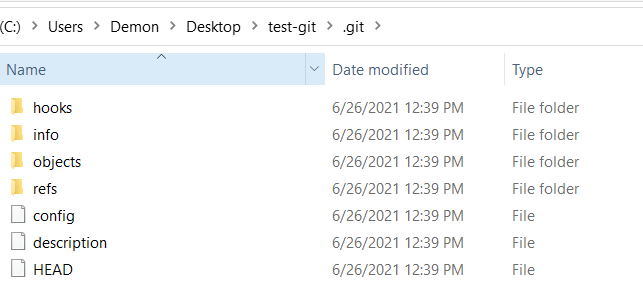
git add
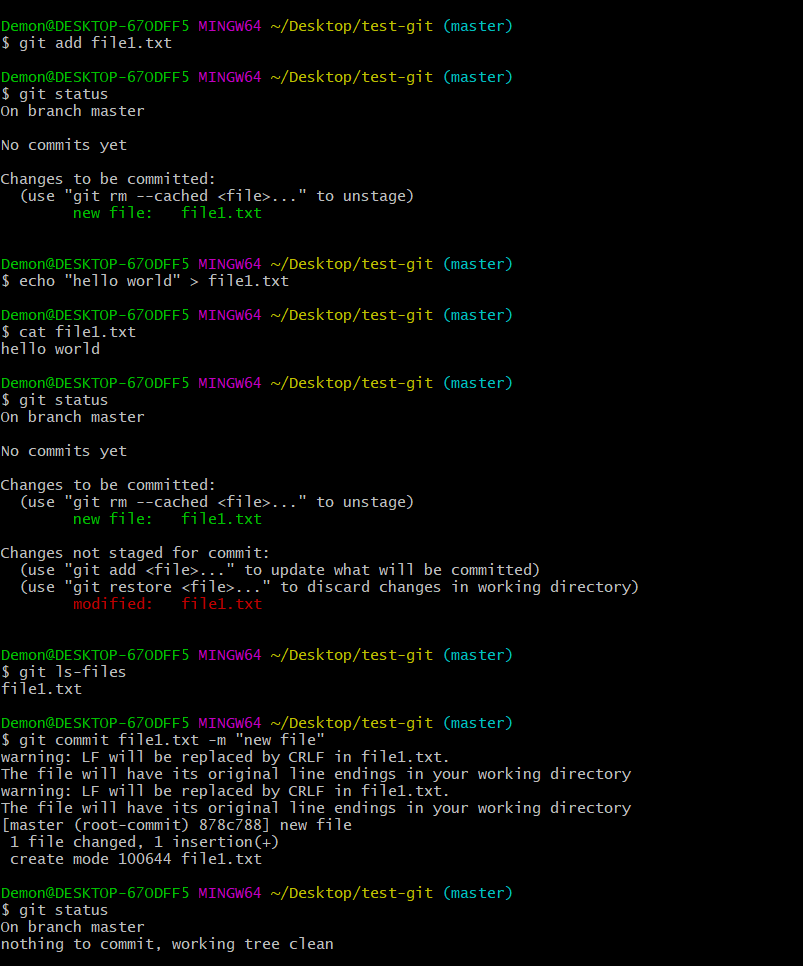
如果git add,文件会被tracked,此时修改文件,会出现Changes not staged for commit
可见file1.txt虽然更新了,但是并没有被更新到暂存区。
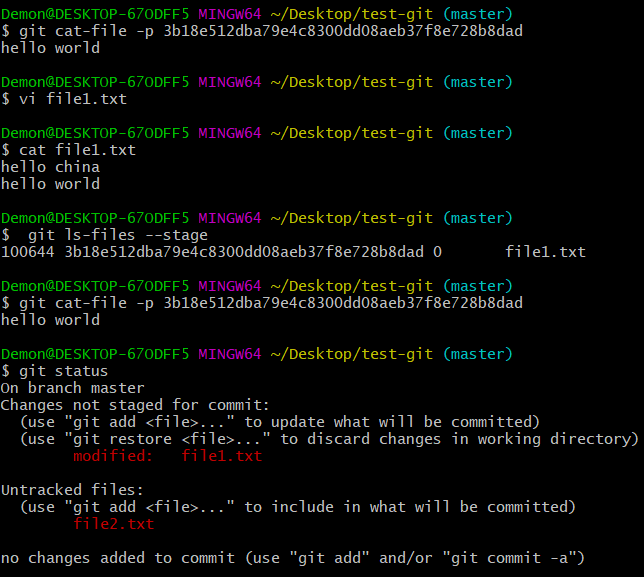
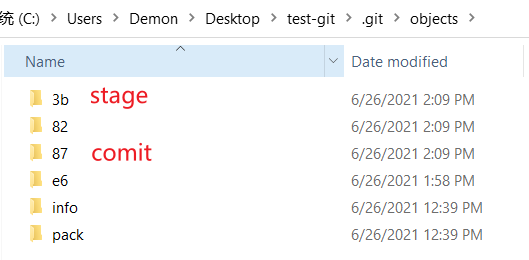
这时候的再次执行git add操作,会在暂存区生成一个新的git object,并且新的修改的记录也提交到了暂存区
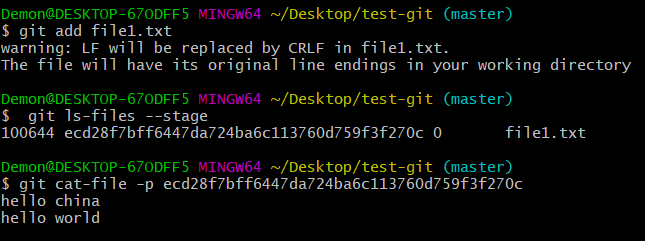
但是如果已经git add过,git commit会把修改直接commit到本地仓库
git commit实际上是一次快照,记录一个版本的信息。
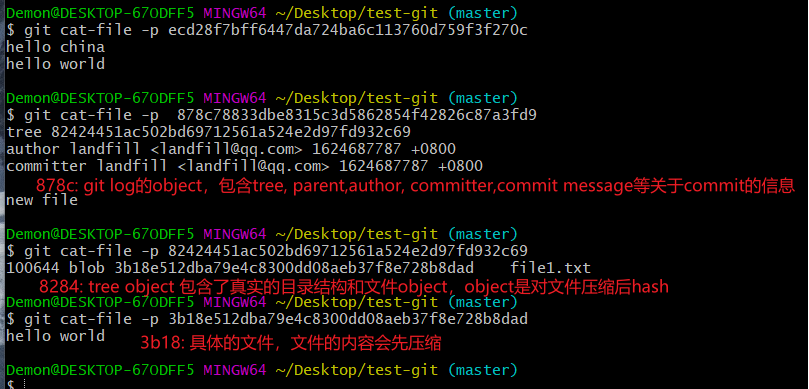
此时对文件进行了修改,commit的还是上个版本的,stage里已经是最新的文件,需要commit才能把当前的文件作为快照保存起来。
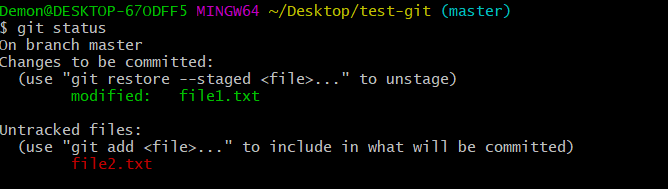
再次提交,发现多了个parent的信息,指向上一个commit
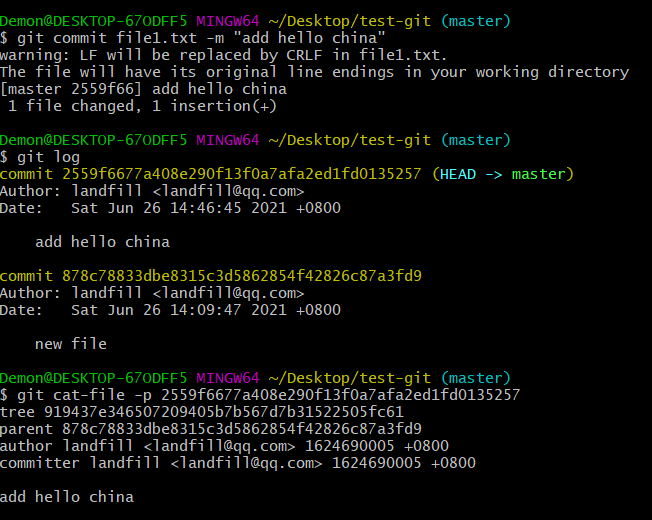
git commit之后,文件还是会在暂存区,还是之前的ecd2文件,所以如果对文件进行了修改需要进行git add才能把修改提交到暂存区,git是无法追踪到文件的新修改的。

可见object对象是被压缩过的,如果直接打开就是乱码,解压才能看到文本信息。
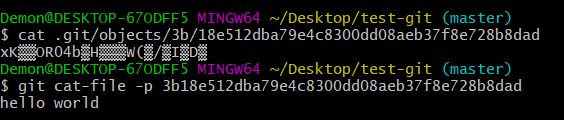
git commit的同时会把文件更新到暂存区,git commit相当于要先add修改到暂存区,再commit
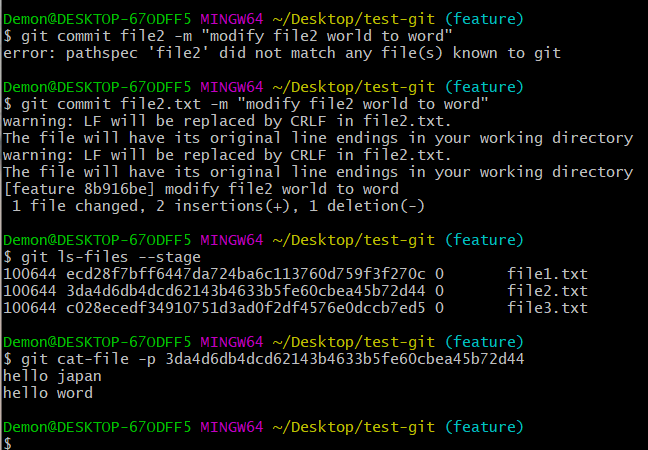
如果没有add过,就不属于git管理,就无法进行commit
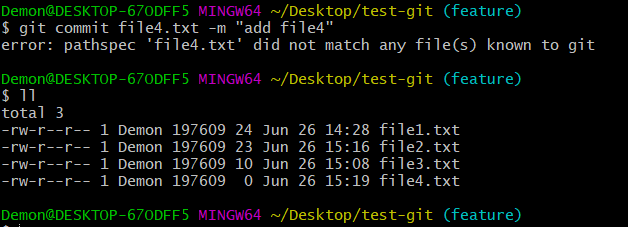
如果一个文件没有被git add过,他就不受git的管理,所以file5在任何一个branch都是有的。
而file1-4则会受到checkout branch的影响。
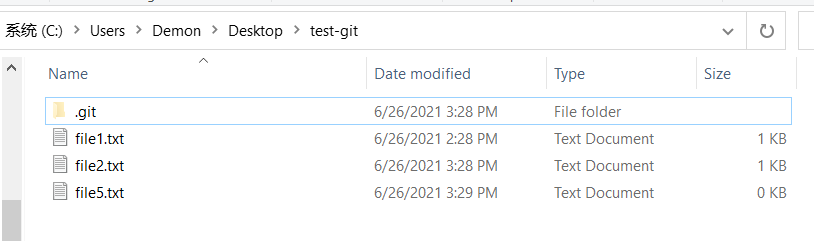
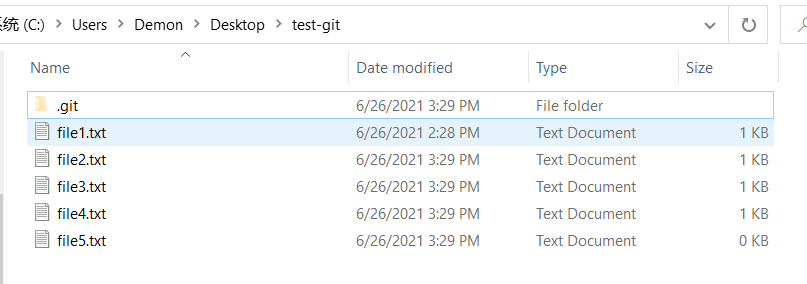
| 命令 | |
|---|---|
| git init | 初始化git仓库,但是不会做任何操作, 与git clone出来的不同 |
| git cat-file -p hash | 查看git object的内容 |
| git ls-files --stage | 查看暂存区的文件 |
| git add filename/* | 添加文件/修改后的文件 到暂存区 |
| git commit filename -m "message" | commit 生成版本的快照 |
| git status | 查看git状态 |
| git rm --cache filename: 历史版本里还有,但是当前工作区没有,提交的时候也不会有 git rm -f filename: 删除暂存区和工作区的文件 |
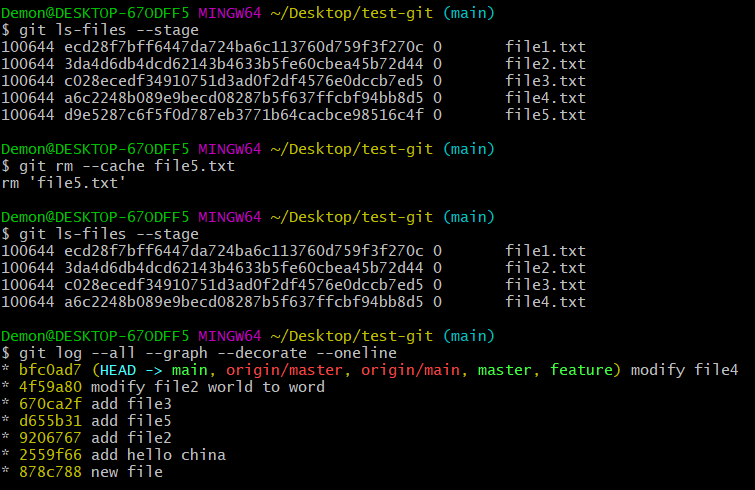 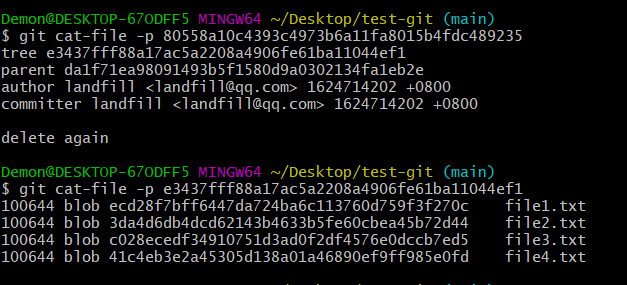 |
| 撤销已提交的版本库,不会修改暂存区和工作区 git reset --soft hash 撤销已提交的版本库和暂存区,不会修改工作区 git reset --mixed hash git reset --hard hash 工作区也会修改 |
|
| git rebase -i HEAD~3 合并多个版本 pick => s 在弹出来的vim界面,把下面两行改成s,就会把后两次压缩到第一行 git rebase --abort |
https://segmentfault.com/a/1190000007748862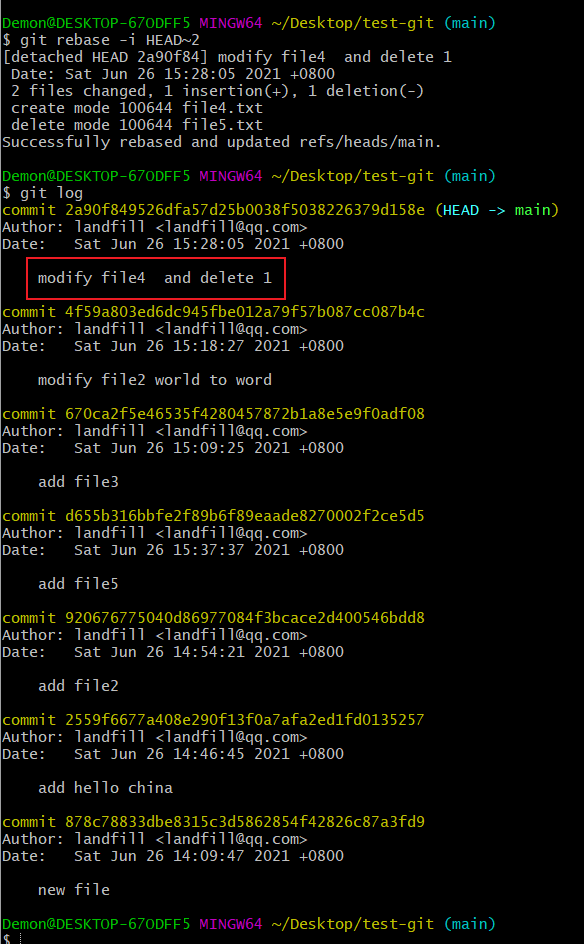 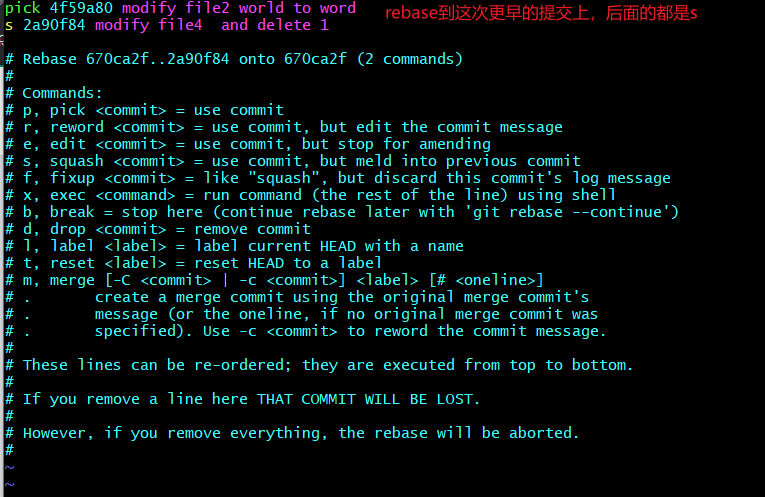 |
| git rebase -i HEAD~3 修改多个版本 pick => s git commit --amend 分别修改对应的commit message 就可以实现批量修改commit message |
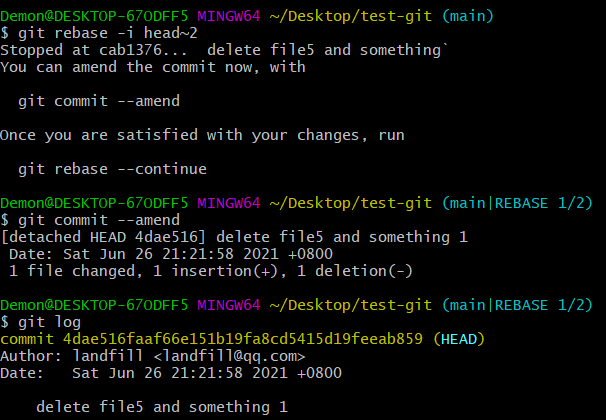 |
| git commit --amend git commit --amend --no-edit |
修改message或者提交内容 首先作出你想要补上的修改, 暂存它们,然后用 git commit --amend 以新的改进后的提交来 替换 掉旧有的最后一次提交 |
| git push -f origin feature:feature [本地] :[远程] | 强制push到远程库 |
| git ls-tree -r HEAD | 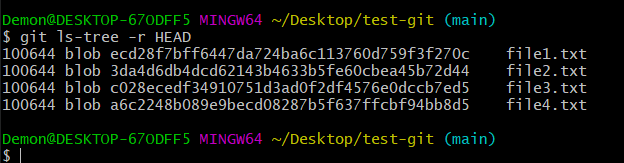 |
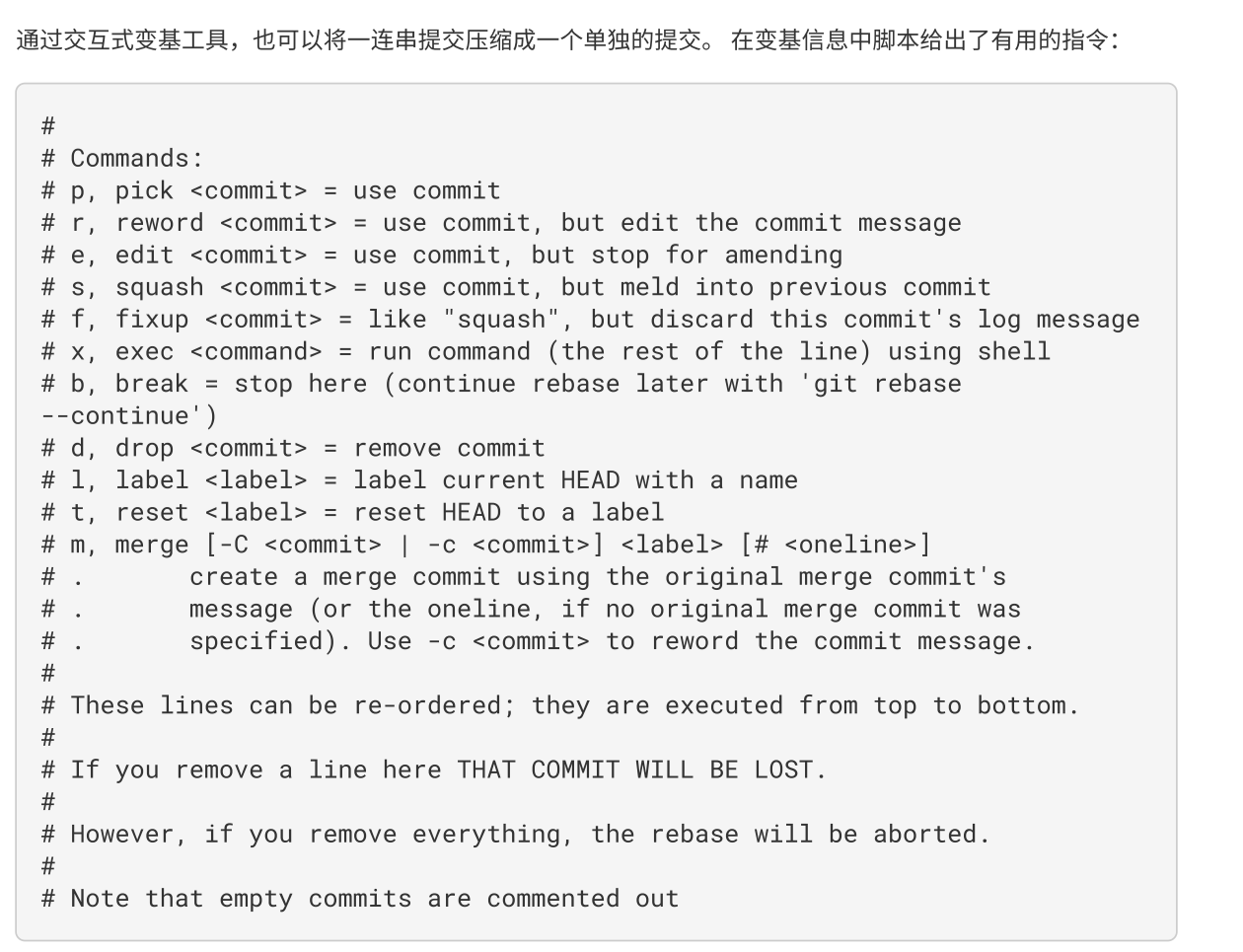
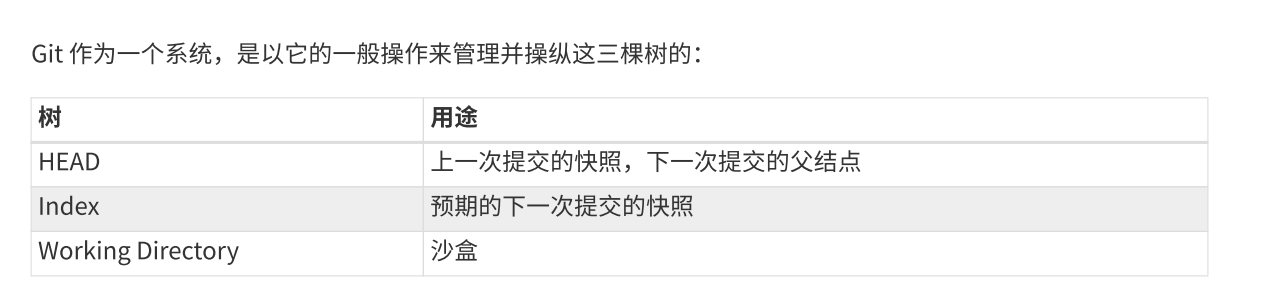
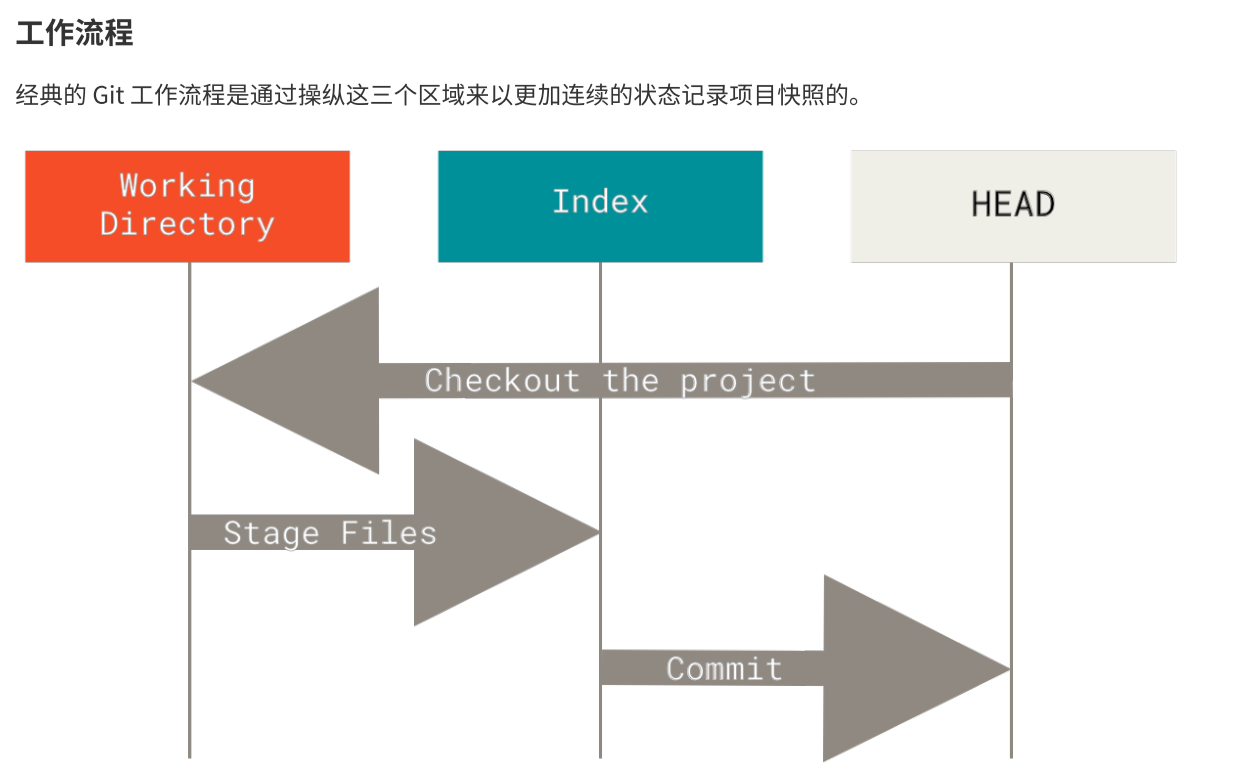
本地分支
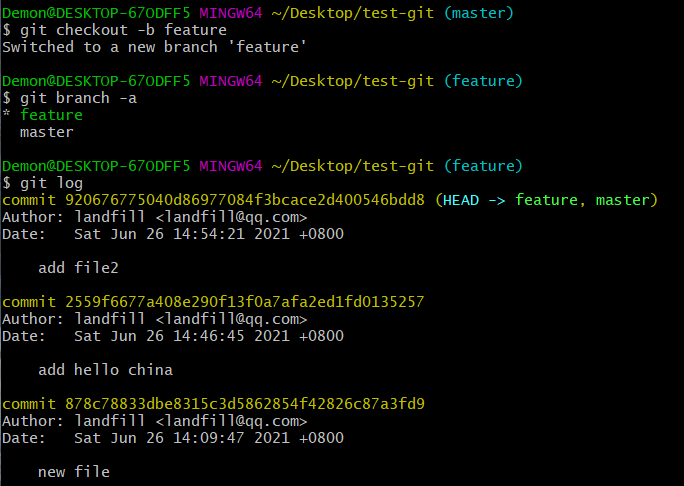
在本地创建分支 git checkout -b branchname 创建并切换到分支。此时两个分支的文件内容是完全一致的。
创建一个分支可以理解为新建了一个feature指针。指针指向了当前最后的一次commit,
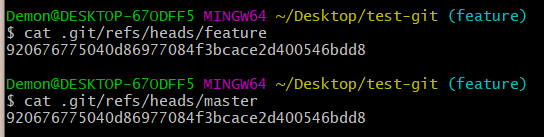
当在当前的feature分支进行的新的commit之后,feature的指针向后进行了移动,指向了新的commit。

| 命令 | |
|---|---|
| git log | git操作的log git log参数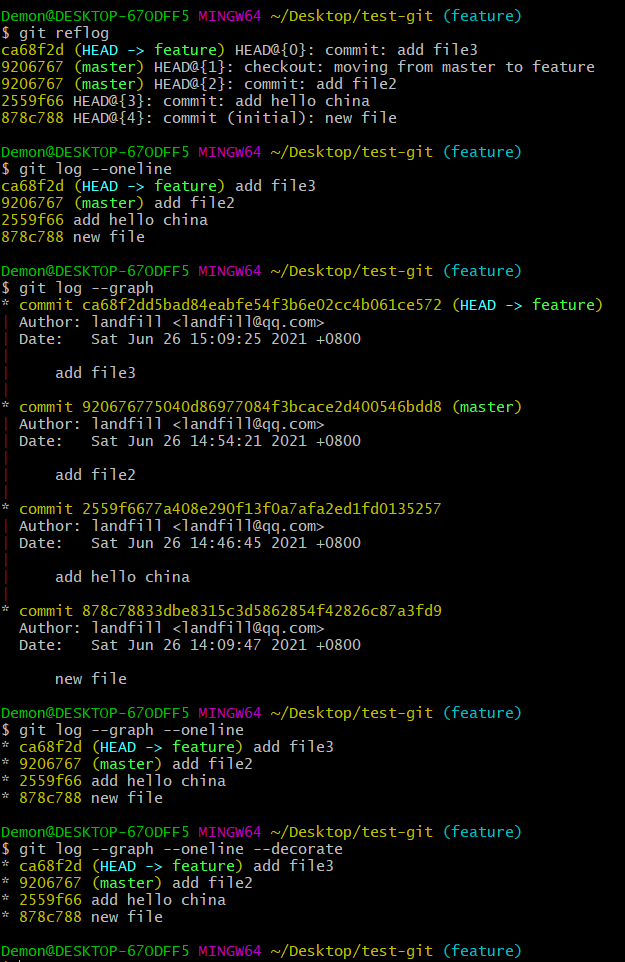 |
| git reflog | branch 指针变化的log 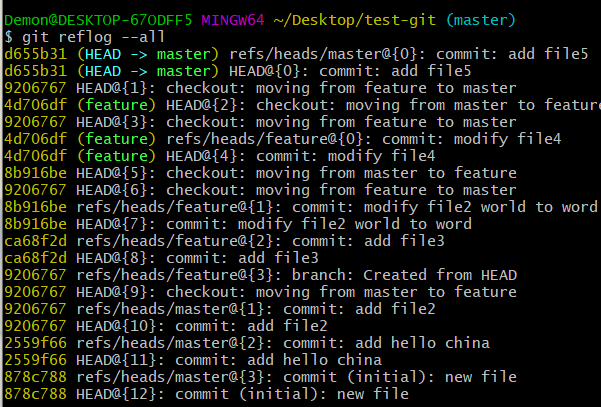 |
| git checkout -b branchname | 创建并切换到分支 |
| git log --graph --oneline --all | 查看所有分支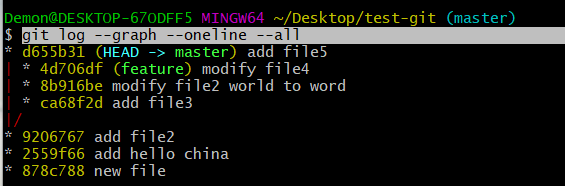 |
如果此时checkout到master分支,就会切换到master分支所指向的那一个版本。
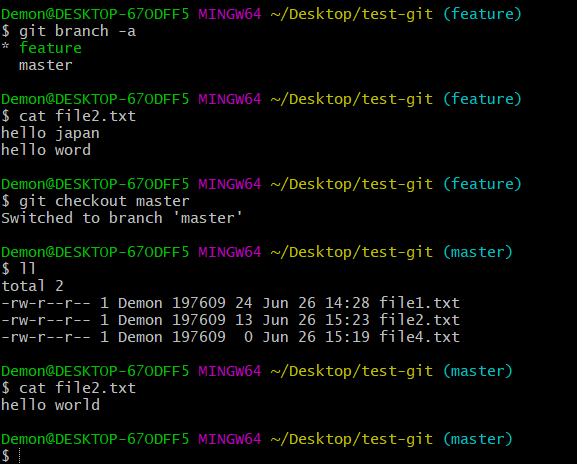
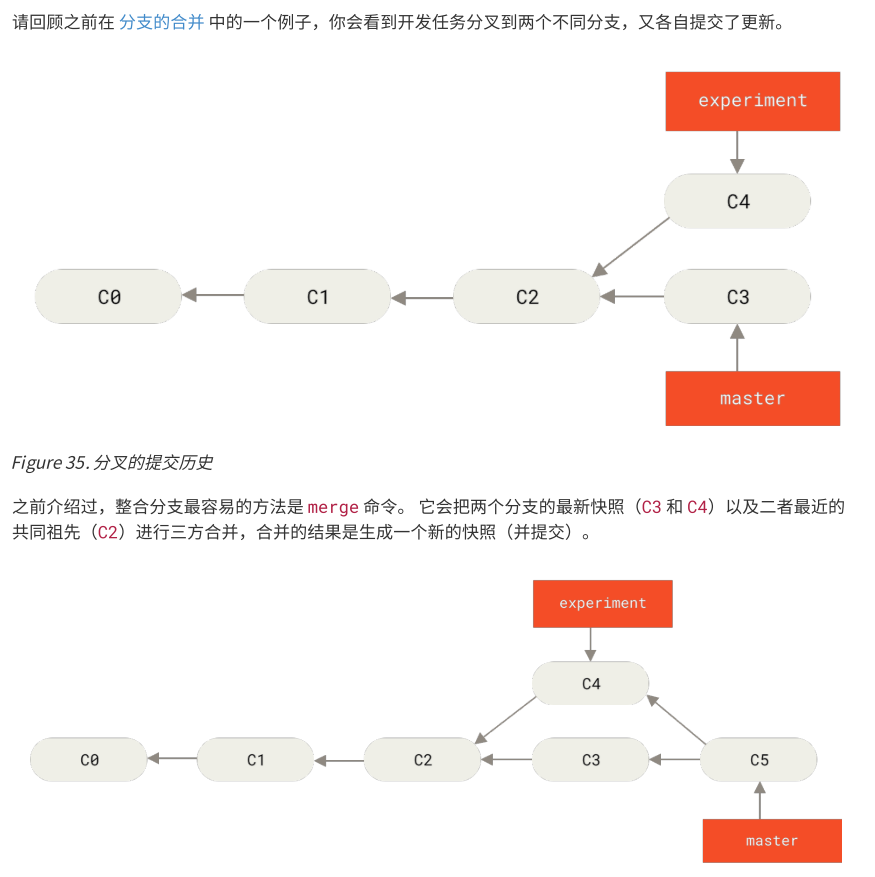
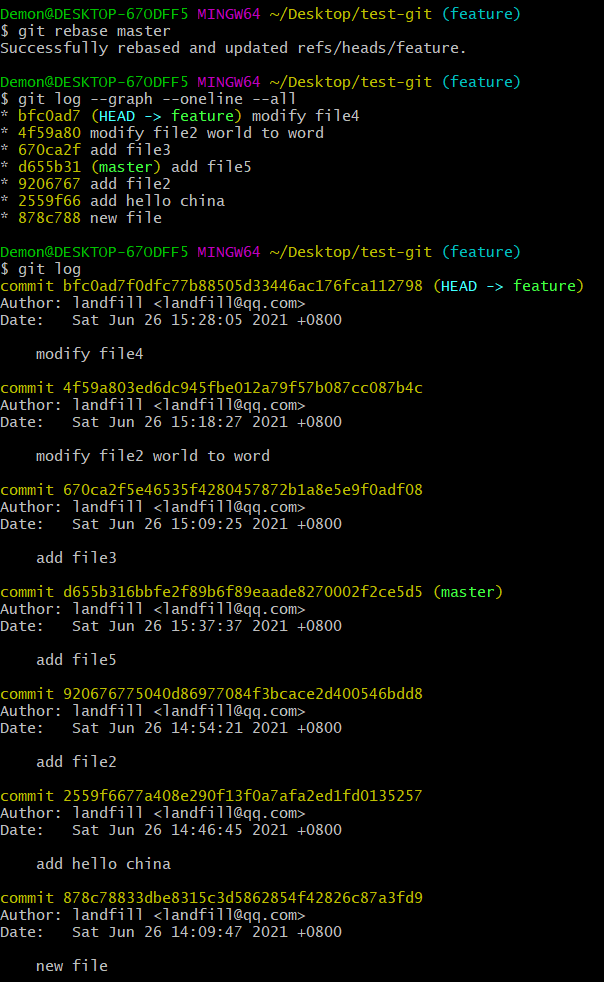
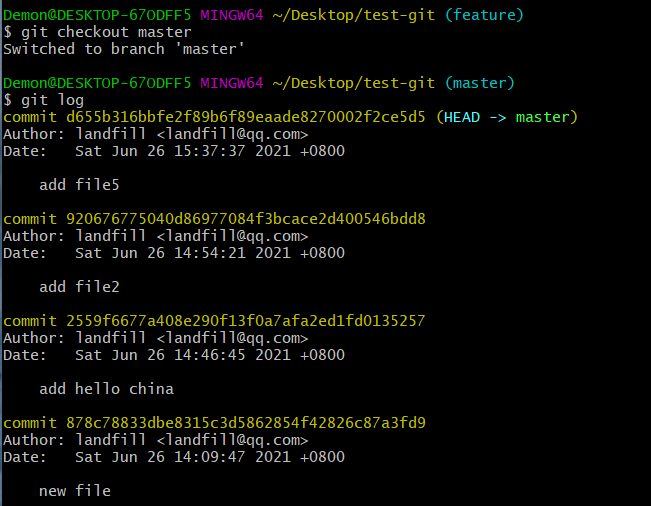
再在master 快进merge到feature 此时都指向一个commit了
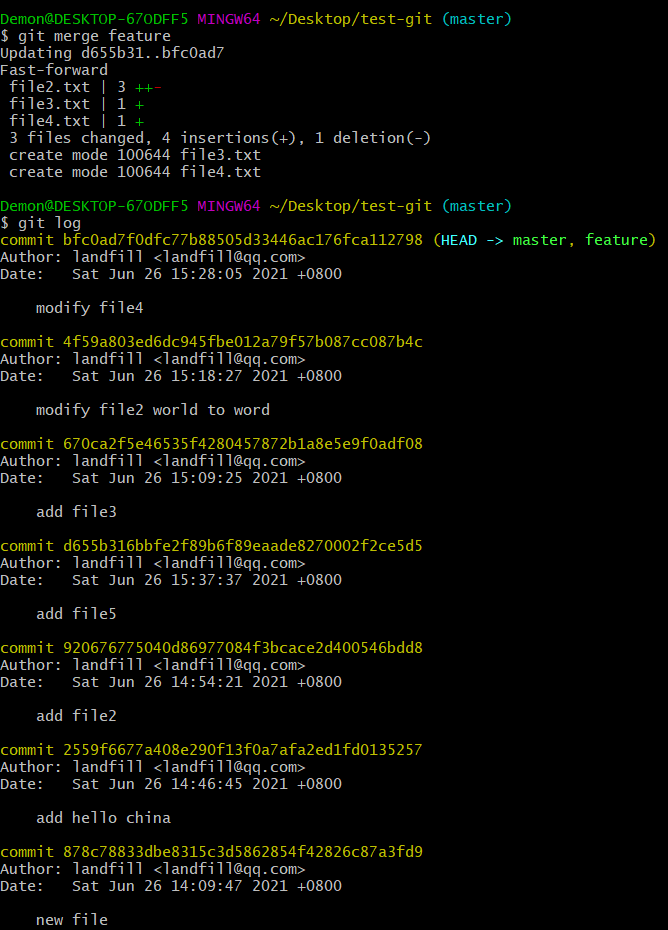
远程分支
git clone
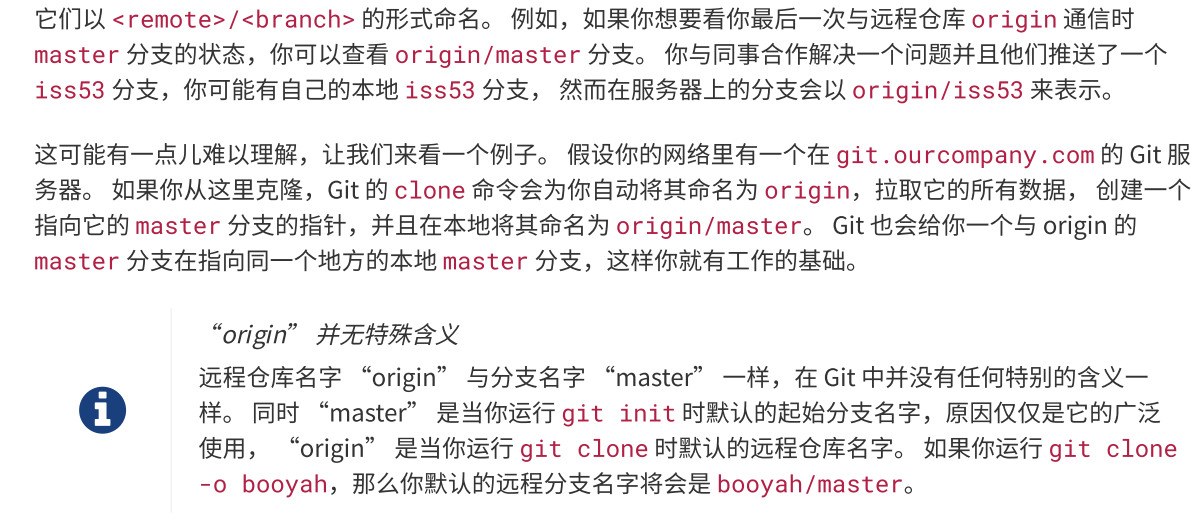
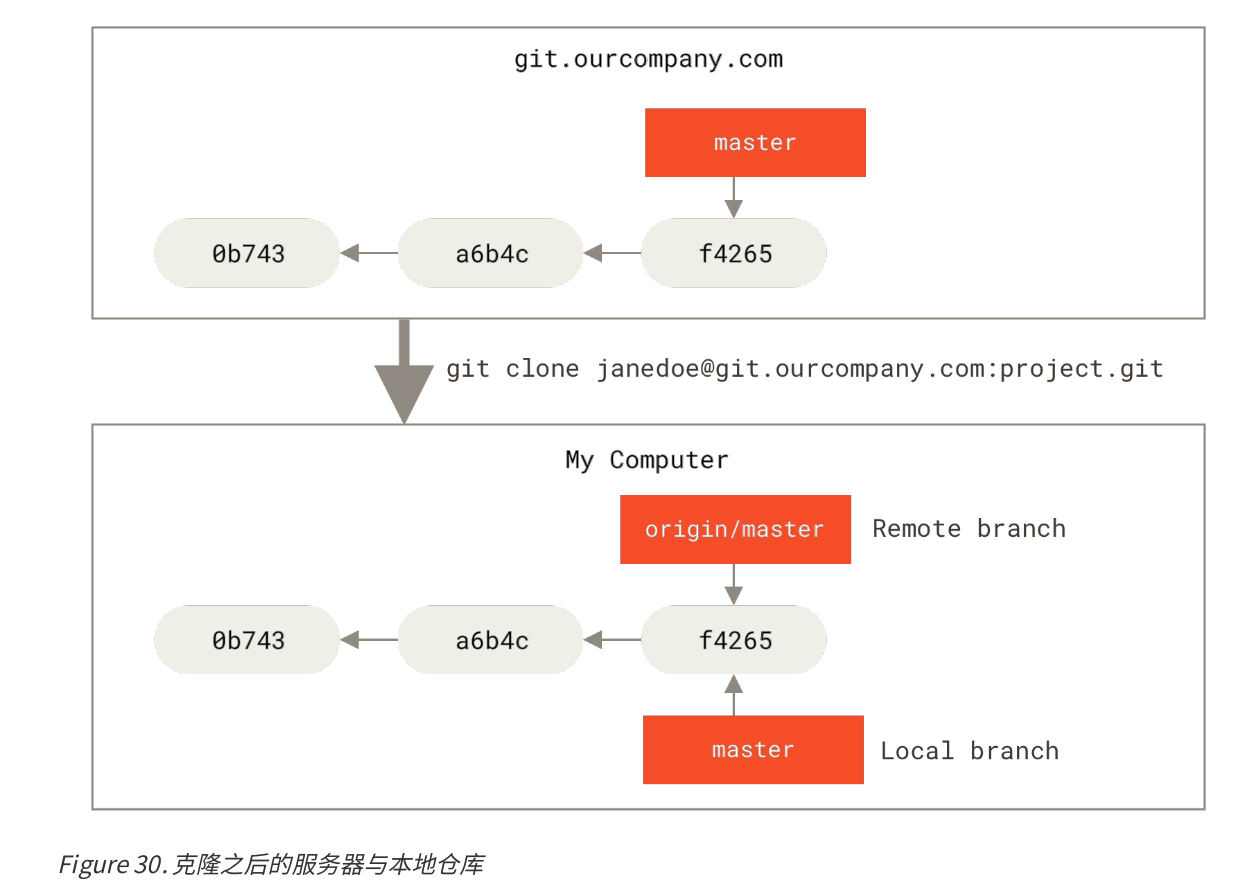
在自己本地的master分支工作,远程的master分支也会有更新,git fetch会获取新的数据
git fetch
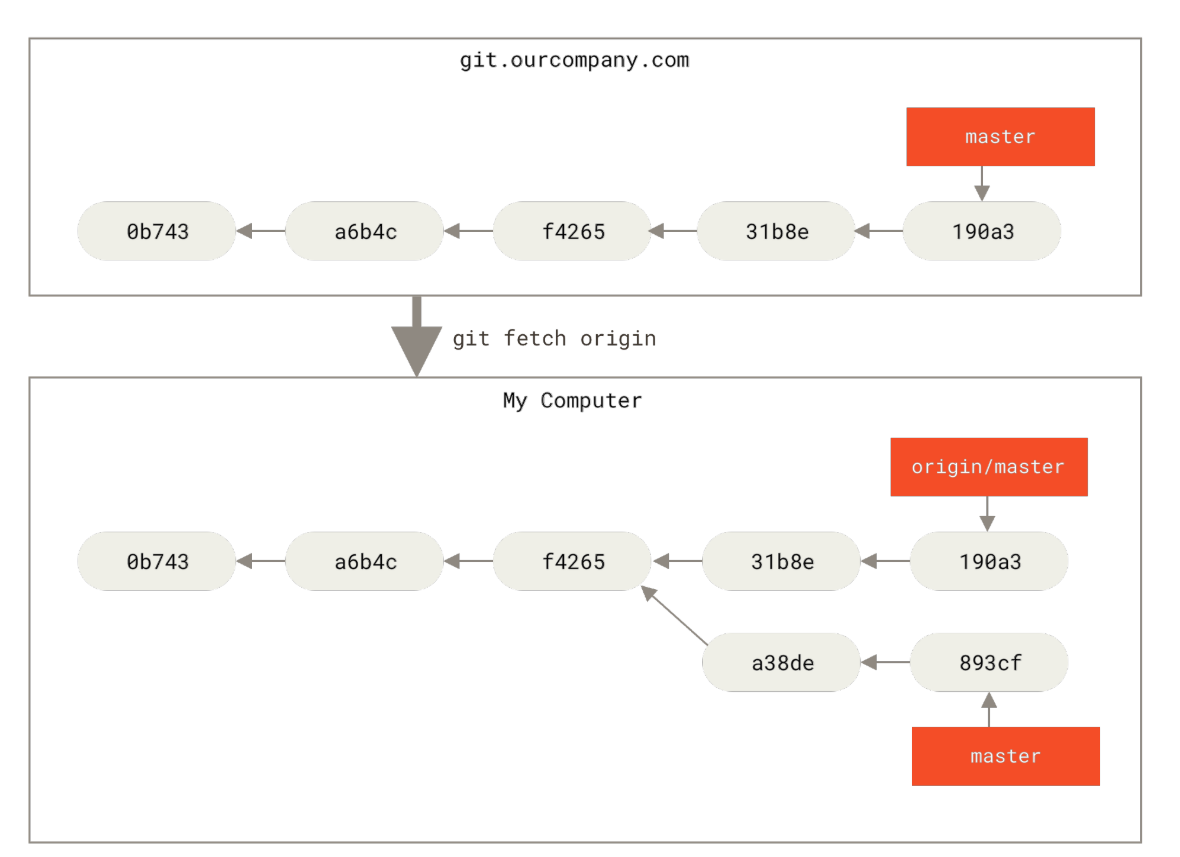
| git remote add origin https://github.com/paranoiddemon/test-git.git | 添加远程仓库 |
| git push -u origin master:master git push -u origin master:main 后面是远程分支名,如果省略,就会创建一样名字的分支 |
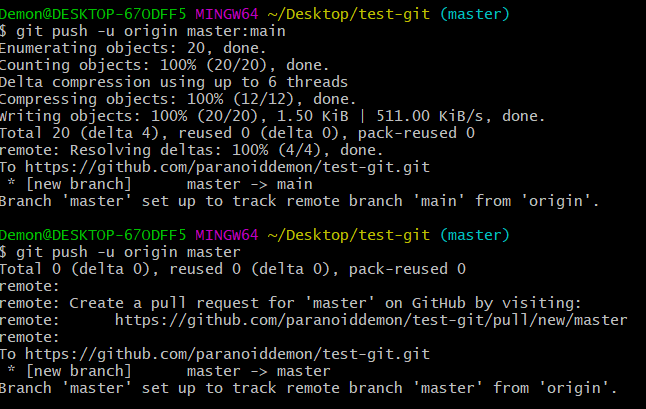 |
| git stash git stash push git stash save "test-cmd-stash" git stash apply/pop git stash drop git stash list git stash show -p 显示差异 git stash branch branchname git stash命令提供了参数用于缓存工作区和暂存区的文件。使用 -u或者--include-untracked可以stash untracked文件。使用-a或者--all命令可以stash当前目录下的所有修改。git stash drop git stash clear |
https://www.cnblogs.com/tocy/p/git-stash-reference.html |
git checkout branchname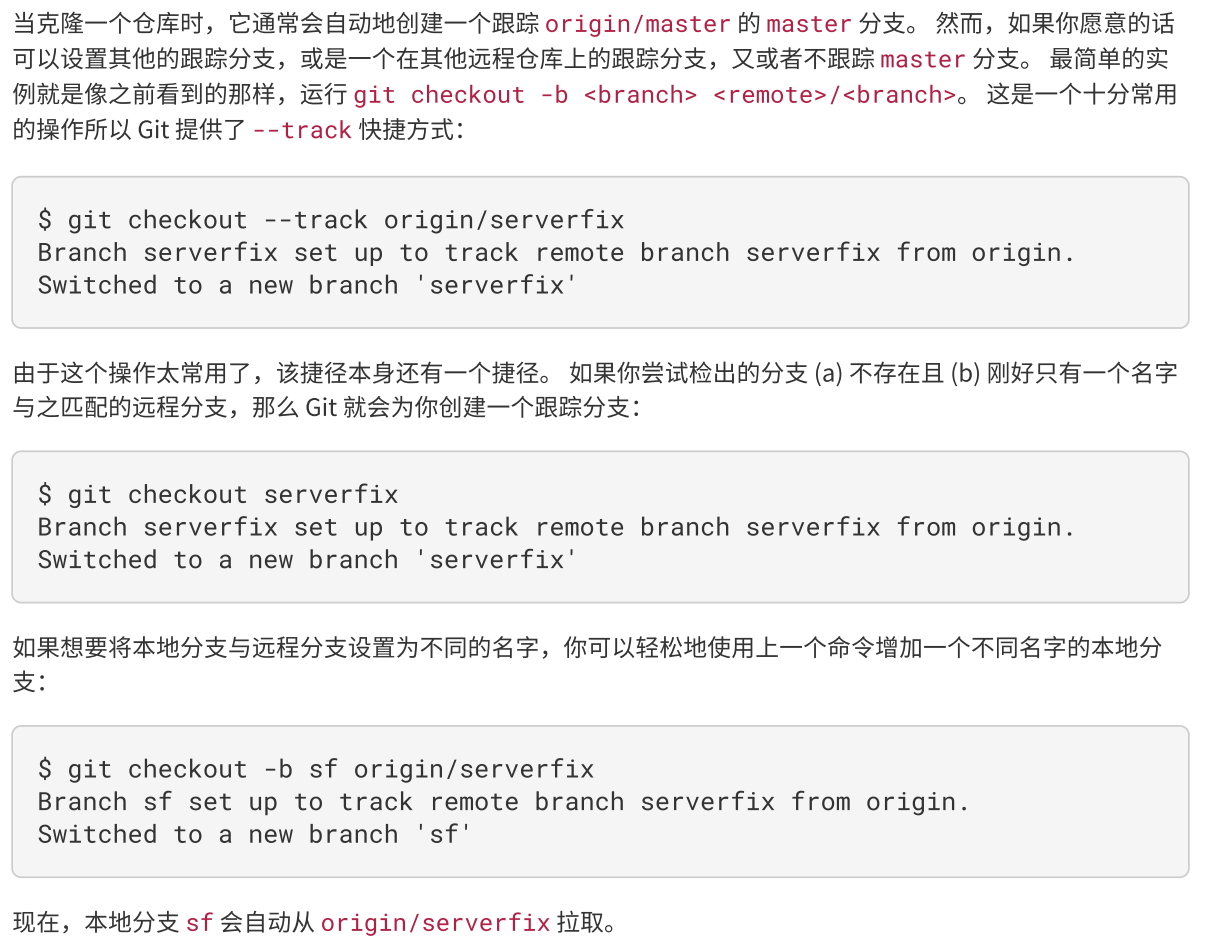 |
 |
| git branch -vv 显示跟踪的分支 |  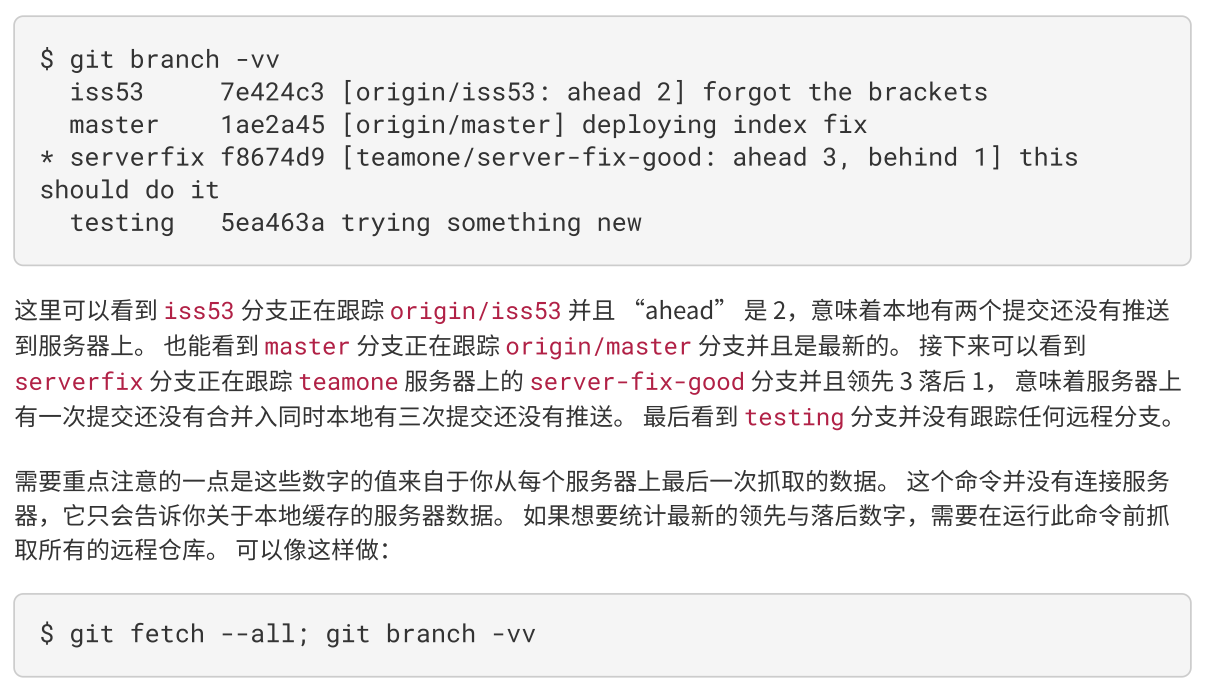 |
| git push origin --delete feature 删除远程的feature分支 git fetch + git merge 会比较好 git fetch --all |
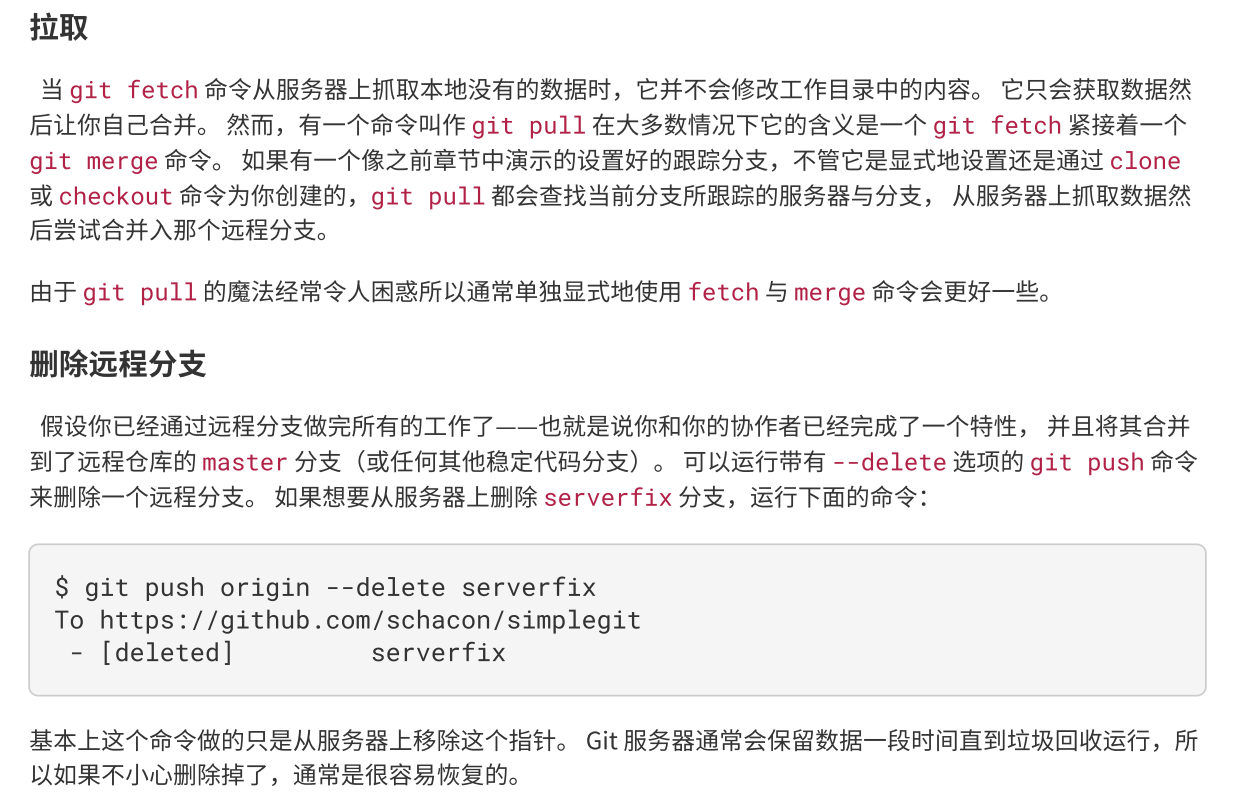 |
| git branch branchname 创建分支 git checkout branchname 切换到指定分支 => git checkout -b branchname |
 |
| git fetch git merge origin/master fetch只是创建远程分支在本地的拷贝origin/master,再执行合并操作 => git pull origin master:feature 把远程的master分支合并到本地的feature分支,如果是合并到本地的master分支 则可以省略 :master |
|
| git checkout server + git rebase master => git rebase master server :git rebase [basebranch] [topicbranch] 切回到master 快进合并 git checkout master git merge server |
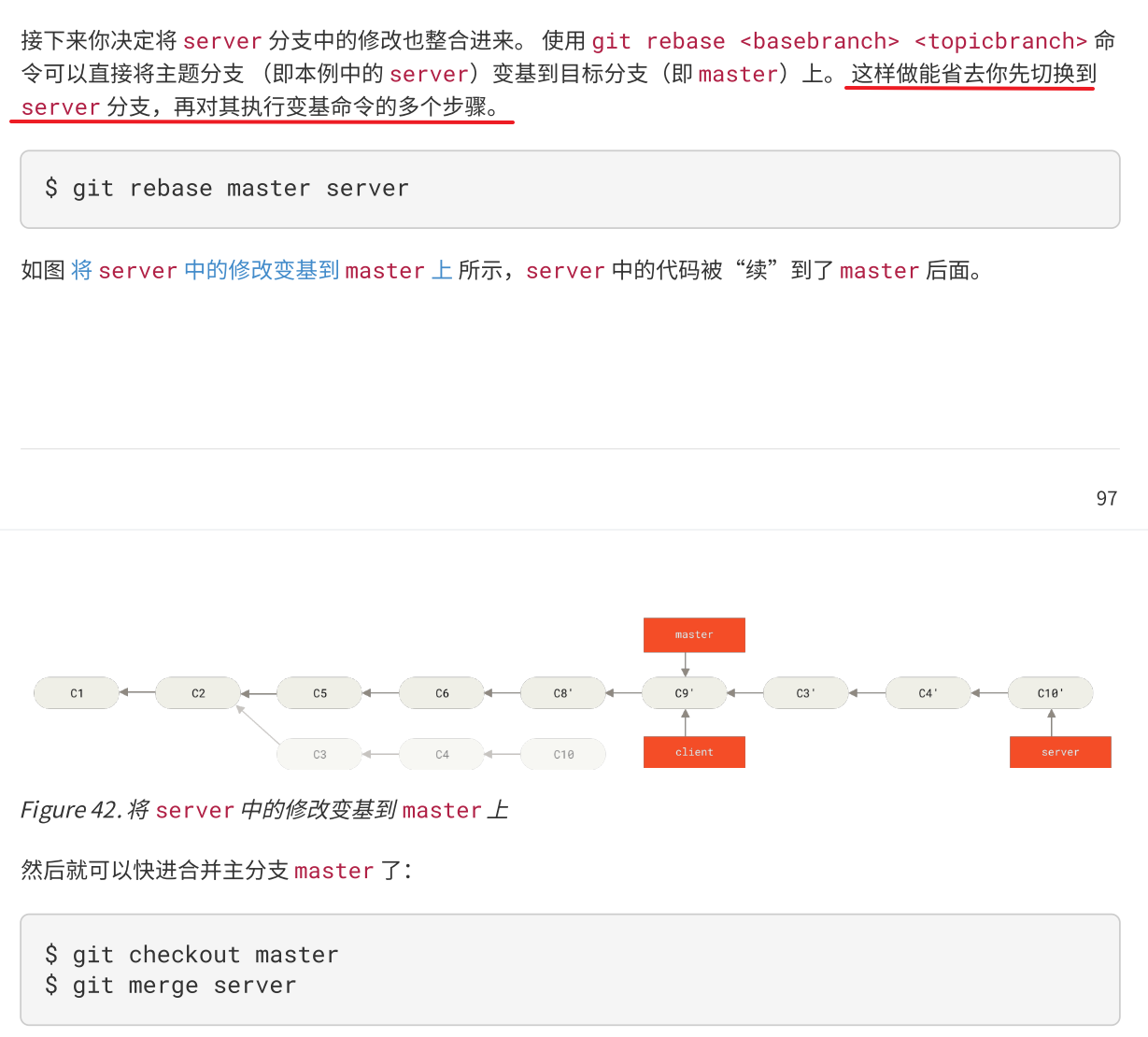 |
| git push --force origin feature:feature [localbranch]:[remotebranch] | 强制覆盖服务器上的记录 |
| fast forward: git checkout master git merge hotfix git branch -d hotfix 删除分支 git merge branchname :当前所在分支合并指定的分支 如果产生冲突处理完要git add表示已经处理完冲突 |
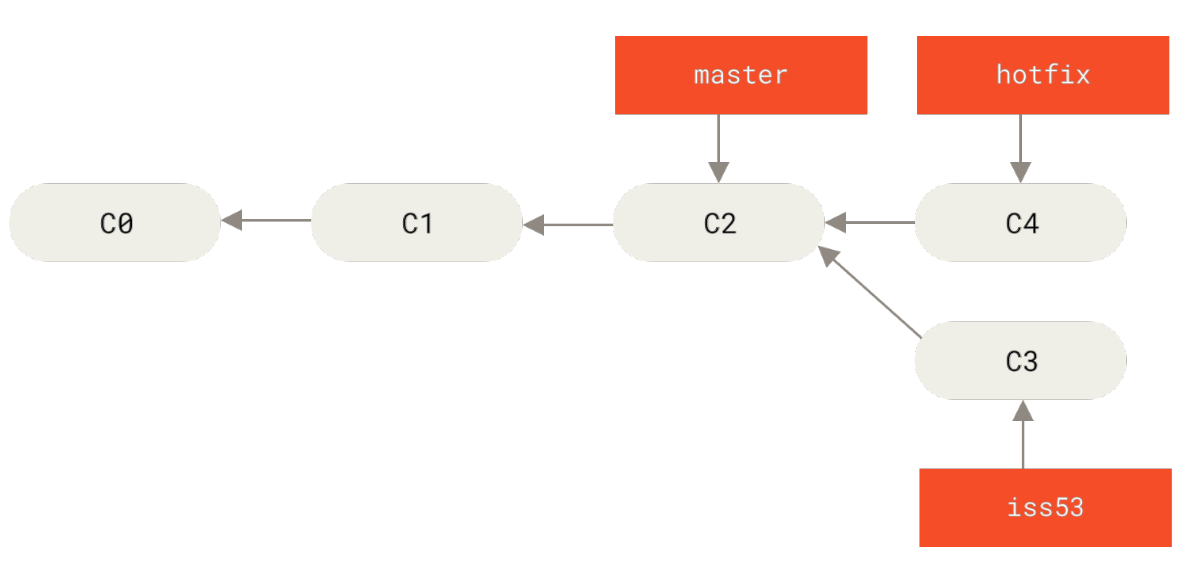  |
| git branch --merged: 如果已经合并了,不用的分支可以删掉 git branch -d testing git branch --no-merged |
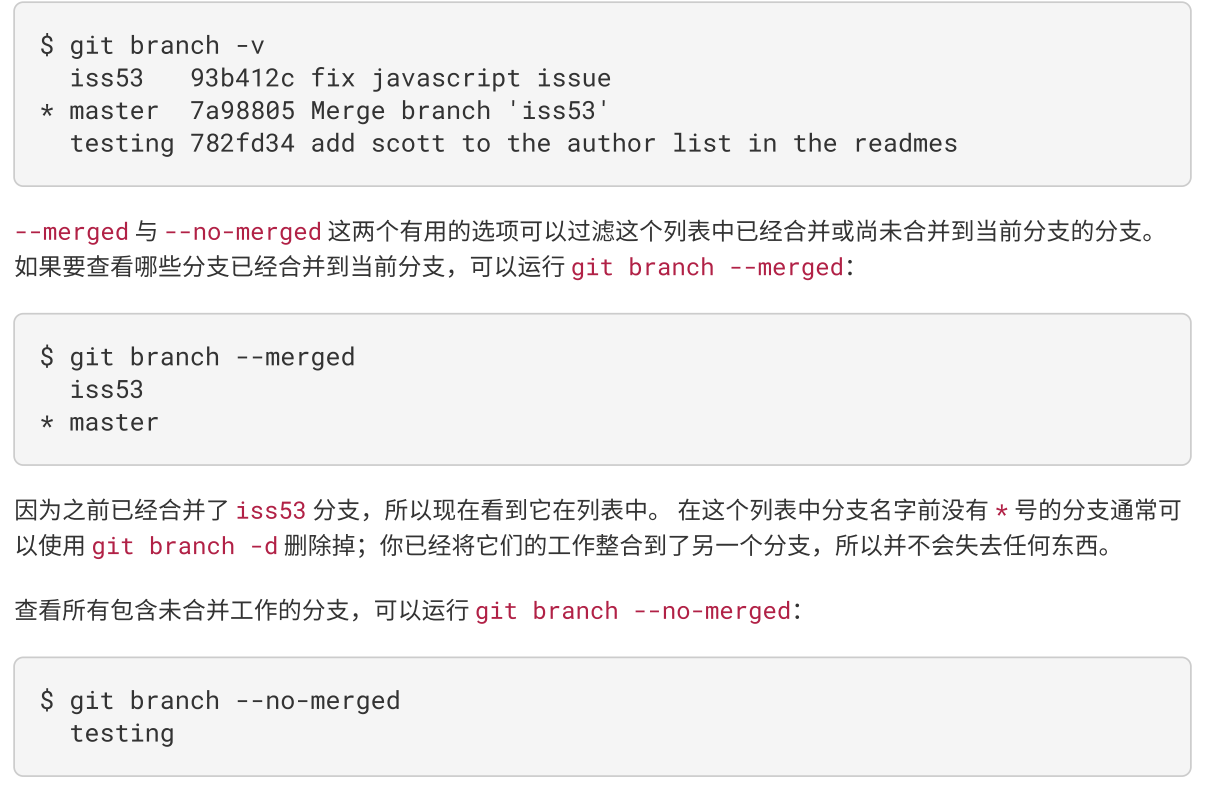 |
| git ls-remote | 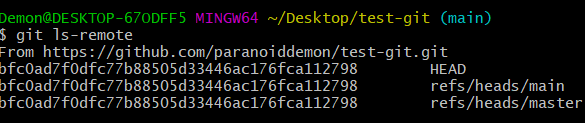 |
| git remote show | 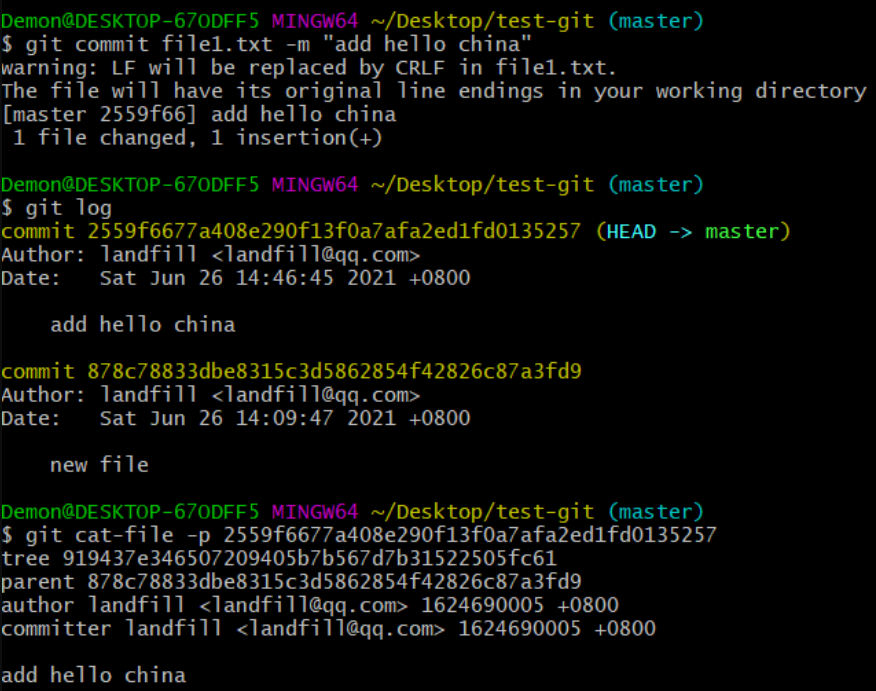  |
| git branch -r | |
| git checkout -b 本地分支名x origin/远程分支名x | 使用该方式会在本地新建分支x,并自动切换到该本地分支x。 |
| git fetch origin 远程分支名x:本地分支名x | 使用该方式会在本地新建分支x,但是不会自动切换到该本地分支x,需要手动checkout。 |
| git branch -vv git branch -u origin/branchname git branch --set-upstream-to origin/branchname |
建立本地分支和远程分支的映射 git push fetch的时候就知道对应的分支 如果不建立映射的话,就需要手动指明  |
git merge vs git rebase
总的原则是,只对尚未推送或分享给别人的本地修改执行变基操作清理历史, 从不对已推送至别处的提交执行 变基操作,这样,你才能享受到两种方式带来的便利。
工作目录下的每一个文件都不外乎这两种状态:已跟踪 或 未跟踪。 已跟踪的文件是指那些被纳入了版本控制的文件,在上一次快照中有它们的记录,在工作一段时间后, 它们的状态可能是未修改,已修改或已放入暂存区。简而言之,已跟踪的文件就是 Git 已经知道的文件。
工作目录中除已跟踪文件外的其它所有文件都属于未跟踪文件,它们既不存在于上次快照的记录中,也没有被放入暂存区。 初次克隆某个仓库的时候,工作目录中的所有文件都属于已跟踪文件,并处于未修改状态,因为 Git 刚刚检出了它们, 而你尚未编辑过它们。
编辑过某些文件之后,由于自上次提交后你对它们做了修改,Git 将它们标记为已修改文件。 在工作时,你可以选择性地将这些修改过的文件放入暂存区,然后提交所有已暂存的修改,如此反复。