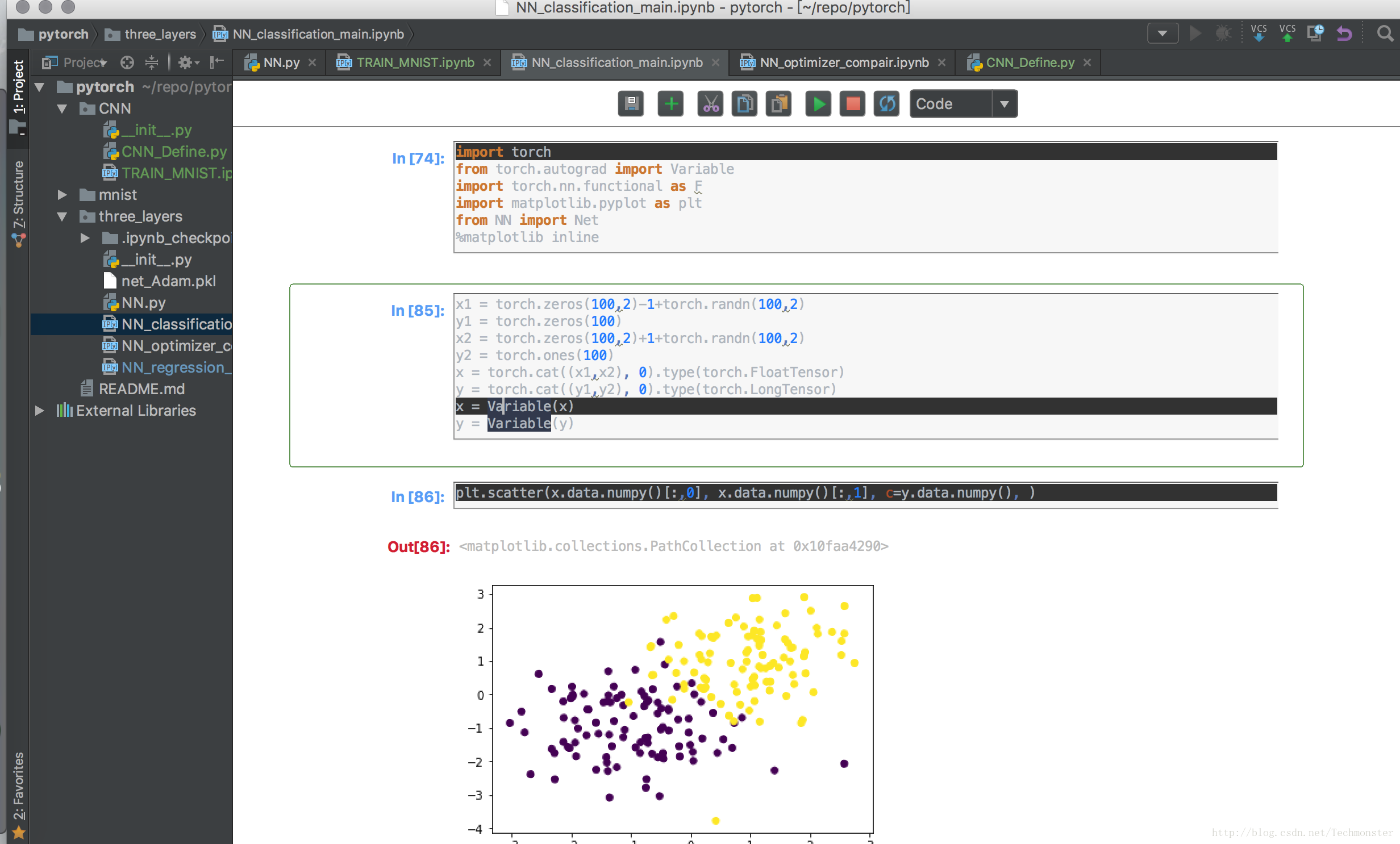一、单元格宽度
这个命令:
jt -t gruvboxl -f roboto -fs 12 -cellw 100% -T -N
它将宽度设置为100%
二、主题颜色
在用jupyter notebook时,想到一个问题,能不能更改jupyter notebook的主题颜色,总是看着白色的默认主题,有些乏味,也不够酷炫。博主找到了让jupyter notebook变得酷炫的方法。
默认的样式:
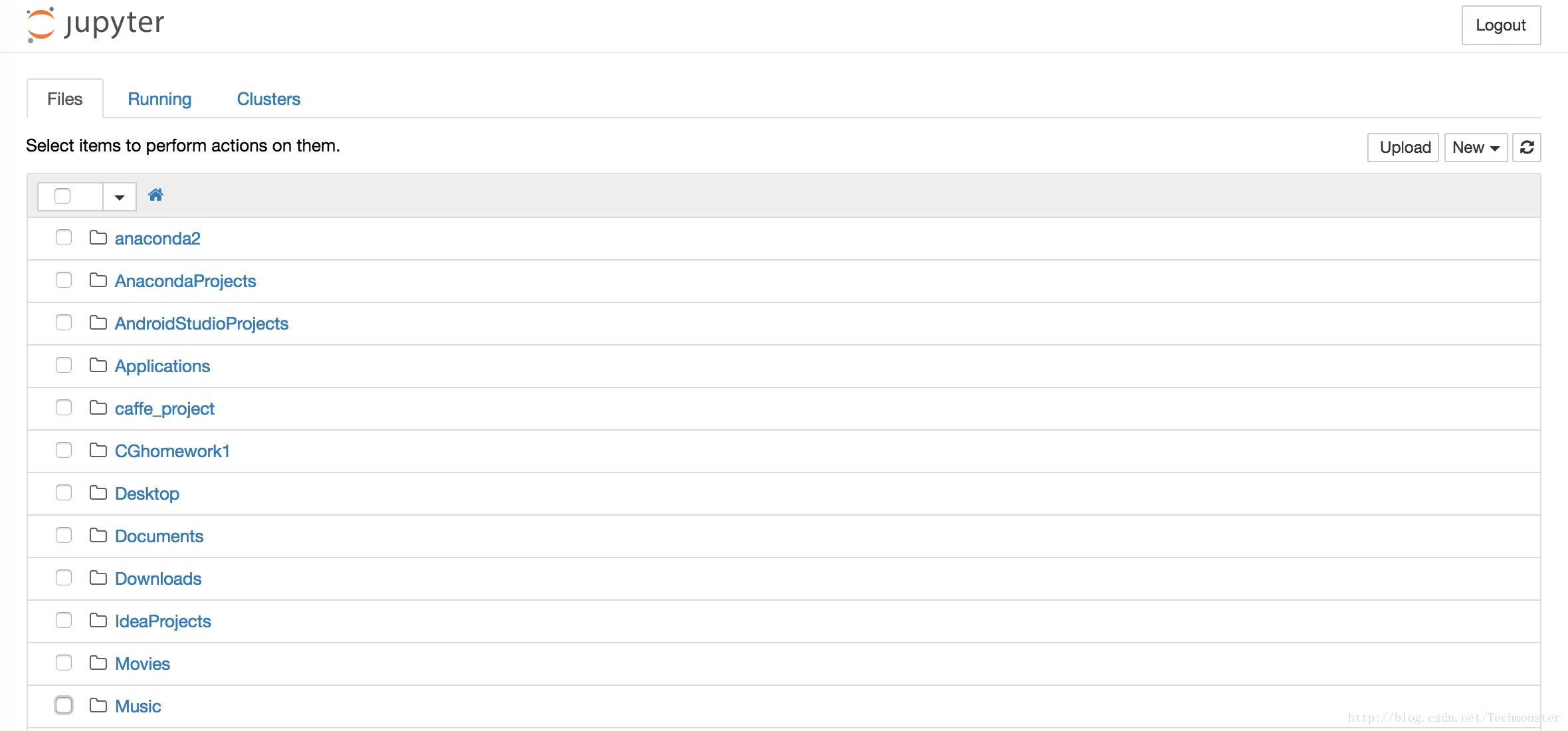
使用之后:
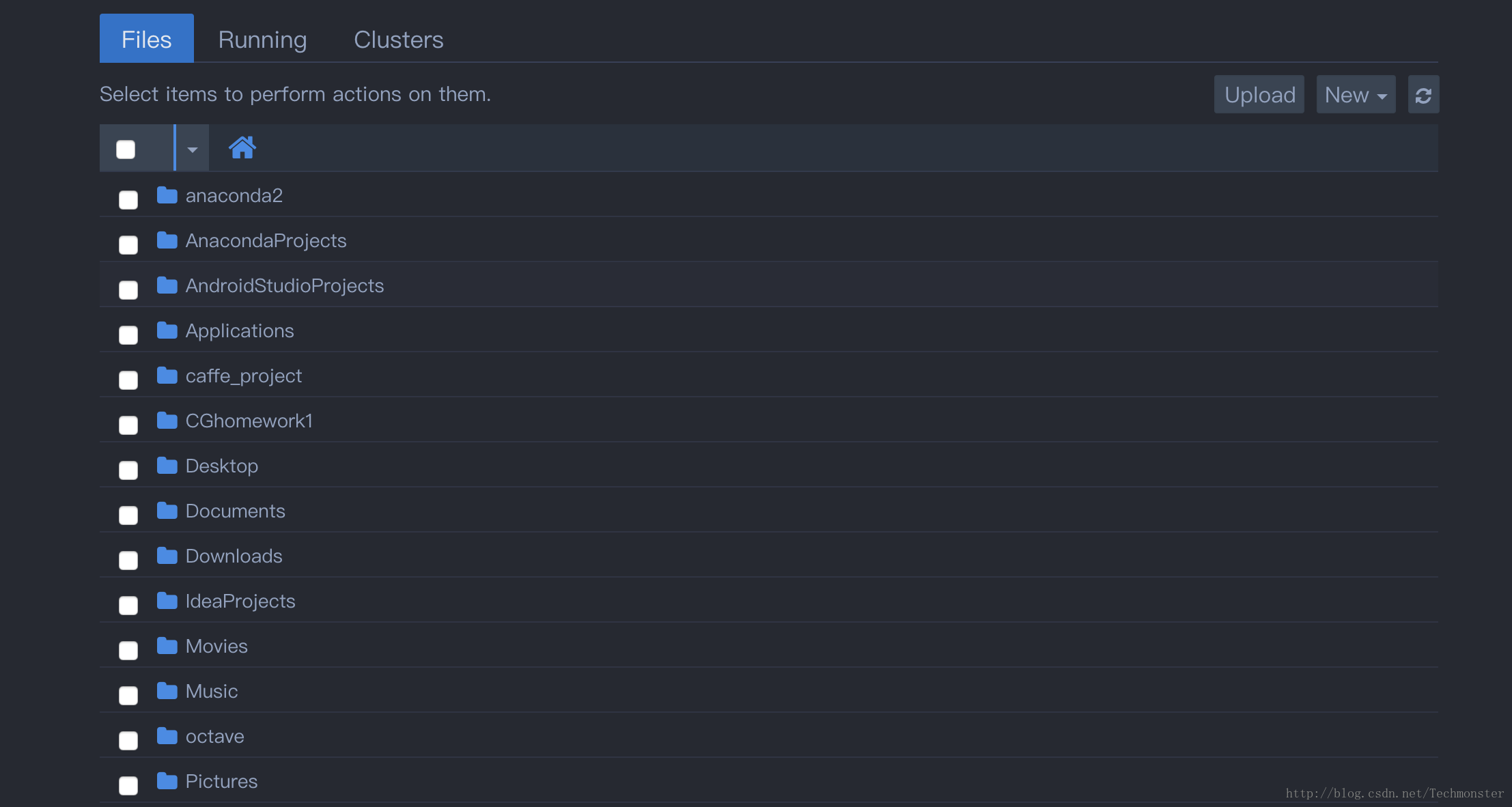
除此之外,在pycharm中的jupyter
notebook,颜色上也有一些问题。我不知道是特例还是普遍现象,在pycharm中,jupyter
notebook的背景颜色很多时候不能根据IDE的主题来一起更改,很多时候会出现下图所示情况。也可以通过这种方法来解决。
使用的是jupyter-themes,下面介绍用法:
首先在控制台下用pip 安装jupyter-themes
pip install --upgrade jupyterthemes- 1
- 1
然后可以查看所有可用的主题:
usename$ jt -l
Available Themes:
chesterish
grade3
monokai
oceans16
onedork
solarizedd
solarizedl三、作者github的方法介绍
Links
Requirements
- Python 2.7, 3.4, 3.5, 3.6
- Jupyter (Anaconda recommended)
- matplotlib
Install with pip
# install jupyterthemes
pip install jupyterthemes
# upgrade to latest version
pip install --upgrade jupyterthemes
Known issues
- refreshing / removing / resetting: depending on your system, browser, etc., you may need to empty your browser cache after installing a new theme (
-t) or attempting to restore the default (-r) in order for those changes to take effect. (see discussion here). At the very least you'll need to refresh your browser window (usuallycmd+rorctrl+r). - install issue: if you get an error saying
jtis not recognized, try this fix. - slow render when scrolling: fix available here
- for best results: use notebook>=5.0 (
pip install --upgrade notebook)
Command Line Usage
jt [-h] [-l] [-t THEME] [-f MONOFONT] [-fs MONOSIZE] [-nf NBFONT]
[-nfs NBFONTSIZE] [-tf TCFONT] [-tfs TCFONTSIZE] [-dfs DFFONTSIZE]
[-m MARGINS] [-cursw CURSORWIDTH] [-cursc CURSORCOLOR] [-vim]
[-cellw CELLWIDTH] [-lineh LINEHEIGHT] [-altp] [-altmd] [-altout]
[-P] [-T] [-N] [-r] [-dfonts]
Description of Command Line options
| cl options | arg | default |
|---|---|---|
| Usage help | -h | -- |
| List Themes | -l | -- |
| Theme Name to Install | -t | -- |
| Code Font | -f | -- |
| Code Font-Size | -fs | 11 |
| Notebook Font | -nf | -- |
| Notebook Font Size | -nfs | 13 |
| Text/MD Cell Font | -tf | -- |
| Text/MD Cell Fontsize | -tfs | 13 |
| Pandas DF Fontsize | -dfs | 9 |
| Output Area Fontsize | -ofs | 8.5 |
| Mathjax Fontsize (%) | -mathfs | 100 |
| Intro Page Margins | -m | auto |
| Cell Width | -cellw | 980 |
| Line Height | -lineh | 170 |
| Cursor Width | -cursw | 2 |
| Cursor Color | -cursc | -- |
| Alt Prompt Layout | -altp | -- |
| Alt Markdown BG Color | -altmd | -- |
| Alt Output BG Color | -altout | -- |
| Style Vim NBExt* | -vim | -- |
| Toolbar Visible | -T | -- |
| Name & Logo Visible | -N | -- |
| Kernel Logo Visible | -kl | -- |
| Reset Default Theme | -r | -- |
| Force Default Fonts | -dfonts | -- |
Command Line Examples
# list available themes
# onedork | grade3 | oceans16 | chesterish | monokai | solarizedl | solarizedd
jt -l
# select theme...
jt -t chesterish
# restore default theme
# NOTE: Need to delete browser cache after running jt -r
# If this doesn't work, try starting a new notebook session.
jt -r
# toggle toolbar ON and notebook name ON
jt -t grade3 -T -N
# toggle kernel logo. kernel logo is in same container as name
# toggled with -N. That means that making the kernel logo visible is
# pointless without also making the name visible
jt -t grade3 -N -kl
# set code font to 'Roboto Mono' 12pt
# (see monospace font table below)
jt -t onedork -f roboto -fs 12
# set code font to Fira Mono, 11.5pt
# 3digit font-sizes get converted into float (115-->11.5)
# 2digit font-sizes > 25 get converted into float (85-->8.5)
jt -t solarizedd -f fira -fs 115
# set font/font-size of markdown (text cells) and notebook (interface)
# see sans-serif & serif font tables below
jt -t oceans16 -tf merriserif -tfs 10 -nf ptsans -nfs 13
# adjust cell width (% screen width) and line height
jt -t chesterish -cellw 90% -lineh 170
# or set the cell width in pixels by leaving off the '%' sign
jt -t solarizedl -cellw 860
# fix the container-margins on the intro page (defaults to 'auto')
jt -t monokai -m 200
# adjust cursor width (in px) and make cursor red
# options: b (blue), o (orange), r (red), p (purple), g (green), x (font color)
jt -t oceans16 -cursc r -cursw 5
# choose alternate prompt layout (narrower/no numbers)
jt -t grade3 -altp
# my two go-to styles
# dark
jt -t onedork -fs 95 -altp -tfs 11 -nfs 115 -cellw 88% -T
# light
jt -t grade3 -fs 95 -altp -tfs 11 -nfs 115 -cellw 88% -T
Set Plotting Style (from within notebook)
jtplot.style() makes changes to matplotlib's rcParams dictionary so that figure aesthetics match those of a chosen jupyterthemes style. In addition to setting the color scheme, jtplot.style() allows you to control various figure properties (spines, grid, font scale, etc.) as well as the plotting "context" (borrowed from seaborn).
Note, these commands do not need to be re-run every time you generate a new plot, just once at the beginning of your notebook or whenever style changes are desired after that.
Pro-tip: Include the following two lines in ~/.ipython/profile_default/startup/startup.ipy file to set plotting style automatically whenever you start a notebook:
# import jtplot submodule from jupyterthemes
from jupyterthemes import jtplot
# currently installed theme will be used to
# set plot style if no arguments provided
jtplot.style()
jtplot.style() Examples
# import jtplot module in notebook
from jupyterthemes import jtplot
# choose which theme to inherit plotting style from
# onedork | grade3 | oceans16 | chesterish | monokai | solarizedl | solarizedd
jtplot.style(theme='onedork')
# set "context" (paper, notebook, talk, poster)
# scale font-size of ticklabels, legend, etc.
# remove spines from x and y axes and make grid dashed
jtplot.style(context='talk', fscale=1.4, spines=False, gridlines='--')
# turn on X- and Y-axis tick marks (default=False)
# turn off the axis grid lines (default=True)
# and set the default figure size
jtplot.style(ticks=True, grid=False, figsize=(6, 4.5))
# reset default matplotlib rcParams
jtplot.reset()
Monospace Fonts (code cells)
| -f arg | Monospace Font |
|---|---|
| anka | Anka/Coder |
| anonymous | Anonymous Pro |
| aurulent | Aurulent Sans Mono |
| bitstream | Bitstream Vera Sans Mono |
| bpmono | BPmono |
| code | Code New Roman |
| consolamono | Consolamono |
| cousine | Cousine |
| dejavu | DejaVu Sans Mono |
| droidmono | Droid Sans Mono |
| fira | Fira Mono |
| firacode | Fira Code |
| generic | Generic Mono |
| hack | Hack |
| hasklig | Hasklig |
| inconsolata | Inconsolata-g |
| inputmono | Input Mono |
| iosevka | Iosevka |
| liberation | Liberation Mono |
| meslo | Meslo |
| office | Office Code Pro |
| oxygen | Oxygen Mono |
| roboto | Roboto Mono |
| saxmono | saxMono |
| source | Source Code Pro |
| sourcemed | Source Code Pro Medium |
| ptmono | PT Mono |
| ubuntu | Ubuntu Mono |
Sans-Serif Fonts
| -nf/-tf arg | Sans-Serif Font |
|---|---|
| opensans | Open Sans |
| droidsans | Droid Sans |
| exosans | Exo_2 |
| latosans | Lato |
| ptsans | PT Sans |
| robotosans | Roboto |
| sourcesans | Source Sans Pro |
Serif Fonts
| -nf/-tf arg | Serif Font |
|---|---|
| loraserif | Lora |
| ptserif | PT Serif |
| georgiaserif | Georgia |
| cardoserif | Cardo |
| crimsonserif | Crimson Text |
| ebserif | EB Garamond |
| merriserif | Merriweather |
| neutonserif | Neuton |
| goudyserif | Sorts Mill Goudy |