本文3.0版本文章
https://mp.weixin.qq.com/s/SHNNQoYF-t8i2j85E1oSYA
前言
如果想直接在域名的根目录直接加载 swagger 比如访问:localhost:8001 就能访问,可以这样设置:
app.UseSwaggerUI(c => { c.SwaggerEndpoint("/swagger/v1/swagger.json", "ApiHelp V1"); c.RoutePrefix = "";//路径配置,设置为空,表示直接访问该文件,
//路径配置,设置为空,表示直接在根域名(localhost:8001)访问该文件,注意localhost:8001/swagger是访问不到的,
//这个时候去launchSettings.json中把"launchUrl": "swagger/index.html"去掉, 然后直接访问localhost:8001/index.html即可
});
书接上文《从零开始搭建自己的前后端分离【 .NET Core2.0 Api + Vue 2.0 】框架之三 || Swagger的使用 3.1》,上文中只是简单的对如何使用Swagger作了介绍,而且最后也提出了几个问题,这里再重温下那几个问题:
为何直接 F5 运行,首页还是无法加载?
接口虽有,但是却没有相应的文字说明?
项目开发中的实体类是如何在Swagger中展示的?
对于接口是如何加权限验证的?
一、swagger的一般用法
0、设置swagger页面为首页——开发环境
在上一回中我们提到,我们直接F5运行项目,出现了系统默认页,
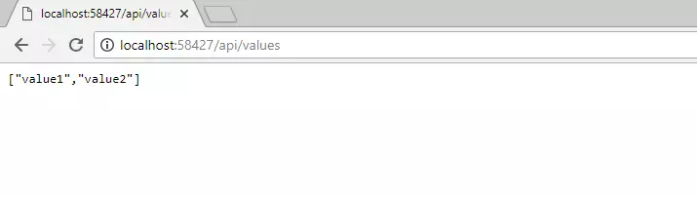
虽然可以在输入/swagger后,顺利的访问swagger ui页,但是我们发现每次运行项目,都会默认访问api/values这个接口,我想要将启动页设为swagger(或者是任意一个页面),你就需要用到了
**设置文件launchSettings.json **了:
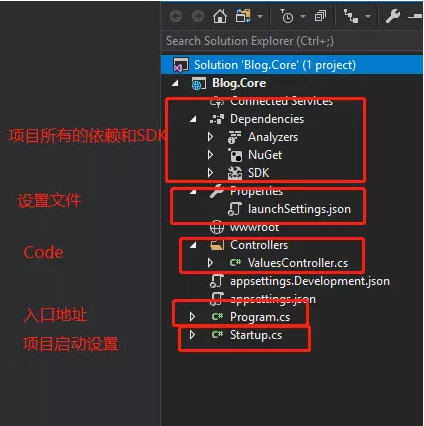
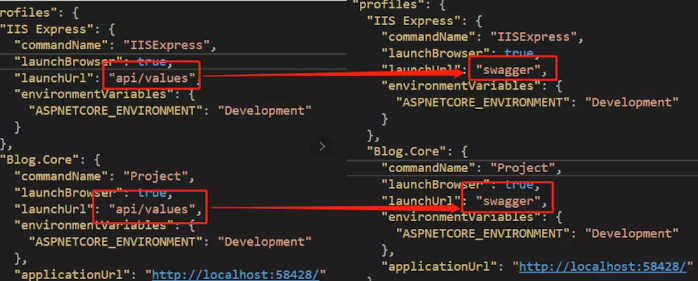
然后你再一次F5 运行,就会发现不一样了,其他的配置,以及以后部署中的设置,我们会在以后的文章中都有提到。
1、设置默认直接首页访问 —— 生产环境
上边的方法很正常,直接这么运行,就可以了,但是如果我们部署到服务器,就会发现,上边的那种默认启动首页无效了,还是需要我们每次手动在域名后边输入 /swagger ,麻烦!
别慌,swagger 给我们提供了这个扩展,我们可以指定一个空字符,作为 swagger 的地址,在Configure中配置中间件:
app.UseSwagger(); app.UseSwaggerUI(c => { c.SwaggerEndpoint($"/swagger/v1/swagger.json", $"Blog.Core v1");// 将swagger设置成首页 c.RoutePrefix = ""; //路径配置,设置为空,表示直接在根域名(localhost:8001)访问该文件,注意localhost:8001/swagger是访问不到的,去launchSettings.json把launchUrl去掉 });
然后再把我们上边的项目文件 launchSettings.json 的 launchUrl 给去掉就行了,这样我们无论是本地开发环境,还是生产环境,都可以默认首页加载了。
比如我的在线地址 :apk.neters.club/
2、为接口添加注释
接下来,我们就需要解决第二个问题,如何增加文字说明,就是传说中的注释,我们只需要在需要的api接口方法上,连点三次 / 即可:
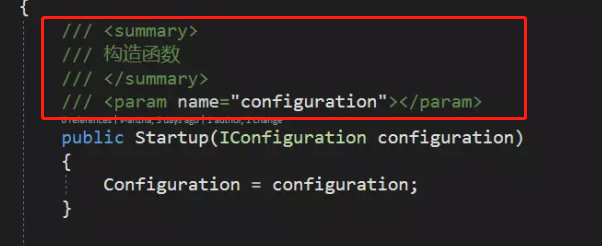
添加好了注释,那我们接下来就需要把注释信息导入到swagger里,需要用到xml文档,右键web 项目名称=>属性=>生成,勾选“输出”下面的“xml文档文件”,系统会默认生成一个,当然老规矩,你也可以自己起一个名字:
这里我用的是相对路径,可以直接生成到 api 层的 bin文件夹下:
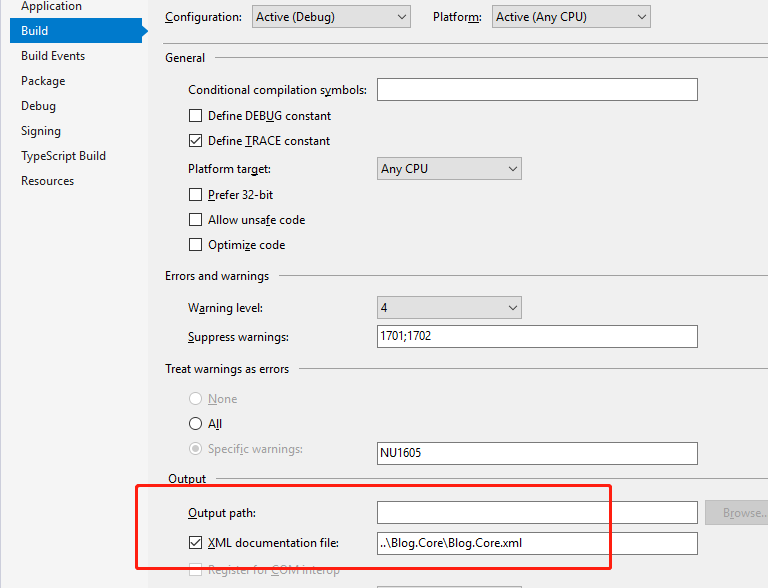
有了注释和文档,那接下来就是导入了,也是很简单,只需要一行即可:
var basePath = AppContext.BaseDirectory; var xmlPath = Path.Combine(basePath, "Blog.Core.xml");//这个就是刚刚配置的xml文件名 c.IncludeXmlComments(xmlPath);
运行查看,没问题!
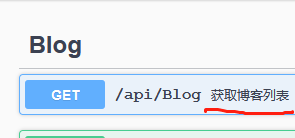
3、忽略注释警告
这个时候,我们看看有没有错误,一看,咦~~~果然,虽然是警告,可以强迫症呀,一看还挺多
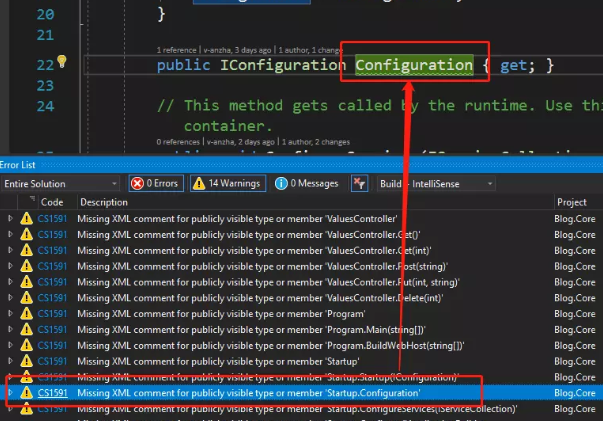
别慌!一看,哦!原来是swagger把一些 action 方法都通过xml文件配置了,如果你不想每一个方法都这么加注释,可以这么配置(对当前项目进行配置,可以忽略警告,记得在后边加上分号 ;1591):

这时候你可以看看,所有的警告都已经消失不见了。
4、给控制器也添加注释
刚刚可能你没太注意,我们上边只是给方法加了注释,但是控制器还没有加上,那怎么办呢,有一个复杂的方法,就是添加一个过滤器 c.DocumentFilter<ControllerDescriptionFilter>(); ,然后自己添加一个 .Tags ,但是这个麻烦!不多说,官方已经考虑到了这个问题了,很简单:
首先我们在控制器上加上注释:
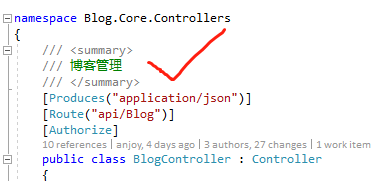
然后配置swagger的 xml 文档导入方法:

当当当,出来了:
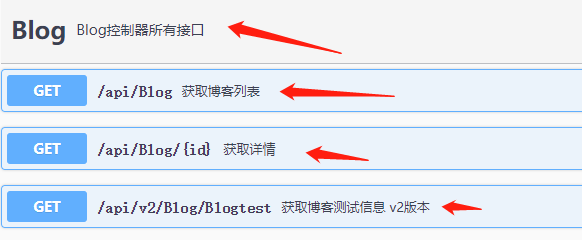
5、对 Model 也添加注释说明
接下来开始第三个问题:添加实体类说明注释
新建一个.net core 类库Blog.Core.Model,注意是 .net core的类库,或者使用标准库也是可以的!(标准库可以在 NetCore 和 Framework 两个项目都可以跑)

/// <summary> /// 这是爱 /// </summary> public class Love { /// <summary> /// id /// </summary> public int Id { get; set; } /// <summary> /// 姓名 /// </summary> public string Name { get; set; } /// <summary> /// 年龄 /// </summary> public int Age { get; set; } }
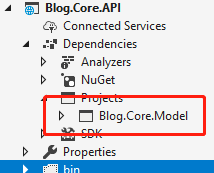
这个时候,我们只需要配置仿照上边 api 层配置的xml文档那样,在 Blog.Core.Model 层的 XML 输出到 API 层就行了:
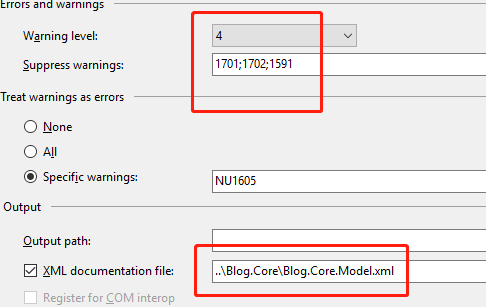
2、API 层没有直接引用 Model 层,而是通过级联的形式;
就比如我的 Github 上的代码那样:
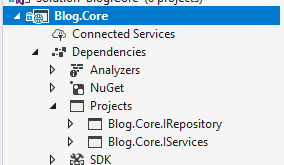
效果和上边是一样的,也算是引用 Model 层了。
6、导入model.xml到swagger,然后api添加参数
配置xml文档
public void ConfigureServices(IServiceCollection services) { services.AddMvc().SetCompatibilityVersion(CompatibilityVersion.Version_2_1); #region Swagger services.AddSwaggerGen(c => { c.SwaggerDoc("v1", new Info { Version = "v0.1.0", Title = "Blog.Core API", Description = "框架说明文档", TermsOfService = "None", Contact = new Swashbuckle.AspNetCore.Swagger.Contact { Name = "Blog.Core", Email = "Blog.Core@xxx.com", Url = "https://www.jianshu.com/u/94102b59cc2a" } }); //就是这里 var basePath = Microsoft.DotNet.PlatformAbstractions.ApplicationEnvironment.ApplicationBasePath;
var basePath2 = AppContext.BaseDirectory;// 这种写法也是可以的
//就是这里 var xmlPath = Path.Combine(basePath, "Blog.Core.xml");//这个就是刚刚配置的xml文件名 c.IncludeXmlComments(xmlPath, true);//默认的第二个参数是false,这个是controller的注释,记得修改 var xmlModelPath = Path.Combine(basePath, "Blog.Core.Model.xml");//这个就是Model层的xml文件名 c.IncludeXmlComments(xmlModelPath); }); #endregion }
接口添加注释
/// <summary> /// post /// </summary> /// <param name="love">model实体类参数</param> [HttpPost] public void Post(Love love) { }
dang dang dang,就出来了
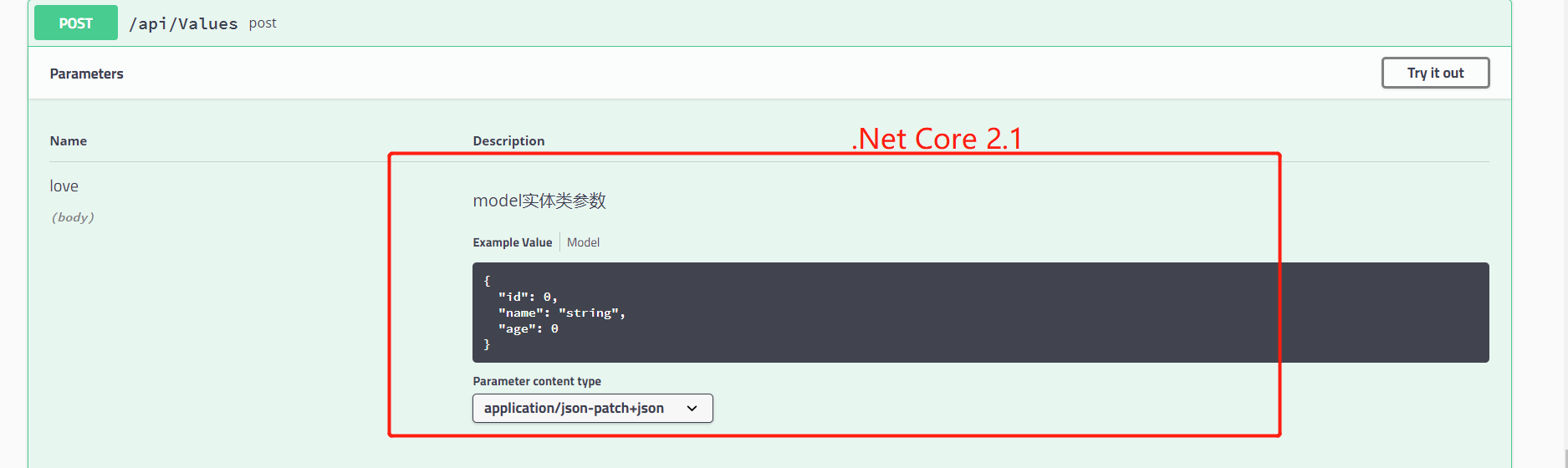
7、去掉Swagger警告提示
在Model层中,我们建立了很多实体,如果你没有为每一个实体都添加注释的话,可能会出现这样的警告:
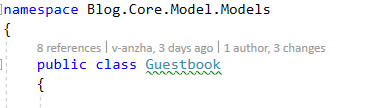
如果有的小伙伴,不想添加注释,而又不想看到这个强迫症的警告提示,那就可以这么做,
右键项目 属性 -》 Errors and warnings 配置 1591:
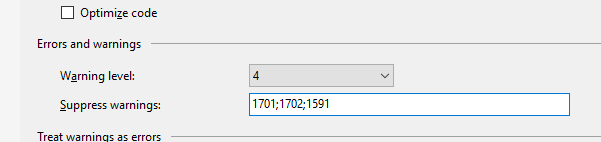
8、隐藏某些接口
如果不想显示某些接口,直接在controller 上,或者action 上,增加特性
[ApiExplorerSettings(IgnoreApi = true)]
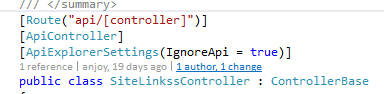
9、自定义 Swagger Index 静态页模板
有时候我们为了在页面上增加一些小东西,比如说一个图片或者说,修改部分css样式,甚至更改 js 事件,那我们就必须修改 index.html 页面,很简单:
1、首先我们在 api 根目录下边创建一个 index.html 页面,
<!--<script async="async" id="mini-profiler" src="/profiler/includes.min.js?v=4.1.0+c940f0f28d" data-version="4.1.0+c940f0f28d" data-path="/profiler/" data-current-id="" data-ids="" data-position="Left" data-authorized="true" data-max-traces="15" data-toggle-shortcut="Alt+P" data-trivial-milliseconds="2.0" data-ignored-duplicate-execute-types="Open,OpenAsync,Close,CloseAsync"> </script>--> <!--1、版本号要与nuget包一致;2、id不能为空--> <script async="async" id="mini-profiler" src="/profiler/includes.min.js?v=4.1.0+c940f0f28d" data-version="4.1.0+c940f0f28d" data-path="/profiler/" data-current-id="4ec7c742-49d4-4eaf-8281-3c1e0efa8888" data-ids="4ec7c742-49d4-4eaf-8281-3c1e0efa8888" data-position="Left" data-authorized="true" data-max-traces="5" data-toggle-shortcut="Alt+P" data-trivial-milliseconds="2.0" data-ignored-duplicate-execute-types="Open,OpenAsync,Close,CloseAsync"> </script> <!-- HTML for static distribution bundle build --> <!DOCTYPE html> <html lang="en"> <head> <meta charset="UTF-8"> <title>%(DocumentTitle)</title> <meta name="viewport" content="width=device-width, initial-scale=1.0"> <link href="https://fonts.googleapis.com/css?family=Open+Sans:400,700|Source+Code+Pro:300,600|Titillium+Web:400,600,700" rel="stylesheet"> <link rel="stylesheet" type="text/css" href="./swagger-ui.css"> <link rel="icon" type="image/png" href="./logo/favicon-32x32.png" sizes="32x32" /> <script src="https://code.jquery.com/jquery-3.3.1.min.js"></script> <style> html { box-sizing: border-box; overflow: -moz-scrollbars-vertical; overflow-y: scroll; } *, *:before, *:after { box-sizing: inherit; } body { margin: 0; background: #fafafa; } .qqgroup { float: right; } .info { float: left; } .download-contents { display: none; } </style> %(HeadContent) </head> <body> <svg xmlns="http://www.w3.org/2000/svg" xmlns:xlink="http://www.w3.org/1999/xlink" style="position:absolute;0;height:0"> <defs> <symbol viewBox="0 0 20 20" id="unlocked"> <path d="M15.8 8H14V5.6C14 2.703 12.665 1 10 1 7.334 1 6 2.703 6 5.6V6h2v-.801C8 3.754 8.797 3 10 3c1.203 0 2 .754 2 2.199V8H4c-.553 0-1 .646-1 1.199V17c0 .549.428 1.139.951 1.307l1.197.387C5.672 18.861 6.55 19 7.1 19h5.8c.549 0 1.428-.139 1.951-.307l1.196-.387c.524-.167.953-.757.953-1.306V9.199C17 8.646 16.352 8 15.8 8z"></path> </symbol> <symbol viewBox="0 0 20 20" id="locked"> <path d="M15.8 8H14V5.6C14 2.703 12.665 1 10 1 7.334 1 6 2.703 6 5.6V8H4c-.553 0-1 .646-1 1.199V17c0 .549.428 1.139.951 1.307l1.197.387C5.672 18.861 6.55 19 7.1 19h5.8c.549 0 1.428-.139 1.951-.307l1.196-.387c.524-.167.953-.757.953-1.306V9.199C17 8.646 16.352 8 15.8 8zM12 8H8V5.199C8 3.754 8.797 3 10 3c1.203 0 2 .754 2 2.199V8z" /> </symbol> <symbol viewBox="0 0 20 20" id="close"> <path d="M14.348 14.849c-.469.469-1.229.469-1.697 0L10 11.819l-2.651 3.029c-.469.469-1.229.469-1.697 0-.469-.469-.469-1.229 0-1.697l2.758-3.15-2.759-3.152c-.469-.469-.469-1.228 0-1.697.469-.469 1.228-.469 1.697 0L10 8.183l2.651-3.031c.469-.469 1.228-.469 1.697 0 .469.469.469 1.229 0 1.697l-2.758 3.152 2.758 3.15c.469.469.469 1.229 0 1.698z" /> </symbol> <symbol viewBox="0 0 20 20" id="large-arrow"> <path d="M13.25 10L6.109 2.58c-.268-.27-.268-.707 0-.979.268-.27.701-.27.969 0l7.83 7.908c.268.271.268.709 0 .979l-7.83 7.908c-.268.271-.701.27-.969 0-.268-.269-.268-.707 0-.979L13.25 10z" /> </symbol> <symbol viewBox="0 0 20 20" id="large-arrow-down"> <path d="M17.418 6.109c.272-.268.709-.268.979 0s.271.701 0 .969l-7.908 7.83c-.27.268-.707.268-.979 0l-7.908-7.83c-.27-.268-.27-.701 0-.969.271-.268.709-.268.979 0L10 13.25l7.418-7.141z" /> </symbol> <symbol viewBox="0 0 24 24" id="jump-to"> <path d="M19 7v4H5.83l3.58-3.59L8 6l-6 6 6 6 1.41-1.41L5.83 13H21V7z" /> </symbol> <symbol viewBox="0 0 24 24" id="expand"> <path d="M10 18h4v-2h-4v2zM3 6v2h18V6H3zm3 7h12v-2H6v2z" /> </symbol> </defs> </svg> <div id="swagger-ui"></div> <!-- Workaround for https://github.com/swagger-api/swagger-editor/issues/1371 --> <script> if (window.navigator.userAgent.indexOf("Edge") > -1) { console.log("Removing native Edge fetch in favor of swagger-ui's polyfill") window.fetch = undefined; } </script> <script src="./swagger-ui-bundle.js"></script> <script src="./swagger-ui-standalone-preset.js"></script> <script> var int = null; window.onload = function () { var configObject = JSON.parse('%(ConfigObject)'); var oauthConfigObject = JSON.parse('%(OAuthConfigObject)'); // Apply mandatory parameters configObject.dom_id = "#swagger-ui"; configObject.presets = [SwaggerUIBundle.presets.apis, SwaggerUIStandalonePreset]; configObject.layout = "StandaloneLayout"; // If oauth2RedirectUrl isn't specified, use the built-in default if (!configObject.hasOwnProperty("oauth2RedirectUrl")) configObject.oauth2RedirectUrl = window.location.href.replace("index.html", "oauth2-redirect.html"); // Build a system const ui = SwaggerUIBundle(configObject); // Apply OAuth config ui.initOAuth(oauthConfigObject); int = setInterval(function () { getData(); }, 1000); $("img").attr("src", "./logo/favicon-32x32.png"); } function getData() { console.log(1); if ($(".qqgroup").length <= 0) { $('.info').after("<div class='qqgroup'><img src='http://123.206.33.109:26898/QQGroup.png' alt='QQ二维码' style=' 200px;'></div><div style='clear: both;'></div>"); console.log(2); clearInterval(int); } } </script> </body> </html>
我们可以在里边简单的修改 css 样式,或者js 事件,但是注意,如果个人能力不是很高的话,建议不要修改。
2、然后我们修改中间件,替换掉 swagger 的默认首页
app.UseSwaggerUI(c => { //根据版本名称倒序 遍历展示 var ApiName = "Blog.Core";//这里你可以从appsettings.json中获取,比如我封装了一个类Appsettings.cs,具体查看我的源代码 var version = "v1"; c.SwaggerEndpoint($"/swagger/{version}/swagger.json", $"{ApiName} {version}"); // 将swagger首页,设置成我们自定义的页面,记得这个字符串的写法:解决方案名.index.html c.IndexStream = () => GetType().GetTypeInfo().Assembly.GetManifestResourceStream("Blog.Core.index.html");//这里是配合MiniProfiler进行性能监控的,《文章:完美基于AOP的接口性能分析》,如果你不需要,可以暂时先注释掉,不影响大局。 c.RoutePrefix = ""; //路径配置,设置为空,表示直接在根域名(localhost:8001)访问该文件,注意localhost:8001/swagger是访问不到的,去launchSettings.json把launchUrl去掉,如果你想换一个路径,直接写名字即可,比如直接写c.RoutePrefix = "doc"; });
完成,就是这么简单。
二、结语
对于接口是如何加权限验证的?
让我们带着这些问题,继续浏览下一篇吧,Swagger 3.3 JWT 权限,必看篇。