目录
关于Fragment官方文档:https://developer.android.google.cn/guide/components/fragments?utm_source=udacity&utm_medium=course&utm_campaign=android_basics
Fragment详解见链接

https://blog.csdn.net/harvic880925/article/details/44917955
以下是自己的笔记:
静态添加碎片
fragment1.xml
<?xml version="1.0" encoding="utf-8"?>
<LinearLayout xmlns:android="http://schemas.android.com/apk/res/android"
android:layout_width="match_parent"
android:layout_height="match_parent">
<TextView
android:layout_width="match_parent"
android:layout_height="wrap_content"
android:text="fragment1的内容"
android:textColor="#00ff00"/>
</LinearLayout>
fragment2.xml
<?xml version="1.0" encoding="utf-8"?>
<LinearLayout xmlns:android="http://schemas.android.com/apk/res/android"
android:layout_width="match_parent"
android:layout_height="match_parent">
<TextView
android:layout_width="match_parent"
android:layout_height="wrap_content"
android:text="fragment2的内容"
android:textColor="#ff0000"/>
</LinearLayout>Fragment1.java
import android.os.Bundle;
import android.support.annotation.NonNull;
import android.support.annotation.Nullable;
import android.support.v4.app.Fragment;
import android.view.LayoutInflater;
import android.view.View;
import android.view.ViewGroup;
public class Fragment1 extends Fragment {
// 当系统第一次绘制UI的时候调用,通过这个方法让fragment显示自己的布局
@Nullable
@Override
public View onCreateView(@NonNull LayoutInflater inflater, @Nullable ViewGroup container, @Nullable Bundle savedInstanceState) {
View view = inflater.inflate(R.layout.fragment1, container, false);
return view;
}
}笔记批注:
Activity 的 onCreate() 方法与 Fragment 的 onCreateView() 方法稍微不同,在 Activity 的 onCreate() 方法中,我们可以调用 setContentView() 来为 该 Activity 设置布局。在 Fragment 中,我们需要根据 XML 布局资源 ID 获得 视图,并在 onCreateView() 方法中返回该视图。
我们来看看这里onCreateView()参数的意思,这里R.layout.fragment1 是对应用资源中保存的名为 fragment1.xml 的布局资源的引用。传递到 onCreateView() 的 container 参数是Fragment布局,将插入到的父 ViewGroup(来自 Activity 的布局)。savedInstanceState 参数是在恢复Fragment时,提供上一个Fragment实例相关数据的 Bundle。(同样与 Activity 一样,假使 Activity 的进程被终止,而您需要在重建 Activity 时恢复Fragment状态,您也可以使用 Bundle 保留Fragment的状态。您可以在Fragment的 onSaveInstanceState() 回调期间保存状态,并可在 onCreate()、onCreateView() 或 onActivityCreated() 期间恢复状态。如需了解有关保存状态的详细信息,请参阅 Activity 文档)
inflate() 方法带有三个参数:
1.您想要扩展的布局的资源 ID;
2.将作为扩展布局父项的 ViewGroup。传递 container 对系统向扩展布局的根视图(由其所属的父视图指定)应用布局参数具有重要意义;
3.指示是否应该在扩展期间将扩展布局附加至 ViewGroup(第二个参数)的布尔值。(在本例中,其值为 false,因为系统已经将扩展布局插入 container — 传递 true 值会在最终布局中创建一个多余的视图组。)
Fragment2.java
import android.os.Bundle;
import android.support.annotation.NonNull;
import android.support.annotation.Nullable;
import android.support.v4.app.Fragment;
import android.view.LayoutInflater;
import android.view.View;
import android.view.ViewGroup;
public class Fragment2 extends Fragment {
@Nullable
@Override
public View onCreateView(@NonNull LayoutInflater inflater, @Nullable ViewGroup container, @Nullable Bundle savedInstanceState) {
View view = inflater.inflate(R.layout.fragment2, container, false);
return view;
}
}activity_main.xml
<?xml version="1.0" encoding="utf-8"?>
<LinearLayout xmlns:android="http://schemas.android.com/apk/res/android"
android:orientation="horizontal"
android:layout_width="match_parent"
android:layout_height="match_parent">
<fragment android:name="example.com.fragment_rumen.Fragment1"
android:id="@+id/list"
android:layout_weight="1"
android:layout_width="0dp"
android:layout_height="match_parent" />
<fragment android:name="example.com.fragment_rumen.Fragment2"
android:id="@+id/viewer"
android:layout_weight="1"
android:layout_width="0dp"
android:layout_height="match_parent" />
</LinearLayout>笔记批注:
可以看到,使用<fragment>标签在布局中添加碎片,其中我们需要指定android:name属性来显式指明要添加的碎片类名,记得一定要把包名加上。<fragment> 中的 android:name 属性指定要在布局中实例化的 Fragment 类。当系统创建此 Activity 布局时(setContentView(R.layout.activity_main)),会实例化在布局中指定的每个fragment,并为每个fragment调用 onCreateView() 方法,以检索每个fragment的布局(这里是R.layout.fragmemt1和R.layout.fragment2)。系统会直接插入fragment返回的 View 来替代 <fragment> 元素。
MainActivity.java
import android.support.v7.app.AppCompatActivity;
import android.os.Bundle;
public class MainActivity extends AppCompatActivity {
@Override
protected void onCreate(Bundle savedInstanceState) {
super.onCreate(savedInstanceState);
setContentView(R.layout.activity_main);
}
}至于MainActivity,由于我们使用的V4包,必须将MainActivity派生自FragmentActivity,否则根本无法启动程序!报错Trying to instantiate a class example.com.fragment_rumen.Fragment1 that is not a Fragment。因为系统的Activity只能用来盛装系统自带的Fragment,而无法盛装V4包中的Fragment,因为系统的Activity根本无法识别V4包中的Fragment,因为这根本就不是一块的代码!如果不使用V4包,使用系统自带的Fragment则不必将MainActivity派生自FragmentActivity。
那为什么这里extends AppCompatActivity可以,但是extends Activity会报错呢?
public class AppCompatActivity extends android.support.v4.app.FragmentActivity implements android.support.v7.app.AppCompatCallback, android.support.v4.app.TaskStackBuilder.SupportParentable, android.support.v7.app.ActionBarDrawerToggle.DelegateProvider
继承了FragmentActivity,所以不报错。
这种简单的碎片用法实际不会采用,用于理解,接下来看看高级一点的使用。
动态添加碎片
动态添加碎片主要分为5步。
1.创建待添加碎片的的实例。
2.获取FragmentManager,在活动中可以直接通过调用getSupportFragmentManager()方法得到。
3.开启一个事务,通过调用beginTransaction()方法开启。
4.向容器中添加或替换碎片,一般使用replace()方法实现,需要传入容器的id和待添加的碎片实例。
5.提交事务,调用commit()方法来完成。
目录结构

MainActivity.java
import android.graphics.Point;
import android.os.Bundle;
import android.support.v4.app.FragmentManager;
import android.support.v4.app.FragmentTransaction;
import android.support.v7.app.AppCompatActivity;
public class MainActivity extends AppCompatActivity {
@Override
protected void onCreate(Bundle savedInstanceState) {
super.onCreate(savedInstanceState);
setContentView(R.layout.activity_main);
Point point = new Point();
getWindowManager().getDefaultDisplay().getRealSize(point);
int width = point.x;
int height = point.y;
FragmentManager fragmentManager = getSupportFragmentManager();
FragmentTransaction fragmentTransaction = fragmentManager.beginTransaction();
if (height > width) { // 竖屏
// android.R.id.content 代表当前手机的窗体
fragmentTransaction.replace(android.R.id.content, new Fragment1());
} else { // 横屏
fragmentTransaction.replace(android.R.id.content, new Fragment2());
}
fragmentTransaction.commit();
}
}笔记批注:
关于Fragment有两个不同的包下的Fragment选择,一个是系统内置的android.app.Fragment,一个是support-v4库中的android.support.v4.app.Fragment。这里强烈建议使用support-v4库中的Fragment,因为它可以让碎片在所有android系统版本中保持功能的一致性。比如Fragment是api11(android 3.0)才开始支持的,在之前系统版本的手机中无法运行。又比如在Fragment中嵌套Fragment,这个功能是在api 17(android 4.2)才开始支持的,如果使用的是内置的Fragment,那么4.2之前的系统设备运行就会崩溃,说是不支持的方法。而使用support-v4库中的Fragment就不会出现这个问题,会自动向下兼容,只要保证support-v4库是最新的就行的。
另外,我们并不需要在build.gradle文件中添加support-v4库的依赖,因为build.gradle文件中已经添加了appcompat-v7库的依赖,而这个库会把support-v4库也一起引入进来。
Fragment1.java
import android.os.Bundle;
import android.support.v4.app.Fragment;
import android.view.LayoutInflater;
import android.view.View;
import android.view.ViewGroup;
/**
* A simple {@link Fragment} subclass.
*/
public class Fragment1 extends Fragment {
public Fragment1() {
// Required empty public constructor
}
@Override
public View onCreateView(LayoutInflater inflater, ViewGroup container,
Bundle savedInstanceState) {
View view = inflater.inflate(R.layout.fragment1, container, false);
return view;
}
}
Fragment2.java
import android.os.Bundle;
import android.support.v4.app.Fragment;
import android.view.LayoutInflater;
import android.view.View;
import android.view.ViewGroup;
/**
* A simple {@link Fragment} subclass.
*/
public class Fragment2 extends Fragment {
public Fragment2() {
// Required empty public constructor
}
@Override
public View onCreateView(LayoutInflater inflater, ViewGroup container,
Bundle savedInstanceState) {
View view = inflater.inflate(R.layout.fragment2, container, false);
return view;
}
}activity_main.xml
<?xml version="1.0" encoding="utf-8"?>
<android.support.constraint.ConstraintLayout xmlns:android="http://schemas.android.com/apk/res/android"
xmlns:app="http://schemas.android.com/apk/res-auto"
xmlns:tools="http://schemas.android.com/tools"
android:layout_width="match_parent"
android:layout_height="match_parent"
tools:context=".MainActivity">
<TextView
android:layout_width="wrap_content"
android:layout_height="wrap_content"
android:text="Hello World!"
app:layout_constraintBottom_toBottomOf="parent"
app:layout_constraintLeft_toLeftOf="parent"
app:layout_constraintRight_toRightOf="parent"
app:layout_constraintTop_toTopOf="parent" />
</android.support.constraint.ConstraintLayout>fragment1.xml
<?xml version="1.0" encoding="utf-8"?>
<LinearLayout xmlns:android="http://schemas.android.com/apk/res/android"
android:layout_width="match_parent"
android:layout_height="match_parent">
<TextView
android:layout_width="match_parent"
android:layout_height="wrap_content"
android:text="fragment1竖屏的内容"
android:textColor="#00ff00"/>
</LinearLayout>
fragment2.xml
<?xml version="1.0" encoding="utf-8"?>
<LinearLayout xmlns:android="http://schemas.android.com/apk/res/android"
android:layout_width="match_parent"
android:layout_height="match_parent">
<TextView
android:layout_width="match_parent"
android:layout_height="wrap_content"
android:text="fragment2横屏的内容"
android:textColor="#ff0000"/>
</LinearLayout>运行结果:


模拟微信主界面
运行效果图:
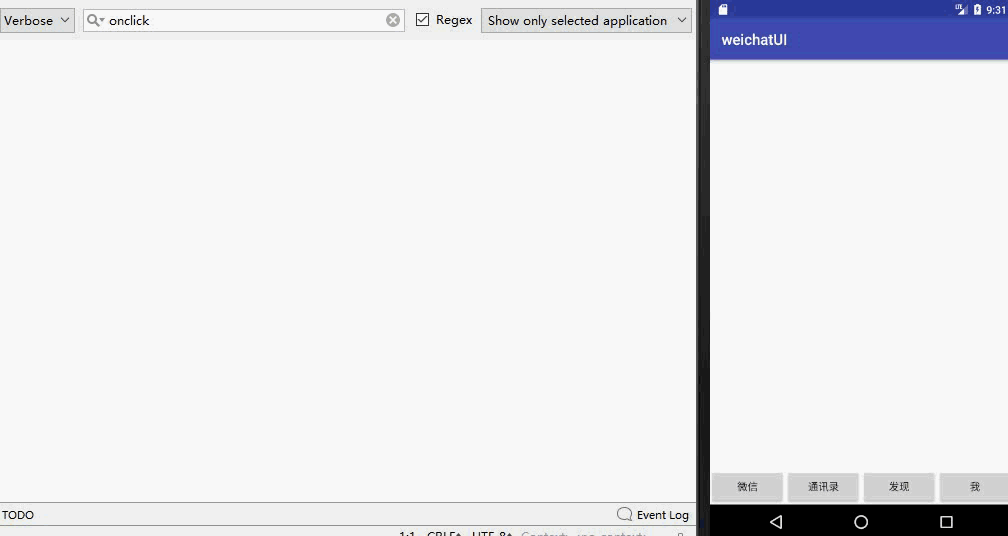
目录结构

MainActivity.java
import android.os.Bundle;
import android.support.v4.app.FragmentManager;
import android.support.v4.app.FragmentTransaction;
import android.support.v7.app.AppCompatActivity;
import android.view.View;
public class MainActivity extends AppCompatActivity {
@Override
protected void onCreate(Bundle savedInstanceState) {
super.onCreate(savedInstanceState);
setContentView(R.layout.activity_main);
}
public void click(View view) {
// 获取管理者
FragmentManager fragmentManager = getSupportFragmentManager();
FragmentTransaction fragmentTransaction = fragmentManager.beginTransaction();
switch (view.getId()) {
case R.id.btn_wx:
fragmentTransaction.replace(R.id.ll_layout, new WxFragment());
break;
case R.id.btn_contact:
fragmentTransaction.replace(R.id.ll_layout, new ContactFragment());
break;
case R.id.btn_discover:
fragmentTransaction.replace(R.id.ll_layout, new DiscoverFragment());
break;
case R.id.btn_me:
fragmentTransaction.replace(R.id.ll_layout, new MeFragment());
break;
}
fragmentTransaction.commit();
}
}WxFragment.java
import android.os.Bundle;
import android.support.v4.app.Fragment;
import android.util.Log;
import android.view.LayoutInflater;
import android.view.View;
import android.view.ViewGroup;
/**
* A simple {@link Fragment} subclass.
*/
public class WxFragment extends Fragment {
private static final String TAG = "WxFragment";
public WxFragment() {
// Required empty public constructor
}
@Override
public View onCreateView(LayoutInflater inflater, ViewGroup container,
Bundle savedInstanceState) {
View view = inflater.inflate(R.layout.fragment_wx, container, false);
// 测试按钮如何点击
view.findViewById(R.id.btn_test).setOnClickListener(new View.OnClickListener() {
@Override
public void onClick(View v) {
Log.d(TAG, "================onClick: ");
}
});
return view;
}
}ContactFragment.java
import android.os.Bundle;
import android.support.v4.app.Fragment;
import android.util.Log;
import android.view.LayoutInflater;
import android.view.View;
import android.view.ViewGroup;
/**
* A simple {@link Fragment} subclass.
*/
public class ContactFragment extends Fragment {
private static final String TAG = "WxFragment";
public ContactFragment() {
// Required empty public constructor
}
@Override
public View onCreateView(LayoutInflater inflater, ViewGroup container,
Bundle savedInstanceState) {
View view = inflater.inflate(R.layout.fragment_contact, container, false);
return view;
}
}DiscoverFragment.java
import android.os.Bundle;
import android.support.v4.app.Fragment;
import android.view.LayoutInflater;
import android.view.View;
import android.view.ViewGroup;
/**
* A simple {@link Fragment} subclass.
*/
public class DiscoverFragment extends Fragment {
private static final String TAG = "WxFragment";
public DiscoverFragment() {
// Required empty public constructor
}
@Override
public View onCreateView(LayoutInflater inflater, ViewGroup container,
Bundle savedInstanceState) {
View view = inflater.inflate(R.layout.fragment_discover, container, false);
return view;
}
}MeFragment.java
import android.os.Bundle;
import android.support.v4.app.Fragment;
import android.view.LayoutInflater;
import android.view.View;
import android.view.ViewGroup;
/**
* A simple {@link Fragment} subclass.
*/
public class MeFragment extends Fragment {
private static final String TAG = "WxFragment";
public MeFragment() {
// Required empty public constructor
}
@Override
public View onCreateView(LayoutInflater inflater, ViewGroup container,
Bundle savedInstanceState) {
View view = inflater.inflate(R.layout.fragment_me, container, false);
return view;
}
}activity_main.xml
<?xml version="1.0" encoding="utf-8"?>
<RelativeLayout xmlns:android="http://schemas.android.com/apk/res/android"
android:layout_width="match_parent"
android:layout_height="match_parent">
<LinearLayout
android:id="@+id/ll_layout"
android:layout_width="match_parent"
android:layout_height="match_parent"
android:orientation="vertical">
</LinearLayout>
<LinearLayout
android:layout_width="match_parent"
android:layout_height="wrap_content"
android:layout_alignParentBottom="true"
android:orientation="horizontal">
<Button
android:id="@+id/btn_wx"
android:layout_width="0dp"
android:layout_height="wrap_content"
android:layout_weight="1"
android:onClick="click"
android:text="微信" />
<Button
android:id="@+id/btn_contact"
android:layout_width="0dp"
android:layout_height="wrap_content"
android:layout_weight="1"
android:onClick="click"
android:text="通讯录" />
<Button
android:id="@+id/btn_discover"
android:layout_width="0dp"
android:layout_height="wrap_content"
android:layout_weight="1"
android:onClick="click"
android:text="发现" />
<Button
android:id="@+id/btn_me"
android:layout_width="0dp"
android:layout_height="wrap_content"
android:layout_weight="1"
android:onClick="click"
android:text="我" />
</LinearLayout>
</RelativeLayout>fragment_wx.xml
<?xml version="1.0" encoding="utf-8"?>
<LinearLayout xmlns:android="http://schemas.android.com/apk/res/android"
android:layout_width="match_parent"
android:layout_height="match_parent">
<TextView
android:layout_width="wrap_content"
android:layout_height="wrap_content"
android:text="我是微信模块的内容" />
<Button
android:id="@+id/btn_test"
android:layout_width="wrap_content"
android:layout_height="wrap_content"
android:text="测试" />
</LinearLayout>fragment_contact.xml
<?xml version="1.0" encoding="utf-8"?>
<LinearLayout xmlns:android="http://schemas.android.com/apk/res/android"
android:layout_width="match_parent"
android:layout_height="match_parent">
<TextView
android:layout_width="wrap_content"
android:layout_height="wrap_content"
android:textSize="20sp"
android:text="我是通讯录模块的内容" />
</LinearLayout>fragment_discover.xml
<?xml version="1.0" encoding="utf-8"?>
<LinearLayout xmlns:android="http://schemas.android.com/apk/res/android"
android:layout_width="match_parent"
android:layout_height="match_parent">
<TextView
android:layout_width="wrap_content"
android:layout_height="wrap_content"
android:textSize="20sp"
android:text="我是发现模块的内容" />
</LinearLayout>fragment_me.xml
<?xml version="1.0" encoding="utf-8"?>
<LinearLayout xmlns:android="http://schemas.android.com/apk/res/android"
android:layout_width="match_parent"
android:layout_height="match_parent">
<TextView
android:layout_width="wrap_content"
android:layout_height="wrap_content"
android:textSize="22sp"
android:textColor="#ff1234"
android:text="我是me模块的内容" />
</LinearLayout>
Fragment之间的通信
示例效果图:
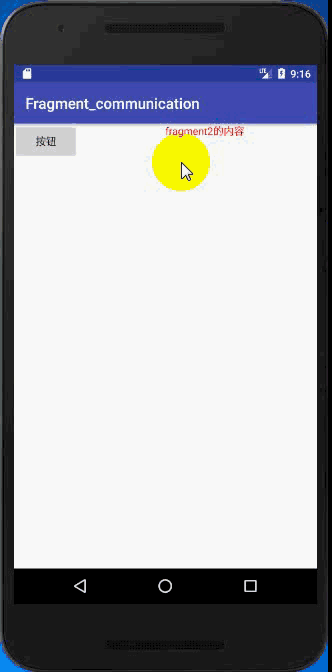
目录结构图:

MainActivity.java
import android.support.v4.app.FragmentManager;
import android.support.v4.app.FragmentTransaction;
import android.support.v7.app.AppCompatActivity;
import android.os.Bundle;
public class MainActivity extends AppCompatActivity {
@Override
protected void onCreate(Bundle savedInstanceState) {
super.onCreate(savedInstanceState);
setContentView(R.layout.activity_main);
FragmentManager supportFragmentManager = getSupportFragmentManager();
FragmentTransaction fragmentTransaction = supportFragmentManager.beginTransaction();
fragmentTransaction.replace(R.id.ll1, new Fragment1());
fragmentTransaction.replace(R.id.ll2, new Fragment2());
fragmentTransaction.commit();
}
}Fragment1.java
import android.os.Bundle;
import android.support.annotation.NonNull;
import android.support.annotation.Nullable;
import android.support.v4.app.Fragment;
import android.view.LayoutInflater;
import android.view.View;
import android.view.ViewGroup;
public class Fragment1 extends Fragment {
// 当系统第一次绘制UI的时候调用,通过这个方法让fragment显示自己的布局
@Nullable
@Override
public View onCreateView(@NonNull LayoutInflater inflater, @Nullable ViewGroup container, @Nullable Bundle savedInstanceState) {
View view = inflater.inflate(R.layout.fragment1, container, false);
view.findViewById(R.id.btn_update).setOnClickListener(new View.OnClickListener() {
@Override
public void onClick(View v) {
// 通过fragment的公共桥梁---->activity
Fragment2 fragment2 = (Fragment2) getActivity().getSupportFragmentManager().findFragmentById(R.id.ll2);
fragment2.setText("hello world!");
// 不能通过new对象操作,会空指针异常,找不到textview控件,因为new出来不会执行CreateView
}
});
return view;
}
}Fragment2.java
import android.os.Bundle;
import android.support.annotation.NonNull;
import android.support.annotation.Nullable;
import android.support.v4.app.Fragment;
import android.view.LayoutInflater;
import android.view.View;
import android.view.ViewGroup;
import android.widget.TextView;
public class Fragment2 extends Fragment {
private TextView tv_content;
@Nullable
@Override
public View onCreateView(@NonNull LayoutInflater inflater, @Nullable ViewGroup container, @Nullable Bundle savedInstanceState) {
View view = inflater.inflate(R.layout.fragment2, container, false);
tv_content = (TextView) view.findViewById(R.id.tv_content);
return view;
}
public void setText(String text) {
tv_content.setText(text);
}
}
activity_main.xml
<?xml version="1.0" encoding="utf-8"?>
<LinearLayout xmlns:android="http://schemas.android.com/apk/res/android"
android:layout_width="match_parent"
android:layout_height="match_parent"
android:orientation="horizontal">
<LinearLayout
android:id="@+id/ll1"
android:layout_width="0dp"
android:layout_height="match_parent"
android:layout_weight="1"
android:orientation="vertical">
</LinearLayout>
<LinearLayout
android:id="@+id/ll2"
android:layout_width="0dp"
android:layout_height="match_parent"
android:layout_weight="1"
android:orientation="vertical">
</LinearLayout>
</LinearLayout>fragment1.xml
<?xml version="1.0" encoding="utf-8"?>
<LinearLayout xmlns:android="http://schemas.android.com/apk/res/android"
android:layout_width="match_parent"
android:layout_height="match_parent">
<Button
android:id="@+id/btn_update"
android:layout_width="wrap_content"
android:layout_height="wrap_content"
android:text="按钮"/>
</LinearLayout>fragment2.xml
<?xml version="1.0" encoding="utf-8"?>
<LinearLayout xmlns:android="http://schemas.android.com/apk/res/android"
android:layout_width="match_parent"
android:layout_height="match_parent">
<TextView
android:id="@+id/tv_content"
android:layout_width="match_parent"
android:layout_height="wrap_content"
android:text="fragment2的内容"
android:textColor="#ff0000"/>
</LinearLayout>====================Talk is cheap, show me the code=====================