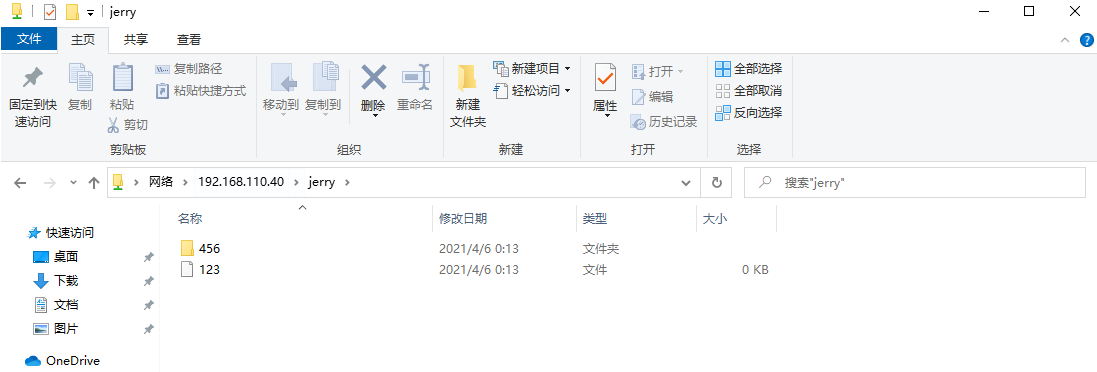samba服务
samba简介
Samba是在Linux和UNIX系统上实现SMB协议的一个免费软件,由服务器及客户端程序构成。
在此之前我们已经了解了NFS,NFS与samba一样,也是在网络中实现文件共享的一种实现,但不幸的是,其不支持windows平台,而本章要提到的samba是能够在任何支持SMB协议的主机之间共享文件的一种实现,当然也包括windows。
SMB(Server Messages Block,信息服务块)是一种在局域网上共享文件和打印机的一种通信协议,它为局域网内的不同计算机之间提供文件及打印机等资源的共享服务。
SMB协议是C/S型协议,客户机通过该协议可以访问服务器上的共享文件系统、打印机及其他资源。
1. Samba监听端口有:
| TCP | UDP |
|---|---|
| 139 | 137 |
| 445 | 138 |
tcp端口相对应的服务是smbd服务,其作用是提供对服务器中文件、打印资源的共享访问。
udp端口相对应的服务是nmbd服务,其作用是提供基于NetBIOS主机名称的解析。
2. samba进程:
| 进程 | 对应 |
|---|---|
| nmbd | 对应netbios |
| smbd | 对应cifs协议 |
| winbindd + ldap | 对应Windows AD活动目录 |
3. samba用户:
| 帐号 | 密码 |
|---|---|
| 都是系统用户 /etc/passwd | Samba服务自有密码文件 通过smbpasswd -a USERNAME命令设置 |
4. smbpasswd命令:
- -a Sys_User //添加系统用户为samba用户并为其设置密码
- -d //禁用用户帐号
- -e //启用用户帐号
- -x //删除用户帐号
#安装samba
[root@localhost ~]# yum -y install samba-*
#创建samba用户
[root@localhost ~]# useradd tom
[root@localhost ~]# smbpasswd -a tom
New SMB password:(这里我输入的是1)
Retype new SMB password:(这里我输入的是1)
Added user tom.
5. Samba安全级别:
Samba服务器的安全级别有三个,分别是user,server,domain
| 安全级别 | 作用 |
|---|---|
| user | 基于本地的验证 |
| server | 由另一台指定的服务器对用户身份进行认证 |
| domain | 由域控进行身份验证 |
以前的samba版本支持的安全级别有四个,分别是share,user,server,domain
share是用来设置匿名访问的,但现在的版本已经不支持share了,但是还是可以实现匿名访问的
只是配置方式变了
6. samba配置文件:
/etc/samba/smb.conf(主配置文件)
| samba三大组成 | 作用 |
|---|---|
| [global] | 全局配置,此处的设置项对整个samba服务器都有效 |
| [homes] | 宿主目录共享设置,此处用来设置Linux用户的默认共享,对应用户的宿主目录。 当用户访问服务器中与自己用户名同名的共享目录时,通过验证后将会自动映射到该用户的宿主目录中 |
| [printers] | 打印机共享设置 |
常用配置文件参数:
| 参数 | 作用 |
|---|---|
| workgroup | 表示设置工作组名称 |
| server string | 表示描述samba服务器 |
| security | 表示设置安全级别,其值可为share、user、server、domain |
| passdb backend | 表示设置共享帐户文件的类型,其值可为tdbsam(tdb数据库文件)、ldapsam(LDAP目录认证)、smbpasswd(兼容旧版本samba密码文件) |
| comment | 表示设置对应共享目录的注释,说明信息,即文件共享名 |
| browseable | 表示设置共享是否可见 |
| writable | 表示设置目录是否可写 |
| path | 表示共享目录的路径 |
| guest ok | 表示设置是否所有人均可访问共享目录 |
| public | 表示设置是否允许匿名用户访问 |
| write list | 表示设置允许写的用户和组,组要用@表示,例如 write list = root,@root |
| valid users | 设置可以访问的用户和组,例如 valid users = root,@root |
| hosts deny | 设置拒绝哪台主机访问,例如 hosts deny = 192.168.72.1 |
| hosts allow | 设置允许哪台主机访问,例如 hosts allow = 192.168.72.2 |
| printable | 表示设置是否为打印机 |
//测试配置文件是否有语法错误,以及显示最终生效的配置:使用testparm命令
#配置文件位置
[root@localhost ~]# vim /etc/samba/smb.conf
# See smb.conf.example for a more detailed config file or
# read the smb.conf manpage.
# Run 'testparm' to verify the config is correct after
# you modified it.
[global]
workgroup = SAMBA
security = user
passdb backend = tdbsam
printing = cups
printcap name = cups
load printers = yes
cups options = raw
[homes]
comment = Home Directories
valid users = %S, %D%w%S
browseable = No
read only = No
inherit acls = Yes
[printers]
comment = All Printers
path = /var/tmp
printable = Yes
create mask = 0600
browseable = No
[print$]
comment = Printer Drivers
path = /var/lib/samba/drivers
write list = @printadmin root
force group = @printadmin
create mask = 0664
directory mask = 0775
#添加一行错误信息进去,进行测试,显示未知参数abc
[root@localhost ~]# testparm
Load smb config files from /etc/samba/smb.conf
Unknown parameter encountered: "abc"
Ignoring unknown parameter "abc"
Loaded services file OK.
Server role: ROLE_STANDALONE
Press enter to see a dump of your service definitions
# Global parameters
[global]
printcap name = cups
security = USER
workgroup = SAMBA
idmap config * : backend = tdb
cups options = raw
[homes]
browseable = No
comment = Home Directories
inherit acls = Yes
read only = No
valid users = %S %D%w%S
[printers]
browseable = No
comment = All Printers
create mask = 0600
path = /var/tmp
printable = Yes
[print$]
comment = Printer Drivers
create mask = 0664
directory mask = 0775
force group = @printadmin
path = /var/lib/samba/drivers
write list = @printadmin root
samba访问
访问的两种方式:
- 交互式访问
- 挂载式访问
环境说明:
| service客户端IP | client服务端IP |
|---|---|
| 192.168.110.40 | 192.168.100.30 |
准备工作:
//交互式数据访问
smbclient -L HOST -U USERNAME
smbclient //SERVER/shared_name -U USERNAME
//在客户端服务端上关闭selinx和防火墙
setenforce 0
systemctl stop firewalld
//在服务端操作
#安装samba服务
[root@service ~]# yum -y install samba-*
#修改配置文件,删除打印机的相关配置
[root@service ~]# cat /etc/samba/smb.conf
# See smb.conf.example for a more detailed config file or
# read the smb.conf manpage.
# Run 'testparm' to verify the config is correct after
# you modified it.
[global]
workgroup = SAMBA
security = user
passdb backend = tdbsam
printing = cups
printcap name = cups
load printers = yes
cups options = raw
[homes]
comment = Home Directories
valid users = %S, %D%w%S
browseable = No
read only = No
inherit acls = Yes
#启动smb nmb服务
[root@service samba]# systemctl start smb nmb
#查看端口号139 445
[root@service samba]# ss -antl
State Recv-Q Send-Q Local Address:Port Peer Address:Port
LISTEN 0 50 0.0.0.0:139 0.0.0.0:*
LISTEN 0 128 0.0.0.0:22 0.0.0.0:*
LISTEN 0 50 0.0.0.0:445 0.0.0.0:*
LISTEN 0 50 [::]:139 [::]:*
LISTEN 0 128 [::]:22 [::]:*
LISTEN 0 50 [::]:445 [::]:*
#创建tom用户
[root@service ~]# smbpasswd -a tom
New SMB password:(输入1)
Retype new SMB password:(输入1)
Added user tom.
//在客户端操作
#安装samba-client包
[root@client ~]# yum -y install samba-client
#查看samba服务器有哪些共享资源
[root@client ~]# smbclient -L 192.168.110.40 -U tom
Enter SAMBA om's password: (输入1)
Sharename Type Comment
--------- ---- -------
IPC$ IPC IPC Service (Samba 4.12.3)
tom Disk Home Directories
SMB1 disabled -- no workgroup available
使用交互式访问
#交互式访问某共享资源
[root@client ~]# smbclient //192.168.110.40/tom -U tom
Enter SAMBA om's password: (输入1)
Try "help" to get a list of possible commands.
smb: > ls
. D 0 Mon Apr 5 22:23:33 2021
.. D 0 Mon Apr 5 22:03:02 2021
.bash_logout H 18 Fri Aug 30 13:30:21 2019
.bash_profile H 141 Fri Aug 30 13:30:21 2019
.bashrc H 312 Fri Aug 30 13:30:21 2019
.bash_history H 8 Mon Apr 5 22:23:33 2021
49209880 blocks of size 1024. 47271672 blocks available
smb: >
#在服务端使用tom用户在家目录下创建abc
[root@service ~]# su - tom
Last login: Mon Apr 5 22:23:24 CST 2021 on pts/1
[tom@service ~]$ touch abc
[tom@service ~]$ ls
abc
#在客户端查看,发现有abc文件
smb: > ls
. D 0 Mon Apr 5 22:41:26 2021
.. D 0 Mon Apr 5 22:03:02 2021
.bash_logout H 18 Fri Aug 30 13:30:21 2019
.bash_profile H 141 Fri Aug 30 13:30:21 2019
.bashrc H 312 Fri Aug 30 13:30:21 2019
.bash_history H 8 Mon Apr 5 22:23:33 2021
abc N 0 Mon Apr 5 22:41:26 2021
49209880 blocks of size 1024. 47271672 blocks available
#?查看有哪些命令,quit退出
smb: > ?
? allinfo altname archive backup
blocksize cancel case_sensitive cd chmod
chown close del deltree dir
du echo exit get getfacl
geteas hardlink help history iosize
lcd link lock lowercase ls
l mask md mget mkdir
more mput newer notify open
posix posix_encrypt posix_open posix_mkdir posix_rmdir
posix_unlink posix_whoami print prompt put
pwd q queue quit readlink
rd recurse reget rename reput
rm rmdir showacls setea setmode
scopy stat symlink tar tarmode
timeout translate unlock volume vuid
wdel logon listconnect showconnect tcon
tdis tid utimes logoff ..
!
smb: > quit
基于挂载的方式访问
#基于挂载的方式访问
mount -t cifs //SERVER/shared_name /挂载到本地的什么目录 -o
username=USERNAME,password=PASSWORD
#修改配置,挂载到media目录下
[root@client ~]# vim /etc/fstab
//192.168.110.40:/tom /media cifs defaults,username=tom,password=1 0 0
#挂载
[root@client ~]# mount -a
[root@client ~]# df -h
文件系统 容量 已用 可用 已用% 挂载点
Filesystem Size Used Avail Use% Mounted on
devtmpfs 883M 0 883M 0% /dev
tmpfs 901M 0 901M 0% /dev/shm
tmpfs 901M 8.6M 892M 1% /run
tmpfs 901M 0 901M 0% /sys/fs/cgroup
/dev/mapper/rhel-root 17G 1.6G 16G 10% /
/dev/sda1 1014M 179M 836M 18% /boot
tmpfs 181M 0 181M 0% /run/user/0
//192.168.110.40:/tom 47G 1.9G 46G 4% /media
#测试
[root@client ~]# cd /media/
[root@client media]# ls
abc
[root@client media]# touch 123
[root@client media]# ll
total 0
-rwxr-xr-x. 1 root root 0 Apr 5 23:03 123
-rwxr-xr-x. 1 root root 0 Apr 5 22:41 abc
#在服务端使用tom用户创建456目录
[tom@service ~]$ mkdir 456
[tom@service ~]$ ls
123 456 abc
#在客户端查看,有456目录
[root@client media]# ll
total 0
-rwxr-xr-x. 1 root root 0 Apr 5 23:03 123
drwxr-xr-x. 2 root root 0 Apr 5 23:04 456
-rwxr-xr-x. 1 root root 0 Apr 5 22:41 abc
练习
配置用户认证共享:
#使用yum命令安装samba服务器
[root@service ~]# yum -y install samba-*
//映射共享目录:
#创建用户jerry
[root@service ~]# useradd -M jerry
#为jerry用户创建smb共享密码
[root@service ~]# smbpasswd -a jerry
New SMB password:(输入1)
Retype new SMB password:(输入1)
Added user jerry.
#假设这里映射jerry用户为share用户,那么就要在/etc/samba/smbusers文件中添加如下内容
[root@service ~]# echo 'jerry = share' > /etc/samba/smbusers
[root@service ~]# cd /etc/samba/
[root@service samba]# ls
lmhosts smb.conf smb.conf.example smbusers
[root@service samba]# cat smbusers
jerry = share
#在全局配置中添加如下内容
[root@service ~]# vim /etc/samba/smb.conf
# See smb.conf.example for a more detailed config file or
# read the smb.conf manpage.
# Run 'testparm' to verify the config is correct after
# you modified it.
[global]
workgroup = SAMBA
security = user
username map = /etc/samba/smbusers //添加此行内容
passdb backend = tdbsam
printing = cups
printcap name = cups
load printers = yes
cups options = raw
#创建一个共享目录jerry
[root@service ~]# mkdir /opt/jerry
[root@service ~]# chown -R jerry.jerry /opt/jerry/
[root@service ~]# ll /opt/
total 0
drwxr-xr-x. 2 jerry jerry 6 Apr 6 00:02 jerry
#配置共享
[root@service ~]# cat >> /etc/samba/smb.conf <<EOF
[jerry]
comment = jerry
path = /opt/jerry
browseable = yes
guest ok = yes
writable = yes
write list = share
public = yes
EOF
[root@service ~]# tail -8 /etc/samba/smb.conf
[jerry]
comment = jerry
path = /opt/jerry
browseable = yes
guest ok = yes
writable = yes
write list = share
public = yes
#重启服务
[root@service ~]# systemctl restart nmb smb
#在客户机查看samba服务器有哪些共享资源
[root@client ~]# smbclient -L 192.168.110.40 -U share
Enter SAMBAshare's password: (输入1)
Sharename Type Comment
--------- ---- -------
jerry Disk jerry
IPC$ IPC IPC Service (Samba 4.12.3)
SMB1 disabled -- no workgroup available
#将samba服务器的共享资源jerry挂载到客户机本地
[root@client ~]# mount -t cifs //192.168.110.40/jerry /opt -o username=share,password=1
[root@client ~]# df -h
Filesystem Size Used Avail Use% Mounted on
devtmpfs 883M 0 883M 0% /dev
tmpfs 901M 8.6M 892M 1% /run
tmpfs 901M 0 901M 0% /sys/fs/cgroup
/dev/mapper/rhel-root 17G 1.6G 16G 10% /
tmpfs 181M 0 181M 0% /run/user/0
/dev/sda1 1014M 179M 836M 18% /boot
//192.168.110.40/jerry 47G 1.9G 46G 4% /opt
#在客户机上进入共享目录创建新文件
[root@client ~]# cd /opt/
[root@client opt]# touch 123
[root@client opt]# mkdir 456
[root@client opt]# ls
123 456
#到服务器上验证
[root@service ~]# cd /opt/jerry/
[root@service jerry]# ls
123 456
在window查看共享目录
win+r打开window运行,输入服务端的ip地址
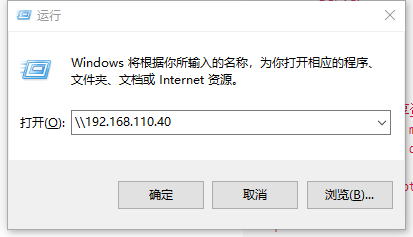
点击确认
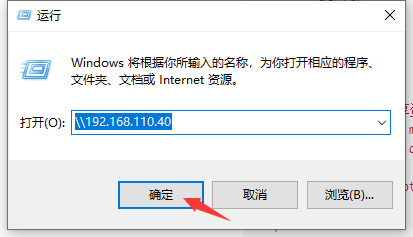
输入用户密码
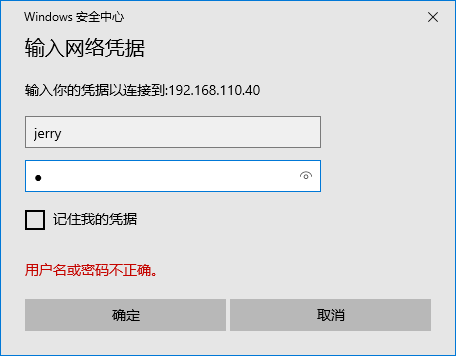
查看共享文件
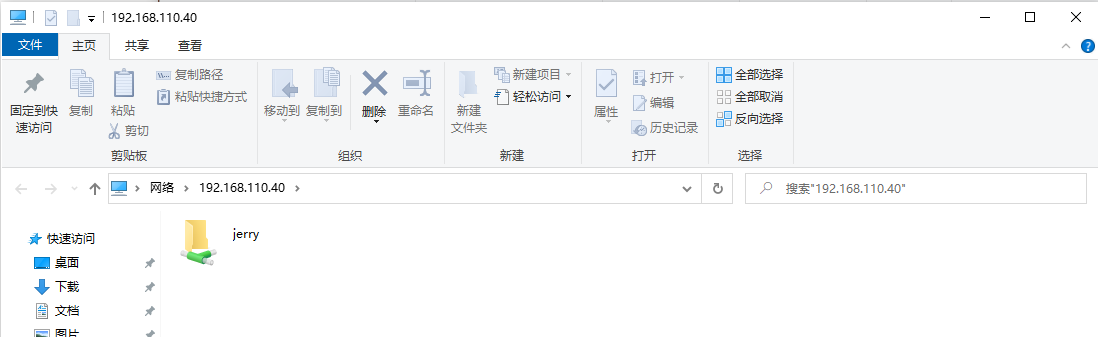
点击Jerry用户的文件夹
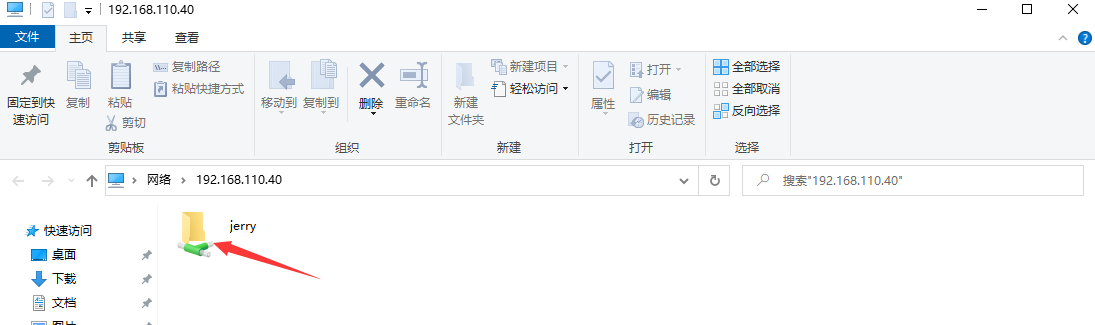
可以看到刚才创建的文件