ROS机器人程序设计(原书第2版)补充资料 (玖) 第九章 导航功能包集进阶 navigation
书中,大部分出现hydro的地方,直接替换为indigo或jade或kinetic,即可在对应版本中使用。
第8-9章,主要介绍仿真,仿真机器人与实际原理上其实差别不大,细节配置上有些不同,除了书中的示例,
这里主要还推荐turtlebot_gazebo仿真,源码非常详细具体。
第241-243页:
介绍机器人配置情况,参数配置多以.yaml文件格式。
第244-246页:
配置全局和局部代价地图,基本参数等,非常重要。
第247页:
配置对应的launch文件,进行参数加载。
第248-256页:
主要是配置和使用可视化工具rviz。
第257页:
简单解释自适应蒙特卡罗定位AMCL,有时机器人会原地转圈,可能就是依据地图在自定位。
第258页:
修改参数。
第259页:
机器人避障。
第260-262页:
机器人依据目标,自主导航运动。
第263页:
本章小节。
巩固与思考:
如何编写算法,实现机器人依据激光定位并进行室内导航巡逻或清扫算法。
补充学习:
Make a map and navigate with it
Description: Use the navigation stack to create a map of the Gazebo world and start navigation based on it.Keywords: simulation, gazebo, map building, navigation
Tutorial Level: INTERMEDIATE
Make a map and Navigation in Gazebo simulation . |
Overview
In this tutorial we will create a map of a virtual world and then use it to navigate around. Basically we will reproduce build a map and navigate a map TurtleBot tutorials in a simulated world. So if you have doubts about using the navigation stack with TurtleBot those tutorials will probably help you.
Make a map
First, bring up the TurtleBot simulation as described in the Gazebo Bringup Guide, but this time we will load a slightly funnier world:
$ source /opt/ros/indigo/setup.bash $ roslaunch turtlebot_gazebo turtlebot_world.launch
The playground world with a TurtleBot2 looks like this:

Alternatively you can use another existing world file like this:
$ roslaunch turtlebot_gazebo turtlebot_world.launch world_file:=worlds/willowgarage.world
Tip: of course you can also make your own world! With Gazebo it's not difficult, but is beyond the scope of this tutorial.
You can customize your simulated TurtleBot by setting TURTLEBOT_XXX environment variables; for example:
$ export TURTLEBOT_BASE=create $ export TURTLEBOT_STACKS=circles $ export TURTLEBOT_3D_SENSOR=asus_xtion_pro $ roslaunch turtlebot_gazebo turtlebot_playground.launch
will simulate a TurtleBot 1 with an Asus Xtion Pro camera.
To start map building, type:
roslaunch turtlebot_gazebo gmapping_demo.launch
Use RViz to visualize the map building process:
$ roslaunch turtlebot_rviz_launchers view_navigation.launch
Then, as explained in the previous tutorial, use your favorite teleoperation tool to drive the TurtleBot around the world, until you get satisfied with your map. This capture shows the mapping process after turning 360 degrees.
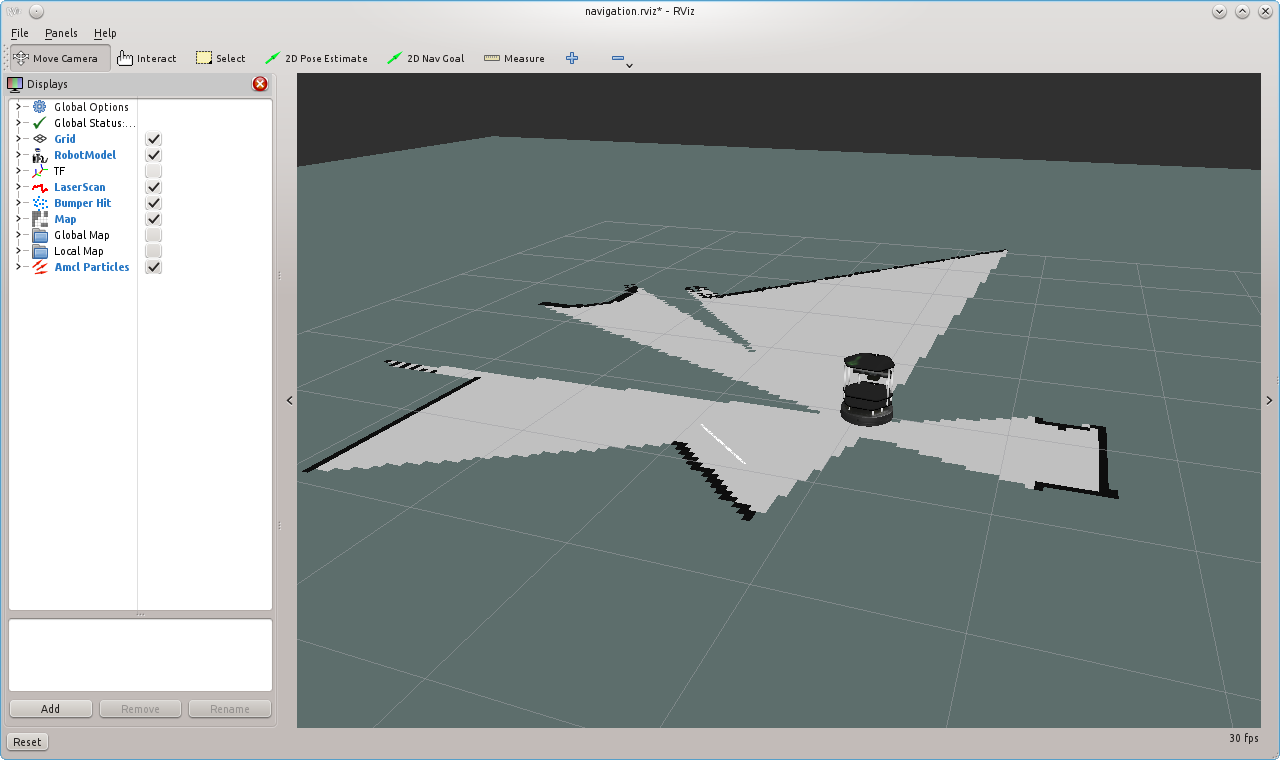
Finally, save the map to disk:
$ rosrun map_server map_saver -f <your map name>
Navigate the playground
To be sure that all will run as expected, kill all you launched in the previous section and repeat all steps except the map building. Instead, type:
roslaunch turtlebot_gazebo amcl_demo.launch map_file:=<full path to your map YAML file>
Or if you prefer to use an already created map, just omit the map_file argument.
Now you can send the robot anywhere in the playground with RViz, same way as explained on navigate a map tutorial.