前面我们简单的介绍了一下android的五大布局,那么现在我们来实践一下,写一个简单的微信界面
首先,我们新建一个weixin.xml的linnerlayout布局
我们日常使用的微信,从简单的方面来说我可一分成三个内容,头部标签栏,中间显示信息栏,还有一个底部。那么我们就按照这个来先建一个页面
1 <?xml version="1.0" encoding="utf-8"?> 2 <LinearLayout xmlns:android="http://schemas.android.com/apk/res/android" 3 android:layout_width="match_parent" 4 android:layout_height="match_parent" 5 android:orientation="vertical" > 6 <!-- head --> 7 <LinearLayout 8 android:layout_width="match_parent" 9 android:layout_height="wrap_content" > 10 </LinearLayout> 11 12 <!-- 中间 --> 13 <LinearLayout 14 android:layout_width="match_parent" 15 android:layout_height="wrap_content" 16 </LinearLayout> 17 18 <!-- 底部 --> 19 <LinearLayout 20 android:layout_width="match_parent" 21 android:layout_height="wrap_content" > 22 </LinearLayout> 23 24 </LinearLayout>
效果如下:
这是完成后的显示
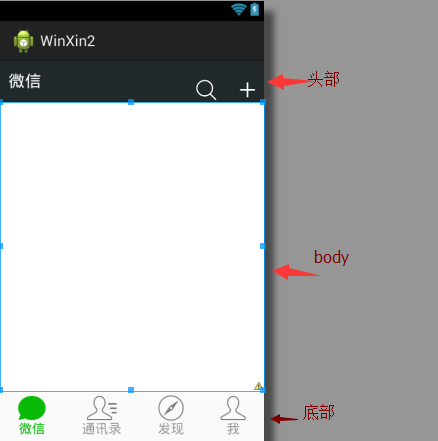
那么要怎么实现到这个效果,
1.先创建一个标题栏的layout文件
1 <?xml version="1.0" encoding="utf-8"?> 2 <LinearLayout xmlns:android="http://schemas.android.com/apk/res/android" 3 android:layout_width="match_parent" 4 android:layout_height="50dp" 5 android:orientation="horizontal" 6 android:background="#21292c"> 7 8 <TextView 9 android:id="@+id/textView1" 10 android:layout_width="wrap_content" 11 android:layout_height="wrap_content" 12 android:text="@string/weixin" 13 android:textColor="#ffffff" 14 android:textSize="20sp" 15 android:layout_gravity="center" 16 android:padding="10dp"/> 17 18 <TextView 19 android:layout_width="wrap_content" 20 android:layout_marginTop="20dp" 21 android:layout_height="30dp" 22 android:layout_weight="1" 23 android:gravity="bottom" /> 24 25 <LinearLayout 26 android:layout_width="wrap_content" 27 android:layout_height="match_parent" 28 android:gravity="bottom"> 29 30 <ImageView 31 android:id="@+id/imageView2" 32 android:layout_width="40dp" 33 android:layout_height="30dp" 34 android:src="@drawable/fdj" 35 android:layout_marginRight="10dp"/> 36 37 <ImageView 38 android:id="@+id/imageView1" 39 android:layout_width="40dp" 40 android:layout_height="30dp" 41 android:src="@drawable/barbuttonicon_add" /> 42 43 </LinearLayout> 44 45 </LinearLayout>
然后我们在创建一个底部的文件的
1 <?xml version="1.0" encoding="utf-8"?> 2 <LinearLayout xmlns:android="http://schemas.android.com/apk/res/android" 3 android:layout_width="match_parent" 4 android:layout_height="match_parent" 5 android:orientation="horizontal" > 6 7 <RadioGroup 8 android:id="@+id/radioGroup1" 9 android:layout_width="match_parent" 10 android:layout_height="60dp" 11 android:orientation="horizontal" 12 android:background="@drawable/group_buton_nomal" 13 android:gravity="center"> 14 15 <RadioButton 16 android:id="@+id/radio0" 17 android:layout_width="wrap_content" 18 android:layout_height="wrap_content" 19 android:checked="true" 20 android:text="@string/weixin" 21 style="@style/radioStyle" 22 android:drawableTop="@drawable/tab_weixin"/> 23 24 <RadioButton 25 android:id="@+id/radio1" 26 android:layout_width="wrap_content" 27 android:layout_height="wrap_content" 28 android:text="@string/addressList" 29 style="@style/radioStyle" 30 android:drawableTop="@drawable/tab_address"/> 31 32 <RadioButton 33 android:id="@+id/radio2" 34 android:layout_width="wrap_content" 35 android:layout_height="wrap_content" 36 android:text="@string/find" 37 style="@style/radioStyle" 38 android:drawableTop="@drawable/tab_find"/> 39 40 <RadioButton 41 android:id="@+id/radio3" 42 android:layout_width="wrap_content" 43 android:layout_height="wrap_content" 44 android:text="@string/set" 45 style="@style/radioStyle" 46 android:drawableTop="@drawable/tab_set"/> 47 </RadioGroup> 48 49 </LinearLayout>
底部文件采用的是单选按钮组,这里我就不过多解释了,跟HTML的单选按钮类似
上面的用到的style是自己设计的一个按钮样式,放在style.xml的文件里,具体代码如下
1 <style name="radioStyle"> 2 <item name="android:button">@null</item> 3 <item name="android:layout_weight">1</item> 4 <item name="android:gravity">center</item> 5 <item name="android:textColor">@drawable/text_color</item> 6 </style>
为了让让底部的显示效果更加的接近我们日常使用的微信,我们对按钮做了一个判断,就是使用selector(不懂的请看下一章)
代码如下:
1 <?xml version="1.0" encoding="utf-8"?> 2 <selector xmlns:android="http://schemas.android.com/apk/res/android" > 3 <item android:state_checked="true" 4 android:drawable="@drawable/tabbar_contacts_hl"></item> 5 <item 6 android:drawable="@drawable/tabbar_contacts"></item> 7 8 </selector>
就是通过焦点是否在该按钮上,在的化显示有颜色的图片,不在的化显示没颜色的。对其他桑按钮同样的操作,代码一样,只是把图片换一下就OK了。
还有文字也进行了相同的操作
1 <?xml version="1.0" encoding="utf-8"?> 2 <selector xmlns:android="http://schemas.android.com/apk/res/android" > 3 <item android:state_checked="true" 4 android:drawable="@drawable/tabbar_contacts_hl"></item> 5 <item 6 android:drawable="@drawable/tabbar_contacts"></item> 7 8 </selector>
好了,一切准备,就绪,我们只需要将一切和起来就可以了。我们可以在weixin.xml通过include的标签把这些包含进来
<?xml version="1.0" encoding="utf-8"?>
<LinearLayout xmlns:android="http://schemas.android.com/apk/res/android"
android:layout_width="match_parent"
android:layout_height="match_parent"
android:orientation="vertical" >
<!-- head -->
<LinearLayout
android:layout_width="match_parent"
android:layout_height="wrap_content" >
<include layout="@layout/head"/>
</LinearLayout>
<!-- 中间 -->
<LinearLayout
android:layout_width="match_parent"
android:layout_height="wrap_content"
android:layout_weight="1">
</LinearLayout>
<!-- 底部 -->
<LinearLayout
android:layout_width="match_parent"
android:layout_height="wrap_content" >
<include layout="@layout/bottom"/>
</LinearLayout>
</LinearLayout>
这样一个简单的微信界面就准备h好了
但是你运行的时候是不是觉得不对劲,跟我们的实际用的微信不一样,那是因为多了一个系统默认的标题栏,我们把他去掉就可以了。
在AndroidManifest.xml的作一下的修改即可

那样一个见到你微信布局就完成了.
