1.基本理解
骨架屏实现原理很简单,就是通过占位线框元素,渐进式加载数据。
骨架屏是结合了懒加载功能,在页面没有加载完成之前,先呈现页面基本结构。
效果图
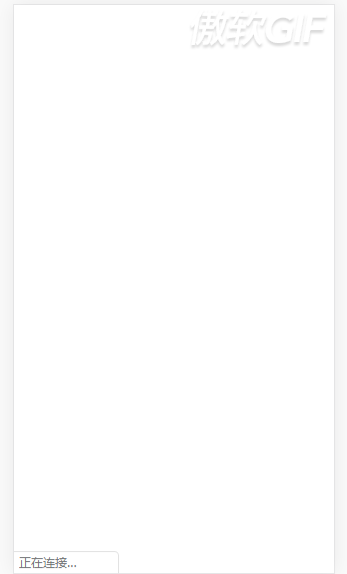
注意点:
1, 引入组建后, template 标签内加入<skeleton selector="skeleton" bgcolor="#FFF" v-if="showSkeleton"></skeleton>
- 其中
v-if="showSkeleton"为显示骨架屏显示的参数。
2, data对象中设置showSkeleton: true // 默认一开始进入页面加载骨架屏内容。
- 骨架屏渲染形状有两种:矩形 & 圆形
- 在想显示骨架屏的区域的父级标签的
class加入skeleton表示该class下的内容进行骨架屏元素加载 - 需要
渲染矩形,则在该元素上的class加入skeleton-rect - 需要渲染
圆形,则在该元素上的class加入skeleton-radius
3, 渲染数据。
- 渲染骨架屏的元素,需要先填充元素。使vue能够根据数据的长度进行渲染。
- 列表类数据 字段值可为空。例如:
dataList: [
{
title: '',
author: '',
pubTime: '',
avatar: ''
},
{
title: '',
author: '',
pubTime: '',
avatar: ''
}
]- 此时会渲染两条数据内容
如果要应用小程序,把uni替换成wx即可
skeleton.vue
<template> <div> <div class="wrap" :style="{'width':systemInfo.width+'px','height':systemInfo.height+'px', 'background-color':bgcolor}"> <div v-for="(item,index) in skeletonRectLists" :index='index' :key='index' class="chiaroscuro" :style="{'width':item.width+'px','height':item.height+'px','background-color':'rgba(233, 2, 233,1)','position':'absolute','left':item.left+'px','top':item.top+'px'}"> </div> <div v-for="(item,index) in skeletonCircleLists" :index='index' :key="'info2-'+index" class="chiaroscuro" :style="{'width':item.width+'px','height':item.height+'px','background-color':'rgba(233, , 233,1)','border-radius':item.width+'px','position':'absolute','left':item.left+'px','top':item.top+'px'}"> </div> </div> </div> </template> <script> /* eslint-disable */ export default { props: { bgcolor: { type: String, value: '#FFF' }, selector: { type: String, value: 'skeleton' }, }, data() { return { systemInfo: {}, skeletonRectLists: [], skeletonCircleLists: [], }; }, components: {}, methods: { rectHandle: function() { const that = this; //绘制不带样式的节点 uni .createSelectorQuery() .selectAll(`.${this.selector}-rect`) .boundingClientRect() .exec(function(res) { that.skeletonRectLists = res[0]; }); }, radiusHandle: function() { const that = this; uni .createSelectorQuery() .selectAll(`.${this.selector}-radius`) .boundingClientRect() .exec(function(res) { console.log(res[0].length); that.skeletonCircleLists = res[0]; }); }, }, mounted: function() { //默认的首屏宽高,防止内容闪现 const systemInfo = uni.getSystemInfoSync(); (this.systemInfo = { systemInfo.windowWidth, height: systemInfo.windowHeight, }); const that = this; //绘制背景 uni .createSelectorQuery() .selectAll(`.${this.selector}`) .boundingClientRect() .exec(function(res) { that.systemInfo.height = res[0][0].height + res[0][0].top || 0; }); //绘制矩形 this.rectHandle(); //绘制圆形 this.radiusHandle(); }, }; /* eslint-enable */ </script> <style scoped> .wrap { position: absolute; left: 0; top: 0; z-index: 9998; overflow: hidden; } .chiaroscuro { animation-duration: 1s; animation-fill-mode: forwards; animation-iteration-count: infinite; animation-name: placeHolderShimmer; animation-timing-function: linear; background: #f6f7f8; background: linear-gradient(to right, #eeeeee 8%, #dddddd 18%, #eeeeee 33%); background-size: 800px 104px; height: 40px; position: relative; } @keyframes placeHolderShimmer{ 0% { background-position: -468px 0 } 100% { background-position: 468px 0 } } </style>
index.vue 页面
<template> <view class="content "> <skeleton selector="skeleton" bgcolor="#FFF" v-if="showSkeleton"></skeleton> <view class="skeleton"> <image class="logo skeleton-rect" src="/static/logo.png"></image> <view class="text-area skeleton-radius"> <text class="title">{{title}}</text> </view> </view> </view> </template> <script> import skeleton from '../index/skeleton' export default { data() { return { showSkeleton:true, title: 'Hello', } }, components:{ 'skeleton':skeleton }, created() { this.reloadData(); }, methods: { reloadData() { setTimeout(() => { this.showSkeleton = false }, 2000) }, } } </script>