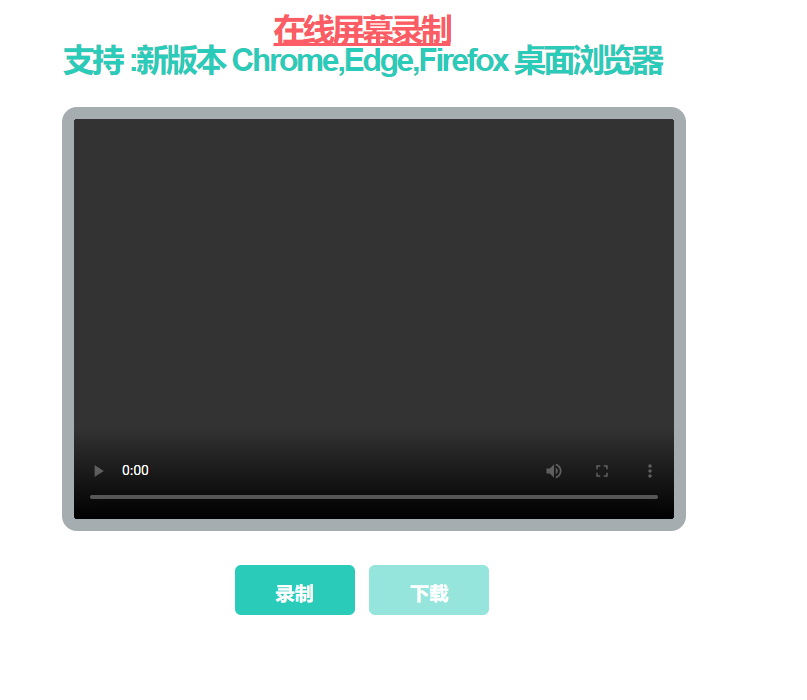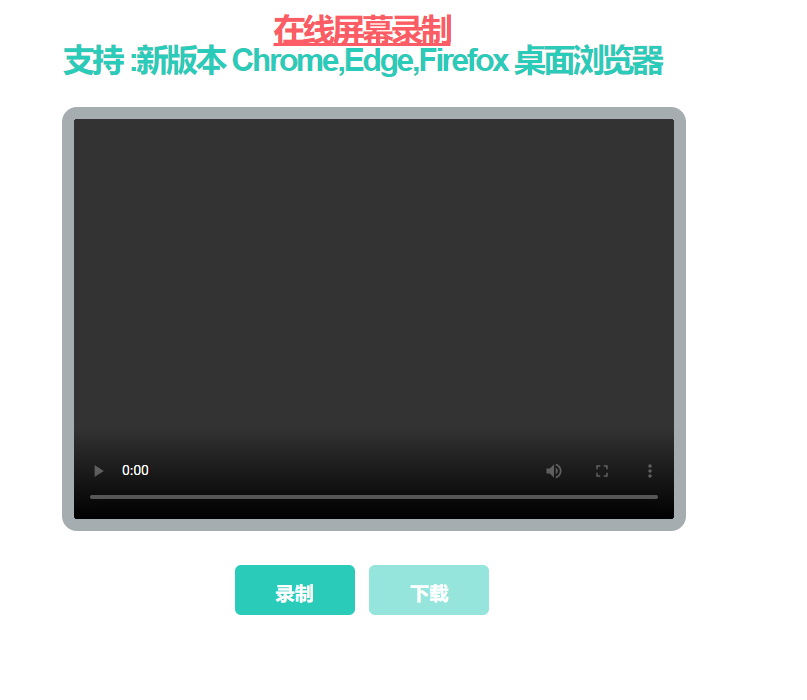
<!DOCTYPE html>
<html lang="zh-CN">
<head>
<meta charset="utf-8">
<title>在线屏幕录制</title>
<style>
body{
font-family: Arial;
margin: 4vh auto;
width: 90vw;
max-width: 600px;
text-align: center;
}
#controls{
text-align: center;
}
.btn{
margin: 10px 5px;
padding: 15px;
background-color: #2bcbba;
border: none;
color: white;
font-weight: bold;
border-radius: 6px;
outline: none;
font-size: 1.2em;
width: 120px;
height: 50px;
}
.btn:hover{
background-color: #26de81;
cursor: hand;
}
.btn:disabled{
background-color: #2bcbba80;
}
#stop{
background-color: #fc5c65;
}
#video{
margin-top: 10px;
margin-bottom: 20px;
border: 12px solid #a5adb0 ;
border-radius: 15px;
outline: none;
width: 100%;
height: 400px;
background-color: black;
}
h1{
color: #2bcbba;
letter-spacing:-2.5px;
line-height: 30px;
}
.created{
color: lightgrey;
letter-spacing: -0.7px;
font-size: 1em;
margin-top: 40px;
}
.created > a{
color: #4b7bec;
text-decoration: none;
}
</style>
</head>
<body>
<h1><u style='color:#fc5c65'>在线屏幕录制</u><br>支持 :新版本 Chrome,Edge,Firefox 桌面浏览器 <br></h1>
<video autoplay='true' id='video' controls='true' controlsList='nodownload'></video>
<button class='btn' id='record' onclick='record()'>录制</button>
<button style='display: none' class='btn' id='stop' onclick='stop()'>停止</button>
<button disabled='true' class='btn' id='download' onclick='download()'>下载</button>
<div class='created'> </div>
</body>
<script>
const video = document.getElementById('video')
const downloadBtn = document.getElementById('download')
const recordBtn = document.getElementById('record')
const stopBtn = document.getElementById('stop')
let recorder
async function record() {
// 开始录屏
let captureStream
try{
captureStream = await navigator.mediaDevices.getDisplayMedia({
video: true,
// audio: true, not support
cursor: 'always'
})
}catch(e){
// 取消录屏或者报错
alert("Could not get stream")
return
}
downloadBtn.disabled = true
recordBtn.style = 'display: none'
stopBtn.style = 'display: inline'
// 删除之前的 Blob
window.URL.revokeObjectURL(video.src)
video.autoplay = true
// 实时的播放录屏
video.srcObject = captureStream
// new 一个媒体记录
recorder = new MediaRecorder(captureStream)
recorder.start()
captureStream.getVideoTracks()[0].onended = () => {
// 录屏结束完成
recorder.stop()
}
recorder.addEventListener("dataavailable", event => {
// 录屏结束,并且数据可用
console.log("dataavailable------------")
let videoUrl = URL.createObjectURL(event.data, {type: 'video/ogg'})
video.srcObject = null
video.src = videoUrl
video.autoplay = false
downloadBtn.disabled = false
recordBtn.style = 'display: inline'
stopBtn.style = 'display: none'
})
}
function download(){
// 下载
const url = video.src
const name = new Date().toISOString().slice(0, 19).replace('T',' ').replace(" ","_").replace(/:/g,"-")
const a = document.createElement('a')
a.style = 'display: none'
a.download = `${name}.ogg`
a.href = url
document.body.appendChild(a)
a.click()
}
function stop(){
let tracks = video.srcObject.getTracks()
tracks.forEach(track => track.stop())
recorder.stop()
}
</script>
</html>
<!DOCTYPE html>
<html lang="zh-CN">
<head>
<meta charset="utf-8">
<title>在线屏幕录制</title>
<style>
body{
font-family: Arial;
margin: 4vh auto;
width: 90vw;
max-width: 600px;
text-align: center;
}
#controls{
text-align: center;
}
.btn{
margin: 10px 5px;
padding: 15px;
background-color: #2bcbba;
border: none;
color: white;
font-weight: bold;
border-radius: 6px;
outline: none;
font-size: 1.2em;
width: 120px;
height: 50px;
}
.btn:hover{
background-color: #26de81;
cursor: hand;
}
.btn:disabled{
background-color: #2bcbba80;
}
#stop{
background-color: #fc5c65;
}
#video{
margin-top: 10px;
margin-bottom: 20px;
border: 12px solid #a5adb0 ;
border-radius: 15px;
outline: none;
width: 100%;
height: 400px;
background-color: black;
}
h1{
color: #2bcbba;
letter-spacing:-2.5px;
line-height: 30px;
}
.created{
color: lightgrey;
letter-spacing: -0.7px;
font-size: 1em;
margin-top: 40px;
}
.created > a{
color: #4b7bec;
text-decoration: none;
}
</style>
</head>
<body>
<h1><u style='color:#fc5c65'>在线屏幕录制</u><br>支持 :新版本 Chrome,Edge,Firefox 桌面浏览器 <br></h1>
<video autoplay='true' id='video' controls='true' controlsList='nodownload'></video>
<button class='btn' id='record' onclick='record()'>录制</button>
<button style='display: none' class='btn' id='stop' onclick='stop()'>停止</button>
<button disabled='true' class='btn' id='download' onclick='download()'>下载</button>
<div class='created'> </div>
</body>
<script>
const video = document.getElementById('video')
const downloadBtn = document.getElementById('download')
const recordBtn = document.getElementById('record')
const stopBtn = document.getElementById('stop')
let recorder
async function record() {
// 开始录屏
let captureStream
try{
captureStream = await navigator.mediaDevices.getDisplayMedia({
video: true,
// audio: true, not support
cursor: 'always'
})
}catch(e){
// 取消录屏或者报错
alert("Could not get stream")
return
}
downloadBtn.disabled = true
recordBtn.style = 'display: none'
stopBtn.style = 'display: inline'
// 删除之前的 Blob
window.URL.revokeObjectURL(video.src)
video.autoplay = true
// 实时的播放录屏
video.srcObject = captureStream
// new 一个媒体记录
recorder = new MediaRecorder(captureStream)
recorder.start()
captureStream.getVideoTracks()[0].onended = () => {
// 录屏结束完成
recorder.stop()
}
recorder.addEventListener("dataavailable", event => {
// 录屏结束,并且数据可用
console.log("dataavailable------------")
let videoUrl = URL.createObjectURL(event.data, {type: 'video/ogg'})
video.srcObject = null
video.src = videoUrl
video.autoplay = false
downloadBtn.disabled = false
recordBtn.style = 'display: inline'
stopBtn.style = 'display: none'
})
}
function download(){
// 下载
const url = video.src
const name = new Date().toISOString().slice(0, 19).replace('T',' ').replace(" ","_").replace(/:/g,"-")
const a = document.createElement('a')
a.style = 'display: none'
a.download = `${name}.ogg`
a.href = url
document.body.appendChild(a)
a.click()
}
function stop(){
let tracks = video.srcObject.getTracks()
tracks.forEach(track => track.stop())
recorder.stop()
}
</script>
</html>
作者源博客:https://www.cnblogs.com/muamaker/p/11995003.html