对于不懂后端的我,做这件事真是受尽折磨。 在不懈努力下,终于成功。 下面写下笔记,与大家分享。
第一步:关闭Apache及开机启动
要使用nginx,最好停用mac中自带的Apache。停用很简单:
sudo launchctl unload -w /System/Library/LaunchDaemons/org.apache.httpd.plist
第二步:安装homebrew
homebrew是mac下的包管理器,类似于linux下的yum,apt。使用homebrew安装nginx,php,mysql要比手动安装方便很多。官网地址:http://brew.sh/index_zh-cn.html
安装:
sudo ruby -e "$(curl -fsSL https://raw.githubusercontent.com/Homebrew/install/master/install)"
第三步:安装nginx
安装:brew install nginx
启动:sudo nginx
停止:sudo nginx -s quit
配置nginx:
在/usr/local/var/log/nginx/下,新建文件:access.log、error.log
配置/usr/local/etc/nginx/nginx.conf
#user nobody;
worker_processes 1;
error_log /usr/local/var/log/nginx/error.log;
pid /usr/local/var/run/nginx.pid;
events {
worker_connections 1024;
}
http {
include mime.types;
default_type application/octet-stream;
access_log /usr/local/var/log/nginx/access.log;
sendfile on;
keepalive_timeout 65;
#
include conf.d/*.conf;
}
在/usr/local/etc/nginx/下,新建文件夹conf.d。在conf.d/下,新建文件default.conf,配置default.conf:
server {
listen 80 default_server;
server_name localhost; #域名,自定义
root 网站根目录; #自定义,如/var/www
index index.html index.htm
}
测试:在你设定的根目录下(例如/var/www/),新建一个静态页index.html,启动nginx,在浏览器中输入localhost,成功看到静态页内容。
第四步:安装php
首先,在brew中添加php的源:
brew tap josegonzalez/php
brew tap homebrew/dupes
查看已添加的源:brew tap
搜索可安装的php:brew search php
一看结果,我靠,怎么这么多!不懂php的我,完全不懂这些是什么东西。 不过不用管他们。只要知道该安装哪些就好。
看到别人安装最多的是php55,安装前首先查看一下安装相关参数的说明:
brew search php55
结果:
--disable-opcache
Build without Opcache extension
--homebrew-apxs
Build against apxs in Homebrew prefix
--with-apache
Enable building of shared Apache 2.0 Handler module, overriding any options which disable apache
--with-cgi
Enable building of the CGI executable (implies --without-apache)
--with-debug
Compile with debugging symbols
--with-enchant
Build with enchant support
--with-fpm
Enable building of the fpm SAPI executable (implies --without-apache)
--with-gmp
Build with gmp support
--with-homebrew-curl
Include Curl support via Homebrew
--with-homebrew-libxslt
Include LibXSLT support via Homebrew
--with-homebrew-openssl
Include OpenSSL support via Homebrew
--with-imap
Include IMAP extension
--with-libmysql
Include (old-style) libmysql support instead of mysqlnd
--with-mssql
Include MSSQL-DB support
--with-pdo-oci
Include Oracle databases (requries ORACLE_HOME be set)
--with-phpdbg
Enable building of the phpdbg SAPI executable (PHP 5.4 and above)
--with-postgresql
Build with postgresql support
--with-thread-safety
Build with thread safety
--with-tidy
Include Tidy support
--without-bz2
Build without bz2 support
--without-mysql
Remove MySQL/MariaDB support
--without-pcntl
Build without Process Control support
--without-pear
Build without PEAR
--without-snmp
Build without SNMP support
--HEAD
Install HEAD version
没搞明白这些是什么意思,先这么装吧:
brew install php55 --with-fpm, --with-enchant, --with-debug
成功安装后,启动php-fpm:(php-fpm相当于一个接口,nginx和php之间通信通过php-fpm这个东西)
launchctl load -w /usr/local/opt/php55/homebrew.mxcl.php55.plist
停止php-fpm:
launchctl unload -w /usr/local/opt/php55/homebrew.mxcl.php55.plist
设置快捷指令:打开~/.bash_profile,添加
alias php55.start=launchctl load -w /usr/local/opt/php55/homebrew.mxcl.php55.plist
alias php55.stop=launchctl unload -w /usr/local/opt/php55/homebrew.mxcl.php55.plist
快捷指令设置之后,重启shell,就可以用php55.start和php55.stop来启动和停止php-fpm了。
重新配置nginx:配置文件/usr/local/etc/nginx/conf.d/default.conf
server {
listen 80 default_server;
server_name localhost; #域名,自定义
root 网站根目录; #自定义,如/var/www
index index.html index.htm
# pass the PHP scripts to FastCGI slinerver listening on 127.0.0.1:9000
#
location ~ .php$ {
fastcgi_pass 127.0.0.1:9000;
fastcgi_index index.php;
fastcgi_param SCRIPT_FILENAME 网站根目录$fastcgi_script_name; #如/var/www$fastcgi_script_name
include fastcgi_params;
fastcgi_intercept_errors on;
}
}
测试:重启nginx,启动php-fpm后,在网站根目录下新建文件index.php,设置index.php的内容:<?php phpinfo(); ?>。然后浏览器中输入:localhost/index.php,看到php信息,成功。
第五步:安装mysql
安装:brew install mysql
启动:launchctl load -w /usr/local/opt/mysql/homebrew.mxcl.mysql.plist
停止:launchctl unload -w /usr/local/opt/php55/homebrew.mxcl.php55.plist
设置快捷指令:同php-fpm快捷指令一样,打开~/.bash_profile,添加
alias mysql.start=launchctl load -w /usr/local/opt/mysql/homebrew.mxcl.mysql.plist
alias mysql.stop=launchctl unload -w /usr/local/opt/mysql/homebrew.mxcl.mysql.plist
初始化mysql:运行/usr/local/opt/mysql/bin/mysql_secure_installation 将有一个向导知道你一步一步设定安全和配置信息。
安装phpmyadmin: 在http://www.phpmyadmin.net/home_page/downloads.php下载最新版的phpmyadmin,解压后将目录下的所有文件放到网站根目录/phpmyadmin下(如/var/www/phpmyadmin),然后浏览器中输入localhost/phpmyadmin出现首页,输入数据库账号(root)和密码,登陆成功。
第六步:安装wordpress
下载:从https://wordpress.org/download/上下载最新版的wordpress。
解压后将目录下的所有文件放到网站根目录/wordpress下(如/var/www/wordpress)。
设置本地域名:打开文件/etc/hosts,另起一行输入127.0.0.1 mywordpress,保存文件。
我遇到一件很头疼的事:明明nginx,php,mysql都没有问题,可是每当初始化wordpress总会遇到nginx报错:
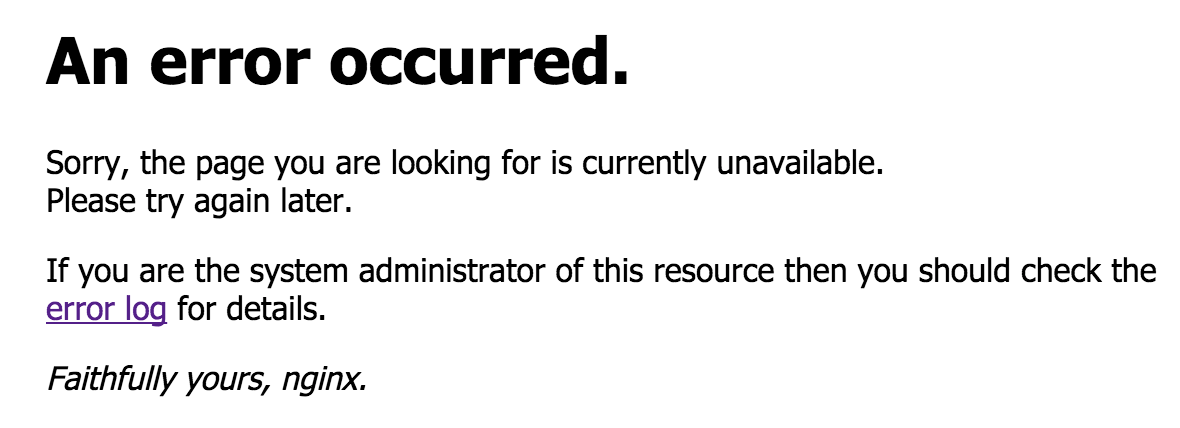
google一查,原来wordpress官方专门有个配置nginx的教程:http://codex.wordpress.org/Nginx
重新配置nginx:
配置/usr/local/etc/nginx.conf
#user nobody;
worker_processes 1;
error_log /usr/local/var/log/nginx/error.log;
pid /usr/local/var/run/nginx.pid;
events {
worker_connections 1024;
}
http {
include mime.types;
default_type application/octet-stream;
access_log /usr/local/var/log/nginx/access.log;
sendfile on;
keepalive_timeout 65;
#php max upload limit cannot be larger than this
client_max_body_size 13m;
index index.php index.html index.htm;
# Upstream to abstract backend connection(s) for PHP.
upstream php {
#this should match value of "listen" directive in php-fpm pool
#server unix:/tmp/php-fpm.sock;
server 127.0.0.1:9000;
}
#
#
include conf.d/*.conf;
}
在/usr/local/etc/nginx/下新建目录global,在/usr/local/etc/nginx/global/下新建文件添加文件restrictions.conf 和 wordpress.conf,分别添加如下内容:
restrictions.conf:
# Global restrictions configuration file.
# Designed to be included in any server {} block.</p>
location = /favicon.ico {
log_not_found off;
access_log off;
}
location = /robots.txt {
allow all;
log_not_found off;
access_log off;
}
# Deny all attempts to access hidden files such as .htaccess, .htpasswd, .DS_Store (Mac).
# Keep logging the requests to parse later (or to pass to firewall utilities such as fail2ban)
location ~ /. {
deny all;
}
# Deny access to any files with a .php extension in the uploads directory
# Works in sub-directory installs and also in multisite network
# Keep logging the requests to parse later (or to pass to firewall utilities such as fail2ban)
location ~* /(?:uploads|files)/.*.php$ {
deny all;
}
wordpress.conf:
# WordPress single blog rules.
# Designed to be included in any server {} block.
# This order might seem weird - this is attempted to match last if rules below fail.
# http://wiki.nginx.org/HttpCoreModule
location / {
try_files $uri $uri/ /index.php?$args;
}
# Add trailing slash to */wp-admin requests.
rewrite /wp-admin$ $scheme://$host$uri/ permanent;
# Directives to send expires headers and turn off 404 error logging.
location ~* ^.+.(ogg|ogv|svg|svgz|eot|otf|woff|mp4|ttf|rss|atom|jpg|jpeg|gif|png|ico|zip|tgz|gz|rar|bz2|doc|xls|exe|ppt|tar|mid|midi|wav|bmp|rtf)$ {
access_log off; log_not_found off; expires max;
}
# Uncomment one of the lines below for the appropriate caching plugin (if used).
#include global/wordpress-wp-super-cache.conf;
#include global/wordpress-w3-total-cache.conf;
# Pass all .php files onto a php-fpm/php-fcgi server.
location ~ [^/].php(/|$) {
fastcgi_split_path_info ^(.+?.php)(/.*)$;
if (!-f $document_root$fastcgi_script_name) {
return 404;
}
# This is a robust solution for path info security issue and works with "cgi.fix_pathinfo = 1" in /etc/php.ini (default)
include fastcgi.conf;
fastcgi_index index.php;
# fastcgi_intercept_errors on;
fastcgi_pass php;
}
在/usr/local/etc/nginx/conf.d/下新建文件 mywordpress.conf,配置文件内容
server {
server_name mywordpress;
root 网站根目录/mywordpress; #自定义,如/var/www/mywordpress
index index.php;
include global/restrictions.conf;
include global/wordpress.conf;
}
最后一步:重启nginx,启动php-fpm和mysql,在浏览其中输入mywordpress,出现初始化向导,按照向导设置数据库信息,然后成功。
如有问题欢迎留言与我联系! 或者邮箱:linchen.1987@foxmail.com