开发者可以设置UWP特定设备xaml view,在桌面,手机,Iot,这个对于设置对不同设备的不同屏幕有用。我们可以使用RelativePanel,VisualStateTriggers,但是这样我们的xaml很大,我们在弄的时候觉得想修改一个东西会让我们把全部删了。为了让我们可以在不同设备使用不同xaml view,我们可以有下面的方式:
在不同设备显示不同背景颜色,文本,在同xaml,开始的页面
新建文件夹DeviceFamily-Type
里面的type是我们的设备,手机:Mobile,桌面:Desktop,IOT
在我们的解决方案新建一个文件夹,我们这里在手机Mobile

我们在新建DeviceFamily-Mobile新建xaml,MainPage
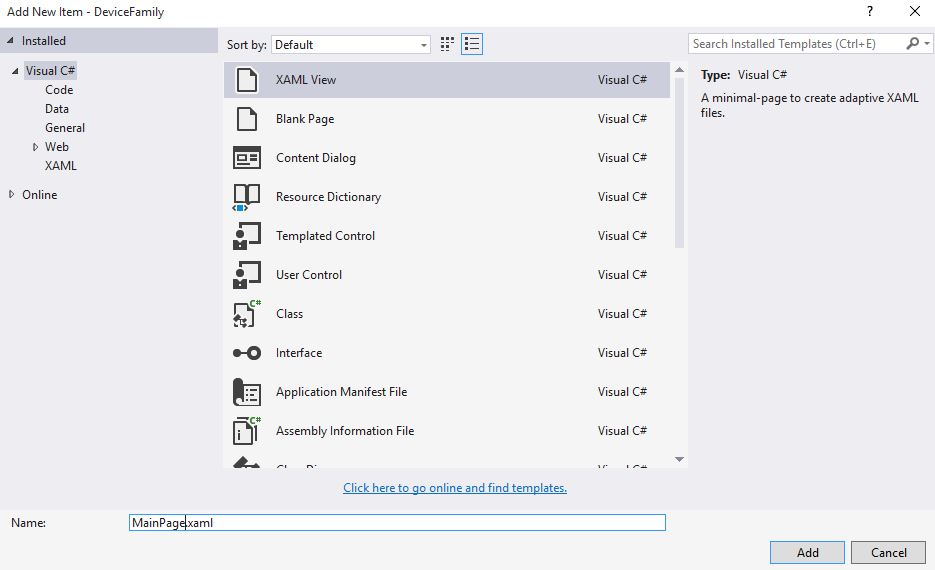
新建类MainPage
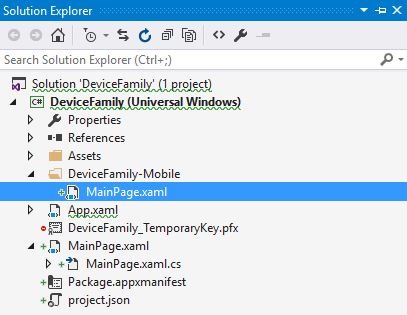
如果在手机运行,就会使用DeviceFamily-Mobile/MainPage.xaml,如果是其他,就会使用解决方案DeviceFamily/MainPage.xaml
在xaml文件加.DeviceFamily-Type
第二种方式在xaml文件加.DeviceFamily-Type,我们创建一个新的xaml,MainPage.DeviceFamily-Mobile.xaml
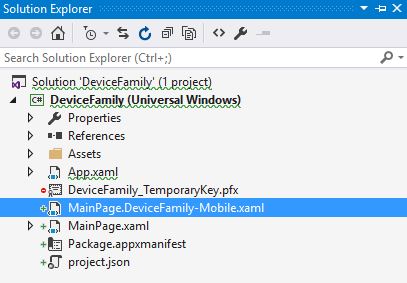
我们不能使用方法1和2在一个工程。
我们打开mobil会使用MainPage.DeviceFamily-Mobile.xaml
InitializeComponent重载
添加一个DeviceFamily-Type文件夹在里面写一个xaml会在MainPage.g.i.cs对InitializeComponent重载。
public void InitializeComponent(global::System.Uri resourceLocator)
{
if (_contentLoaded)
return;
_contentLoaded = true;
if (resourceLocator == null)
{
resourceLocator = new global::System.Uri("ms-appx:///MainPage.xaml");
}
global::Windows.UI.Xaml.Application.LoadComponent(this, resourceLocator, global::Windows.UI.Xaml.Controls.Primitives.ComponentResourceLocation.Application);
}可以指定一个uri到需要xaml

public MainPage()
{
if (AnalyticsInfo.VersionInfo.DeviceFamily == "Windows.Mobile")
{
if (usePrimary)
{
InitializeComponent(new Uri("ms-appx:///PrimaryMainPage.xaml", UriKind.Absolute));
}
else
{
InitializeComponent(new Uri("ms-appx:///SecondaryMainPage.xaml", UriKind.Absolute));
}
}
else
{
InitializeComponent();
}
}使用DeviceFamily指定视图的效果,首先是桌面的MainPage.xaml

我们使用不同颜色放在mobil
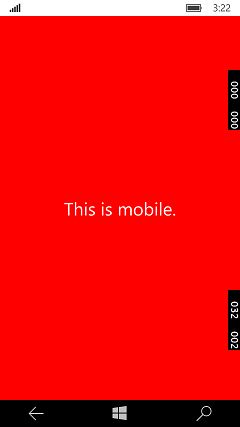
如果使用方式3,我们需要手动在main写我们需要加载,我们有两个xaml
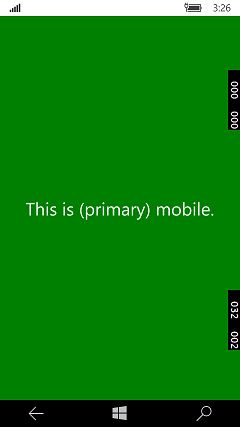

单页面触发器
我们可以在一个页面不同设备使用不同的xaml
WindowsStateTriggers DeviceFamily sample
https://github.com/igrali/UWP-DeviceFamily
http://www.cnblogs.com/mushroom/p/5080032.html
http://igrali.com/2015/08/02/three-ways-to-set-specific-devicefamily-xaml-views-in-uwp/