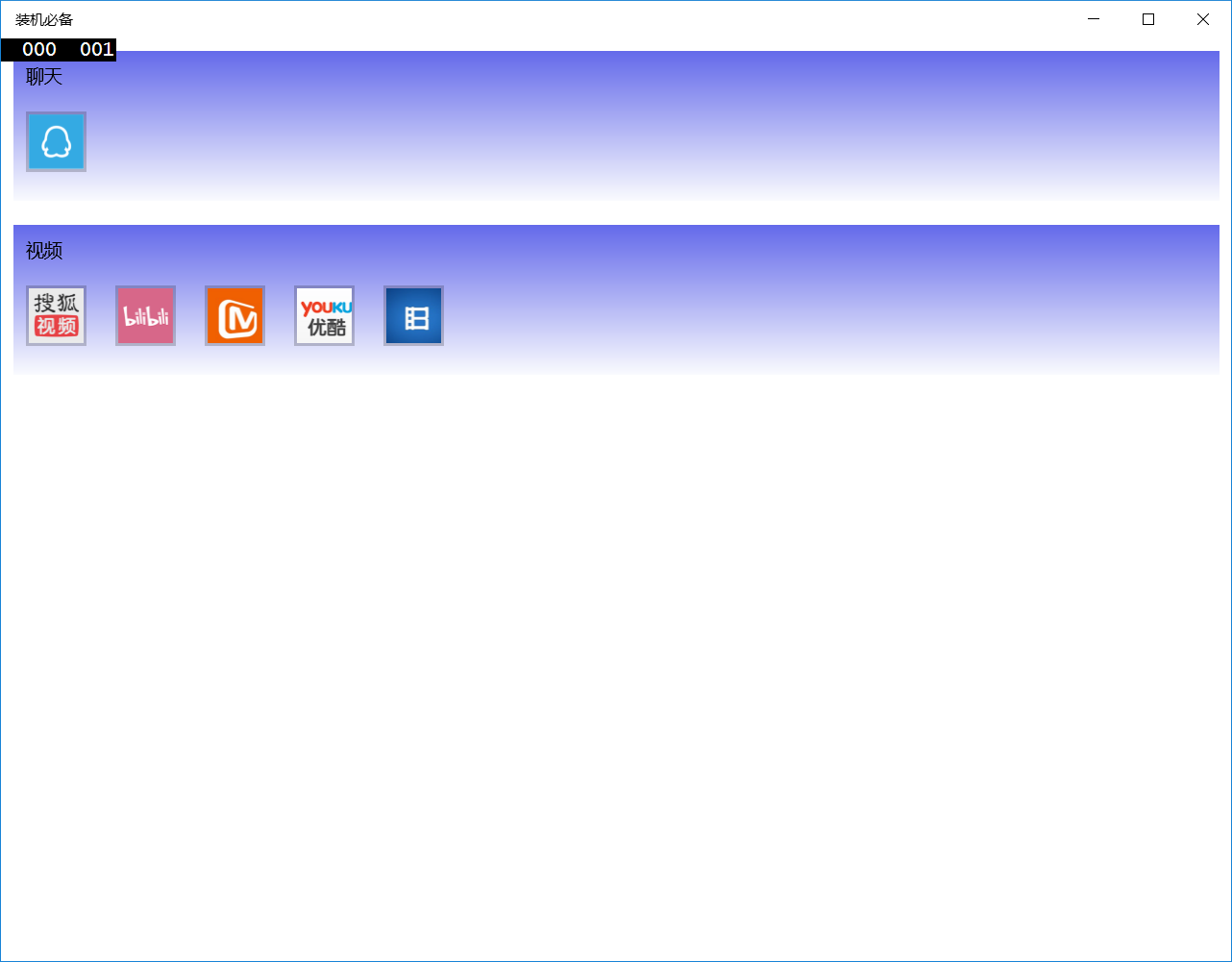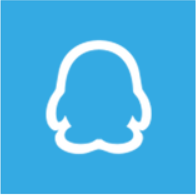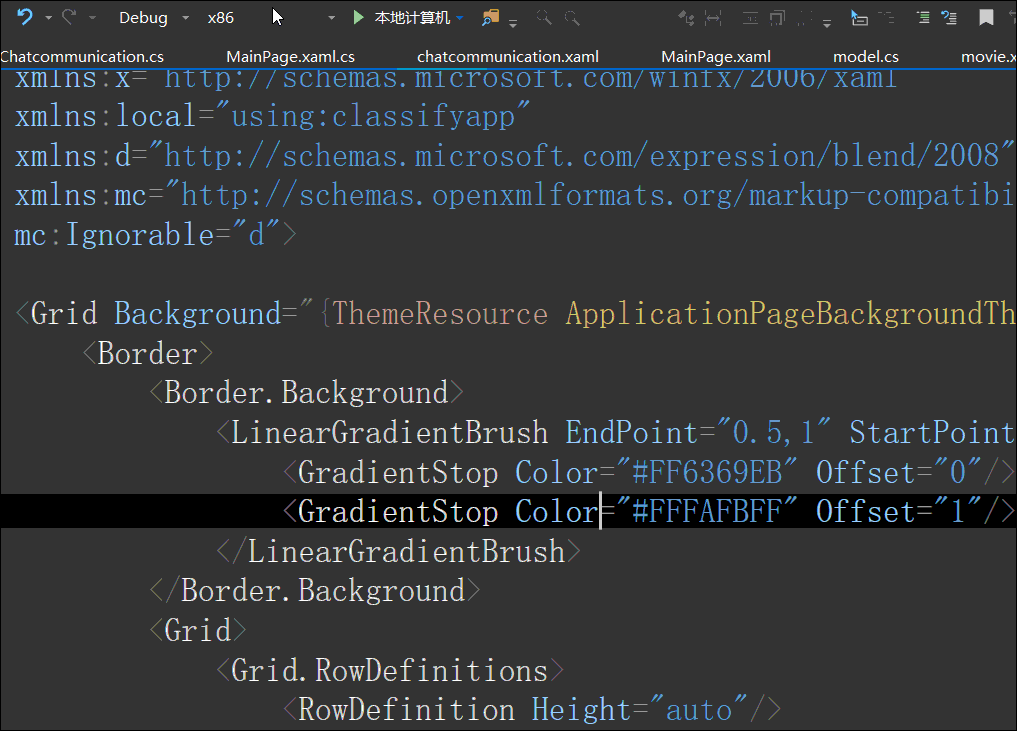zhxilin大神在文章说到了使用await Windows.System.Launcher.LaunchUriAsync(new Uri(uri));打开应用商店
我想到了装机必备的一个软件,就是通过上面的代码来推荐应用给大家
大概界面请看下面
界面不好看求轻喷,毕竟只是这个界面只是告诉大家这个功能如何做
我设计了 MainPage.xaml 拥有两个 Frame 和单例model
从 https://www.microsoft.com/zh-cn/store/top-free/apps/pc 得到软件图片,如下面图片就是拿到 QQ 的图片
为了在用户点击的时候可以跳转到商店,可以设置点击的是按钮,按钮Button可以设置Content为Grid所以就可以设置图片和文字,请看下面代码。我特意用 QQ 的图片,文字写了 搜狐视频 ,点击这个按钮可以跳转到商店
<Button.Content>
<Grid>
<Grid.RowDefinitions>
<RowDefinition Height="auto"/>
<RowDefinition Height="auto"/>
</Grid.RowDefinitions>
<Image Source="ms-appx:///Assets/QQ.png" Grid.Row="0" ScrollViewer.VerticalScrollBarVisibility="Disabled" />
<TextBlock Text="搜狐视频" Grid.Row="1" HorizontalAlignment="Center" />
</Grid>
</Button.Content>
</Button>button 设置大小和图片一样,就可以把图片填到button作为按钮的图片
点击按钮通过先获得应用软件 ProductId 这个应用的 id 就是通过商店的链接最后的字符串找到的,如 QQ 的应用链接请看下面,可以看到最后的字符串就是他的 id 通过 这个id 就可以跳转到商店
下面就是跳转到商店的代码
string uri = "ms-windows-store://pdp/?ProductId=9wzdncrfj1ps";
await Windows.System.Launcher.LaunchUriAsync(new Uri(uri));在按钮写<Button Click="QQ_Click" Width="50" Height="50" Margin="10,10,10,10" Padding="0"/>就可以点击跳转应用商店
因为这个页面不是写在主页面,在主页面就放了一个 Frame 需要跳转到刚才写的按钮所在页面,例如主页面的是 chatcommunicationframe 按钮所在的页面是chatcommunication 在页面跳转到QQ页面可以使用下面代码chatcommunicationframe.Navigate(typeof(chatcommunication)); 在页面跳转不建议使用这个方法,建议使用[MVVM(https://blog.csdn.net/lindexi_gd/article/details/68059121 )来做页面跳转
刚才的代码是写固定的连接,建议差不多的代码使用一个函数来做,请看下面代码
public async Task OpenWindowsapp(string productId)
{
string uri = $"ms-windows-store://pdp/?ProductId={productId}";
await Windows.System.Launcher.LaunchUriAsync(new Uri(uri));
}可以在点击按钮时调用这个函数
private void Souhu_Click(object sender , RoutedEventArgs e)
{
string productId = "9wzdncrfhvq0";
_model.OpenWindowsapp(productId );
}这个软件的界面用到的文件请看下面
- chatcommunication.xaml
- movie.xaml
- model.cs
- MainPage.xaml
主界面代码
<Page
x:Class="classifyapp.MainPage"
xmlns="http://schemas.microsoft.com/winfx/2006/xaml/presentation"
xmlns:x="http://schemas.microsoft.com/winfx/2006/xaml"
xmlns:local="using:classifyapp"
xmlns:d="http://schemas.microsoft.com/expression/blend/2008"
xmlns:mc="http://schemas.openxmlformats.org/markup-compatibility/2006"
mc:Ignorable="d">
<Grid Background="{ThemeResource ApplicationPageBackgroundThemeBrush}">
<Grid.RowDefinitions>
<RowDefinition Height="auto"/>
<RowDefinition Height="auto"/>
</Grid.RowDefinitions>
<!-- 建议使用 x:Name 而不是 Name ,建议控件的命名使用 ChatcommunicationFrame 而不是第一个字符小写,因为控件是属性 -->
<Frame Name="chatcommunicationframe" Grid.Row="0" Margin="10,10,10,10"/>
<Frame Name="movieframe" Grid.Row="1" Margin="10,10,10,10"/>
</Grid>
</Page>
chatcommunication.xaml:
<Page
x:Class="classifyapp.view.chatcommunication"
xmlns="http://schemas.microsoft.com/winfx/2006/xaml/presentation"
xmlns:x="http://schemas.microsoft.com/winfx/2006/xaml"
xmlns:local="using:classifyapp"
xmlns:d="http://schemas.microsoft.com/expression/blend/2008"
xmlns:mc="http://schemas.openxmlformats.org/markup-compatibility/2006"
mc:Ignorable="d">
<Grid Background="{ThemeResource ApplicationPageBackgroundThemeBrush}">
<Border>
<Border.Background>
<LinearGradientBrush EndPoint="0.5,1" StartPoint="0.5,0">
<GradientStop Color="#FF6369EB" Offset="0"/>
<GradientStop Color="#FFFAFBFF" Offset="1"/>
</LinearGradientBrush>
</Border.Background>
<Grid>
<Grid.RowDefinitions>
<RowDefinition Height="auto"/>
<RowDefinition />
</Grid.RowDefinitions>
<TextBlock Text="聊天" Grid.Row="0" Margin="10,10,10,10"/>
<Grid Grid.Row="1">
<GridView >
<Button Click="QQ_Click" Width="50" Height="50" Margin="10,10,10,10" Padding="0">
<Button.Content>
<Image Source="ms-appx:///Assets/QQ.png" ScrollViewer.VerticalScrollBarVisibility="Disabled" />
</Button.Content>
</Button>
</GridView>
</Grid>
</Grid>
</Border>
</Grid>
</Page>
movie.xaml
<Page
x:Class="classifyapp.view.movie"
xmlns="http://schemas.microsoft.com/winfx/2006/xaml/presentation"
xmlns:x="http://schemas.microsoft.com/winfx/2006/xaml"
xmlns:local="using:classifyapp"
xmlns:d="http://schemas.microsoft.com/expression/blend/2008"
xmlns:mc="http://schemas.openxmlformats.org/markup-compatibility/2006"
mc:Ignorable="d">
<Grid Background="{ThemeResource ApplicationPageBackgroundThemeBrush}">
<Border>
<Border.Background>
<LinearGradientBrush EndPoint="0.5,1" StartPoint="0.5,0">
<GradientStop Color="#FF6369EB" Offset="0"/>
<GradientStop Color="#FFFAFBFF" Offset="1"/>
</LinearGradientBrush>
</Border.Background>
<Grid>
<Grid.RowDefinitions>
<RowDefinition Height="auto"/>
<RowDefinition />
</Grid.RowDefinitions>
<TextBlock Text="视频" Grid.Row="0" Margin="10,10,10,10"/>
<Grid Grid.Row="1">
<GridView >
<Button Click="souhu_Click" Width="50" Height="50" Margin="10,10,10,10" Padding="0" >
<Button.Content>
<Grid>
<Grid.RowDefinitions>
<RowDefinition Height="auto"/>
<RowDefinition Height="auto"/>
</Grid.RowDefinitions>
<Image Source="ms-appx:///Assets/搜狐.png" Grid.Row="0" ScrollViewer.VerticalScrollBarVisibility="Disabled" />
<TextBlock Text="搜狐视频" Grid.Row="1" HorizontalAlignment="Center" />
</Grid>
</Button.Content>
</Button>
<Button Click="blibli_Click" Width="50" Height="50" Margin="10,10,10,10" Padding="0">
<Button.Content>
<Grid>
<Grid.RowDefinitions>
<RowDefinition Height="auto"/>
<RowDefinition Height="auto"/>
</Grid.RowDefinitions>
<Image Source="ms-appx:///Assets/blibli.png" ScrollViewer.VerticalScrollBarVisibility="Disabled" />
<TextBlock Text="搜狐视频" Grid.Row="1" HorizontalAlignment="Center" />
</Grid>
</Button.Content>
</Button>
<Button Click="manguo_Click" Width="50" Height="50" Margin="10,10,10,10" Padding="0">
<Button.Content>
<Grid>
<Grid.RowDefinitions>
<RowDefinition Height="auto"/>
<RowDefinition Height="auto"/>
</Grid.RowDefinitions>
<Image Source="ms-appx:///Assets/芒果.png" Width="50" ScrollViewer.VerticalScrollBarVisibility="Disabled" />
<TextBlock Text="芒果TV" Grid.Row="1" HorizontalAlignment="Center" />
</Grid>
</Button.Content>
</Button>
<Button Click="youku_Click" Width="50" Height="50" Margin="10,10,10,10" Padding="0">
<Button.Content>
<Grid>
<Grid.RowDefinitions>
<RowDefinition Height="auto"/>
<RowDefinition Height="auto"/>
</Grid.RowDefinitions>
<Image Source="ms-appx:///Assets/优酷.png" Width="50" ScrollViewer.VerticalScrollBarVisibility="Disabled" />
<TextBlock Text="优酷TV" Grid.Row="1" HorizontalAlignment="Center" />
</Grid>
</Button.Content>
</Button>
<Button Click="baofengyingyin_Click" Width="50" Height="50" Margin="10,10,10,10" Padding="0">
<Button.Content>
<Grid>
<Grid.RowDefinitions>
<RowDefinition Height="auto"/>
<RowDefinition Height="auto"/>
</Grid.RowDefinitions>
<Image Source="ms-appx:///Assets/暴风影音.png" Width="50" ScrollViewer.VerticalScrollBarVisibility="Disabled" />
<TextBlock Text="暴风影音" Grid.Row="1" HorizontalAlignment="Center" />
</Grid>
</Button.Content>
</Button>
</GridView>
</Grid>
</Grid>
</Border>
</Grid>
</Page>没有使用比较多的东西,简单单例,按钮,frame,GridView,没有使用 bind,动画。界面
margin可以使用"10",我都是使用"10,10,10,10",虽然好多写法可以让代码变少,也不会容易出错。但是本文没有做这么多的东西,因为简单的代码需要很多知识,只是做一个可以看的东西,告诉大家这个软件可以怎么做。
虽然这个应该发布是不会的,但是也有一些想不开的开发者也许就发出来。我这里的代码只是博客用,建议不用直接使用。虽然知道了如何开发,但是一个软件不是只有技术就可以做出来,还需要运营,我没有这么多时间,所以就不想做。
这就是做出来的界面和功能
这个软件需要的技术是很少的,如果要做出一个装机必备的软件,除了上面说道的技术之外,还需要写爬虫,我就不想写这个模块。如果有谁要这个软件的代码,我挂个价格,给我 100 就好。
代码:https://gitee.com/lindexi/lindexi_gd/tree/master/classifyapp
参考:https://msdn.microsoft.com/en-us/library/windows/apps/mt228343.aspx
我搭建了自己的博客 https://lindexi.gitee.io/ 欢迎大家访问,里面有很多新的博客。只有在我看到博客写成熟之后才会放在csdn或博客园,但是一旦发布了就不再更新
如果在博客看到有任何不懂的,欢迎交流,我搭建了 dotnet 职业技术学院 欢迎大家加入

本作品采用知识共享署名-非商业性使用-相同方式共享 4.0 国际许可协议进行许可。欢迎转载、使用、重新发布,但务必保留文章署名林德熙(包含链接:http://blog.csdn.net/lindexi_gd ),不得用于商业目的,基于本文修改后的作品务必以相同的许可发布。如有任何疑问,请与我联系。