ASP.NET Core 是如何读取配置文件,今天我们来学习。
ASP.NET Core的配置系统已经和之前版本的ASP.NET有所不同了,之前是依赖于System.Configuration和XML配置文件web.config。
新的配置系统支持多种格式的配置文件。
下面我们来以json 格式的配置文件正式开始学习。
我们新建一个ASP.NET Core Web 应用程序,选择无身份验证。
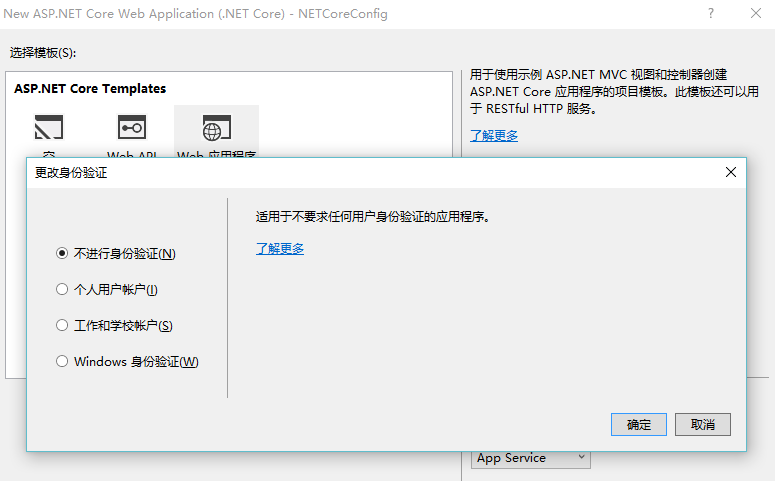
读取配置文件
在项目目录下有个 appsettings.json ,我们先来操作这个文件。
在appsettings.json 添加如下两个节点。
{ "Data": "LineZero", "ConnectionStrings": { "DefaultConnection": "数据库1", "DevConnection": "数据库2" }, "Logging": { "IncludeScopes": false, "LogLevel": { "Default": "Debug", "System": "Information", "Microsoft": "Information" } } }
下面我们来读取。由于项目默认已经将该文件加入ConfigurationBuilder 之中,所以我们可以直接来读取。
在 Configure 方法中读取:
public void Configure(IApplicationBuilder app, IHostingEnvironment env, ILoggerFactory loggerFactory) { var data = Configuration["Data"]; //两种方式读取 var defaultcon = Configuration.GetConnectionString("DefaultConnection"); var devcon = Configuration["ConnectionStrings:DevConnection"];
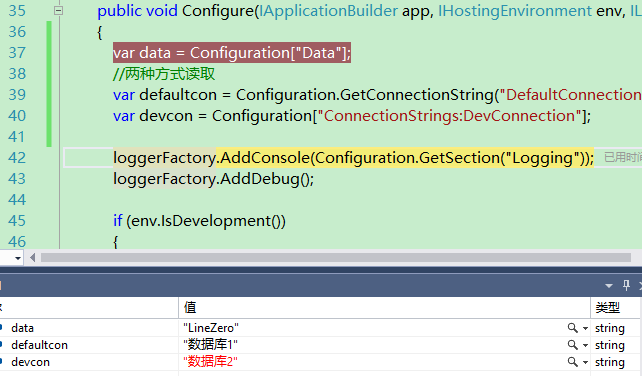
调试程序,可以看到数据成功取出。
多环境区分
我们复制一个appsettings.json 然后重命名为 appsettings.Development.json
更改appsettings.Development.json 如下:
{ "Data": "LineZero Development", "ConnectionStrings": { "DefaultConnection": "开发数据库1", "DevConnection": "开发数据库2" }, "Logging": { "IncludeScopes": false, "LogLevel": { "Default": "Debug", "System": "Information", "Microsoft": "Information" } } }
然后我们调试程序,你会发现获取到的值变成了Development.json 里的值。
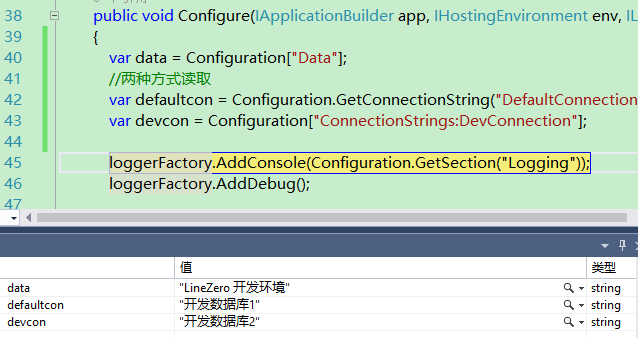
这里就是多环境配置。
public Startup(IHostingEnvironment env) { var builder = new ConfigurationBuilder() .SetBasePath(env.ContentRootPath) .AddJsonFile("appsettings.json", optional: true, reloadOnChange: true) .AddJsonFile($"appsettings.{env.EnvironmentName}.json", optional: true)//增加环境配置文件,新建项目默认有 .AddEnvironmentVariables(); Configuration = builder.Build(); }
如果我们直接执行读取到的就是appsettings.json 的值,因为直接执行时是 Production 环境。
下面是输出图:
调试时:
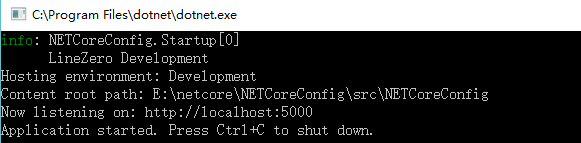
dotnet run 时:
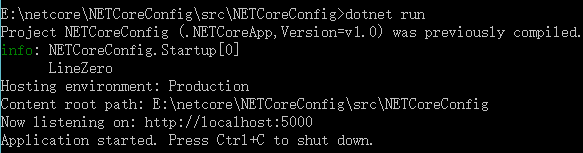
对象读取
我们在appsettings.json 及 Development.json 都添加一个 SiteConfig 节点。
"SiteConfig": { "Name": "LineZero's Blog", "Info": "ASP.NET Core 开发及跨平台,配置文件读取" },
然后新建一个SiteConfig 类。
public class SiteConfig { public string Name { get; set; } public string Info { get; set; } }
首先在 ConfigureServices 中添加Options 及对应配置。
public void ConfigureServices(IServiceCollection services) { // Add framework services. services.AddMvc(); //添加options services.AddOptions(); services.Configure<SiteConfig>(Configuration.GetSection("SiteConfig")); }
然后我们在 Controller 中读取。
public class HomeController : Controller { public SiteConfig Config; public HomeController(IOptions<SiteConfig> option) { Config = option.Value; } public IActionResult Index() { return View(Config); } }
对应View Index.cshtml
@model SiteConfig @{ ViewData["Title"] = Model.Name; } <h1>@Model.Name</h1> <h2>@Model.Info</h2>
执行程序 http://localhost:5000/

如果你觉得本文对你有帮助,请点击“推荐”,谢谢。