Save and publish a canvas app in Power Apps
Whenever you save changes to a canvas app, you automatically publish them only for yourself and anyone else who has permissions to edit the app. When you finish making changes, you must explicitly publish them to make them available to everyone with whom the app is shared.
For information about how to share an app, see Share an app.
Save changes to an app
In Power Apps Studio, select Save on the File menu (on the left edge), and then follow either of these steps:
-
If you've never saved the app before, selecting Save from the File menu automatically takes you to Save as. Select location as The cloud, provide a name for it, and then select Save.
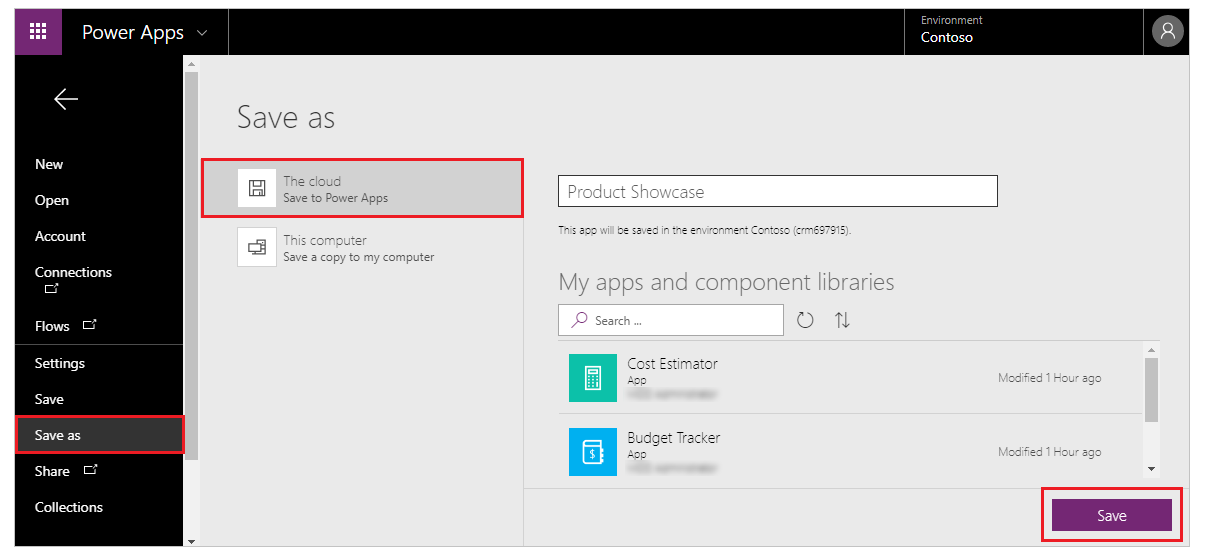
-
If the app has ever been saved, select Save. You can also leave version specific notes or comments.

Power Apps can also periodically save the app every 2 minutes. If you have saved the app once, Power Apps will continue to save a version of the app periodically without requiring the user to press or tap the Save action. Authors can enable or disable the Auto save setting from the Account tab on the File menu.
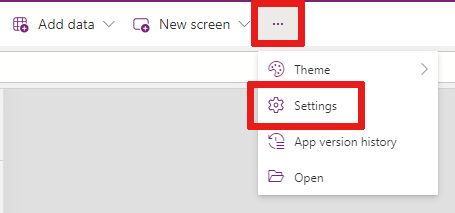
Publish an app
-
In Power Apps Studio, select Save on the File menu (on the left edge), and then select Publish.
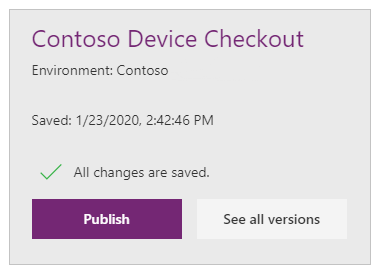
-
In the Publish dialog box, select Publish this version to publish the app to all users with whom the app is shared.
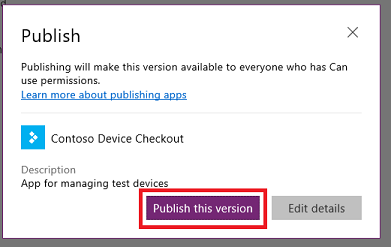
Note
Whenever you publish a canvas app, your app will be upgraded to run on the latest version of Power Apps – which means it will get the benefit of all the latest features and performance upgrades we’ve added since you last published. If you haven’t published an update in several months, you’ll likely see an immediate performance benefit from republishing now.
Identify the live version
In powerapps.com, select Apps on the File menu (on the left edge), select the details icon for an app, and then select the Versions tab.
The Live version is published for everyone with whom the app is shared. The most recent version of any app is available only to those who have edit permissions for it.
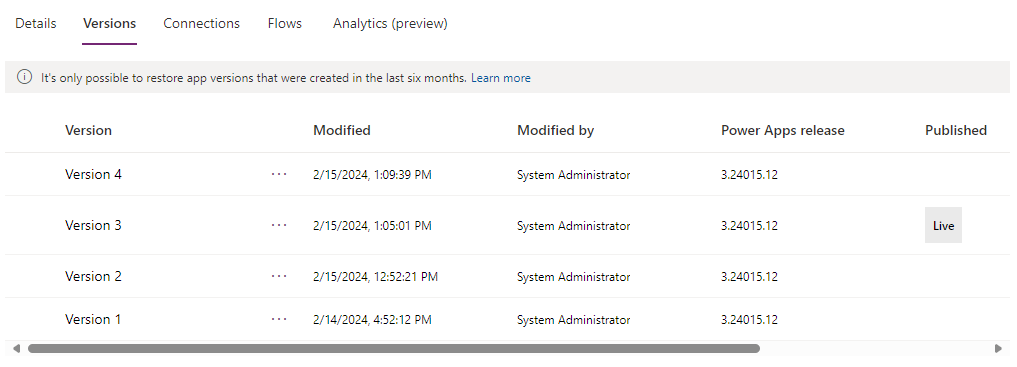
To publish the most recent version, highlight the version and select ellipsis (...). Then select Publish this version from the drop down menu.