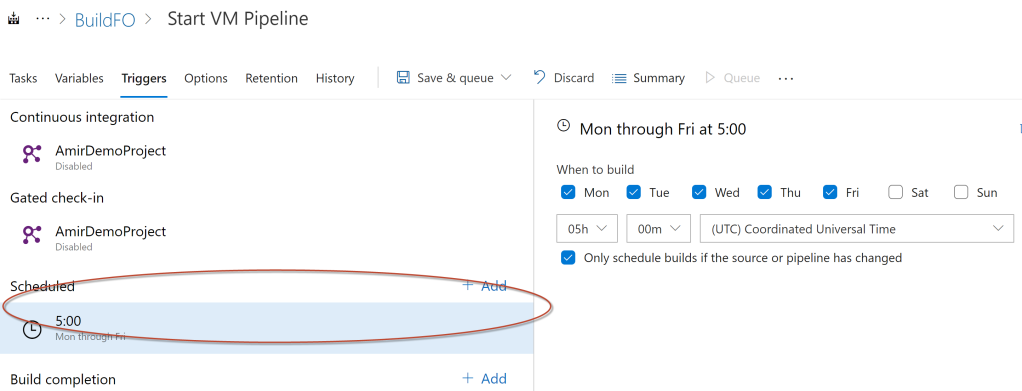If you have Tier1 environments in your project and you would like to automate the starting and stopping of them then Use #d365fotools and get on with your work. two new commands Invoke-D365LcsEnvironmentStart and Invoke-D365LcsEnvironmentStop available in d365 tools (GitHub – richardsondev/d365fo.tools: Tools used for Dynamics 365 Finance and Operations)— Install d365fo.tools on power shell. Install-Module -Name d365fo.tools — Get LCS API Token and saveLCS API Config variables Get-D365LcsApiToken -ClientId “a56e047a-188c-xxxxxxxxxxx” -Username “serviceaccount@domain.onmicrosoft.com” -Password “strongPassword” -LcsApiUri “https://lcsapi.lcs.dynamics.com” | Set-D365LcsApiConfig -ProjectId 1350683-Username, -Password : Service account that should have access to LCS project and MFA should be disabled and should not be Federated authentication account (this is to avoid error) -ClientId : link below is to create the app registration on azure portal, with permission set as shown in picture below. https://docs.microsoft.com/en-us/graph/auth-register-app-v2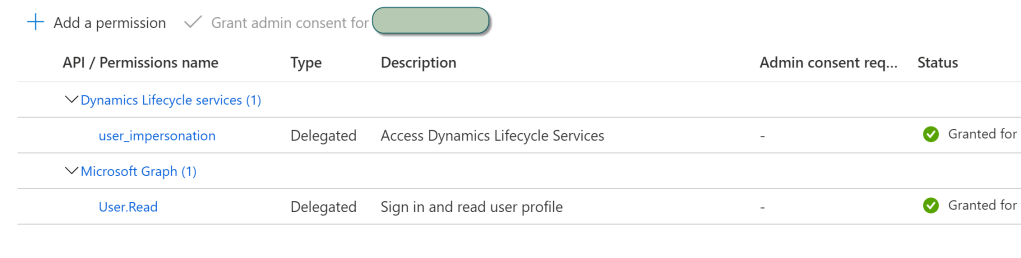 -LcsApiUri – URI / URL to the LCS API you want to use Depending on whether your LCS project is located in europe or not, there is 2 valid URI’s / URL’s Valid options: “https://lcsapi.lcs.dynamics.com” “https://lcsapi.eu.lcs.dynamics.com” “https://lcsapi.fr.lcs.dynamics.com” “https://lcsapi.sa.lcs.dynamics.com” “https://lcsapi.uae.lcs.dynamics.com” “https://lcsapi.lcs.dynamics.cn“ — This is to stop the environment Invoke-D365LcsEnvironmentStop -ProjectId 1350683 -EnvironmentId “782f99fe-cad6-467b-860f-xxxxxxx” — This is to start the environment Invoke-D365LcsEnvironmentStart -ProjectId 1350683 -EnvironmentId “782f99fe-cad6-467b-860f-xxxxxx” -Projectid , -EncironmentId: This can get from LCS Project, Project settings page.
-LcsApiUri – URI / URL to the LCS API you want to use Depending on whether your LCS project is located in europe or not, there is 2 valid URI’s / URL’s Valid options: “https://lcsapi.lcs.dynamics.com” “https://lcsapi.eu.lcs.dynamics.com” “https://lcsapi.fr.lcs.dynamics.com” “https://lcsapi.sa.lcs.dynamics.com” “https://lcsapi.uae.lcs.dynamics.com” “https://lcsapi.lcs.dynamics.cn“ — This is to stop the environment Invoke-D365LcsEnvironmentStop -ProjectId 1350683 -EnvironmentId “782f99fe-cad6-467b-860f-xxxxxxx” — This is to start the environment Invoke-D365LcsEnvironmentStart -ProjectId 1350683 -EnvironmentId “782f99fe-cad6-467b-860f-xxxxxx” -Projectid , -EncironmentId: This can get from LCS Project, Project settings page.
Building Azure Pipeline to Start and Stop the VM
 You can create a build pipeline and just add a Powershell task and add the script to start the VM
You can create a build pipeline and just add a Powershell task and add the script to start the VM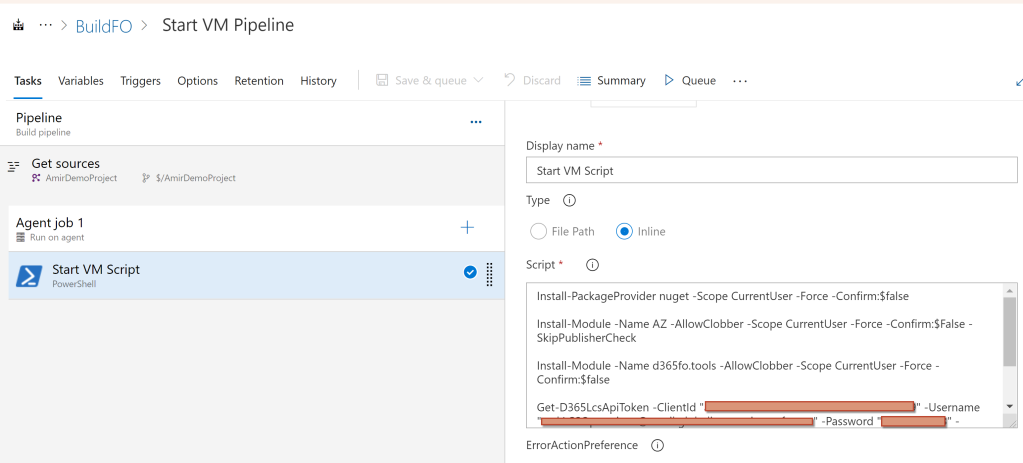
Install-PackageProvider nuget -Scope CurrentUser -Force -Confirm:$false
Install-Module -Name AZ -AllowClobber -Scope CurrentUser -Force -Confirm:$False -SkipPublisherCheck
Install-Module -Name d365fo.tools -AllowClobber -Scope CurrentUser -Force -Confirm:$false
Get-D365LcsApiToken -ClientId "a56e047a-188c-xxxx-xxxxxxxxxx" -Username "serviceaccount@domain.onmicrosoft.com" -Password "password" -LcsApiUri "https://lcsapi.lcs.dynamics.com" | Set-D365LcsApiConfig -ProjectId 1350683
Invoke-D365LcsEnvironmentStart -ProjectId 1350683 -EnvironmentId "782f99fe-cad6-467b-xxxxxxxxxxx"
Scheduled can be defined on azure pipeline to start and stop the VM