| 对于许多与系统相关的任务和进程,使用正确的时区是必不可少的。例如,cron守护进程使用系统的时区执行cron作业,日志文件中的时间戳基于同一系统的时区。 |
环境
检查现在的时区
timedatectl是一个命令行实用程序,允许您查看和更改系统的时间和日期。
[root@localhost ~]# timedatectl
Local time: Tue 2020-03-31 16:35:23 CST
Universal time: Tue 2020-03-31 08:35:23 UTC
RTC time: Tue 2020-03-31 08:35:23
Time zone: Asia/Shanghai (CST, +0800)
System clock synchronized: yes
NTP service: active
RTC in local TZ: no
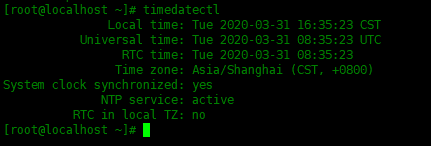
更改时区
在更改时区之前,您需要找出要使用的时区名称。要列出所有可用时区,请使用下面的命令:
[root@localhost ~]# timedatectl list-timezones … Asia/Samarkand Asia/Seoul Asia/Shanghai Asia/Singapore Asia/Srednekolymsk …
然后使用set-timezone选项更改时区,比如更改为Europe/Berlin:
[root@localhost ~]# timedatectl set-timezone Europe/Berlin
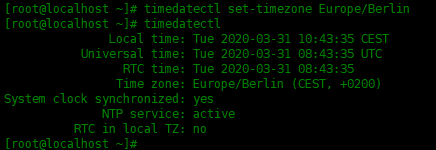
使用创建链接的方式更改时区
如果运行的是旧版本的Centos,比如Centos6之前的版本,并且系统上不存在timedatectl命令,则可以通过将/etc/localtime符号链接到/usr/share/zoneinfo目录中的时区文件来更改时区。
查看一下/usr/share/zoninfo下面的时区文件,
[root@localhost ~]# ls /usr/share/zoneinfo/ [root@localhost ~]# ls /usr/share/zoneinfo/Asia/

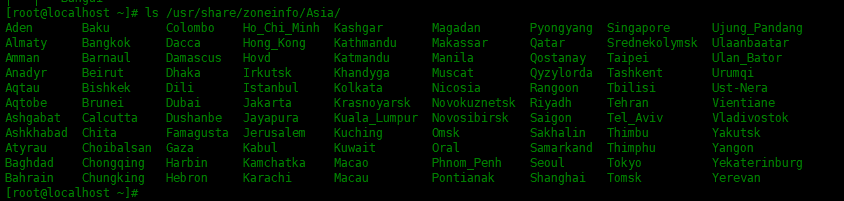
现在替换时区文件。
[root@localhost ~]# ln -sf /usr/share/zoneinfo/Asia/Shanghai /etc/localtime [root@localhost ~]# date Tue Mar 31 16:53:59 CST 2020
可以看到已经切换到了CST中国标准时间
总结
在本文中,使用了两种方式修改时区。一种是使用timedatectl,另一种方式使用创建链接的方式。