| GitLab是一个基于web界面的Git仓库管理程序,包括代码审计、wikis、问题跟踪等功能。使用GitLab创建、检查和部署代码非常容易。它可以托管在我们自己的服务器上,在官方服务器也提供免费的仓库托管,类似于Github。 |
GitLab有三个不同的版本可用:Community Edition(CE)、Enterprise Edition(EE)和 GitLab托管版本。其中CE版本是开源免费的。EE版本是企业版,需要付费使用的。
环境
- Centos8
- gitlab-ce-13.1.4
推荐cpu核心数量为4核,推荐内存大小为4GB。
安装GitLab-CE
新建/etc/yum.repos.d/gitlab-ce.repo仓库文件,然后复制内容到文件里。
[root@localhost ~]# touch /etc/yum.repos.d/gitlab-ce.repo [gitlab-ce] name=Gitlab CE Repository baseurl=https://mirrors.tuna.tsinghua.edu.cn/gitlab-ce/yum/el$releasever/ gpgcheck=0 enabled=1
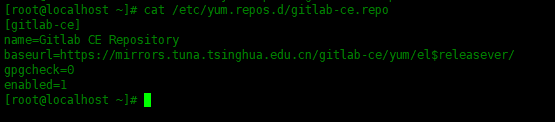
更新yum缓存,然后安装gitlab-ce:
[root@localhost ~]# yum makecache [root@localhost ~]# yum -y install gitlab-ce
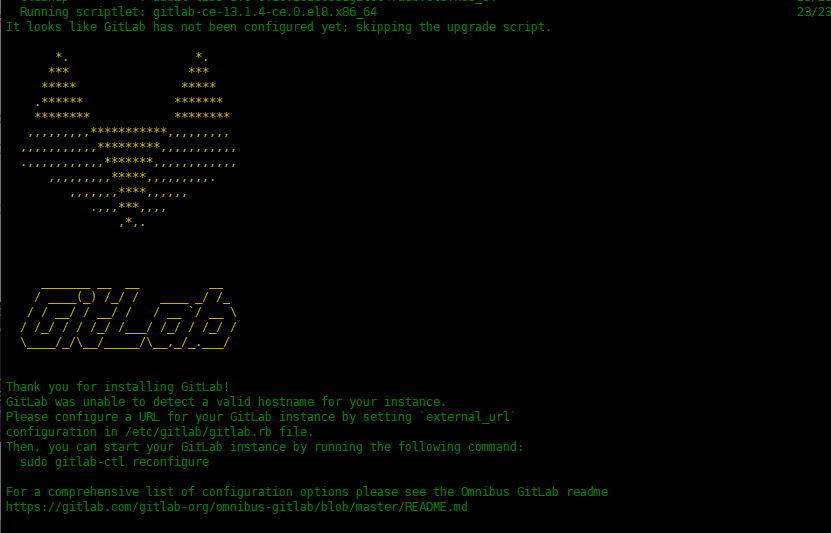
安装完成。
防火墙中开放端口
[root@localhost ~]# firewall-cmd --permanent --add-service=http success [root@localhost ~]# firewall-cmd --permanent --add-service=https success [root@localhost ~]# firewall-cmd --reload success
配置并启动gitlab
刚安装完,需要配置一下gitlab。
[root@localhost ~]# gitlab-ctl reconfigure
配置完成之后已经启动所有服务了,已经设置好开机启动了。
gitlab-ctl的常用的操作:
# 重置应用 gitlab-ctl reconfigure # 启动所有服务 gitlab-ctl start # 关闭所有服务 gitlab-ctl stop # 重启所有服务 gitlab-ctl restart # 列出所有服务 gitlab-ctl service-list # 查看服务状态 gitlab-ctl status
web界面访问GitLab
在浏览器输入本机ip地址,访问gitlab,第一次访问需要为管理员设置密码: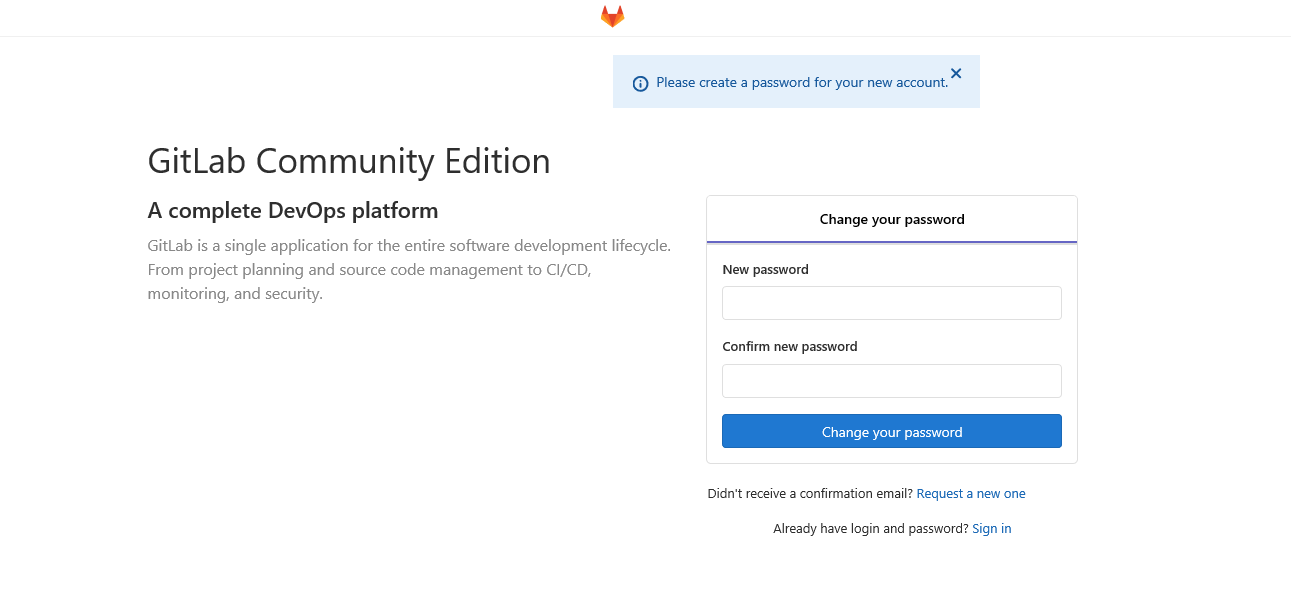
默认的用户是root,刚设置好密码,可以登录了: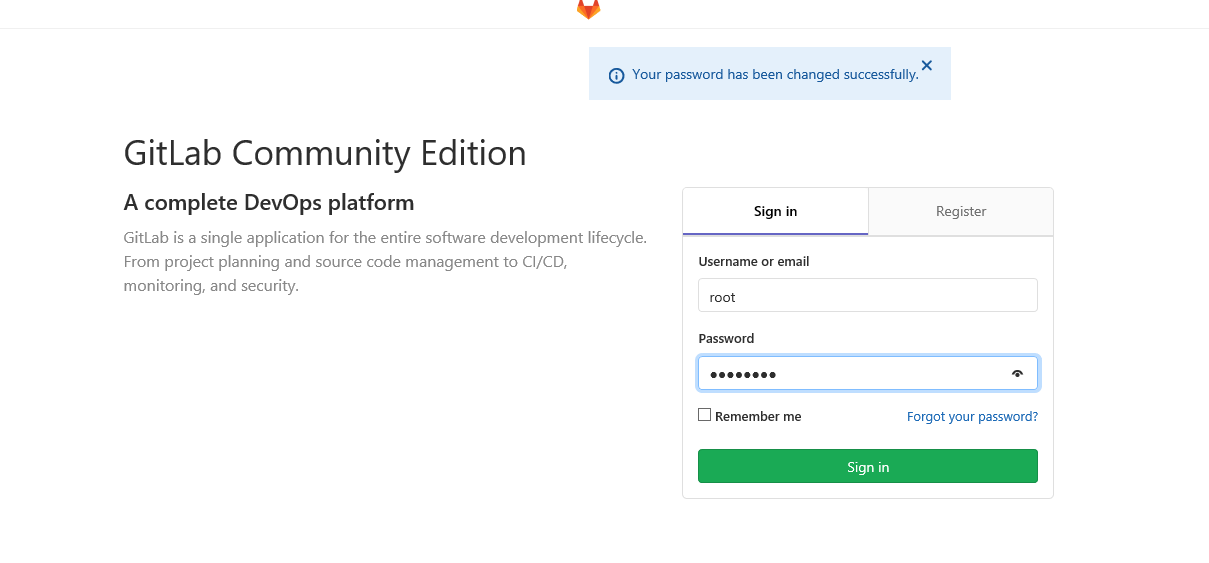
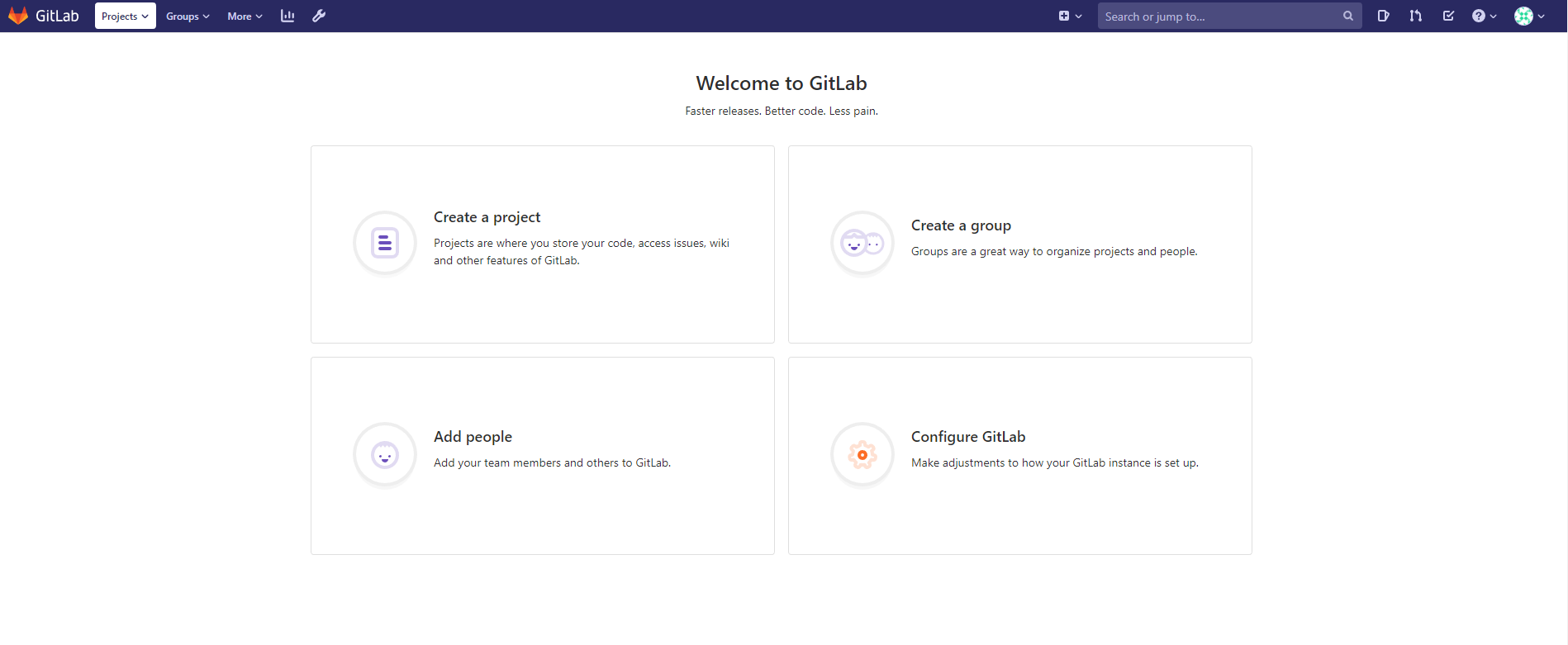
然后就可以创建project了。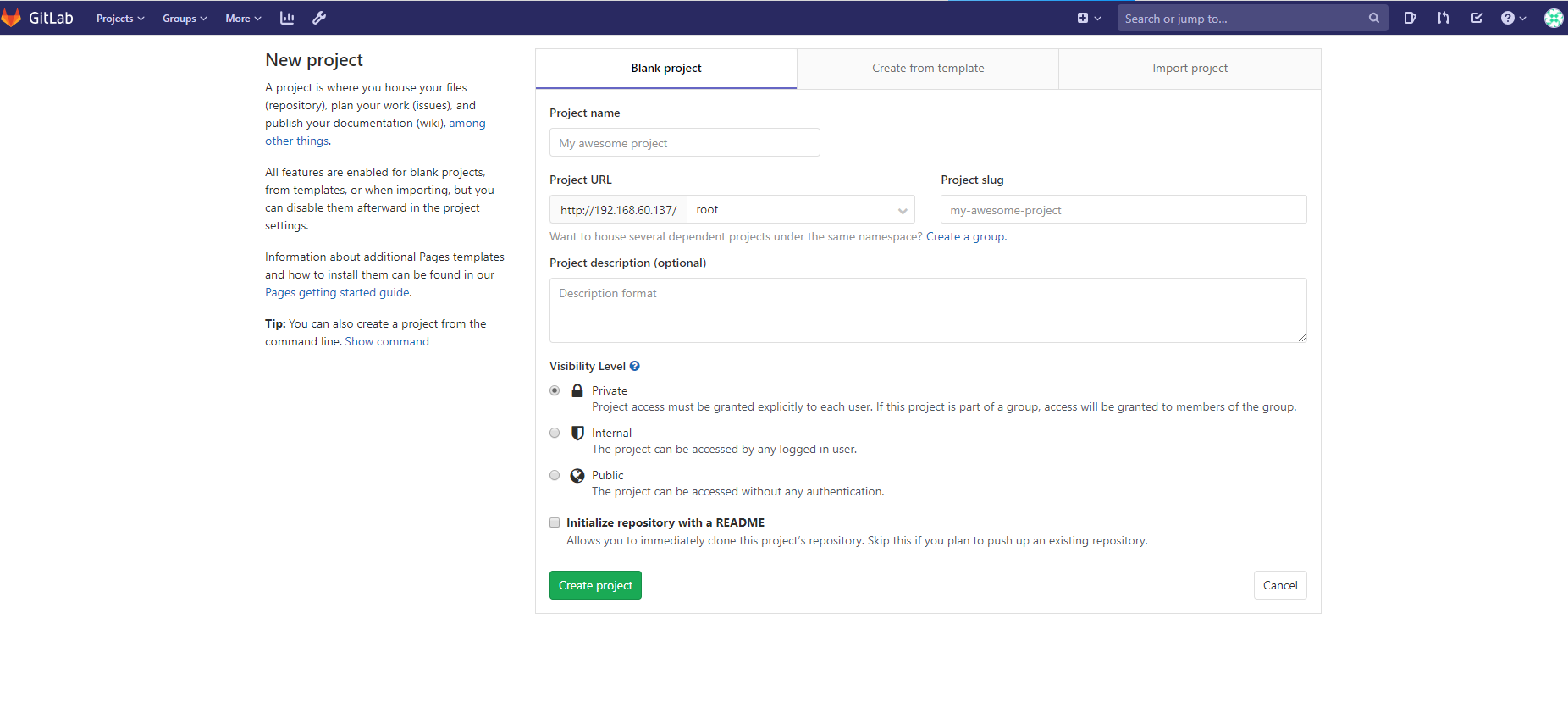
总结
GitLab能够集成大量的工具,如Slack、Hipchat、LDAP、JIRA、Jenkins、许多类型的钩子和一个完整的API。