Android自定义视图教程
Android的UI元素都是基于View(屏幕中单个元素)和ViewGroup(元素的集合),Android有许多自带的组件和布局,比如Button、TextView、RelativeLayout。在app开发过程中我们需要自定义视图组件来满足我们的需求。通过继承自View或者View的子类,覆写onDraw或者onTouchEvent等方法来覆盖视图的行为。
创建完全自定义的组件
创建自定义的组件主要围绕着以下五个方面:
- 绘图(Drawing): 控制视图的渲染,通常通过覆写onDraw方法来实现
- 交互(Interaction): 控制用户和视图的交互方式,比如OnTouchEvent,gestures
- 尺寸(Measurement): 控制视图内容的维度,通过覆写onMeasure方法
- 属性(Attributes): 在XML中定义视图的属性,使用TypedArray来获取属性值
- 持久化(Persistence): 配置发生改变时保存和恢复状态,通过onSaveInstanceState和onRestoreInstanceState
举个栗子,假设我们想创建一个图形允许用户点击的时候改变形状(方形、圆形、三角形)。如下所示:
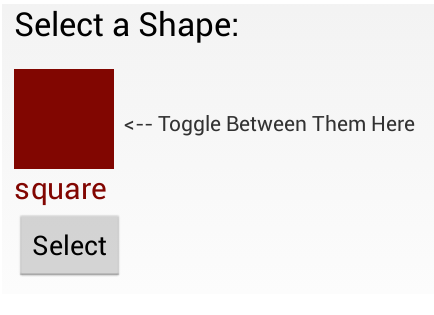
定义视图类
我们创建一个ShapeSelectorView继承自View,实现必要的构造器,如下所示:
public class ShapeSelectorView extends View {
// We must provide a constructor that takes a Context and an AttributeSet.
// This constructor allows the UI to create and edit an instance of your view.
public ShapeSelectorView(Context context, AttributeSet attrs) {
super(context, attrs);
}
}添加视图到布局中
<RelativeLayout xmlns:android="http://schemas.android.com/apk/res/android"
xmlns:app="http://schemas.android.com/apk/res-auto"
xmlns:tools="http://schemas.android.com/tools"
android:layout_width="match_parent"
android:layout_height="match_parent" >
<com.codepath.example.customviewdemo.ShapeSelectorView
android:id="@+id/shapeSelector"
android:layout_width="match_parent"
android:layout_height="match_parent"
android:layout_alignParentRight="true"
android:layout_alignParentTop="true"
android:layout_alignParentLeft="true" />
</RelativeLayout>接下来我们定义一个命名空间app,这个命名空间允许Android自动解析而不需要指定具体的包名。
自定义属性
视图可以通过XML来配置属性和样式,你需要想清楚要添加那些自定义的属性,比如我们想让用户可以选择形状的颜色、是否显示形状的名称,比如我们想让视图可以像下面一样配置:
<com.codepath.example.customviewdemo.ShapeSelectorView
app:shapeColor="#7f0000"
app:displayShapeName="true"
android:id="@+id/shapeSelector"
... />为了能够定义shapeColor和displayShapeName,我们需要在res/values/attrs.xml中配置:
<?xml version="1.0" encoding="utf-8"?>
<resources>
<declare-styleable name="ShapeSelectorView">
<attr name="shapeColor" format="color" />
<attr name="displayShapeName" format="boolean" />
</declare-styleable>
</resources>对于每个你想自定义的属性你需要定义attr节点,每个节点有name和format属性,format属性是我们期望的值的类型,比如color,dimension,boolean,integer,float等。一旦定义好了属性,你可以像使用自带属性一样使用他们,唯一的区别在于你的自定义属性属于一个不同的命名空间,你可以在根视图的layout里面定义命名空间,一般情况下你只需要这样子指定:http://schemas.android.com/apk/res/<package_name>,但是你可以使用http://schemas.android.com/apk/res-auto自动解析命名空间。
<?xml version="1.0" encoding="utf-8"?>
<RelativeLayout xmlns:android="http://schemas.android.com/apk/res/android"
xmlns:tools="http://schemas.android.com/tools"
xmlns:app="http://schemas.android.com/apk/res-auto"
android:layout_width="match_parent"
android:layout_height="match_parent" >
<com.codepath.example.customviewdemo.ShapeSelectorView
app:shapeColor="#7f0000"
app:displayShapeName="true"
android:id="@+id/shapeSelector"
android:layout_width="wrap_content"
android:layout_height="wrap_content"
android:layout_above="@+id/btnSelect"
android:layout_alignParentLeft="true"
android:layout_below="@+id/tvPrompt" />
</RelativeLayout>应用自定义属性
在前面我们定义了shapeColor和displayShapeName两个属性值,我们需要提取这两个属性值来用在自定义的视图中,可以使用TypedArray和obtainStyledAttributes方法来完成,如下所示:
public class ShapeSelectorView extends View {
private int shapeColor;
private boolean displayShapeName;
public ShapeSelectorView(Context context, AttributeSet attrs) {
super(context, attrs);
setupAttributes(attrs);
}
private void setupAttributes(AttributeSet attrs) {
// Obtain a typed array of attributes
TypedArray a = getContext().getTheme().obtainStyledAttributes(attrs, R.styleable.ShapeSelectorView, 0, 0);
// Extract custom attributes into member variables
try {
shapeColor = a.getColor(R.styleable.ShapeSelectorView_shapeColor, Color.BLACK);
displayShapeName = a.getBoolean(R.styleable.ShapeSelectorView_displayShapeName, false);
} finally {
// TypedArray objects are shared and must be recycled.
a.recycle();
}
}
}接下来添加一些getter和setter方法:
public class ShapeSelectorView extends View {
// ...
public boolean isDisplayingShapeName() {
return displayShapeName;
}
public void setDisplayingShapeName(boolean state) {
this.displayShapeName = state;
invalidate();
requestLayout();
}
public int getShapeColor() {
return shapeColor;
}
public void setShapeColor(int color) {
this.shapeColor = color;
invalidate();
requestLayout();
}
}当视图属性发生改变的时候可能需要重新绘图,你需要调用invalidate()和requestLayout()来刷新显示。
画图
假设我们要使用前面的属性画一个长方形,所有的绘图都是在onDraw方法里执行,使用Canvas对象来绘图,如下所示:
public class ShapeSelectorView extends View {
// ...
private int shapeWidth = 100;
private int shapeHeight = 100;
private int textXOffset = 0;
private int textYOffset = 30;
private Paint paintShape;
// ...
public ShapeSelectorView(Context context, AttributeSet attrs) {
super(context, attrs);
setupAttributes(attrs);
setupPaint();
}
@Override
protected void onDraw(Canvas canvas) {
super.onDraw(canvas);
canvas.drawRect(0, 0, shapeWidth, shapeHeight, paintShape);
if (displayShapeName) {
canvas.drawText("Square", shapeWidth + textXOffset, shapeHeight + textXOffset, paintShape);
}
}
private void setupPaint() {
paintShape = new Paint();
paintShape.setStyle(Style.FILL);
paintShape.setColor(shapeColor);
paintShape.setTextSize(30);
}
}这段代码就会根据XML里设置的shapeColor来画图,根据displayShapeName属性来决定是否显示图形的名称,结果如下图:
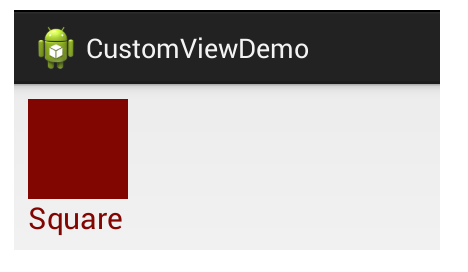
更多画图的教程可以参考这里 Custom 2D Drawing Tutorial
计算尺寸
为了更好的理解自定义视图的宽度和高度,我们需要定义onMeasure方法,这个方法根据视图的内容来决定它的宽度和高度,在这里宽度和高度是由形状和下面的文本决定的,如下所示:
public class ShapeSelectorView extends View {
@Override
protected void onMeasure(int widthMeasureSpec, int heightMeasureSpec) {
// Defines the extra padding for the shape name text
int textPadding = 10;
int contentWidth = shapeWidth;
// Resolve the width based on our minimum and the measure spec
int minw = contentWidth + getPaddingLeft() + getPaddingRight();
int w = resolveSizeAndState(minw, widthMeasureSpec, 0);
// Ask for a height that would let the view get as big as it can
int minh = shapeHeight + getPaddingBottom() + getPaddingTop();
if (displayShapeName) {
minh += textYOffset + textPadding;
}
int h = resolveSizeAndState(minh, heightMeasureSpec, 0);
// Calling this method determines the measured width and height
// Retrieve with getMeasuredWidth or getMeasuredHeight methods later
setMeasuredDimension(w, h);
}
}宽度和高度都是基于MeasureSpec来讨论的,一个MeasureSpec封装了父布局传递给子布局的布局要求,每个MeasureSpec代表了一组宽度和高度的要求。一个MeasureSpec由大小和模式组成。它有三种模式:UNSPECIFIED(未指定),父元素未给子元素施加任何束缚,子元素可以得到任意想要的大小;EXACTLY(完全),父元素决定子元素的确切大小,子元素将被限定在给定的边界里而忽略它本身大小;AT_MOST(至多),子元素至多达到指定大小的值。resolveSizeAndState()方法根据视图想要的大小和MeasureSpec返回一个合适的值,最后你需要调用setMeasureDimension()方法生效。
不同形状之间切换
如果想实现用户点击之后改变形状,需要在onTouchEvent方法里添加自定义逻辑:
public class ShapeSelectorView extends View {
// ...
private String[] shapeValues = { "square", "circle", "triangle" };
private int currentShapeIndex = 0;
// Change the currentShapeIndex whenever the shape is clicked
@Override
public boolean onTouchEvent(MotionEvent event) {
boolean result = super.onTouchEvent(event);
if (event.getAction() == MotionEvent.ACTION_DOWN) {
currentShapeIndex ++;
if (currentShapeIndex > (shapeValues.length - 1)) {
currentShapeIndex = 0;
}
postInvalidate();
return true;
}
return result;
}
}现在不管什么时候视图被单击,选择的形状的下标会改变,调用postInvalisate()方法后会显示一个不同的形状,接下来更新onDraw()方法来实现更改形状的逻辑:
public class ShapeSelectorView extends View {
// ...
@Override
protected void onDraw(Canvas canvas) {
super.onDraw(canvas);
String shapeSelected = shapeValues[currentShapeIndex];
if (shapeSelected.equals("square")) {
canvas.drawRect(0, 0, shapeWidth, shapeHeight, paintShape);
textXOffset = 0;
} else if (shapeSelected.equals("circle")) {
canvas.drawCircle(shapeWidth / 2, shapeHeight / 2, shapeWidth / 2, paintShape);
textXOffset = 12;
} else if (shapeSelected.equals("triangle")) {
canvas.drawPath(getTrianglePath(), paintShape);
textXOffset = 0;
}
if (displayShapeName) {
canvas.drawText(shapeSelected, 0 + textXOffset, shapeHeight + textYOffset, paintShape);
}
}
protected Path getTrianglePath() {
Point p1 = new Point(0, shapeHeight), p2 = null, p3 = null;
p2 = new Point(p1.x + shapeWidth, p1.y);
p3 = new Point(p1.x + (shapeWidth / 2), p1.y - shapeHeight);
Path path = new Path();
path.moveTo(p1.x, p1.y);
path.lineTo(p2.x, p2.y);
path.lineTo(p3.x, p3.y);
return path;
}
// ...
}现在每次点击都会显示一个不同的形状,结果如下:
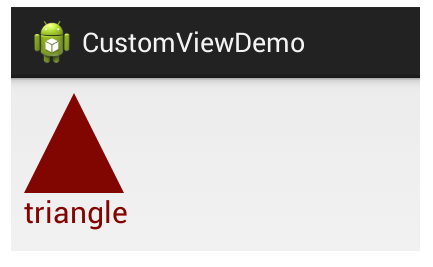
接下来添加一个获取形状的方法:
public class ShapeSelectorView extends View {
// ...
// Returns selected shape name
public String getSelectedShape() {
return shapeValues[currentShapeIndex];
}
}保存视图的状态
当配置发生改变的时候(比如屏幕旋转)视图需要保存它们的状态,你可以实现onSaveInstanceState()和onRestoreInstanceState()方法来保存和恢复视图状态,如下所示:
public class ShapeSelectorView extends View {
// This is the view state for this shape selector
private int currentShapeIndex = 0;
@Override
public Parcelable onSaveInstanceState() {
// Construct bundle
Bundle bundle = new Bundle();
// Store base view state
bundle.putParcelable("instanceState", super.onSaveInstanceState());
// Save our custom view state to bundle
bundle.putInt("currentShapeIndex", this.currentShapeIndex);
// ... store any other custom state here ...
// Return the bundle
return bundle;
}
@Override
public void onRestoreInstanceState(Parcelable state) {
// Checks if the state is the bundle we saved
if (state instanceof Bundle) {
Bundle bundle = (Bundle) state;
// Load back our custom view state
this.currentShapeIndex = bundle.getInt("currentShapeIndex");
// ... load any other custom state here ...
// Load base view state back
state = bundle.getParcelable("instanceState");
}
// Pass base view state on to super
super.onRestoreInstanceState(state);
}
}一旦你实现了这些保存和恢复的逻辑,当手机配置改变的时候你的视图能够自动保存状态。
转载请注明出处。