在 Mvc 中简单使用日志组件
基于 .Net Core 2.0,本文只是蜻蜓点水,并非深入浅出。
目录
- 使用内置的日志组件
- 简单过渡到第三方组件 - NLog
使用内置的日志
下面使用控制器 HomeController.cs 进行演示。
需要 using Microsoft.Extensions.Logging;
方案一:
public class HomeController : Controller { private readonly ILogger _logger ; public HomeController(ILoggerFactory loggerFactory) { _logger = loggerFactory.CreateLogger(typeof(HomeController)); } }
方案二:
public class HomeController : Controller { private readonly ILogger _logger ; public HomeController(ILogger<HomeController> logger) { _logger = logger; } }
方案三:
public class HomeController : Controller { private readonly ILogger _logger ; public HomeController(ILogger logger) { _logger = logger; } }
三种都是通过注入的方式获取日志记录器对象,在过去,我们会自己独立封装类似这些 Debug、Info 和 Error 等不同日志等级的方法,现在我们看看内置的方法是如何使用的?
在 HomeController 内添加 Index() 方法进行测试。
public IActionResult Index() { _logger.LogDebug($"测试:{DateTime.Now.ToString(CultureInfo.InvariantCulture)}"); _logger.LogError($"测试:{DateTime.Now.ToString(CultureInfo.InvariantCulture)}"); _logger.LogInformation($"测试:{DateTime.Now.ToString(CultureInfo.InvariantCulture)}"); return Json(Guid.NewGuid()); }
在输出结果中我们可以看到,不同日志的等级在控制台中会以不同的颜色进行标注。
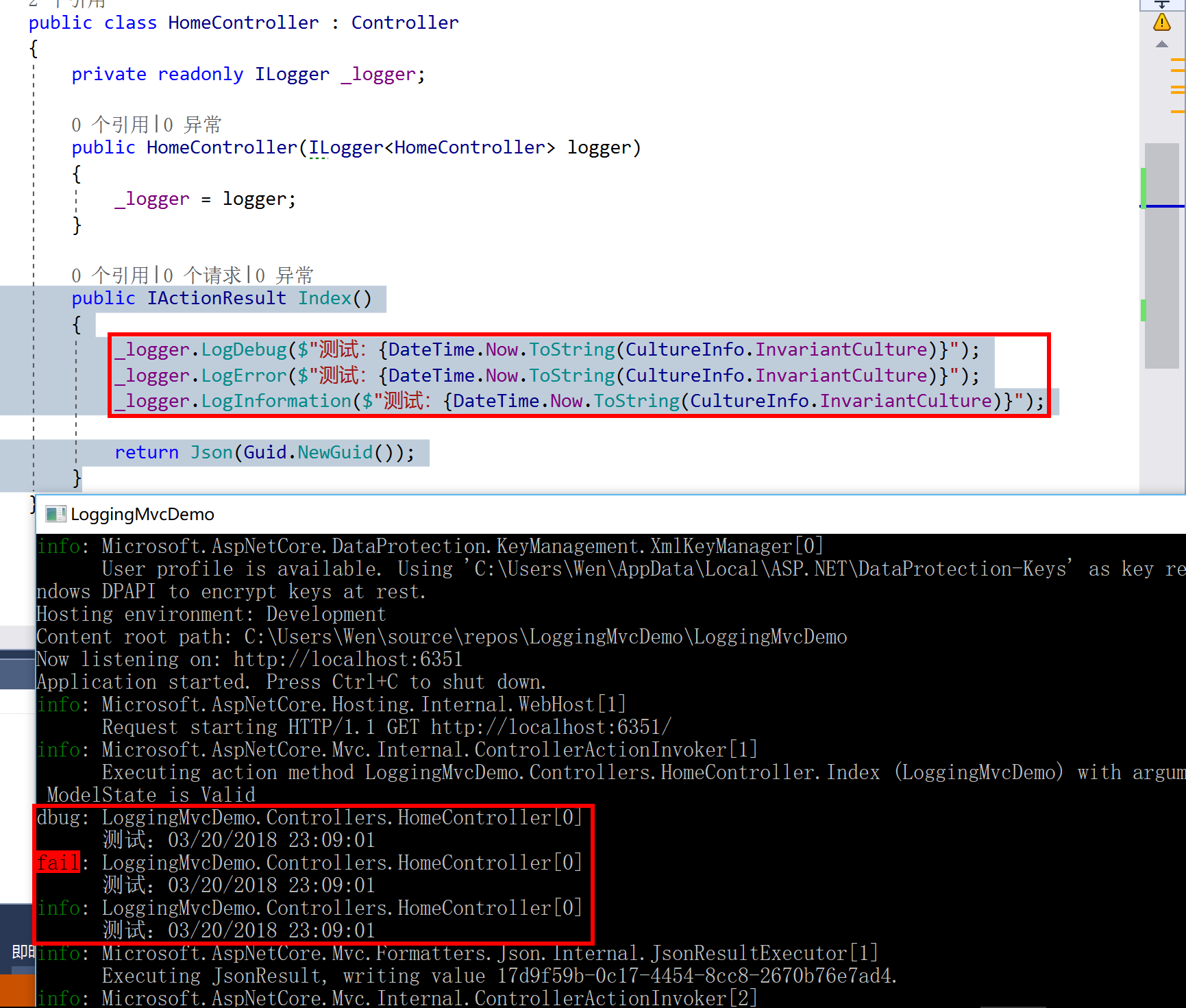
每种级别的 Log 都有多个方法重载,如 LogInformation() ,示例演示的代码中使用的是比较简单一种,也就是最后一种。
// // 摘要: // Formats and writes an informational log message. // // 参数: // logger: // The Microsoft.Extensions.Logging.ILogger to write to. // // eventId: // The event id associated with the log. // // message: // Format string of the log message. // // args: // An object array that contains zero or more objects to format. public static void LogInformation(this ILogger logger, EventId eventId, string message, params object[] args); // // 摘要: // Formats and writes an informational log message. // // 参数: // logger: // The Microsoft.Extensions.Logging.ILogger to write to. // // exception: // The exception to log. // // message: // Format string of the log message. // // args: // An object array that contains zero or more objects to format. public static void LogInformation(this ILogger logger, Exception exception, string message, params object[] args); // // 摘要: // Formats and writes an informational log message. // // 参数: // logger: // The Microsoft.Extensions.Logging.ILogger to write to. // // message: // Format string of the log message. // // args: // An object array that contains zero or more objects to format. public static void LogInformation(this ILogger logger, string message, params object[] args);
其它细节以及详情,或者希望使用其它日志组件可参考官方文档:https://docs.microsoft.com/en-us/aspnet/core/fundamentals/logging/?tabs=aspnetcore2x
简单过渡到第三方组件 - NLog
Nuget 安装 NLog.Web.AspNetCore(目前 Nuget 最新为 4.4.1,但是官方的教程却是 4.5 的,小编使用 4.4.1 进行演示)。如需 4.5+ 可参考官方:https://github.com/NLog/NLog.Web/wiki/Getting-started-with-ASP.NET-Core-2
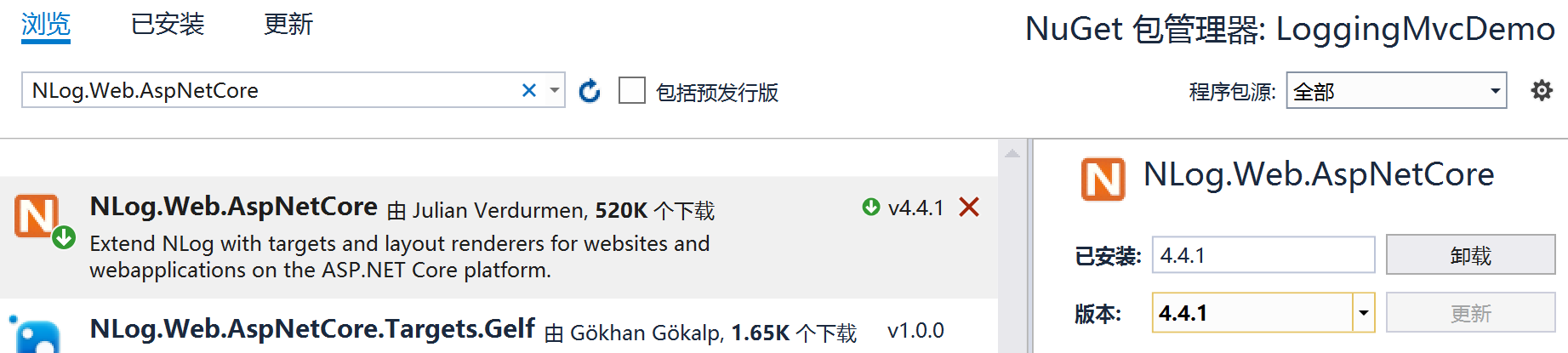
下面演示如何将内置的组件简单的移植到 NLog 中。
先在根目录创建配置文件 nlog.config,记得将属性修改成始终复制到目录:
<?xml version="1.0" encoding="utf-8" ?> <nlog xmlns="http://www.nlog-project.org/schemas/NLog.xsd" xmlns:xsi="http://www.w3.org/2001/XMLSchema-instance" autoReload="true" internalLogLevel="info" internalLogFile="c: empinternal-nlog.txt"> <!-- the targets to write to --> <targets> <!-- write logs to file --> <target xsi:type="File" name="allfile" fileName="c: emp log-all-${shortdate}.log" layout="${longdate}|${event-properties:item=EventId_Id}|${uppercase:${level}}|${logger}|${message} ${exception:format=tostring}" /> <!-- another file log, only own logs. Uses some ASP.NET core renderers --> <target xsi:type="File" name="ownFile-web" fileName="c: emp log-own-${shortdate}.log" layout="${longdate}|${event-properties:item=EventId_Id}|${uppercase:${level}}|${logger}|${message} ${exception:format=tostring}|url: ${aspnet-request-url}|action: ${aspnet-mvc-action}" /> </targets> <!-- rules to map from logger name to target --> <rules> <!--All logs, including from Microsoft--> <logger name="*" minlevel="Trace" writeTo="allfile" /> <!--Skip non-critical Microsoft logs and so log only own logs--> <logger name="Microsoft.*" maxLevel="Info" final="true" /> <!-- BlackHole without writeTo --> <logger name="*" minlevel="Trace" writeTo="ownFile-web" /> </rules> </nlog>
修改 Startup.cs 类中的 Configure() 方法,其它地方都不需要做出任何修改。
public void Configure(IApplicationBuilder app, IHostingEnvironment env, ILoggerFactory loggerFactory) { loggerFactory.AddNLog(); //添加NLog env.ConfigureNLog("nlog.config"); //读取Nlog配置文件 //... }
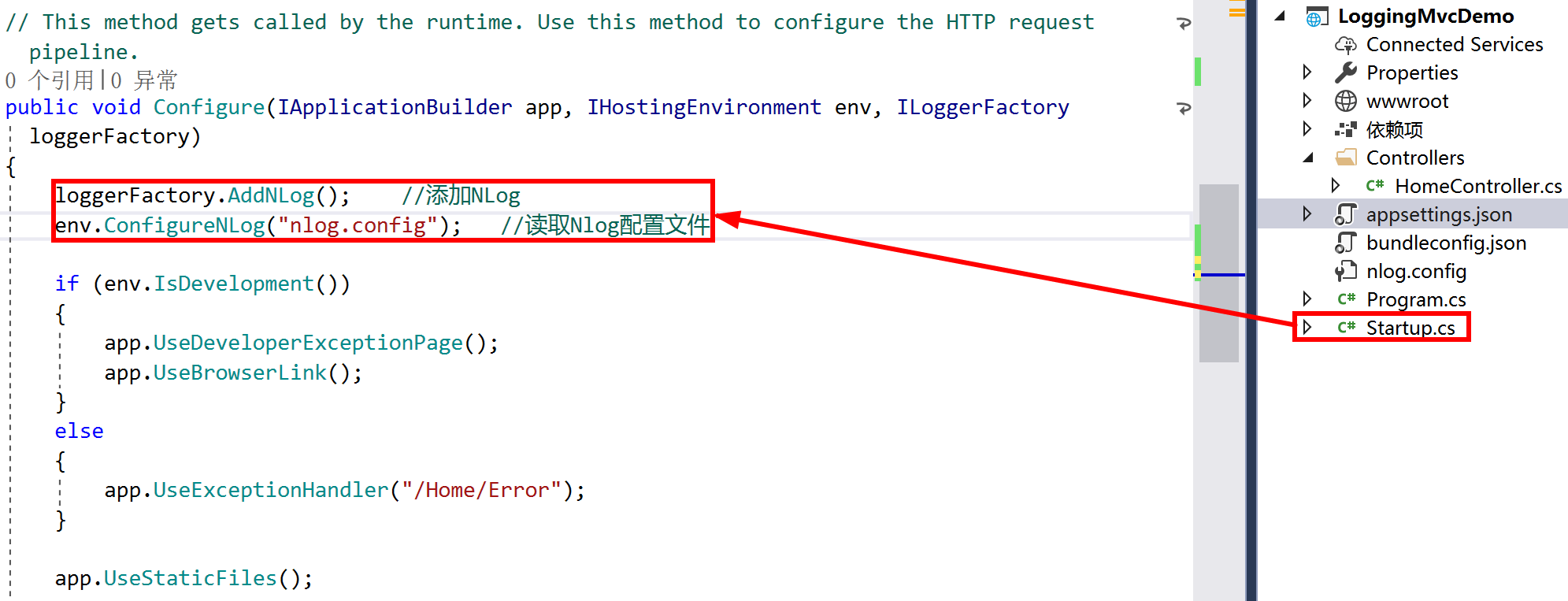
启动程序,你会发现:
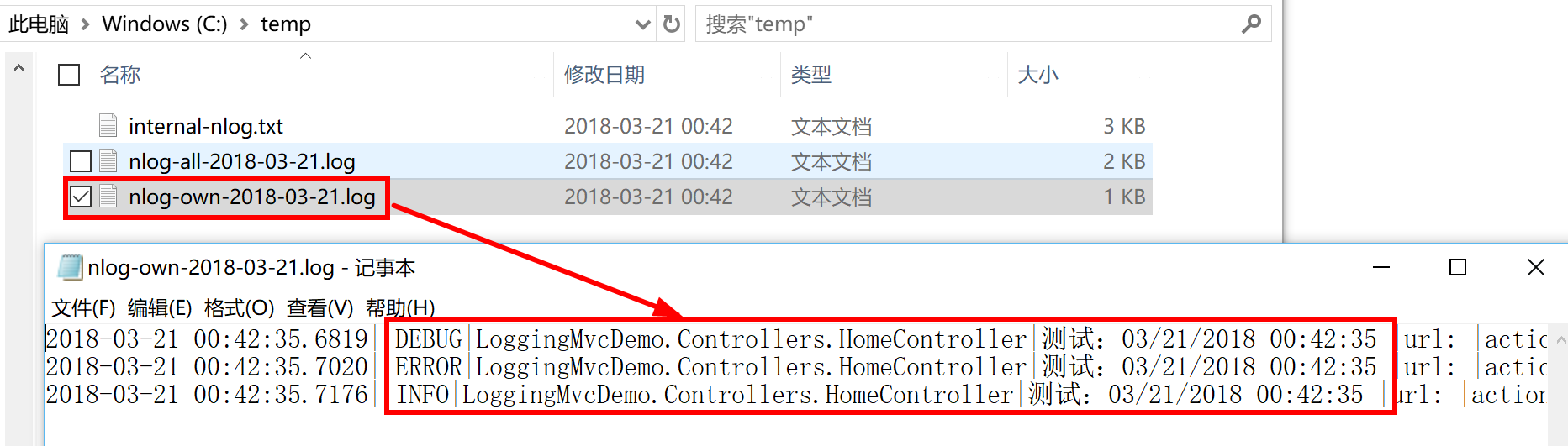
【原文】http://www.cnblogs.com/liqingwen/p/8613538.html
相关的文章:
《[.Net Core] 简单使用 Mvc 内置的 Ioc》