- Quartz2D
- Quartz2D是二维的绘图引擎
- 经包装的函数库,方便开发者使用。也就是说苹果帮我们封装了一套绘图的函数库
- 用Quartz2D写的同一份代码,既可以运行在iphone上又可以运行在mac上,可以跨平台开发。
- 开发中比较常用的是截屏/裁剪/自定义UI控件。 Quartz2D在iOS开发中的价值就是自定义UI控件。
- 在drawRect:方法中才能获取到上下文
- Quartz2D是二维的绘图引擎
- Quartz2D绘图
- 自定义view:需要绘图,就必须重写drawRect:方法
- 1 drawRect视图要显示的时候,才会调用,viewDidLoad后才会调用,因为那时候还没显示视图。
- 2 作用:用来绘图
- 画一条线
- 1 获取图形上下文
- CG:表示这个类在CoreGraphics框架里 Ref:引用
- 想获取图形上下文,首先敲UIGraphics。
- 2 拼接路径:一般开发中用贝塞尔路径,里面封装了很多东西,可以帮我画一些基本的线段,矩形,圆等等。
- 创建贝塞尔路径
- 起点:moveToPoint
- 终点:addLineToPoint
- 3 把路径添加到上下文
- CGPath转换:UIKit框架转CoreGraphics直接CGPath就能转
- 4> 把上下文渲染到视图,图形上下文本身不具备显示功能。
- 5总结:首先获取图形上下文,然后描述路径,把路径添加到上下文,渲染到视图,图形上下文相当于一个内存缓存区,在内存里面操作是最快的,比直接在界面操作快多了。
-
// 什么时候调用:当前控件即将显示的时候才会调用这个方法绘制 // 作用:绘制内容,以后只要想在一个view中绘制内容,必须在drawRect里面绘制 - (void)drawRect:(CGRect)rect { // 绘制曲线 // 1.获取上下文 CGContextRef ctx = UIGraphicsGetCurrentContext(); // 2.拼接路径 UIBezierPath *path = [UIBezierPath bezierPath]; // 设置起点 [path moveToPoint:CGPointMake(10, 125)]; // 描述曲线 [path addQuadCurveToPoint:CGPointMake(240, 125) controlPoint:CGPointMake(125, 240)]; [path addLineToPoint:CGPointMake(10, 125)]; // 3.添加路径到上下文 CGContextAddPath(ctx, path.CGPath); // 设置绘图状态,一定要再渲染之前 // 设置颜色 [[UIColor redColor] setStroke]; // 设置线段的宽度 CGContextSetLineWidth(ctx, 15); // 设置线段的顶角样式 CGContextSetLineCap(ctx, kCGLineCapRound); // 设置连接样式 CGContextSetLineJoin(ctx, kCGLineJoinRound); // 4.渲染上下文 CGContextStrokePath(ctx); }
- 画两跟不连接的线
- 1 第二次画的时候,重新设置起点,然后画线。一个路径可以包含多条线段。
- 2 新创建一个路径,添加到上下文。开发中建议使用这种,比较容易控制每根线。
-
// 绘制两条路径的方法 - (void)drawTwoLine { // 1.获取上下文 CGContextRef ctx = UIGraphicsGetCurrentContext(); // 2.拼接路径,一个路径中可以保存多条线段 UIBezierPath *path = [UIBezierPath bezierPath]; [path moveToPoint:CGPointMake(10, 10)]; [path addLineToPoint:CGPointMake(20, 20)]; // 3.把路径添加到上下文 CGContextAddPath(ctx, path.CGPath); // 一根线对应一个路径,只要绘制的线不连接,最好使用一根线对应一个路径的方法 path = [UIBezierPath bezierPath]; // 拼接另一根直线 // 默认下一根线的起点就是上一根线的终点 // 设置第二根线的起点 // [path moveToPoint:CGPointMake(20, 20)]; // 如果想要绘制不连接的线,重新设置起点 [path moveToPoint:CGPointMake(50, 50)]; [path addLineToPoint:CGPointMake(20, 200)]; // 3.把路径添加到上下文 CGContextAddPath(ctx, path.CGPath); // 4.渲染上下文 CGContextStrokePath(ctx); }
- 圆弧
- 分析:
- 1> 圆弧属于圆的一部分,因此先要有圆,才有弧。
- 2> 圆需要起点吗?画线需要,圆也不另外。 -3> 起点在哪? 圆心右边
- 4> 画圆弧还需要起始角度,结束角度,方向,角度必须是弧度
-
// 画圆弧 // Center圆心 // radius:半径 // startAngle起始角度 // endAngle:结束角度 // clockwise:Yes 顺时针 No逆时针 CGPoint center = CGPointMake(self.bounds.size.width * 0.5, self.bounds.size.height * 0.5); UIBezierPath *path1 = [UIBezierPath bezierPathWithArcCenter:center radius:100 startAngle:0 endAngle:M_PI_2 clockwise:NO]; [path1 stroke];
- 分析:
- 画扇形
-
// 画扇形 UIBezierPath *path = [UIBezierPath bezierPathWithArcCenter:center radius:100 startAngle:0 endAngle:M_PI_2 clockwise:YES]; [path addLineToPoint:center]; [path addLineToPoint:CGPointMake(self.bounds.size.height * 0.5 + 100, self.bounds.size.height * 0.5)]; // 关闭路径:从路径的终点连接到起点 [path closePath]; // 设置填充颜色 [[UIColor redColor] setFill]; // 设置描边颜色 [[UIColor greenColor] setStroke]; // [path stroke]; // 如果路径不是封闭的,默认会关闭路径 [path fill];
-
- 画饼图
-
#import "PieView.h" @implementation PieView // Only override drawRect: if you perform custom drawing. // An empty implementation adversely affects performance during animation. - (void)touchesBegan:(NSSet *)touches withEvent:(UIEvent *)event { //重绘 [self setNeedsDisplay]; } - (void)drawRect:(CGRect)rect { // Drawing code NSArray *data = @[@25,@25,@20,@30]; //圆心 CGPoint center = CGPointMake(self.bounds.size.width * 0.5, self.bounds.size.height * 0.5); //角度 CGFloat radius = self.bounds.size.width * 0.5; CGFloat startA = 0; CGFloat endA = 0; CGFloat angle = 0; for (NSNumber *num in data) { // 画一个扇形 startA = endA; angle = [num intValue] / 100.0 * M_PI * 2; endA = startA + angle; UIBezierPath *path = [UIBezierPath bezierPathWithArcCenter:center radius:radius startAngle:startA endAngle:endA clockwise:YES]; [path addLineToPoint:center]; // set:同时设置描边和填充颜色 [[self randomColor] set]; [path fill]; } } // 随机颜色 - (UIColor *)randomColor { CGFloat r = arc4random_uniform(256) / 255.0; CGFloat g = arc4random_uniform(256) / 255.0; CGFloat b = arc4random_uniform(256) / 255.0; return [UIColor colorWithRed:r green:g blue:b alpha:1]; } @end 效果图:

-
- 画字
-
- (void)drawRect:(CGRect)rect { NSString *str = @"hello!"; // Attributes:属性 // 给一个字符串添加属性,可以叫富文本,颜色,字体大小,空心,阴影 // 利用这个属性字典给文本添加属性 NSMutableDictionary *strAttr = [NSMutableDictionary dictionary]; // key,value // 如何找到设置文本的属性key // 描述了字体 strAttr[NSFontAttributeName] = [UIFont boldSystemFontOfSize:50]; // 设置描边的颜色和宽度 strAttr[NSStrokeWidthAttributeName] = @1; strAttr[NSStrokeColorAttributeName] = [UIColor redColor]; NSShadow *shadow = [[NSShadow alloc] init]; shadow.shadowColor = [UIColor yellowColor]; shadow.shadowOffset = CGSizeMake(10, 10); shadow.shadowBlurRadius = 5; // 阴影 strAttr[NSShadowAttributeName] = shadow; // 文字颜色 strAttr[NSForegroundColorAttributeName] = [UIColor redColor]; [str drawAtPoint:CGPointZero withAttributes:strAttr]; } 效果图:

-
- 定时器实现下雪
-
-
#import "SnowView.h" @implementation SnowView - (void)awakeFromNib { // 设置定时器 // [NSTimer scheduledTimerWithTimeInterval:.1 target:self selector:@selector(setNeedsDisplay) userInfo:nil repeats:YES]; // 0.1 setNeedsDisplay 绑定一个标识,等待下次刷新的时候才会调用drawRect方法 // 0.15 屏幕的刷新时间 // 定时器 // 每次屏幕刷新的时候就会调用,屏幕一秒刷新60次 CADisplayLink *link = [CADisplayLink displayLinkWithTarget:self selector:@selector(setNeedsDisplay)]; // 只要把定时器添加到主运行循环就能自动执行 [link addToRunLoop:[NSRunLoop mainRunLoop] forMode:NSDefaultRunLoopMode]; // setNeedsDisplay:底层并不会马上调用drawRect,只会给当前的控件绑定一个刷新的标识,每次屏幕刷新的时候,就会把绑定了刷新(重绘)标识的控件重新刷新(绘制)一次,就会调用drawRect去重绘 // 如果以后每隔一段时间需要重绘,一般不使用NSTimer,使用CADisplayLink,不会刷新的时候有延迟 } // Only override drawRect: if you perform custom drawing. // An empty implementation adversely affects performance during animation. - (void)drawRect:(CGRect)rect { // Drawing code static CGFloat snowY = 0; UIImage *image = [UIImage imageNamed:@"雪花"]; [image drawAtPoint:CGPointMake(0, snowY)]; snowY += 10; if (snowY > rect.size.height) { snowY = 0; } }
效果图:
-
-
- 图形上下文状态栈
-
-
#import "DrawView.h" @implementation DrawView // Only override drawRect: if you perform custom drawing. // An empty implementation adversely affects performance during animation. - (void)drawRect:(CGRect)rect { // Drawing code // 1.获取上下文 CGContextRef ctx = UIGraphicsGetCurrentContext(); // 2.拼接路径 UIBezierPath *path = [UIBezierPath bezierPath]; [path moveToPoint:CGPointMake(10, 125)]; [path addLineToPoint:CGPointMake(240, 125)]; // 3.把路径添加到上下文 CGContextAddPath(ctx, path.CGPath); // 保存当前上下文的默认状态 CGContextSaveGState(ctx); // 设置状态 [[UIColor redColor] set]; CGContextSetLineWidth(ctx, 20); // 渲染上下文 CGContextStrokePath(ctx); // 创建第二根路径 path = [UIBezierPath bezierPath]; [path moveToPoint:CGPointMake(125, 10)]; [path addLineToPoint:CGPointMake(125, 240)]; // 添加到上下文 CGContextAddPath(ctx, path.CGPath); // 恢复下上下文状态 // 取出之前的保存的状态覆盖掉当前的状态 CGContextRestoreGState(ctx); // [[UIColor blackColor] set]; // CGContextSetLineWidth(ctx, 1); // 4.渲染上下文到view的layer // 在渲染之前,系统会查看下上下文的状态,根据状态去渲染 CGContextStrokePath(ctx); } @end
-
- 图片截屏
-
#import "ViewController.h" @interface ViewController () @property (nonatomic, weak) UIView *cover; @property (nonatomic, assign) CGPoint oriP; @property (weak, nonatomic) IBOutlet UIImageView *imageView; @property (weak, nonatomic) IBOutlet UIView *view1; @end @implementation ViewController - (UIView *)cover { if (_cover == nil) { UIView *view = [[UIView alloc] init]; view.backgroundColor = [UIColor blackColor]; view.alpha = 0.5; _cover = view; [self.view addSubview:view]; } return _cover; } - (IBAction)pan:(UIPanGestureRecognizer *)sender { // 获取下当前的触摸 CGPoint curP = [sender locationInView:_imageView]; if (sender.state == UIGestureRecognizerStateBegan) { // 记录下一开始的位置 _oriP = curP; } // 计算下黑色蒙版的frame CGFloat w = curP.x - _oriP.x; CGFloat h = curP.y - _oriP.y; self.cover.frame = CGRectMake(_oriP.x, _oriP.y, w, h); if (sender.state == UIGestureRecognizerStateEnded) { // 手指抬起 // 裁剪图片,生成一张新图片 // 开启位图上下文 UIGraphicsBeginImageContextWithOptions(_imageView.bounds.size, NO, 0); // 设置裁剪区域 UIBezierPath *path = [UIBezierPath bezierPathWithRect:self.cover.frame]; [path addClip]; // 绘制图片 [_imageView.layer renderInContext:UIGraphicsGetCurrentContext()]; // 生成图片 UIImage *image = UIGraphicsGetImageFromCurrentImageContext(); // 关闭上下文 UIGraphicsEndImageContext(); _imageView.image = image; [self.cover removeFromSuperview]; } } @end 效果图:截屏前

效果图:截屏后
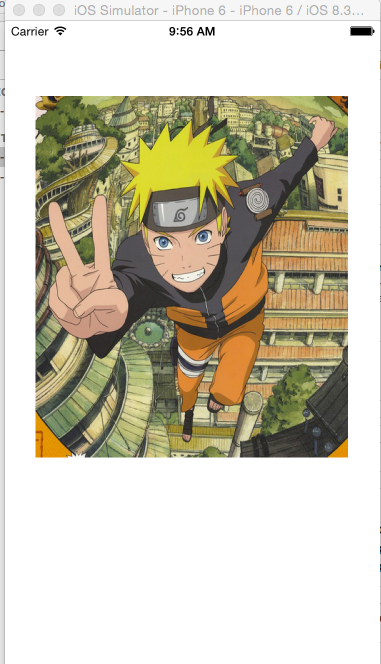
-
- 图片擦除
-
#import "ViewController.h" @interface ViewController () @end @implementation ViewController // 只要用户手指在图片上拖动.就会调用 - (IBAction)pan:(UIPanGestureRecognizer *)sender { // 拖动的时候,擦除图片的某一部分 // 获取手指的触摸点 CGPoint curP = [sender locationInView:sender.view]; // 计算擦除的frame CGFloat wh = 30; CGFloat x = curP.x - wh * 0.5; CGFloat y = curP.y - wh * 0.5; CGRect frame = CGRectMake(x, y, wh, wh); // 开启位图上下文 UIGraphicsBeginImageContextWithOptions(sender.view.bounds.size, NO, 0); // 获取当前的上下文 CGContextRef ctx = UIGraphicsGetCurrentContext(); // 把控件上的内容渲染到上下文 [sender.view.layer renderInContext:ctx]; // 清除上下文中某一部分的内容 CGContextClearRect(ctx, frame); // 生成一张新的图片 UIImage *image = UIGraphicsGetImageFromCurrentImageContext(); // 关闭上下文 UIGraphicsEndImageContext(); // 重新显示到UIImageView UIImageView *imageV = (UIImageView *)sender.view; imageV.image = image; } @end 效果图:擦除前:
 效果图:擦除部分后:
效果图:擦除部分后:
-
-
- 自定义view:需要绘图,就必须重写drawRect:方法