网络回话:通俗讲是网络参数配置的清单,可以根据不同的使用环境切换网络参数配置。
以下实验使用一台虚拟机完成,PC1主机名:
1、查看网卡信息
[root@PC1 ~]# nmcli connection show
NAME UUID TYPE DEVICE
eno16777728 d6f581bd-b571-43bf-bb9c-c37d935855ee 802-3-ethernet eno16777728
2、查看当前网络的详细信息
[root@PC1 ~]# nmcli connection show eno16777728
connection.id: eno16777728
connection.uuid: d6f581bd-b571-43bf-bb9c-c37d935855ee
connection.interface-name: --
connection.type: 802-3-ethernet
connection.autoconnect: yes
connection.timestamp: 1608343787
connection.read-only: no
connection.permissions:
connection.zone: --
connection.master: --
connection.slave-type: --
connection.secondaries:
connection.gateway-ping-timeout: 0
802-3-ethernet.port: --
802-3-ethernet.speed: 0
802-3-ethernet.duplex: --
802-3-ethernet.auto-negotiate: yes
802-3-ethernet.mac-address: 00:0C:29:66:37:F7
802-3-ethernet.cloned-mac-address: --
802-3-ethernet.mac-address-blacklist:
802-3-ethernet.mtu: auto
802-3-ethernet.s390-subchannels:
802-3-ethernet.s390-nettype: --
802-3-ethernet.s390-options:
ipv4.method: manual
ipv4.dns:
ipv4.dns-search:
ipv4.addresses: { ip = 192.168.10.10/24, gw = 0.0.0.0 }
ipv4.routes:
ipv4.ignore-auto-routes: no
ipv4.ignore-auto-dns: no
ipv4.dhcp-client-id: --
ipv4.dhcp-send-hostname: yes
ipv4.dhcp-hostname: --
ipv4.never-default: no
ipv4.may-fail: yes
ipv6.method: auto
ipv6.dns:
ipv6.dns-search:
ipv6.addresses:
ipv6.routes:
ipv6.ignore-auto-routes: no
ipv6.ignore-auto-dns: no
ipv6.never-default: no
ipv6.may-fail: yes
ipv6.ip6-privacy: -1 (unknown)
ipv6.dhcp-hostname: --
GENERAL.NAME: eno16777728
GENERAL.UUID: d6f581bd-b571-43bf-bb9c-c37d935855ee
GENERAL.DEVICES: eno16777728
GENERAL.STATE: activated
GENERAL.DEFAULT: no
GENERAL.DEFAULT6: no
GENERAL.VPN: no
GENERAL.ZONE: --
GENERAL.DBUS-PATH: /org/freedesktop/NetworkManager/ActiveConnection/2
GENERAL.CON-PATH: /org/freedesktop/NetworkManager/Settings/0
GENERAL.SPEC-OBJECT: --
GENERAL.MASTER-PATH: --
IP4.ADDRESS[1]: ip = 192.168.10.10/24, gw = 0.0.0.0
IP6.ADDRESS[1]: ip = fe80::20c:29ff:fe66:37f7/64, gw = ::
3、分别创建公司和家庭应用场景的网络回话
[root@PC1 ~]# nmcli connection add con-name company ifname eno16777728 autoconnect no type ethernet ip4 192.168.10.111/24 gw4 192.168.10.1 ## 创建公司的网络会话,指定IP
Connection 'company' (fcfca9d7-a794-4e0c-b14c-6465de8e96c1) successfully added.
[root@PC1 ~]# nmcli connection add con-name house type ethernet ifname eno16777728 ##创建家庭网络会话,DHCP分配IP
Connection 'house' (be7d3869-bb1c-4938-ab69-84fc89dfd6be) successfully added.
4、查看设定的网络会话
[root@PC1 ~]# nmcli connection show
NAME UUID TYPE DEVICE
house be7d3869-bb1c-4938-ab69-84fc89dfd6be 802-3-ethernet --
company fcfca9d7-a794-4e0c-b14c-6465de8e96c1 802-3-ethernet --
eno16777728 d6f581bd-b571-43bf-bb9c-c37d935855ee 802-3-ethernet eno16777728
5、网络连接模式设置为桥接模式
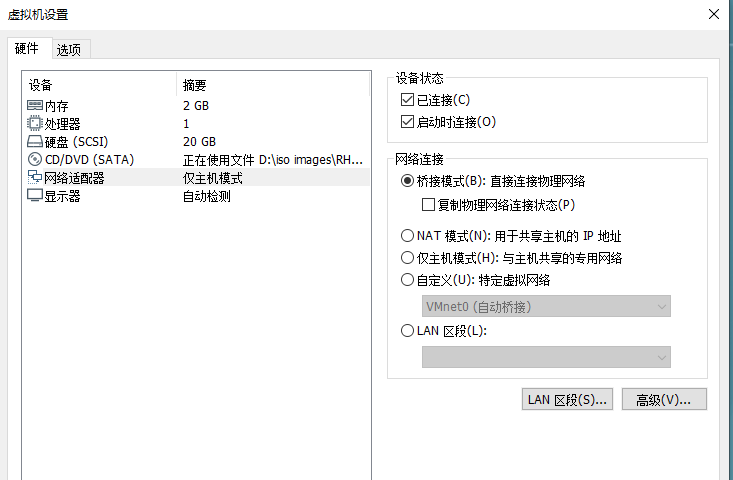
6、 再次查看当前IP
[root@PC1 ~]# ifconfig | head -n 5
eno16777728: flags=4163<UP,BROADCAST,RUNNING,MULTICAST> mtu 1500
inet 192.168.10.10 netmask 255.255.255.0 broadcast 192.168.10.255
inet6 fe80::20c:29ff:fe66:37f7 prefixlen 64 scopeid 0x20<link>
ether 00:0c:29:66:37:f7 txqueuelen 1000 (Ethernet)
RX packets 150 bytes 22145 (21.6 KiB)
7、切换至家庭网络会话,并检查IP
[root@PC1 ~]# nmcli connection up house ## 切换网络会话
Connection successfully activated (D-Bus active path: /org/freedesktop/NetworkManager/ActiveConnection/3)
[root@PC1 ~]# ifconfig | head -n 5 ## 查看IP(DHCP自动分配)
eno16777728: flags=4163<UP,BROADCAST,RUNNING,MULTICAST> mtu 1500
inet 192.168.3.19 netmask 255.255.255.0 broadcast 192.168.3.255
inet6 fe80::20c:29ff:fe66:37f7 prefixlen 64 scopeid 0x20<link>
ether 00:0c:29:66:37:f7 txqueuelen 1000 (Ethernet)
RX packets 174 bytes 25168 (24.5 KiB)
8、切换至公司网络会话,并查看IP
[root@PC1 ~]# nmcli connection up company ## 切换
Connection successfully activated (D-Bus active path: /org/freedesktop/NetworkManager/ActiveConnection/4)
[root@PC1 ~]# ifconfig | head -n 5 ## 查看IP
eno16777728: flags=4163<UP,BROADCAST,RUNNING,MULTICAST> mtu 1500
inet 192.168.10.111 netmask 255.255.255.0 broadcast 192.168.10.255
inet6 fe80::20c:29ff:fe66:37f7 prefixlen 64 scopeid 0x20<link>
ether 00:0c:29:66:37:f7 txqueuelen 1000 (Ethernet)
RX packets 196 bytes 26698 (26.0 KiB)
以上实验实现了创建两个不同的网络会话,并进行了切换验证。