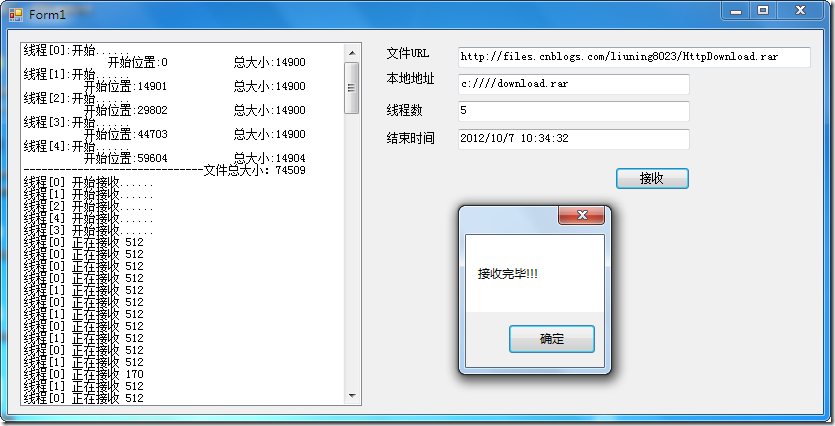本文内容
- 环境
- Internet 请求
- 演示
- 参考资料
- 修改记录
环境
- 开发工具:VS 2010/.NET Framework 4.0
- 系统环境:Microsoft Windows 7
Internet 请求
应用程序通过 WebRequest.Create 方法创建 WebRequest 实例。该方法是静态方法,基于传递的 URI 创建从 WebRequest 派生的类。
NET Framework 提供 HttpWebRequest 类,它派生自 WebRequest,来处理 HTTP 和 HTTPS 请求。在大多数情况下,WebRequest 类提供了你发出请求的所有属性,但是,如果需要的话,你可以把 WebRequest 对象强制类型转换成 HttpWebRequest,以访问请求的 HTTP 属性。类似地,HttpWebResponse 对象来处理 HTTP 和 HTTPS 请求的响应。若访问 HttpWebResponse 对象的属性,需要把 WebResponse 对象强制类型转换成 HttpWebResponse。
.NET Framework 还提供了 FileWebRequest 和 FileWebResponse 类,来处理使用 "file:" 资源的请求。类似地,FtpWebRequest 和 FtpWebResponse 类用户 "ftp:"。
若处理使用应用程序协议的请求,需要实现从 WebRequest 和 WebResponse 派生的特定协议类。
说明:不能混淆 HttpWebResponse 和 HttpResponse 类;后者用于 ASP.NET 应用程序,而且它的方法和属性是通过 ASP.NET 的内部 Response 对象公开的。
演示
下面演示利用 HTTP 协议编写一个多线程下载本文源代码的程序,源代码地址为 https://files.cnblogs.com/liuning8023/HttpDownload.rar。
1,新建项目 "HttpDownload";
2,Form1.Desginer.cs 代码如下所示:
namespace HttpDownload
{
partial class Form1
{
/// <summary>
/// 必需的设计器变量。
/// </summary>
private System.ComponentModel.IContainer components = null;
/// <summary>
/// 清理所有正在使用的资源。
/// </summary>
/// <param name="disposing">如果应释放托管资源,为 true;否则为 false。</param>
protected override void Dispose(bool disposing)
{
if (disposing && (components != null))
{
components.Dispose();
}
base.Dispose(disposing);
}
#region Windows 窗体设计器生成的代码
/// <summary>
/// 设计器支持所需的方法 - 不要
/// 使用代码编辑器修改此方法的内容。
/// </summary>
private void InitializeComponent()
{
this.lst_processing = new System.Windows.Forms.ListBox();
this.lbl_url = new System.Windows.Forms.Label();
this.lbl_localFile = new System.Windows.Forms.Label();
this.lbl_threadNum = new System.Windows.Forms.Label();
this.txt_url = new System.Windows.Forms.TextBox();
this.txt_localFile = new System.Windows.Forms.TextBox();
this.txt_threadNum = new System.Windows.Forms.TextBox();
this.btn_rec = new System.Windows.Forms.Button();
this.txt_overTime = new System.Windows.Forms.TextBox();
this.lbl_overTime = new System.Windows.Forms.Label();
this.SuspendLayout();
//
// lst_processing
//
this.lst_processing.FormattingEnabled = true;
this.lst_processing.ItemHeight = 12;
this.lst_processing.Location = new System.Drawing.Point(12, 12);
this.lst_processing.Name = "lst_processing";
this.lst_processing.Size = new System.Drawing.Size(342, 364);
this.lst_processing.TabIndex = 0;
//
// lbl_url
//
this.lbl_url.AutoSize = true;
this.lbl_url.Location = new System.Drawing.Point(377, 17);
this.lbl_url.Name = "lbl_url";
this.lbl_url.Size = new System.Drawing.Size(47, 12);
this.lbl_url.TabIndex = 1;
this.lbl_url.Text = "文件URL";
//
// lbl_localFile
//
this.lbl_localFile.AutoSize = true;
this.lbl_localFile.Location = new System.Drawing.Point(377, 42);
this.lbl_localFile.Name = "lbl_localFile";
this.lbl_localFile.Size = new System.Drawing.Size(53, 12);
this.lbl_localFile.TabIndex = 2;
this.lbl_localFile.Text = "本地地址";
//
// lbl_threadNum
//
this.lbl_threadNum.AutoSize = true;
this.lbl_threadNum.Location = new System.Drawing.Point(377, 74);
this.lbl_threadNum.Name = "lbl_threadNum";
this.lbl_threadNum.Size = new System.Drawing.Size(41, 12);
this.lbl_threadNum.TabIndex = 3;
this.lbl_threadNum.Text = "线程数";
//
// txt_url
//
this.txt_url.Location = new System.Drawing.Point(450, 17);
this.txt_url.Name = "txt_url";
this.txt_url.Size = new System.Drawing.Size(353, 21);
this.txt_url.TabIndex = 4;
this.txt_url.Text = "https://files.cnblogs.com/liuning8023/HttpDownload.rar";
//
// txt_localFile
//
this.txt_localFile.Location = new System.Drawing.Point(450, 44);
this.txt_localFile.Name = "txt_localFile";
this.txt_localFile.Size = new System.Drawing.Size(232, 21);
this.txt_localFile.TabIndex = 5;
this.txt_localFile.Text = "c:////download.rar";
//
// txt_threadNum
//
this.txt_threadNum.Location = new System.Drawing.Point(450, 71);
this.txt_threadNum.Name = "txt_threadNum";
this.txt_threadNum.Size = new System.Drawing.Size(232, 21);
this.txt_threadNum.TabIndex = 6;
this.txt_threadNum.Text = "5";
//
// btn_rec
//
this.btn_rec.Location = new System.Drawing.Point(607, 137);
this.btn_rec.Name = "btn_rec";
this.btn_rec.Size = new System.Drawing.Size(75, 23);
this.btn_rec.TabIndex = 7;
this.btn_rec.Text = "接收";
this.btn_rec.UseVisualStyleBackColor = true;
this.btn_rec.Click += new System.EventHandler(this.btn_rec_Click);
//
// txt_overTime
//
this.txt_overTime.Location = new System.Drawing.Point(450, 99);
this.txt_overTime.Name = "txt_overTime";
this.txt_overTime.Size = new System.Drawing.Size(232, 21);
this.txt_overTime.TabIndex = 8;
//
// lbl_overTime
//
this.lbl_overTime.AutoSize = true;
this.lbl_overTime.Location = new System.Drawing.Point(377, 102);
this.lbl_overTime.Name = "lbl_overTime";
this.lbl_overTime.Size = new System.Drawing.Size(53, 12);
this.lbl_overTime.TabIndex = 9;
this.lbl_overTime.Text = "结束时间";
//
// Form1
//
this.AutoScaleDimensions = new System.Drawing.SizeF(6F, 12F);
this.AutoScaleMode = System.Windows.Forms.AutoScaleMode.Font;
this.ClientSize = new System.Drawing.Size(815, 384);
this.Controls.Add(this.lbl_overTime);
this.Controls.Add(this.txt_overTime);
this.Controls.Add(this.btn_rec);
this.Controls.Add(this.txt_threadNum);
this.Controls.Add(this.txt_localFile);
this.Controls.Add(this.txt_url);
this.Controls.Add(this.lbl_threadNum);
this.Controls.Add(this.lbl_localFile);
this.Controls.Add(this.lbl_url);
this.Controls.Add(this.lst_processing);
this.Name = "Form1";
this.Text = "Form1";
this.ResumeLayout(false);
this.PerformLayout();
}
#endregion
public System.Windows.Forms.ListBox lst_processing;
private System.Windows.Forms.Label lbl_url;
private System.Windows.Forms.Label lbl_localFile;
private System.Windows.Forms.Label lbl_threadNum;
private System.Windows.Forms.TextBox txt_url;
private System.Windows.Forms.TextBox txt_localFile;
private System.Windows.Forms.TextBox txt_threadNum;
private System.Windows.Forms.Button btn_rec;
private System.Windows.Forms.TextBox txt_overTime;
private System.Windows.Forms.Label lbl_overTime;
}
}
说明:
1) 添加四个 Lable 控件和 TextBox 控件;一个 ListBox 控件;一个 Button 控件;
2) ListBox 控件需要将 private 属性改为 public,以便在外部使用。
3,新建 HttpMultiThreadDownload.cs 类,代码如下:
using System;
using System.Net;
using System.IO;
using System.Windows.Forms;
namespace HttpDownload
{
/// <summary>
/// 调用外部窗体
/// </summary>
/// <param name="text"></param>
delegate void ProcessingCallback(string processing);
public class HttpMultiThreadDownload
{
const int _bufferSize = 512;
public Form1 frm { get; set; }
public int ThreadId { get; set; } // 线程 ID
public string Url { get; set; } // 文件 Url
public HttpMultiThreadDownload(Form1 form, int threadId)
{
frm = form;
ThreadId = threadId;
Url = frm.Url;
}
/// <summary>
/// 析构方法
/// </summary>
~HttpMultiThreadDownload()
{
if (!frm.InvokeRequired)
{
frm.Dispose();
}
}
/// <summary>
/// 接收
/// </summary>
public void receive()
{
string filename = frm.fileNames[ThreadId]; // 线程临时文件
byte[] buffer = new byte[_bufferSize]; // 接收缓冲区
int readSize = 0; // 接收字节数
FileStream fs = new FileStream(filename, System.IO.FileMode.Create);
Stream ns = null;
this.SetListBox("线程[" + ThreadId.ToString() + "] 开始接收......");
try
{
HttpWebRequest request = (HttpWebRequest)WebRequest.Create(Url);
request.AddRange(frm.StartPos[ThreadId], frm.StartPos[ThreadId] + frm.fileSize[ThreadId]);
ns = request.GetResponse().GetResponseStream();
readSize = ns.Read(buffer, 0, _bufferSize);
this.SetListBox("线程[" + ThreadId.ToString() + "] 正在接收 " + readSize);
while (readSize > 0)
{
fs.Write(buffer, 0, readSize);
readSize = ns.Read(buffer, 0, _bufferSize);
this.SetListBox("线程[" + ThreadId.ToString() + "] 正在接收 " + readSize);
}
fs.Close();
ns.Close();
}
catch (Exception er)
{
MessageBox.Show(er.Message);
fs.Close();
}
this.SetListBox("进程[" + ThreadId.ToString() + "] 结束!");
frm.threadStatus[ThreadId] = true;
}
private void SetListBox(string processing)
{
if (frm.lst_processing.InvokeRequired)
{
ProcessingCallback d = new ProcessingCallback(SetListBox);
frm.Invoke(d, new object[] { processing });
}
else
{
frm.lst_processing.Items.Add(processing);
}
}
}
}
说明:
1)该类使用了析构函数。通常,.NET Framework 垃圾回收器会隐式地管理对象的内存分配和释放。 但是,当应用程序封装窗口、文件和网络连接这类非托管资源时,应当使用析构函数释放这些资源。 当对象符合析构时,垃圾回收器将运行对象的 Finalize 方法。
参考:http://msdn.microsoft.com/zh-cn/library/66x5fx1b.aspx
2)另外,SetListBox 方法确保以线程安全方式访问 ListBox 控件。
参考:http://msdn.microsoft.com/zh-cn/library/ms171728(v=VS.90).aspx
3)多线程下载的关键在于能够定位下载文件中流的指定位置,例如 HttpWebRequest.AddRange 方法,从而让每个线程下载你指定的位置。该方式的下载类似于在浏览器中右键的“另存为”,不能用该方式下载类似 HTML 文件,因为这样的流是不能寻址,不能定位的。
4,Form1.cs 代码如下所示:
using System;
using System.Net;
using System.IO;
using System.Windows.Forms;
namespace HttpDownload
{
public partial class Form1 : Form
{
public int threadNum { get; set; } // 进程
public bool[] threadStatus { get; set; } // 每个线程结束标志
public string[] fileNames { get; set; } // 每个线程接收文件的文件名
public int[] StartPos { get; set; } // 每个线程接收文件的起始位置
public int[] fileSize { get; set; } // 每个线程接收文件的大小
public string Url { get; set; } // 接受文件的URL
public bool HasMerge { get; set; } // 文件合并标志
public Form1()
{
InitializeComponent();
}
/// <summary>
///
/// </summary>
/// <param name="sender"></param>
/// <param name="e"></param>
private void btn_rec_Click(object sender, EventArgs e)
{
Url = this.txt_url.Text.Trim().ToString();
long fileSizeAll = 0;
HttpWebRequest request = (HttpWebRequest)WebRequest.Create(this.Url);
fileSizeAll = request.GetResponse().ContentLength;
request.Abort();
threadNum = int.Parse(this.txt_threadNum.Text.Trim().ToString());
Init(fileSizeAll);
for (int i = 0; i < threadNum; i++)
{
this.lst_processing.Items.Add("线程[" + i + "]:" + (threadStatus[i] ? "结束" : "开始......"));
this.lst_processing.Items.Add(("开始位置:" + StartPos[i].ToString()).PadLeft(20, ' ') +
("总大小:" + fileSize[i].ToString()).PadLeft(20, ' '));
}
this.lst_processing.Items.Add("------------------------------文件总大小:" + fileSizeAll);
// 定义并启动线程数组
System.Threading.Thread[] threads = new System.Threading.Thread[threadNum];
HttpMultiThreadDownload[] httpDownloads = new HttpMultiThreadDownload[threadNum];
for (int i = 0; i < threadNum; i++)
{
httpDownloads[i] = new HttpMultiThreadDownload(this, i);
threads[i] = new System.Threading.Thread(new System.Threading.ThreadStart(httpDownloads[i].receive));
threads[i].Start();
}
System.Threading.Thread merge = new System.Threading.Thread(new System.Threading.ThreadStart(MergeFile));
merge.Start();
this.txt_overTime.Text = DateTime.Now.ToString();
}
/// <summary>
/// 初始化
/// </summary>
/// <remarks>
/// 每个线程平均分配文件大小,剩余部分由最后一个线程完成
/// </remarks>
/// <param name="filesize"></param>
private void Init(long filesize)
{
threadStatus = new bool[threadNum];
fileNames = new string[threadNum];
StartPos = new int[threadNum];
fileSize = new int[threadNum];
int filethread = (int)filesize / threadNum;
int filethreade = filethread + (int)filesize % threadNum;
for (int i = 0; i < threadNum; i++)
{
threadStatus[i] = false;
fileNames[i] = i.ToString() + ".dat";
if (i < threadNum - 1)
{
StartPos[i] = filethread * i;
fileSize[i] = filethread - 1;
}
else
{
StartPos[i] = filethread * i;
fileSize[i] = filethreade - 1;
}
}
}
/// <summary>
/// 合并文件
/// </summary>
public void MergeFile()
{
while (true)
{
HasMerge = true;
for (int i = 0; i < threadNum; i++)
{
if (threadStatus[i] == false) // 若有未结束线程,则等待
{
HasMerge = false;
System.Threading.Thread.Sleep(100);
break;
}
}
if (HasMerge == true) // 否则,停止等待
break;
}
int bufferSize = 512;
int readSize;
string downFileNamePath = txt_localFile.Text.Trim().ToString();
byte[] bytes = new byte[bufferSize];
FileStream fs = new FileStream(downFileNamePath, FileMode.Create);
FileStream fsTmp = null;
for (int k = 0; k < threadNum; k++)
{
fsTmp = new FileStream(fileNames[k], FileMode.Open);
while (true)
{
readSize = fsTmp.Read(bytes, 0, bufferSize);
if (readSize > 0)
fs.Write(bytes, 0, readSize);
else
break;
}
fsTmp.Close();
}
fs.Close();
MessageBox.Show("接收完毕!!!");
}
}
}
程序运行结果如下图所示:
参考资料
修改记录
- 2012-10-07 [ADD][UPDATE]
- 2012-10-08 [UPDATE]