pygame.mouse提供了一些方法获取鼠标设备当前的状态
''' pygame.mouse.get_pressed - get the state of the mouse buttons get the state of the mouse buttons pygame.mouse.get_pos - get the mouse cursor position get the mouse cursor position pygame.mouse.get_rel - get the amount of mouse movement get the amount of mouse movement pygame.mouse.set_pos - set the mouse cursor position set the mouse cursor position pygame.mouse.set_visible - hide or show the mouse cursor hide or show the mouse cursor pygame.mouse.get_focused - check if the display is receiving mouse input check if the display is receiving mouse input pygame.mouse.set_cursor - set the image for the system mouse cursor set the image for the system mouse cursor pygame.mouse.get_cursor - get the image for the system mouse cursor get the image for the system mouse cursor '''
在下面的demo中,主要用到了:
pygame.mouse.get_pressed()
pygame.mouse.get_pos()
展示的效果:
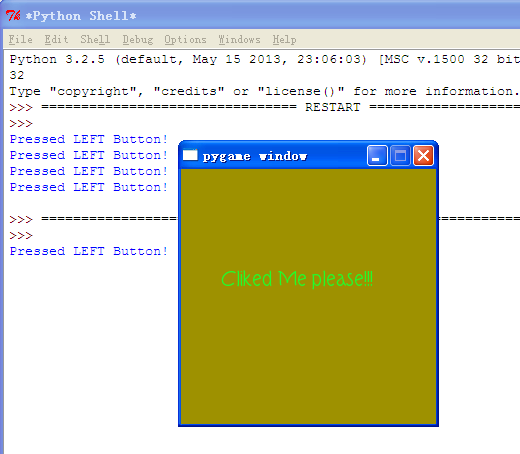
游戏效果:
当鼠标经过窗口的时候,窗口背景颜色会随着鼠标的移动而发生改变,当鼠标点击窗口
会在控制台打印出是鼠标的那个键被点击了:左,右,滚轮
========================================
代码部分:
========================================
1 #pygame mouse
2
3 import os, pygame
4 from pygame.locals import *
5 from sys import exit
6 from random import *
7
8 __author__ = {'name' : 'Hongten',
9 'mail' : 'hongtenzone@foxmail.com',
10 'blog' : 'http://www.cnblogs.com/hongten',
11 'Version' : '1.0'}
12
13 if not pygame.font:print('Warning, Can not found font!')
14
15 pygame.init()
16
17 screen = pygame.display.set_mode((255, 255), 0, 32)
18 screen.fill((255,255,255))
19
20 font = pygame.font.Font('data\font\TORK____.ttf', 20)
21 text = font.render('Cliked Me please!!!', True, (34, 252, 43))
22
23 mouse_x, mouse_y = 0, 0
24 while 1:
25 for event in pygame.event.get():
26 if event.type == QUIT:
27 exit()
28 elif event.type == MOUSEBUTTONDOWN:
29 pressed_array = pygame.mouse.get_pressed()
30 for index in range(len(pressed_array)):
31 if pressed_array[index]:
32 if index == 0:
33 print('Pressed LEFT Button!')
34 elif index == 1:
35 print('The mouse wheel Pressed!')
36 elif index == 2:
37 print('Pressed RIGHT Button!')
38 elif event.type == MOUSEMOTION:
39 #return the X and Y position of the mouse cursor
40 pos = pygame.mouse.get_pos()
41 mouse_x = pos[0]
42 mouse_y = pos[1]
43
44 screen.fill((mouse_x, mouse_y, 0))
45 screen.blit(text, (40, 100))
46 pygame.display.update()
