先让我们看看在原来的学习中遇到的问题
之前在软件工程的大作业中,自己从零开始学习如何开发一个网站,从页面,到后台,当然数据库是大二的必修课
在学习如何编写一个静态页面的时候,完全是自学,自己摸索,所以遇到了很多问题,自己花费了太多时间去解决问题,今天就拿其中一个比较让我头疼的问题来引出今天的话题
当时在初识html、css的时候,遇到了水平排放的问题,当然这个一下子就查出来了,使用 float ,但是使用了 float 会使子元素脱离父元素的布局,父元素的高度会变成 0 ,从而根本展示不出来
这个问题我当时是意识不到的,只能发现“卧槽,父元素咋就不见了呢 ?”
然后知道了要用 clear 清除浮动具体解决过程如下:
1.一开始只能垂直排放

1 <!DOCTYPE html> 2 <html> 3 <head> 4 <meta charset="utf-8"> 5 <title>flex布局学习</title> 6 <style media="screen"> 7 .father{ 8 width: 500px; 9 height: 500px; 10 border: 2px solid black; 11 } 12 .d1{ 13 width: 200px; 14 height: 200px; 15 background-color: red; 16 } 17 .d2{ 18 width: 200px; 19 height: 200px; 20 background-color: green; 21 } 22 </style> 23 </head> 24 <body> 25 <div class="father"> 26 <div class="d1"></div> 27 <div class="d2"></div> 28 </div> 29 </body> 30 </html>
2.1在css部分添加 float,并再添加一个粉色的且不需要浮动的d3

1 <!DOCTYPE html> 2 <html> 3 <head> 4 <meta charset="utf-8"> 5 <title>flex布局学习</title> 6 <style media="screen"> 7 .father{ 8 width: 500px; 9 height: 500px; 10 border: 2px solid black; 11 } 12 .d1{ 13 width: 200px; 14 height: 200px; 15 background-color: red; 16 float: left; 17 } 18 .d2{ 19 width: 200px; 20 height: 200px; 21 background-color: green; 22 float: left; 23 } 24 .d3{ 25 width: 300px; 26 height: 300px; 27 background-color: pink; 28 /*float: left;*/ 29 } 30 </style> 31 </head> 32 <body> 33 <div class="father"> 34 <div class="d1"></div> 35 <div class="d2"></div> 36 <div class="d3"></div> 37 </div> 38 </body> 39 </html>
会出现如下的bug:
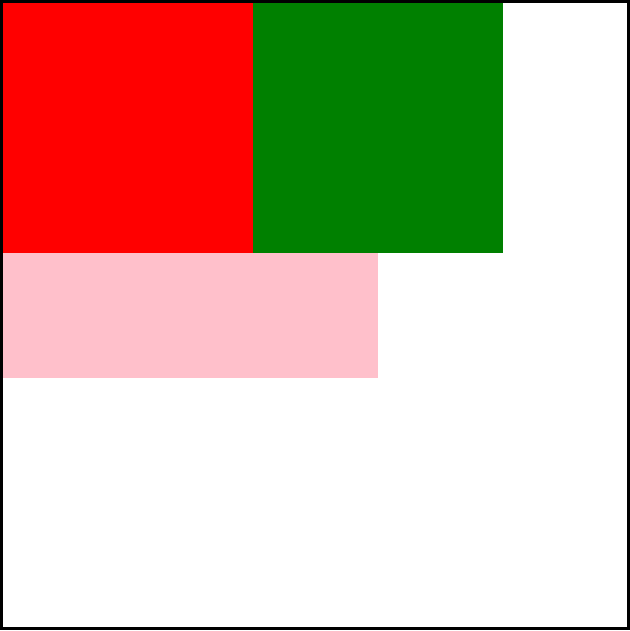
2.2如果我们删除d3,且把 father的高度设为默认会出现如下的 bug:
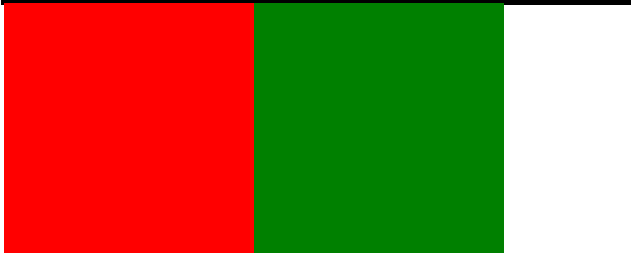
具体原因上面已经说过了这里不再赘述,反正很麻烦,很不好看就是了
我们要怎么解决呢 ?
3.给父元素加清浮动

1 <!DOCTYPE html> 2 <html> 3 <head> 4 <meta charset="utf-8"> 5 <title>flex布局学习</title> 6 <style media="screen"> 7 .clear::after{ 8 display: block; 9 content: ''; 10 clear: both; 11 } 12 .father{ 13 width: 500px; 14 /*height: 500px;*/ 15 border: 2px solid black; 16 } 17 .d1{ 18 width: 200px; 19 height: 200px; 20 background-color: red; 21 float: left; 22 } 23 .d2{ 24 width: 200px; 25 height: 200px; 26 background-color: green; 27 float: left; 28 } 29 /*.d3{ 30 300px; 31 height: 300px; 32 background-color: pink; 33 }*/ 34 </style> 35 </head> 36 <body> 37 <div class="father clear"> 38 <div class="d1"></div> 39 <div class="d2"></div> 40 <!-- <div class="d3"></div> --> 41 </div> 42 </body> 43 </html>
上次在一个公众号里看到了一篇文章介绍了 flex布局(弹性布局),今天打算学习一下
1.对应上面的问题我们从新写一个 display为 flex的 div

1 <!DOCTYPE html> 2 <html> 3 <head> 4 <meta charset="utf-8"> 5 <title>flex布局学习</title> 6 <style media="screen"> 7 .clear::after{ 8 display: block; 9 content: ''; 10 clear: both; 11 } 12 .father{ 13 width: 500px; 14 /*height: 500px;*/ 15 border: 2px solid black; 16 } 17 .d1{ 18 width: 200px; 19 height: 200px; 20 background-color: red; 21 float: left; 22 } 23 .d2{ 24 width: 200px; 25 height: 200px; 26 background-color: green; 27 float: left; 28 } 29 </style> 30 <style media="screen"> 31 .flex-father{ 32 display: flex; 33 width: 500px; 34 /*height: 500px;*/ 35 border: 2px solid black; 36 } 37 .f1{ 38 width: 200px; 39 height: 200px; 40 background-color: red; 41 } 42 .f2{ 43 width: 200px; 44 height: 200px; 45 background-color: green; 46 } 47 </style> 48 </head> 49 <body> 50 <div class="father clear"> 51 <div class="d1"></div> 52 <div class="d2"></div> 53 </div> 54 <div class="flex-father"> 55 <div class="f1"></div> 56 <div class="f2"></div> 57 </div> 58 </body> 59 </html>
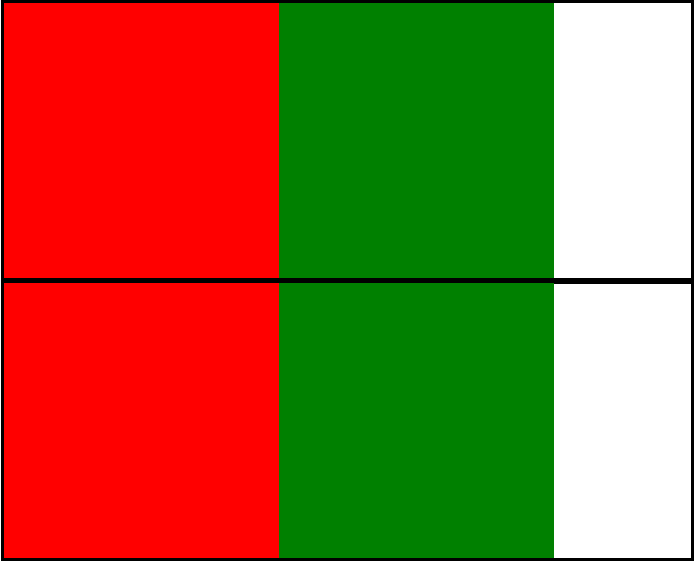
我们可以发现效果是一模一样的
2.当子元素总宽度小于父元素时,是正常展示的,那我们再加几个子元素试试

我们可以发现 flex布局中的子元素被自动压缩来适应父元素的大小
如果我们不想子元素被压缩,可以给子元素添加 flex-shrink:0;
.f1, .f2{ flex-shrink: 0; }
flex-shrink为1则默认收缩
flex-shirink为0则不收缩
一、flex与主轴方向

1 <!DOCTYPE html> 2 <html> 3 <head> 4 <title>flex布局的主轴</title> 5 <style> 6 .father-flex{ 7 width: 800px; 8 height: 200px; 9 background-color: #cccccc; 10 display: flex; 11 /*主轴方向默认为 水平从左向右*/ 12 /* flex-direction: row; */ 13 14 /* 主轴方向,水平从右往左 */ 15 /* flex-direction: row-reverse; */ 16 17 /* 主轴方向从上往下 */ 18 /* flex-direction: column; */ 19 20 /*主轴方向从下往上 */ 21 /* flex-direction: column-reverse; */ 22 } 23 .item{ 24 width: 200px; 25 height: 200px; 26 border: 1px dashed #333333; 27 box-sizing: border-box; 28 font-size: 40px; 29 text-align: center; 30 line-height: 200px; 31 } 32 </style> 33 </head> 34 <body> 35 <div class="father-flex"> 36 <div class="item">1</div> 37 <div class="item">2</div> 38 <div class="item">3</div> 39 <div class="item">4</div> 40 </div> 41 </body> 42 </html>
二、flex与换行
1 <!DOCTYPE html> 2 <html> 3 <head> 4 <title>flex换行</title> 5 <style> 6 .father-flex{ 7 8 width: 800px; 9 /* height: 200px; */ 10 background-color: #cccccc; 11 12 display: flex; 13 /*主轴方向默认为 水平从左向右*/ 14 flex-direction: row; 15 16 /* flex默认的里面的子元素是不换行,当超出时会压缩 */ 17 /* 换行 第一行在上方 */ 18 /* flex-wrap: wrap; */ 19 20 /* 换行 第一行在下方 */ 21 flex-wrap: wrap-reverse; 22 } 23 .item{ 24 width: 200px; 25 height: 200px; 26 border: 1px dashed #333333; 27 box-sizing: border-box; 28 font-size: 40px; 29 text-align: center; 30 line-height: 200px; 31 } 32 </style> 33 </head> 34 <body> 35 <div class="father-flex"> 36 <div class="item">1</div> 37 <div class="item">2</div> 38 <div class="item">3</div> 39 <div class="item">4</div> 40 <div class="item">5</div> 41 </div> 42 </body> 43 </html>
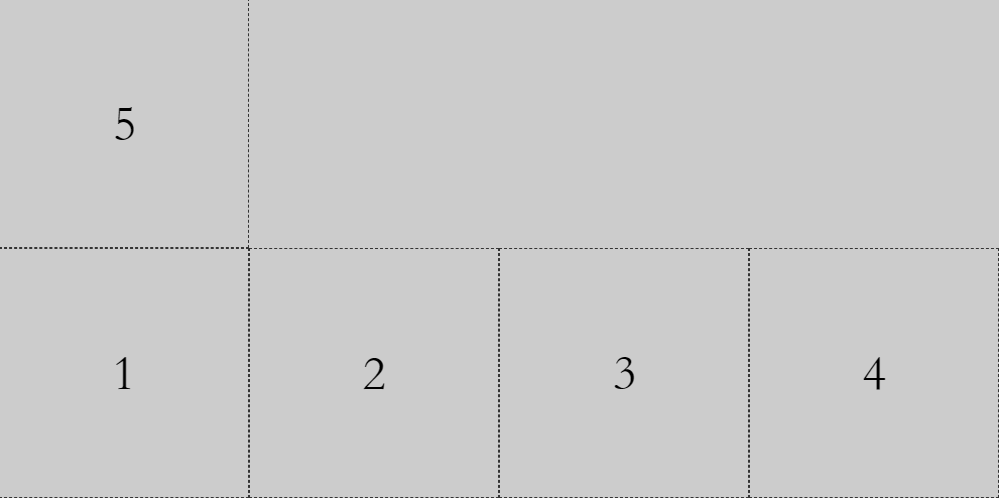
三、flex子元素在主轴上的对齐方式
1 <!DOCTYPE html> 2 <html> 3 <head> 4 <title>flex项目在主轴上的对齐方式</title> 5 <style> 6 .father-flex{ 7 8 width: 800px; 9 /* height: 200px; */ 10 background-color: #cccccc; 11 12 display: flex; 13 /*主轴方向默认为 水平从左向右*/ 14 flex-direction: row; 15 16 /* 项目在主轴上默认为 靠近起点 */ 17 /* justify-content: flex-start; */ 18 19 /* 项目在主轴上居中 */ 20 /* justify-content: center; */ 21 22 /* 项目在主轴上 靠近终点*/ 23 /* justify-content: flex-end; */ 24 25 /* 项目在主轴上 两端对齐(项目之间的间隔都相等) */ 26 justify-content: space-between; 27 28 /* 每个项目两侧的间隔都相等 */ 29 /*justify-content: space-around;*/ 30 31 32 } 33 .item{ 34 width: 200px; 35 height: 200px; 36 border: 1px dashed #333333; 37 box-sizing: border-box; 38 font-size: 40px; 39 text-align: center; 40 line-height: 200px; 41 } 42 </style> 43 </head> 44 <body> 45 46 47 48 <div class="father-flex"> 49 <div class="item">1</div> 50 <div class="item">2</div> 51 <div class="item">3</div> 52 <!-- <div class="item">4</div> --> 53 </div> 54 55 </body> 56 </html>
四、flex子元素在交叉轴上的对齐方式
1 <!DOCTYPE html> 2 <html> 3 <head> 4 <title>flex项目在交叉轴上的对齐方式</title> 5 <style> 6 .father-flex{ 7 width: 800px; 8 height: 200px; 9 background-color: #cccccc; 10 display: flex; 11 flex-direction: row; 12 /* 项目(子元素)在交叉轴上默认是交叉轴的起点 */ 13 /* align-items: flex-start; */ 14 15 /* 项目在交叉轴上 居中对齐 */ 16 /*align-items: center; */ 17 18 /* 项目在交叉轴的终点 */ 19 /* align-items: flex-end; */ 20 21 /* 项目在交叉轴上 占满容器的高度 项目高度为auto*/ 22 /* align-items: stretch; */ 23 24 /* 项目在交叉轴上 基于第一行文字的基线对齐 */ 25 align-items: baseline; 26 } 27 .item{ 28 width: 100px; 29 height: 100px; 30 border: 1px dashed #333333; 31 box-sizing: border-box; 32 font-size: 24px; 33 text-align: center; 34 /* line-height: 100px; */ 35 word-break: break-all; 36 } 37 .item2{ 38 font-size: 16px; 39 } 40 </style> 41 </head> 42 <body> 43 <div class="father-flex"> 44 <div class="item">111111111111111111111111111111111111111111111111111111111111</div> 45 <div class="item item2">2222222222222222222222222222222222222222222222222</div> 46 47 </div> 48 </body> 49 </html>
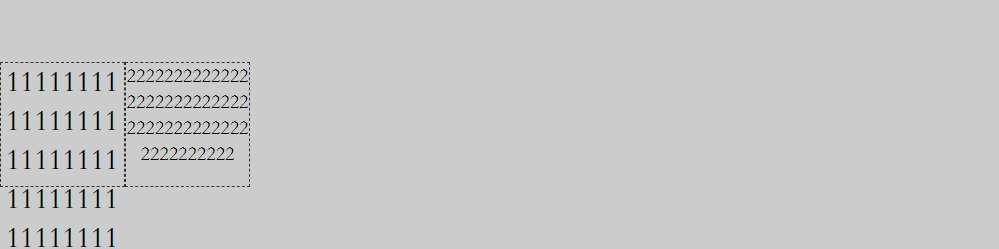
五、项目的排序
1 <!DOCTYPE html> 2 <html> 3 <head> 4 <title>flex项目的排序</title> 5 <style> 6 .father-flex{ 7 width: 800px; 8 height: 200px; 9 background-color: #cccccc; 10 11 display: flex; 12 /*主轴方向默认为 水平从左向右*/ 13 flex-direction: row; 14 } 15 .item{ 16 width: 200px; 17 height: 200px; 18 border: 1px dashed #333333; 19 box-sizing: border-box; 20 font-size: 40px; 21 text-align: center; 22 line-height: 200px; 23 } 24 .ff{ 25 /* 数值越小,排序越靠前,默认为0 */ 26 order: 1; 27 } 28 </style> 29 </head> 30 <body> 31 <div class="father-flex"> 32 <div class="item">1</div> 33 <div class="item ff">2</div> 34 <div class="item">3</div> 35 </div> 36 </body> 37 </html>
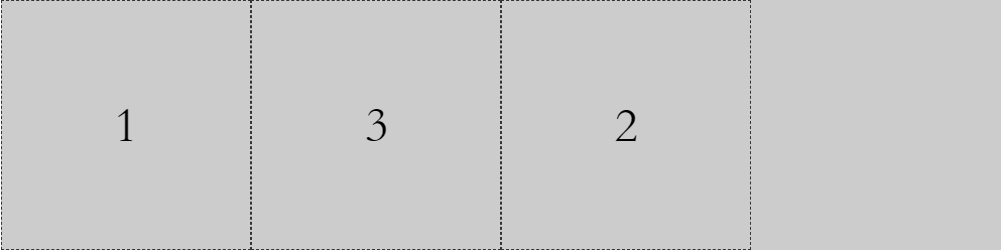
六、子元素在交叉轴独自的对齐方式
1 <!DOCTYPE html> 2 <html> 3 <head> 4 <title>flex项目单独在交叉轴上的对齐方式</title> 5 <style> 6 .father-flex{ 7 width: 800px; 8 height: 200px; 9 background-color: #cccccc; 10 display: flex; 11 flex-direction: row; 12 /* 项目(子元素)在交叉轴上默认是交叉轴的起点 */ 13 /* align-items: flex-start; */ 14 15 /* 项目在交叉轴上 居中对齐 */ 16 align-items: center; 17 18 /* 项目在交叉轴的终点 */ 19 /* align-items: flex-end; */ 20 21 /* 项目在交叉轴上 占满容器的高度 项目高度为auto*/ 22 /* align-items: stretch; */ 23 } 24 .item{ 25 width: 100px; 26 height: 100px; 27 border: 1px dashed #333333; 28 box-sizing: border-box; 29 font-size: 24px; 30 text-align: center; 31 line-height: 100px; 32 33 } 34 .item3{ 35 /* 项目与其他项目不一样的对齐方式 */ 36 /* align-self: flex-start; */ 37 /* align-self: flex-end; */ 38 /* align-self: stretch; */ 39 align-self: baseline; 40 } 41 42 </style> 43 </head> 44 <body> 45 <div class="father-flex"> 46 <div class="item">1</div> 47 <div class="item">2</div> 48 <div class="item item3">3</div> 49 </div> 50 </body> 51 </html>
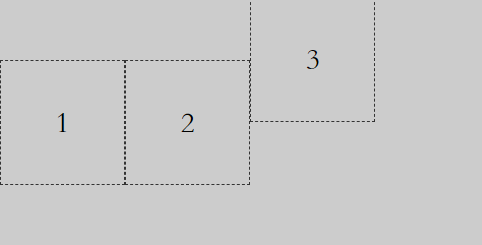
七、flex与栅格化布局
1 <!DOCTYPE html> 2 <html> 3 <head> 4 <title>flex与栅格化布局</title> 5 <style> 6 .imgCnt { 7 display: flex; 8 width: 640px; 9 flex-direction: row; 10 background-color: #dddddd; 11 flex-wrap: wrap; 12 } 13 .imgItem { 14 width: 20%; 15 border-bottom: 1px solid #dddddd; 16 border-right: 1px solid #dddddd; 17 box-sizing: border-box; 18 } 19 img{ 20 /* 这个还蛮重要的,因为图片的默认布局是行内布局 */ 21 display: block; 22 width: 100%; 23 } 24 </style> 25 </head> 26 27 <body> 28 <div class="imgCnt"> 29 <div class="imgItem"> 30 <img src="logo.png" /> 31 </div> 32 <div class="imgItem"> 33 <img src="logo.png" /> 34 </div> 35 <div class="imgItem"> 36 <img src="logo.png" /> 37 </div> 38 <div class="imgItem"> 39 <img src="logo.png" /> 40 </div> 41 <div class="imgItem"> 42 <img src="logo.png" /> 43 </div> 44 <div class="imgItem"> 45 <img src="logo.png" /> 46 </div> 47 <div class="imgItem"> 48 <img src="logo.png" /> 49 </div> 50 <div class="imgItem"> 51 <img src="logo.png" /> 52 </div> 53 <div class="imgItem"> 54 <img src="logo.png" /> 55 </div> 56 <div class="imgItem"> 57 <img src="logo.png" /> 58 </div> 59 </div> 60 </body> 61 </html>

八、flex布局图文列表
1 <!DOCTYPE html> 2 <html> 3 <head> 4 <title>flex布局图文列表</title> 5 <style> 6 .goodList{ 7 width: 640px; 8 background-color: #dddddd; 9 display: flex; 10 flex-direction: column; 11 } 12 .listItem{ 13 display: flex; 14 flex-direction: row; 15 align-items: stretch; 16 } 17 .imgBox{ 18 flex: 3; 19 } 20 .imgBox img{ 21 display: block; 22 width: 100%; 23 } 24 .goodInfoBox{ 25 flex: 7; 26 padding: 10px 0; 27 padding-left:10px; 28 display: flex; 29 flex-direction: column; 30 justify-content: space-around; 31 } 32 .goodInfoBox p, 33 .goodInfoBox h3{ 34 margin: 0; 35 } 36 </style> 37 </head> 38 <body> 39 <div class="goodList"> 40 <div class="listItem"> 41 <div class="imgBox"> 42 <img src="good.png"/> 43 </div> 44 <div class="goodInfoBox"> 45 <h3>联想lenovo小新V4000 15.6英寸笔记本电脑</h3> 46 <p>月售542笔</p> 47 <p>售价:¥1999</p> 48 </div> 49 </div> 50 </div> 51 </body> 52 </html>
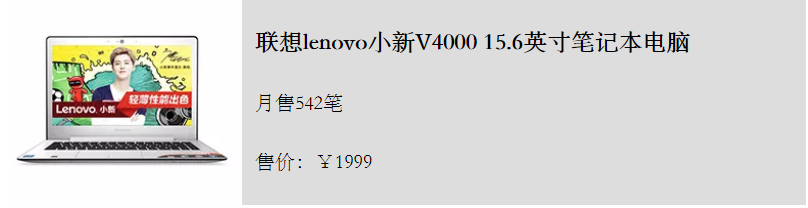
今天的学习就告一段落
参考资料:http://www.ruanyifeng.com/blog/2015/07/flex-grammar.html

