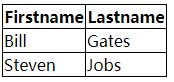对数据表格应用样式
1、表格特有的元素
- caption:基本上用做表格的标题。summary:可应用于表格的标签,用来描述表格的内容(与image的alt文本相似)
<table class="cal" summary="A calandar style date picker"> <caption> <a href="#" class="prev"><</a> January 2008 <a href="#" class="next">></a> </caption> </table>
-
thead、tbody和tfoot使开发人员能够将表格划分为逻辑部分,可以将所有列标题放在thead元素中,这样可以对这个特殊区域单独应用样式。如果使用thead或tfoot元素,那么必须至少使用一个tbody元素。在一个表格中只能使用一个thead和tfoot元素,但是可以使用多个tbody将复杂的表格划分为更容易管理的几个部分。
行和列标题应该使用th标记而不是td,但是如果某些内容既是数据又是标题,那么它仍然应该使用td,表格标题可以设置值为row或col的scope属性,定义他们是行标题还是列标题,它们还可以设置值rowgroup或colgroup,表示他们与多行或多列相关
<thead> <tr> <th scope="col">S</th> <th scope="col">M</th> <th scope="col">T</th> <th scope="col">W</th> <th scope="col">T</th> <th scope="col">F</th> <th scope="col">S</th> </tr> </thead>
- col和colgroup:tr能狗对整行应用样式,但是很难对整列应用样式。colgroup能够对使用col元素定义的一个或多个列进行分组,但是支持col和colgroup元素的浏览器并不多
<colgroup> <col id="sun" /> <col id="mon" /> <col id="tue" /> <col id="wed" /> <col id="thur" /> <col id="fri" /> <col id="sat" /> </colgroup>
2、数据表格标记
下面代码可以创建出一个日历表格的基本轮廓:
<table class="cal" summary="A calandar style date picker"> <caption> <a href="#" class="prev"><</a> January 2008 <a href="#" class="next">></a> </caption> <colgroup> <col id="sun" /> <col id="mon" /> <col id="tue" /> <col id="wed" /> <col id="thur" /> <col id="fri" /> <col id="sat" /> </colgroup> <thead> <tr> <th scope="col">S</th> <th scope="col">M</th> <th scope="col">T</th> <th scope="col">W</th> <th scope="col">T</th> <th scope="col">F</th> <th scope="col">S</th> </tr> </thead> <tbody> <tr> <td>30</td> <td>31</td> <td><a href="#">1</a></td> <td><a href="#">2</a></td> <td><a href="#">3</a></td> <td><a href="#">4</a></td> <td><a href="#">5</a></td> </tr> <tr> <td><a href="#">6</a></td> <td><a href="#">7</a></td> <td class="selected"><a href="#">8</a></td> <td><a href="#">9</a></td> <td><a href="#">10</a></td> <td><a href="#">11</a></td> <td><a href="#">12</a></td> </tr> <tr> <td><a href="#">13</a></td> <td><a href="#">14</a></td> <td><a href="#">15</a></td> <td><a href="#">16</a></td> <td><a href="#">17</a></td> <td><a href="#">18</a></td> <td><a href="#">19</a></td> </tr> <tr> <td><a href="#">20</a></td> <td><a href="#">21</a></td> <td><a href="#">22</a></td> <td><a href="#">23</a></td> <td><a href="#">24</a></td> <td><a href="#">25</a></td> <td><a href="#">26</a></td> </tr> <tr> <td><a href="#">27</a></td> <td><a href="#">28</a></td> <td><a href="#">29</a></td> <td><a href="#">30</a></td> <td><a href="#">31</a></td> <td>1</td> <td>2</td> </tr> </tbody> </table>
结果如下:
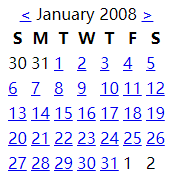
3、对表格应用样式
- border-collapse:设置表格的边框是否被合并为一个单一的边框,还是象在标准的 HTML 中那样分开显示。
separate时:
值 描述 separate 默认值。边框会被分开。不会忽略 border-spacing 和 empty-cells 属性。 collapse 如果可能,边框会合并为一个单一的边框。会忽略 border-spacing 和 empty-cells 属性。 inherit 规定应该从父元素继承 border-collapse 属性的值。 collapse时:
border-spacing:该属性指定分隔边框模型中单元格边界之间的距离。在指定的两个长度值中,第一个是水平间隔,第二个是垂直间隔。除非 border-collapse 被设置为 separate,否则将忽略这个属性。尽管这个属性只应用于表,不过它可以由表中的所有元素继承。
值 描述 length length 规定相邻单元的边框之间的距离。使用 px、cm 等单位。不允许使用负值。
如果定义一个 length 参数,那么定义的是水平和垂直间距。
如果定义两个 length 参数,那么第一个设置水平间距,而第二个设置垂直间距。
inherit 规定应该从父元素继承 border-spacing 属性的值。
CSS规范有两个表格边框模型:单独的和叠加的。单独模型:在各个单元周围有边框;叠加模型:单元格共享边框。用border-collapse属性来设置。
在本例中希望使用双边框创建斜面效果,所以将border-collapse设置为separate,然后让表格中的所有文本居中,删除默认的内边距和外边距。使用border-spacing控制按元个之间的距离。
4、添加视觉样式
让表格标题更像常规的标题:增加自豪并粗体,通过垂直内边距增加标题上下的空间。
.cal caption { font-size: 1.25em; padding-top: 0.692em; padding-bottom: 0.692em; background-color: #d4dde6; }
确定月份两边的前一个和下一个链接的位置:
.cal caption[rel="prev"] { float: left; /*向左浮动*/ margin-left: 0.2em; /*设置水平外边距*/ } .cal caption[rel="next"] { float: right; /*向右浮动*/ margin-lright: 0.2em; /*设置水平外边距*/ } .cal caption a:link, .cal caption a:visited { text-decoration: none; color: #333; padding: 0 0.2em; /*内边距让点击区域更突出*/ } .cal caption a::hover, .cal caption a::active, .cal caption a::focus { background-color: #6d8ab7; /*悬停等操作时改变背景颜色*/ }
区别表格标题的第一行:背景较浅,添加下划线,文本略小:
.cal thead th { background-color: #d4dde6; border-bottom: 1px solid #a9bacb; font-size: 0.875em; }
设置表格体的文本是灰色的,表示不可以选择它们,为文本设置文本阴影:
.cal tbody { color: #a4a4a4; text-shadow: 1px 1px 1px white; }
.cal tbody td { border-top: 1px solid #e0e0e1; border-right: 1px solid #9f9fa1; border-bottom: 1px solid #acacad; border-left: 1px solid #dfdfe0; } .cal tbody a { display: block; text-decoration: none; color: #333; font-weight: bold; padding: 0.385em 0.692em 0.308em 0.692em; }
.cal tbody a:hover, .cal tbody a:focus, .cal tbody a:active, .cal tbody .selected a:link, .cal tbody .selected a:visited, .cal tbody .selecteda:hover, .cal tbody .selected a:focus, .cal tbody .selected a:active { background-color: #6d8ab7; color: white; text-shaow:1px 1px 2px #22456b }
一个总的CSS样式:
<style type="text/css"> body { font-family: "myriad pro", arial, helvetica, sans-serif; font-size:16px; line-height:1.125em; /* Baseline grid of 18px */ } /* tables may still need 'cellspacing="0"' in the markup */ table.cal { border-collapse: collapse; border-spacing: 0; text-align: center; border-bottom: 1px solid #666; } .cal caption { font-size:1.3em; padding-top: 0.692em; /* 9px */ padding-bottom: 0.692em; /* 9px */ } .cal thead th { border-top: 3px solid #666; border-bottom: 3px solid #666; padding-top: 0.692em; /* 9px */ padding-bottom: 0.692em; /* 9px */ } /* @group Header */ .cal caption a:link, .cal caption a:visited, .cal caption a:hover, .cal caption a:active, .cal caption a:focus { background-color: #CCC; text-decoration: none; color: black; padding: 0 0.2em; } .cal caption a:hover, .cal caption a:active, .cal .caption a:focus { background-color: blue; color: white; } /* @end */ /* @group Days */ .cal tbody { color: #999; } .cal tbody a:link, .cal tbody a:visited, .cal tbody a:hover, .cal tbody a:focus, .cal tbody a:active { display: block; text-decoration: none; color: black; font-weight: bold; padding: 0.385em 0.692em 0.308em 0.692em; /* 5px 9px 4px 9px */ } .cal tbody a:hover, .cal tbody a:focus, .cal tbody a:active { /*outline: 1px solid #ccc;*/ background-color: #CCC; color: black; } .cal tbody .selected a:link, .cal tbody .selected a:visited, .cal tbody .selecteda:hover, .cal tbody .selected a:focus, .cal tbody .selected a:active { background-color: blue; color: white; } </style>
结果为:
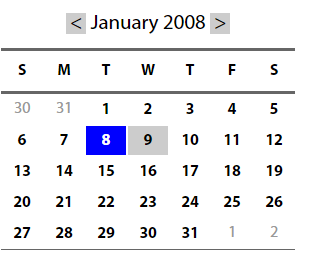
简单的表格布局
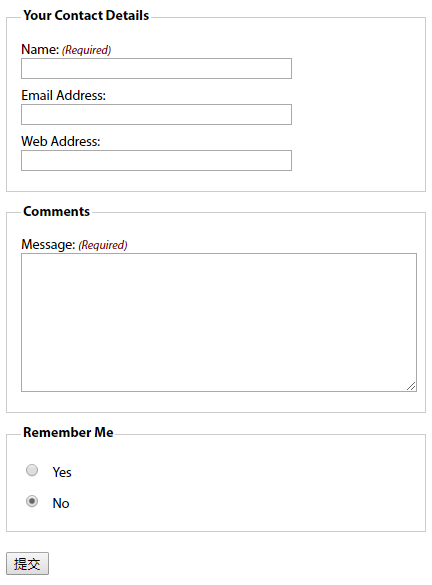
1、有用的表单元素
- fieldset:对相关的信息块进行分组(上图中有两个fieldset,一个用于联系人详细信息,一个用于注释)。lengend设置fieldset的标题
- 表单标签label:阅读器会正确的将表单元素和它的标签关联起来。将表单元素和它的标签关联的两种方式:
<!--控件和标签关联需要id属性,将表单数据发送回服务器需要name属性--> <!--隐式方式:把表单元素嵌套在label元素中--> <label>email <input name="email" type="text"/><label> <!--显式方式:把label的for属性值设置为控件的id值--> <label for="email" >email <label> <input name="email" id="email" type="text"/>
2、基本布局
<fieldset> <legend>Your Contact Details</legend> <!--为fieldset设置标题--> <div> <label for="author">Name: <em class="required">(Required)</em></label> <!--em强调斜体,for和id的值相同--> <input name="author" id="author" type="text" /> </div> <div> <label for="email">Email Address:</label> <!--for和id的值相同--> <input name="email" id="email" type="text" /> </div> <div> <label for="url">Web Address:</label> <!--for和id的值相同--> <input name="url" id="url" type="text" /> </div> </fieldset>
没有应用样式:
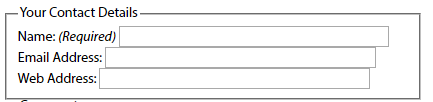
应用样式:
fieldset { margin: 1em 0; /*使用外边距进行垂直分隔*/ padding: 1em; border : 1px solid #ccc; } legend { font-weight: bold; /*加粗legend元素*/ } label { display: block; /*标签在默认情况下是行内元素,将他们的display设置为block会使它们产生自己的块框,使输入元素转到下一行*/ cursor: pointer; /*设置标签的光标样式*/ } input { width: 20em; /*显式设置输入框的宽度,使其一致*/ }
结果:
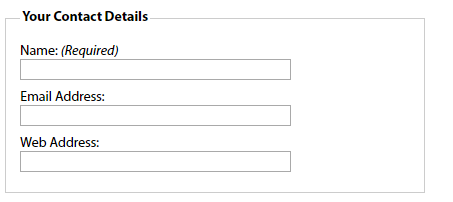
3、其他元素
文本区域:
<fieldset> <legend>Comments</legend> <div> <label for="text">Message: <em class="required">(Required)</em></label> <textarea name="text" id="text" cols="20" rows="10"></textarea> </div> </fieldset>
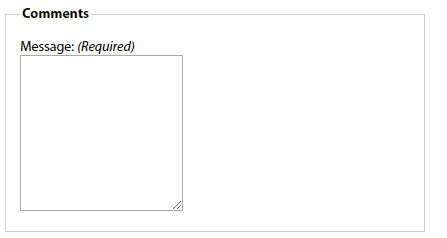
应用样式:
textarea { width: 100%; height: 10em; }

单选按钮和复选框:通常不把标签放在上方,而是放在右边。上述的代码将所有的输入框宽度都设置为20em,为区别输入元素,最好的办法是给它们分配一个类:例如给单选按钮分配类名radio
<fieldset id="remember-me"> <legend>Remember Me</legend> <div> <!--通过让标签围绕控件让标签和控件出现在同一行--> <label for="remember-yes"><input id="remember-yes" class="radio" name="remember" type="radio" value="yes" />Yes</label> </div> <div> <label for="remember-no"><input id="remember-no" class="radio" name="remember" type="radio" value="no" checked="checked" />No</label> </div> </fieldset>

应用样式:
input.radio, input.submit { width: auto; <!--将单选按钮的宽度设置为auto,覆盖前面对输入元素的设置--> } #remember-me .radio { margin-right: 1em; <!--在单选按钮中添加一点外边距,使得标签之间提供适当的距离--> }
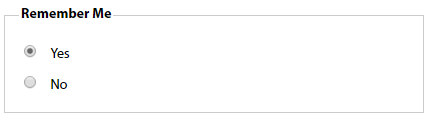
4、修饰
元素获得焦点时改变背景颜色,帮助用户找到要填写的表单域:
input[type="text"]:focus, textarea:focus { background: #ffc; }
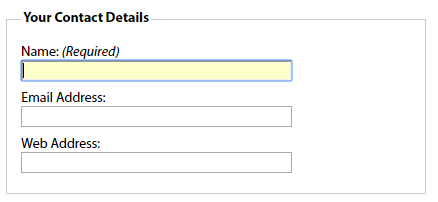
必填域:可在必填域的旁边放上有样式的文本或星号,适合这一信息的元素是em和strong,对这一信息应用样式:
label .required { font-size: 0.75em; <!--减小字号--> color:#760000; <!--让文本变为红色--> }

总代码:
<!DOCTYPE html> <html lang="en"> <head> <meta charset="UTF-8"> <title>Title</title> <style type="text/css"> body { font: 62.5%/1 "Myriad Pro", Frutiger, "Lucida Grande", "Lucida Sans", "Lucida Sans Unicode", Verdana, sans-serif; } form { font-size: 1.4em; width: 30em; } /* fieldset styling */ fieldset { margin: 1em 0; /* space out the fieldsets a little*/ padding: 1em; border : 1px solid #ccc; } /* legend styling */ legend { font-weight: bold; } form div { padding: 0.4em 0; } /* style for labels */ label { display: block; cursor: pointer; } /*style for required labels */ label .required { font-size: 0.75em; color:#760000; } input { width: 20em; } textarea { width: 100%; height: 10em; } input.radio, input.submit { width: auto; } #remember-me .radio { margin-right: 1em; } /* style form elements on focus */ input[type="text"]:focus, textarea:focus { background: #ffc; } </style> </head> <body> <form id="comments_form" action="#" method="post"> <fieldset> <legend>Your Contact Details</legend> <div> <label for="author">Name: <em class="required">(Required)</em></label> <input name="author" id="author" type="text" /> </div> <div> <label for="email">Email Address:</label> <input name="email" id="email" type="text" /> </div> <div> <label for="url">Web Address:</label> <input name="url" id="url" type="text" /> </div> </fieldset> <fieldset> <legend>Comments</legend> <div> <label for="text">Message: <em class="required">(Required)</em></label> <textarea name="text" id="text" cols="20" rows="10"></textarea> </div> </fieldset> <fieldset id="remember-me"> <legend>Remember Me</legend> <div> <label for="remember-yes"><input id="remember-yes" class="radio" name="remember" type="radio" value="yes" />Yes</label> </div> <div> <label for="remember-no"><input id="remember-no" class="radio" name="remember" type="radio" value="no" checked="checked" />No</label> </div> </fieldset> <div> <input id="submit" class="submit" name="submit" type="submit"/> </div> </form> </body> </html>
复杂的表单布局
将标签个表单元素水平布置:
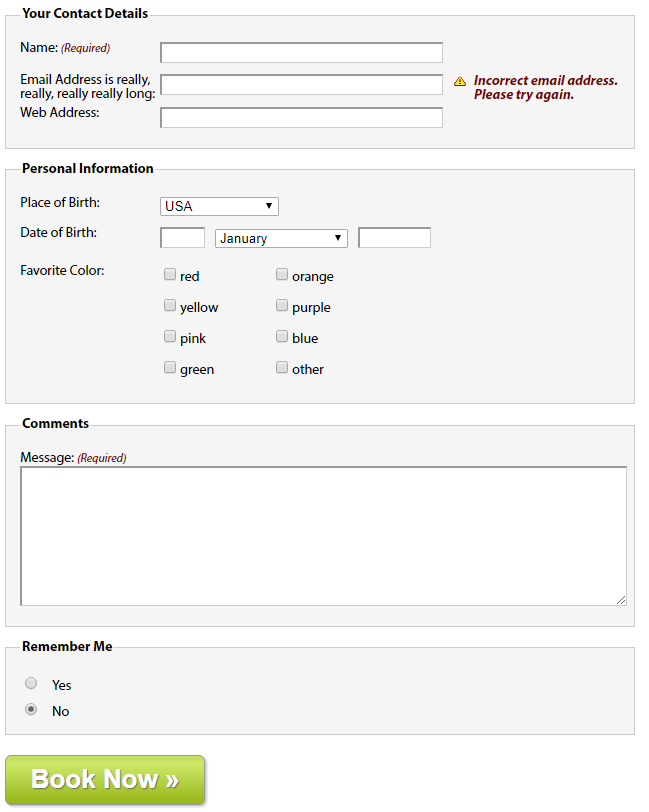
与上述示例不同的地方:将标签向左浮动,并为标签设置宽度,让所有表单元素排齐
label { float: left; width: 10em; }
如果表单标签可能跨多行,应该清理div容器,避免它们干扰下一组标签和弄乱布局。
form div { clear: left; /*clear规定元素的哪一侧不允许其他元素浮动*/ }
1、可访问的数据输入元素(Personal Information中的Date of Birth部分)
<div> <label for="dateOfBirth">Date of Birth:</label> <input name="dateOfBirth" id="dateOfBirth" type="text" /> <label id="monthOfBirthLabel" for="monthOfBirth">Month of Birth:</label> <select name="monthOfBirth" id="monthOfBirth"> <option value="1">January</option> <option value="2">February</option> <option value="3">March</option> </select> <label id="yearOfBirthLabel" for="yearOfBirth">Year of Birth:</label> <input name="yearOfBirth" id="yearOfBirth" type="text" /> </div>
在收集日期信息的表单元素中,不希望月和年的标签显示:需要隐藏Month of Birth和Year of Birth标签
- 将标签的display属性设置为none会阻止标签的显示,但是也会阻止屏幕阅读器访问它们
- 通过值较大的负文本缩进将标签定位到屏幕外,并将标签的宽度设置为零。
#monthOfBirthLabel, #yearOfBirthLabel { text-indent: -1000em; width: 0; }
单独设置各个表单控件的尺寸,并用外边距控制它们的水平边距:
#dateOfBirth { width: 3em; margin-right: 0.5em; } #monthOfBirth { width: 10em; margin-right: 0.5em; } #yearOfBirth { width: 5em; }
2、多列复选框(Personal Information中的Favorite Color部分)
将大的复选框组或单选按钮创建成两列:
为创建列效果,要将复选框分成两组,每一组放在一个div中各有一个col类,然后将这两个div放在一个具有描述性ID的fieldset中。
<fieldset id="favoriteColor"> <h2>Favorite Color:</h2> <div class="col"> <div> <label><input class="checkbox" id="red" name="red" type="checkbox" value="red" />red</label> </div> <div> <label><input class="checkbox" id="yellow" name="yellow" type="checkbox" value="yellow" />yellow</label> </div> <div> <label><input class="checkbox" id="pink" name="pink" type="checkbox" value="pink" />pink</label> </div> <div> <label><input class="checkbox" id="green" name="green" type="checkbox" value="green" />green</label> </div> </div> <div class="col"> <div> <label><input class="checkbox" id="orange" name="orange" type="checkbox" value="orange" />orange</label> </div> <div> <label><input class="checkbox" id="purple" name="purple" type="checkbox" value="purple" />purple</label> </div> <div> <label><input class="checkbox" id="blue" name="blue" type="checkbox" value="blue" />blue</label> </div> <div> <label><input class="checkbox" id="other" name="other" type="checkbox" value="other" />other</label> </div> </div> </fieldset>
因为之前已经创建了基本的fieldset样式,所以需要先覆盖这些样式,将内边距和外边距设置为零,去掉边框设置背景颜色为透明:
#favoriteColor { margin: 0; padding: 0; border: none; background: transparent; }
将标题用作标签:
#favoriteColor h2 { width: 10em; float: left; font-size: 1em; font-weight: normal; }
将两个div向左浮动,创建出两列的布局:
#favoriteColor .col { width: 8em; float: left; clear: none; /*因为在表单中的所有div在默认情况下已经被清理了,所以需要用clear: none覆盖那个声明*/ }
复选框的标签不需要浮动,需要覆盖那个声明:
#favoriteColor label { float: none; }
3、提交按钮
通常使用一个type值为submit的input元素,也可以使用button元素替代input元素
<div> <button type="submit">Book Now »</button> </div> <style> button { width: 200px; height: 50px; border: 1px solid #989898; -moz-border-radius: 6px; -webkit-border-radius: 6px; border-radius: 6px; background: url(img/button-bg.png) #c5e063 bottom left repeat-x; -moz-box-shadow: 2px 2px 2px #ccc; -webkit-box-shadow: 2px 2px 2px #ccc; box-shadow: 2px 2px 2px #ccc; color: #fff; font-size: 26px; font-weight: bold; text-shadow: 1px 1px 1px #666; } </style>
4、表单反馈(Your Contact Details中的email部分)
反馈信息突出显示忘了填写或填写错误的域:常用方法是在域的旁边添加一个错误信息。
将反馈文本放在一个em中,将这个em放在源代码中文本输入元素的后面,为使其正确排列,em和前面的input元素要浮动。许多阅读器会忽略表单元素之间的文本,除非把文本挡在标签中,为避免此问题,最好的方法是将错误信息放在表单标签中,然后使用css进行定位:
<div> <label for="email">Email Address is really, really, really really long: <em class="feedback">Incorrect email address. Please try again.</em></label> <input name="email" id="email" type="text" /> </div>
对其应用样式:
form div { position: relative; /*为对em进行定位,需要将表单中所有段落的position设置为relative,从而创建一个新的定位上下文*/ width: 100%; padding: 0.4em 0; clear: both; } label .feedback { position: absolute; /*对em进行绝对定位,让它出现在文本输入元素的右边*/ left: 30em; /*标签宽度为10em,文本框宽度为20em,所以em的左位置设置为30em*/ right: 0; top: 0.5em; font-weight: bold; color:#760000; padding-left: 20px; background: url(img/error.png) no-repeat left top; }
总的代码:
<!DOCTYPE html> <html lang="en"> <head> <meta charset="UTF-8"> <title>Title</title> <style type="text/css"> <!-- body { font: 62.5%/1 "Myriad Pro", Frutiger, "Lucida Grande", "Lucida Sans", "Lucida Sans Unicode", Verdana, sans-serif; } .clear { clear: both; } form { font-size: 1.4em; width: 45em; } /* fieldset styling */ fieldset { margin: 1em 0; /* space out the fieldsets a little*/ padding: 1em; border : 1px solid #ccc; background-color:#F5F5F5 } /* legend styling */ legend { font-weight: bold; } form div { position: relative; width: 100%; padding: 0.4em 0; clear: both; } /* style for labels */ label { float: left; clear: left; width: 10em; } /* style for required labels */ label .required { font-size: 0.83em; color:#760000; } /* style error messages */ label .feedback { position: absolute; left: 31em; right: 0; top: 0.5em; font-weight: bold; color:#760000; padding-left: 20px; background: url(img/error.png) no-repeat left top; } /* :KLUDGE: Explicitly set the width for IE6- */ * html .feedback{ width: 10em; } input { width: 20em; font-size: inherit; } input[type="text"], textarea { border-top: 2px solid #999; border-left: 2px solid #999; border-bottom: 1px solid #ccc; border-right: 1px solid #ccc; } input.radio, input.checkbox, input.submit { width: auto; } /* style form elements on focus */ input:focus, textarea:focus { background: #ffc; } textarea { width: 100%; height: 10em; } /* Date of Birth form styling */ #monthOfBirthLabel, #yearOfBirthLabel { text-indent: -1000em; width: 0; } #dateOfBirth { width: 3em; margin-right: 0.5em; } #monthOfBirth { width: 10em; margin-right: 0.5em; } #yearOfBirth { width: 5em; } /* Color form styling */ #favoriteColor { margin: 0; padding: 0; border: none; background: transparent; } #favoriteColor h2 { width: 10em; float: left; font-size: 1em; font-weight: normal; } #favoriteColor .col { width: 8em; float: left; clear: none; } #favoriteColor label { float: none; } #remember-me .radio { margin-right: 1em; } /* Button styling */ button { width: 200px; height: 50px; border: 1px solid #989898; -moz-border-radius: 6px; -webkit-border-radius: 6px; border-radius: 6px; background: url(img/button-bg.png) #c5e063 bottom left repeat-x; -moz-box-shadow: 2px 2px 2px #ccc; -webkit-box-shadow: 2px 2px 2px #ccc; box-shadow: 2px 2px 2px #ccc; color: #fff; font-size: 26px; font-weight: bold; text-shadow: 1px 1px 1px #666; } </style> </head> <body> <form id="comments_form" action="#" method="post"> <fieldset> <legend>Your Contact Details</legend> <div> <label for="author">Name: <em class="required">(Required)</em></label> <input name="author" id="author" type="text" /> </div> <div> <label for="email">Email Address is really, really, really really long: <em class="feedback">Incorrect email address. Please try again.</em></label> <input name="email" id="email" type="text" /> </div> <div> <label for="url">Web Address:</label> <input name="url" id="url" type="text" /> </div> </fieldset> <fieldset> <legend>Personal Information</legend> <div> <label for="author">Place of Birth: </label> <select> <option value="USA" selected="selected">USA</option> <option value="UK">United Kingdom</option> </select> </div> <div> <label for="dateOfBirth">Date of Birth:</label> <input name="dateOfBirth" id="dateOfBirth" type="text" /> <label id="monthOfBirthLabel" for="monthOfBirth">Month of Birth:</label> <select name="monthOfBirth" id="monthOfBirth"> <option value="1">January</option> <option value="2">February</option> <option value="3">March</option> </select> <label id="yearOfBirthLabel" for="yearOfBirth">Year of Birth:</label> <input name="yearOfBirth" id="yearOfBirth" type="text" /> </div> <fieldset id="favoriteColor"> <h2>Favorite Color:</h2> <div class="col"> <div> <label><input class="checkbox" id="red" name="red" type="checkbox" value="red" />red</label> </div> <div> <label><input class="checkbox" id="yellow" name="yellow" type="checkbox" value="yellow" />yellow</label> </div> <div> <label><input class="checkbox" id="pink" name="pink" type="checkbox" value="pink" />pink</label> </div> <div> <label><input class="checkbox" id="green" name="green" type="checkbox" value="green" />green</label> </div> </div> <div class="col"> <div> <label><input class="checkbox" id="orange" name="orange" type="checkbox" value="orange" />orange</label> </div> <div> <label><input class="checkbox" id="purple" name="purple" type="checkbox" value="purple" />purple</label> </div> <div> <label><input class="checkbox" id="blue" name="blue" type="checkbox" value="blue" />blue</label> </div> <div> <label><input class="checkbox" id="other" name="other" type="checkbox" value="other" />other</label> </div> </div> </fieldset> </fieldset> <fieldset> <legend>Comments</legend> <div> <label for="text">Message: <em class="required">(Required)</em></label> <textarea name="text" id="text" cols="20" rows="10"></textarea> </div> </fieldset> <fieldset id="remember-me"> <legend>Remember Me</legend> <div> <label for="remember-yes"><input id="remember-yes" class="radio" name="remember" type="radio" value="yes" />Yes</label> </div> <div> <label for="remember-no"><input id="remember-no" class="radio" name="remember" type="radio" value="no" checked="checked" />No</label> </div> </fieldset> <div> <button type="submit">Book Now »</button> </div> </form> </body> </html>