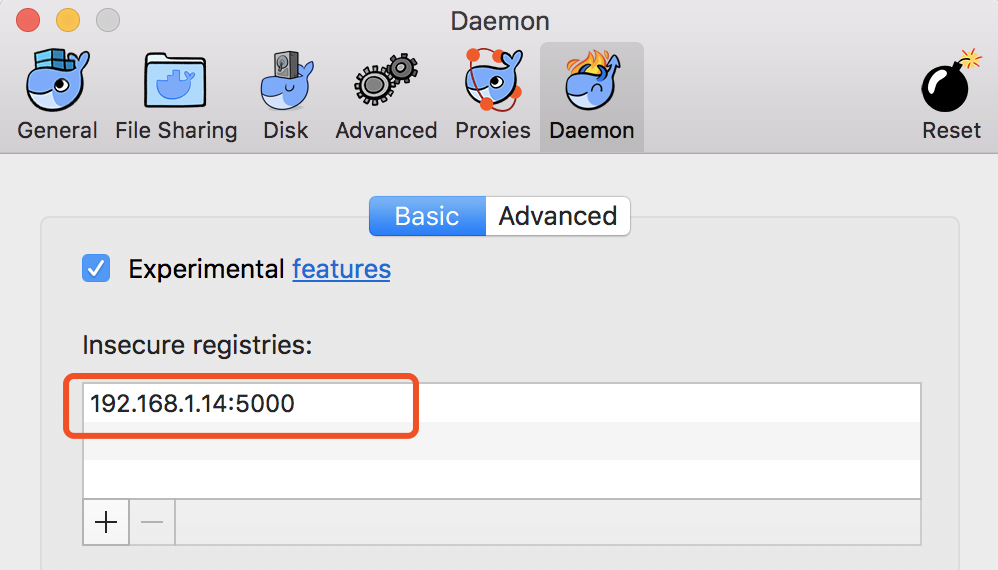docker的私有仓库类似maven的私服,一般用于公司内部搭建一个类似docker hub的环境,这样上传、下载镜像速度较快,本文将演示如何在mac上利用docker-machine搭建无需SSL证书的私有仓库。
一、查看docker-machine虚拟机IP
|
1
|
docker-machine ip default |
注:如果docker-machine 没有启动,执行 docker-machine start, 会自动启动一个default的虚拟机。
默认情况下docker-toolbox创建的虚拟机名称为default,如果您的虚拟机名字不是这个,上面命令最后的default换成真实的虚拟机名字,假设default分配的IP为192.168.99.100
二、修改虚拟机中的docker启动配置
由于docker最新版本默认访问私服时,强制采用SSL安全连接,但一般内部应用时不需要这么高的安全级别,参考下面的做法降低安全设置:
|
1
2
|
docker-machine ssh defaultsudo vi /var/lib/boot2docker/profile |
在profile文件最后加上:
|
1
|
EXTRA_ARGS="--insecure-registry 192.168.99.100:5000" |
然后exit退出default,输入以下命令重启虚拟机
|
1
|
docker-machine restart default |
三、创建私服容器
|
1
2
3
4
5
6
|
dao pull registry // 也可以在其他地方下载docker run -d -p 5000:5000 --restart=always -h registry --name registry -v /Users/edward/data/registry:/tmp/registry registry |
第1行的dao pull registry表示将从daocloud.io上拉取registry镜像,如果本机已经有该镜像,可以省略。
-v 后面的路径,大家改成实际路径,这个目录用于存放push到私有仓库的images文件。
四、测试上传、下载
4.1 先从daocloud.io上拉一个httpd
|
1
|
dao pull httpd |
4.2 将hello-world打标签成私服镜像
|
1
|
docker tag httpd localhost:5000/httpd |
上面的ip要换真实的虚拟机ip,执行完以后,本机镜像文件应该能看到这个images,见下图:

注:原始镜像 httpd 与打tag后的镜像具有相同的IMAGE ID,说明这二个镜像就是同一个,只是tag不同而已。
4.3 上传到私有仓库
|
1
|
docker push localhost:5000/httpd |
顺利的话,应该很快就能上传完:
|
1
2
3
4
5
6
7
|
➜ ~ docker push localhost:5000/httpdThe push refers to a repository [localhost:5000/httpd] (len: 1)Sending image listPushing repository localhost:5000/httpd (1 tags)3f12c794407e: Image successfully pushed975b84d108f1: Image successfully pushedPushing tag for rev [975b84d108f1] on {http://localhost:5000/v1/repositories/hello-world/tags/latest} |
4.4 从私有仓库下载
因为本机已经有httpd的镜像了,为了方便验证,先把它删除:
|
1
2
3
|
docker rmi -f httpd localhost:5000/httpd#或#docker rmi -f 975b84d108f1 #即:httpd的IMAGE ID |
然后下载:
|
1
|
docker pull localhost:5000/httpd |
内网环境,应该很快就能下载完成:
|
1
2
3
4
5
6
7
|
➜ ~ docker pull localhost:5000/httpdUsing default tag: latestPulling repository localhost:5000/httpd975b84d108f1: Download complete3f12c794407e: Download completeStatus: Downloaded newer image for localhost:5000/httpd:latestlocalhost:5000/httpd: this image was pulled from a legacy registry. <br>Important: This registry version will not be supported in future versions of docker. |
注:如果私有仓库要放置在公网上,建议还是按官方推荐的做法,设置SSL证书,强制走https协议,否则将有安全风险。
5 验证:
docker run -d -p 80:80 localhost:5000/httpd
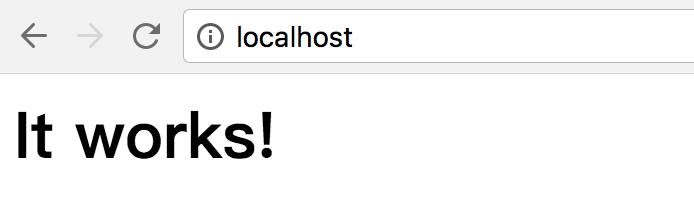
OK!
注:如果registry仓库是在局域网的其它服务器(如:192.168.1.14:5000)上运行,mac做为一个docker 客户端从仓库下载镜像,可以这样配置后,再重启。